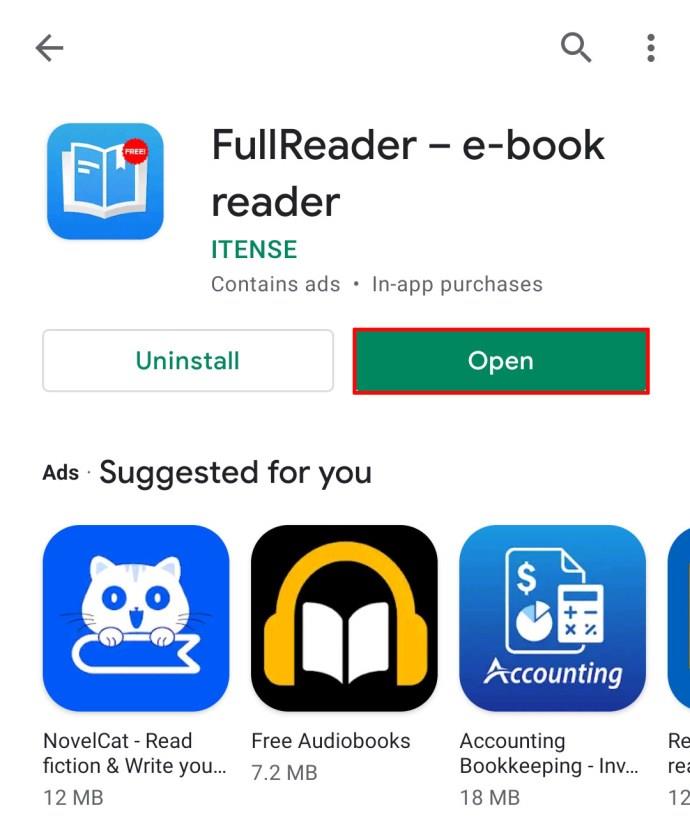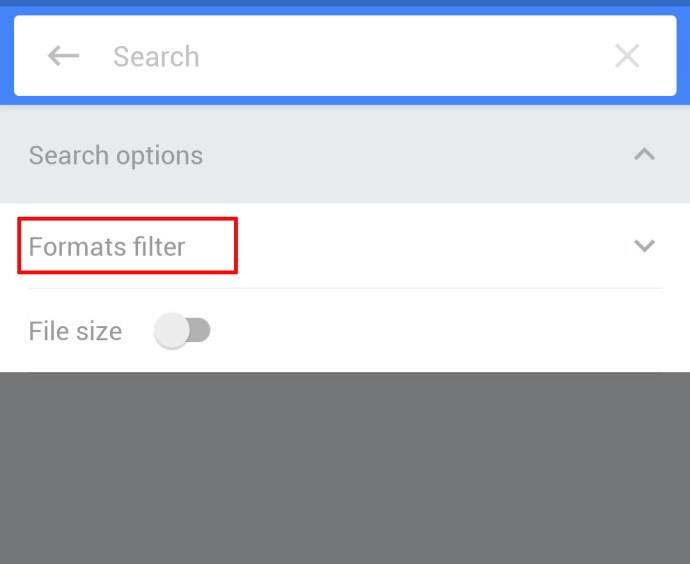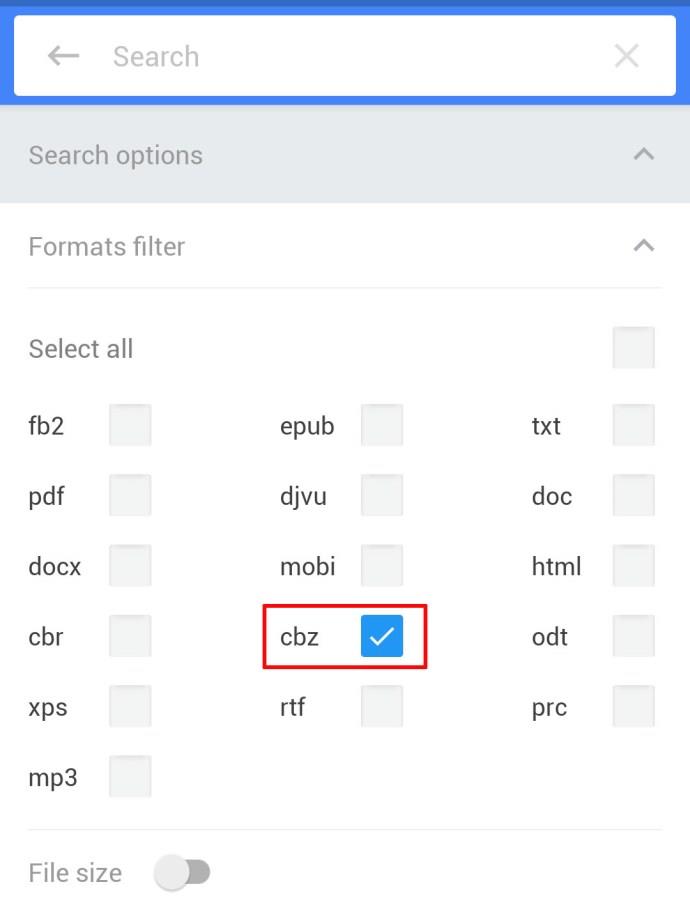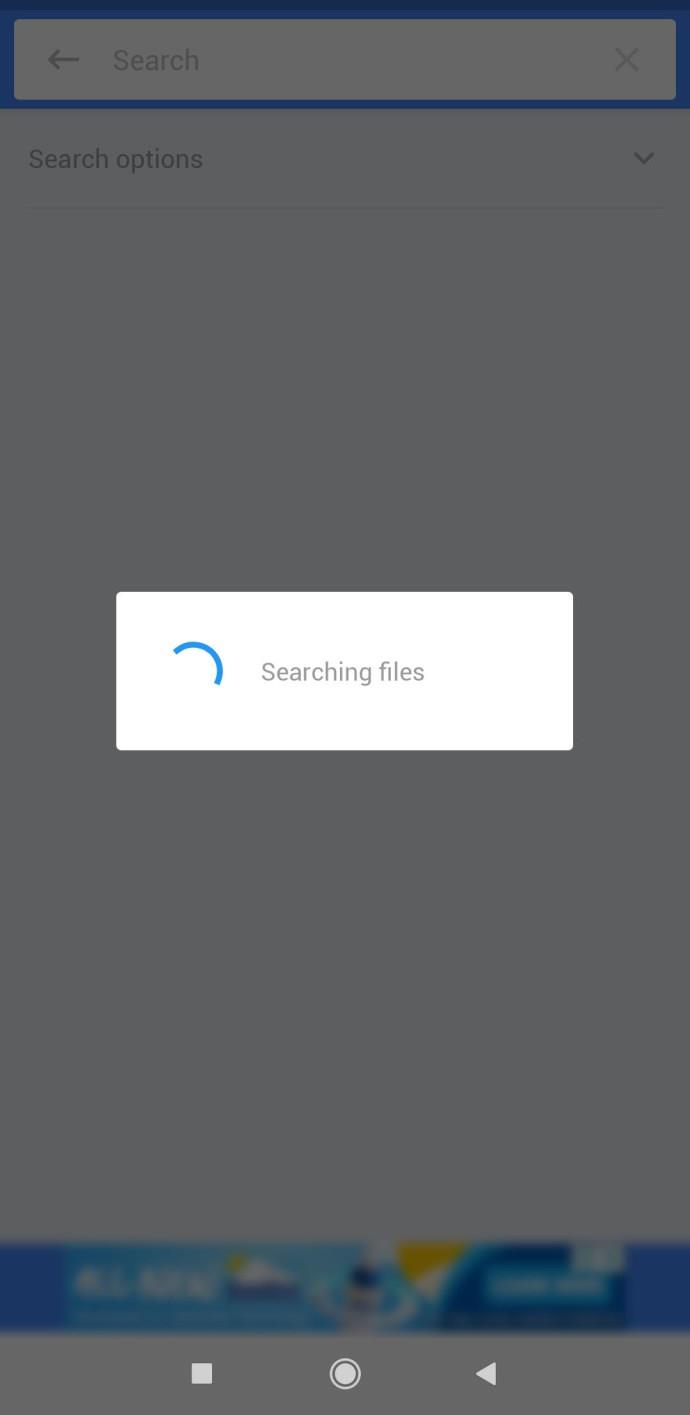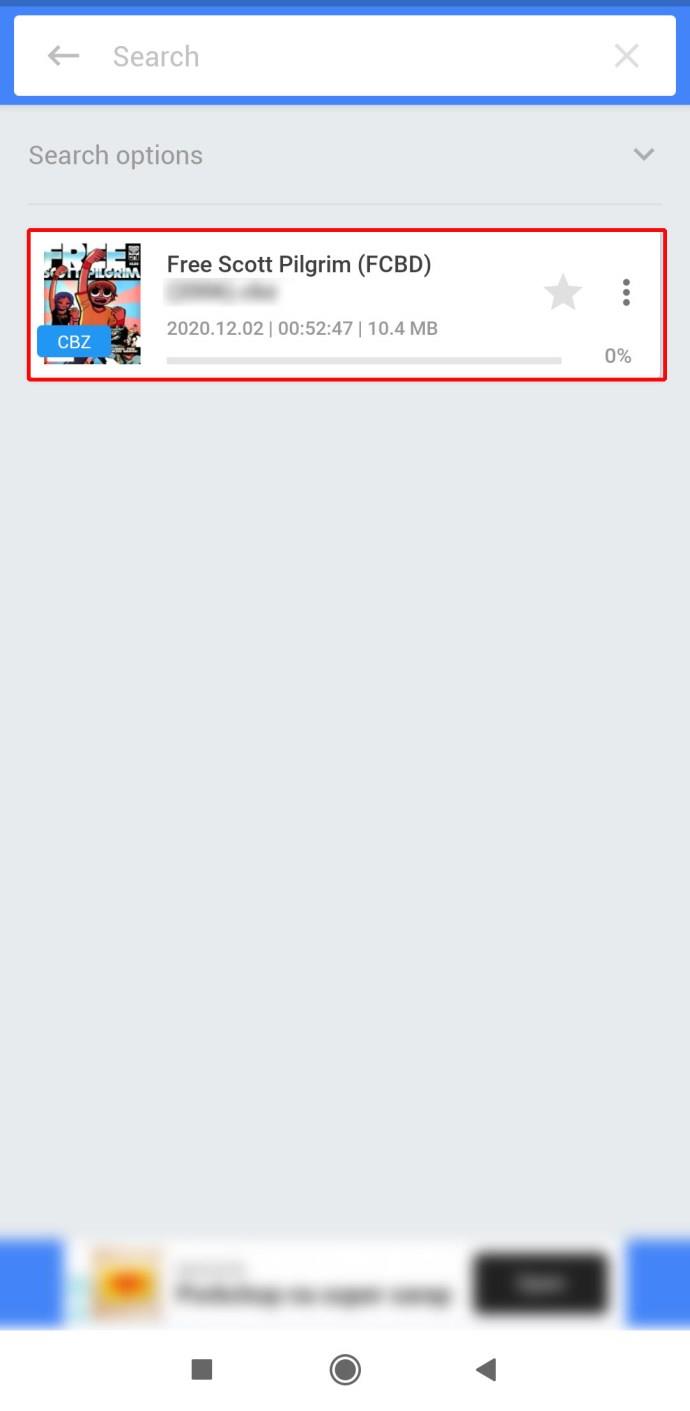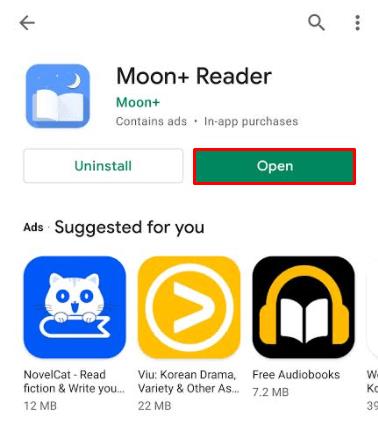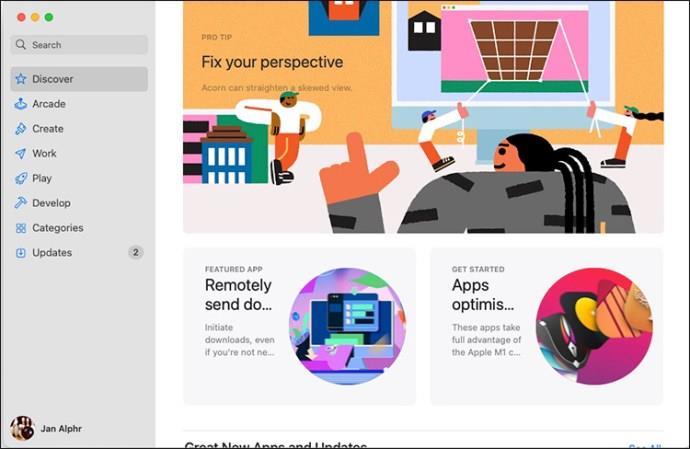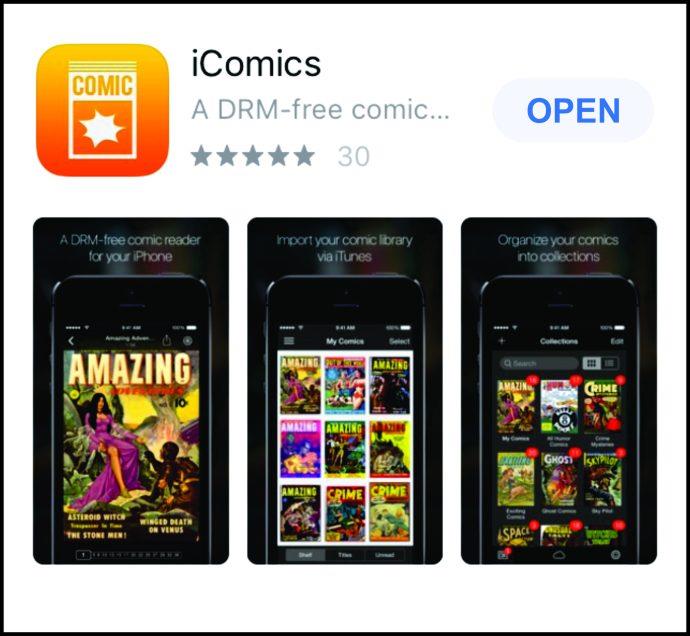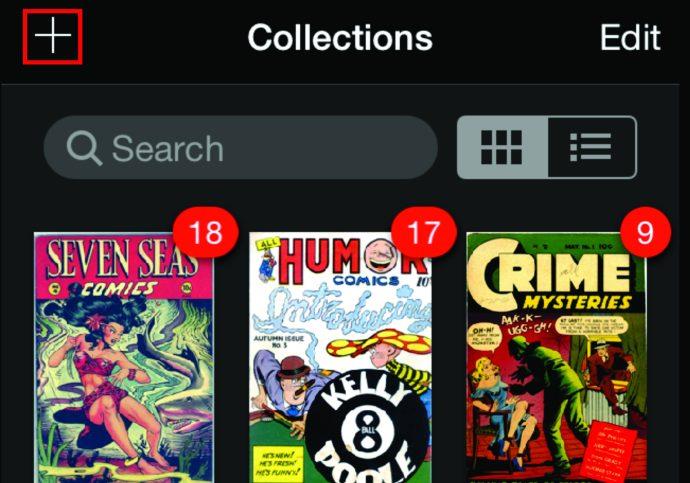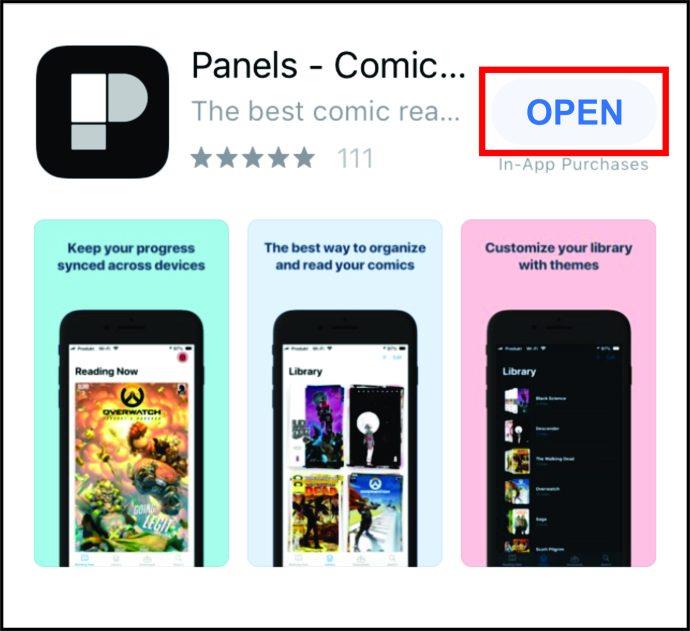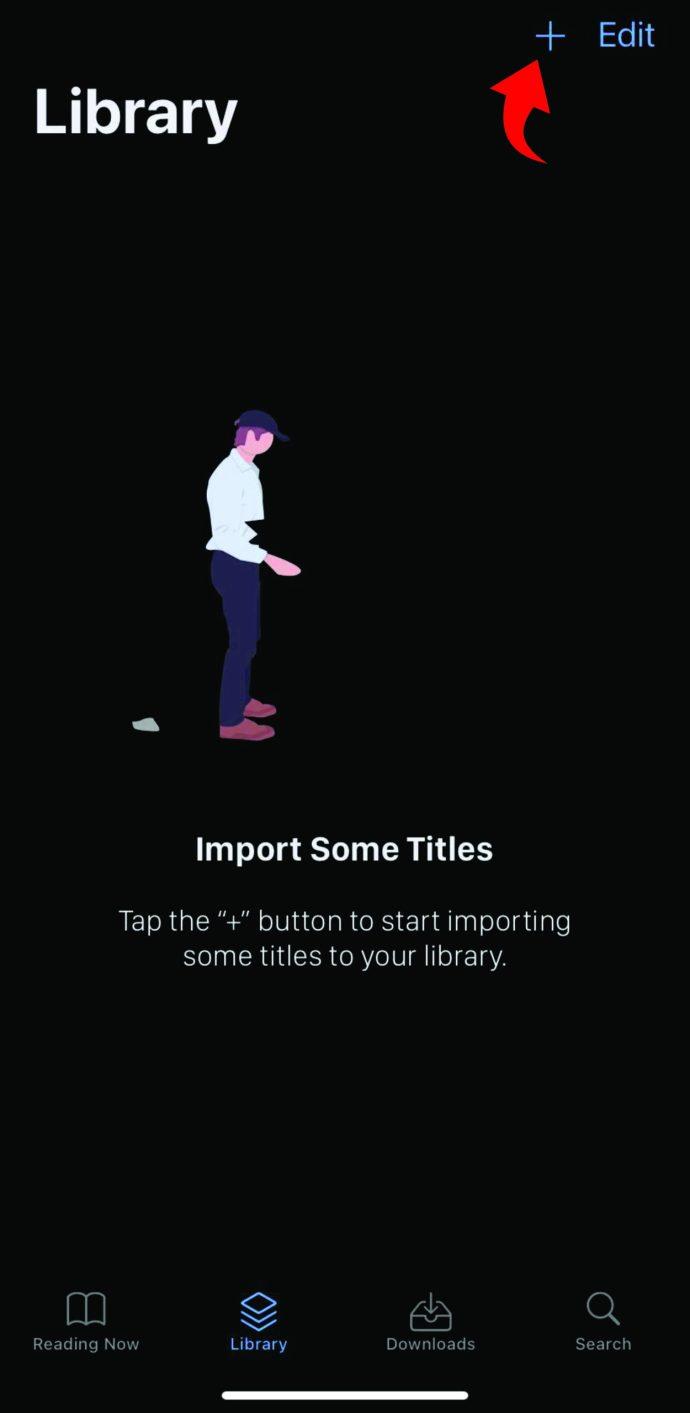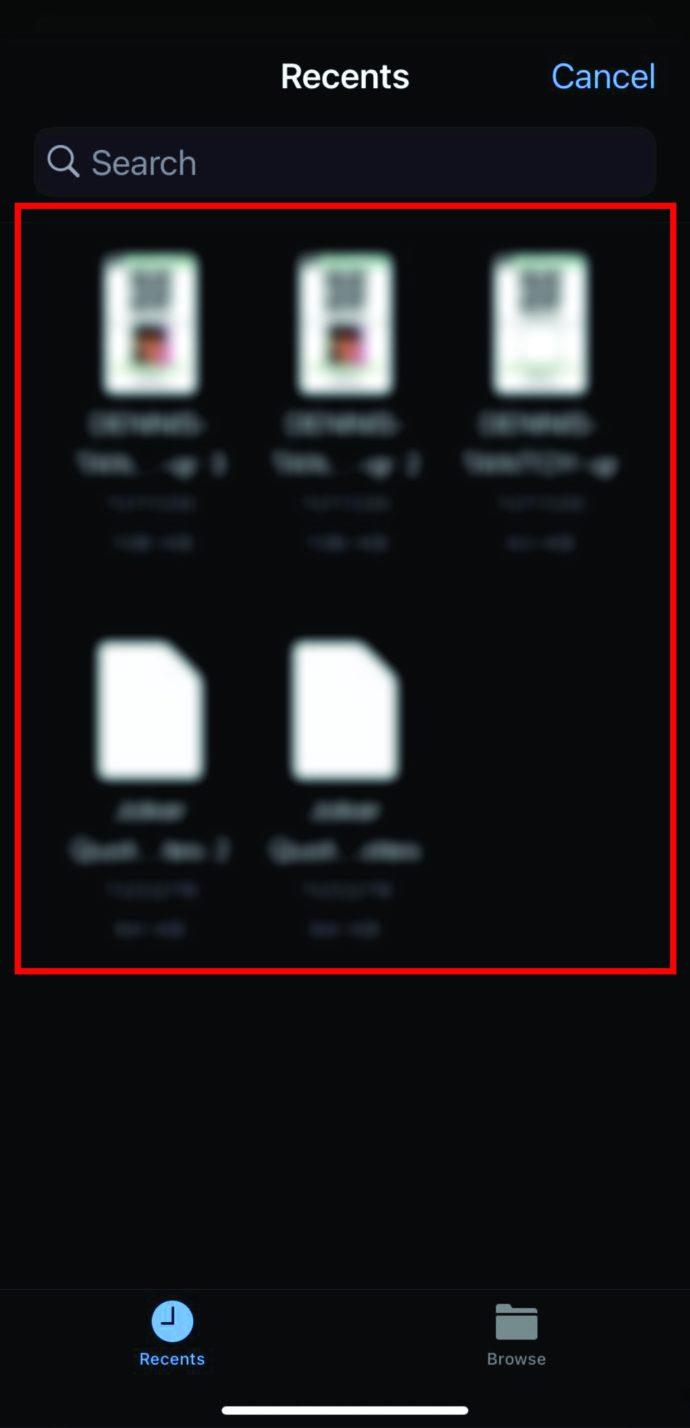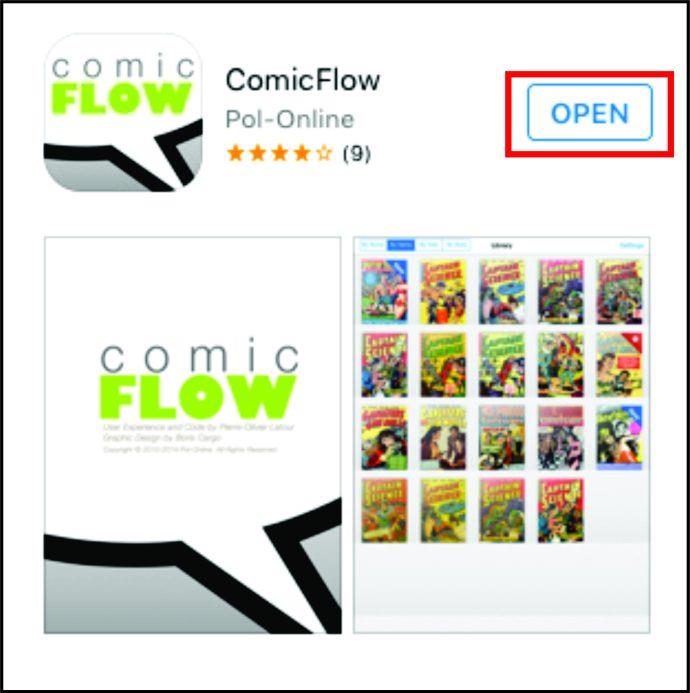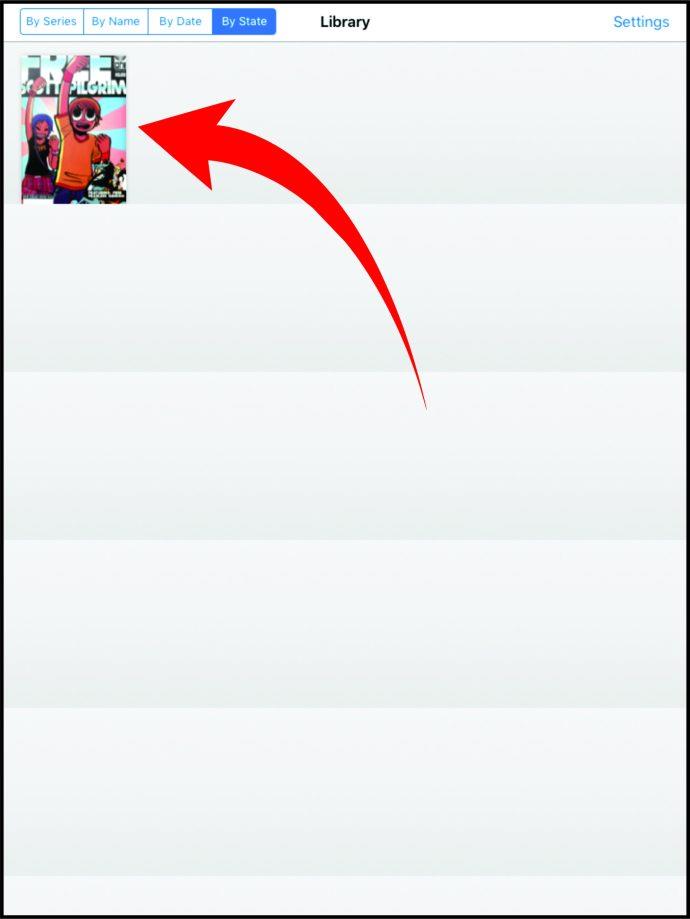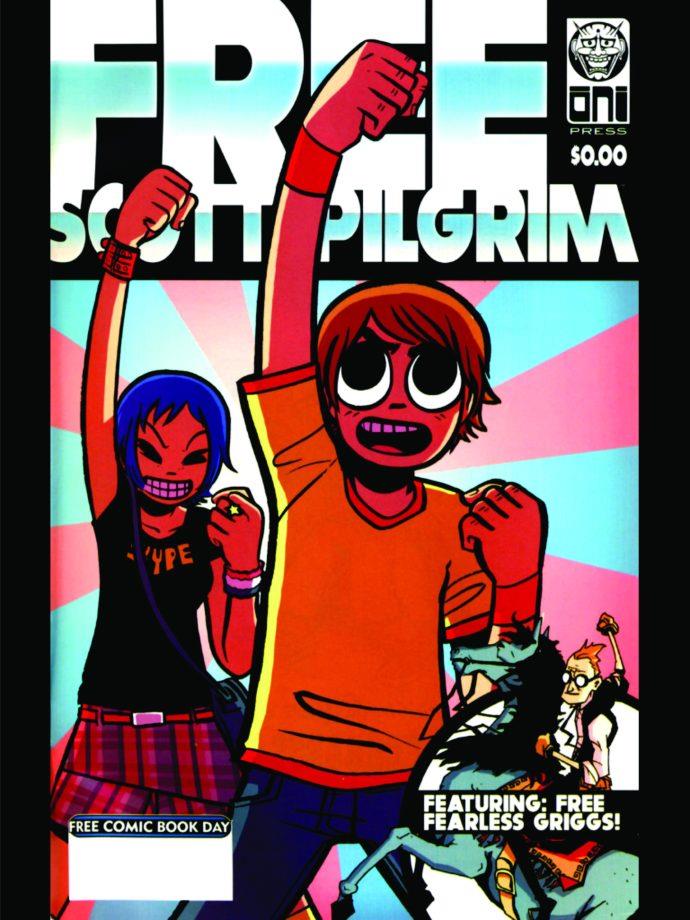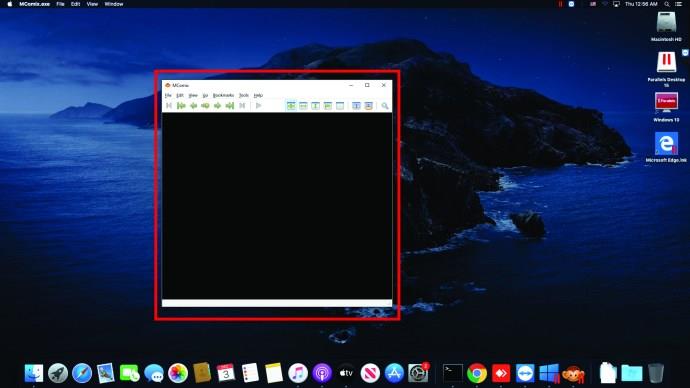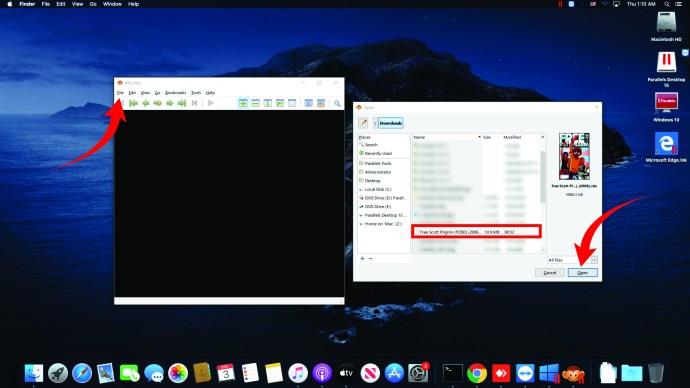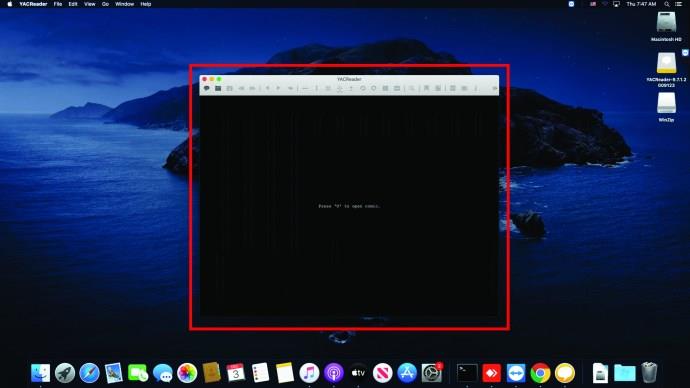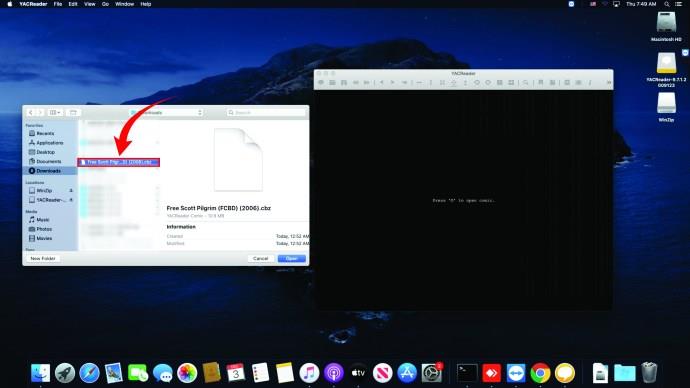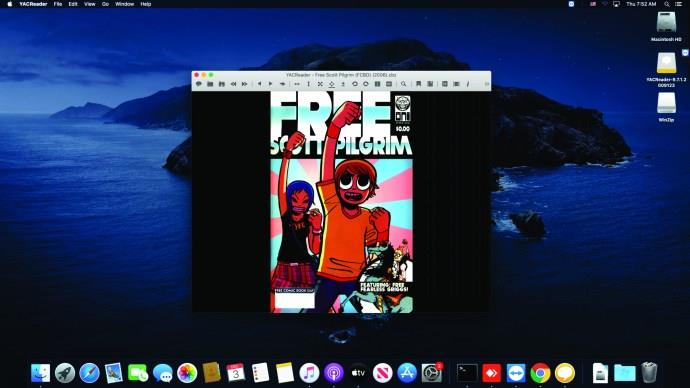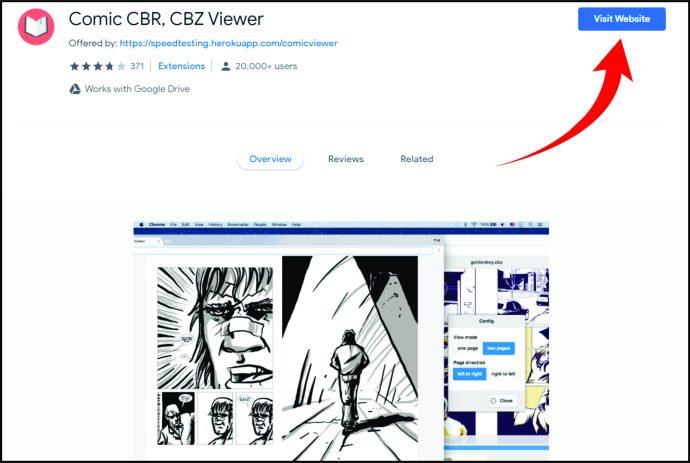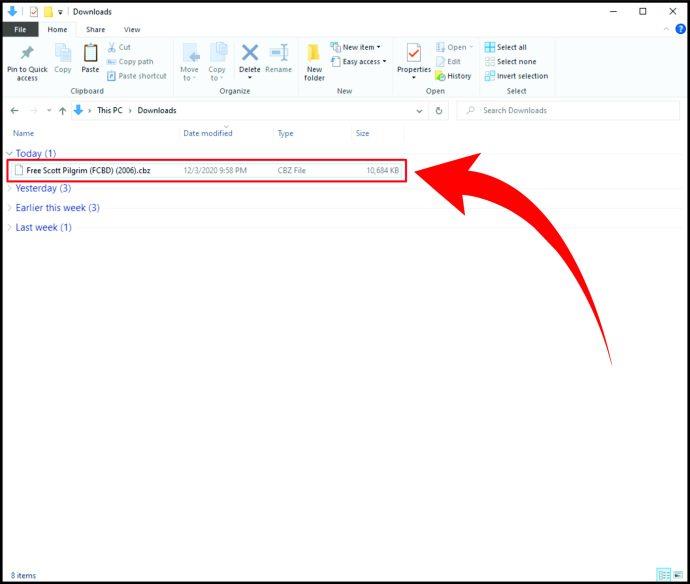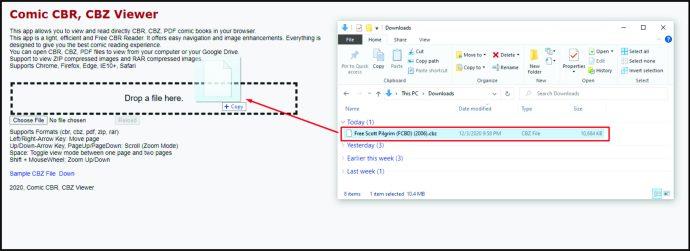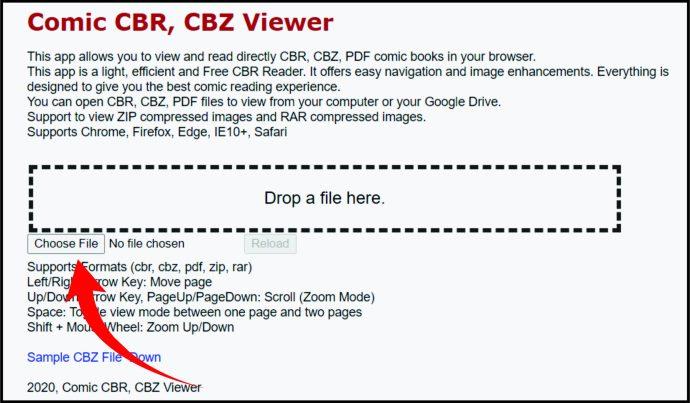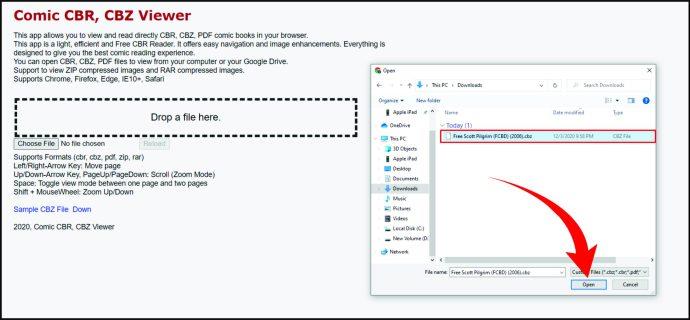Device Links
Unless you live in a huge place and have a lot of space to store comics, you can soon run out of physical locations where you can keep them. Or what if you’re looking for a rare comic book? Do you have to go on the other side of the world to get it?
Fortunately for comic book collector, this art form has gone digital, so it’s now possible to enjoy comics on your smartphone or a computer.
Since digital comics are now often in CBZ (comic book zip) format, you need to find the right reader to open them. That said, if you’re interested in finding out how to open CBZ files on smartphones or computers, you’ve come to the right place.
How to Open CBZ Files on Android
Do you like to read comic books on the go but don’t want to bring physical copies with you? You’ll be glad to know you can enjoy reading them from your Android smartphone. This section will walk you through the steps of opening CBZ files on your Android smartphone.
First of all, make sure to download the FullReader app from Google Play. It’s a free app that’s so convenient, it makes traditional paper comic books sound obsolete. Or you could download Moon+ Reader. The great thing about both apps is they support various formats besides CBZ files. That said, you can use one app to enjoy EPUB, PDF, and other files.
Once you download these apps, browse the internet to download the comic books you want. After that, follow the steps below to open CBZ files.
From FullReader
- Launch the app.
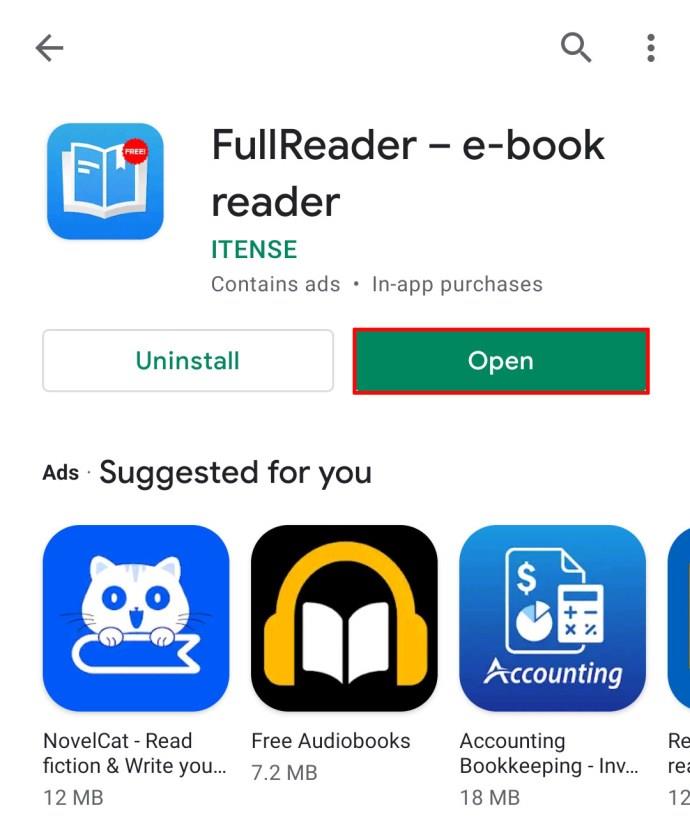
- Click on the “Search” tab.

- Hit “Search options.”

- Tap on “Formats filter.”
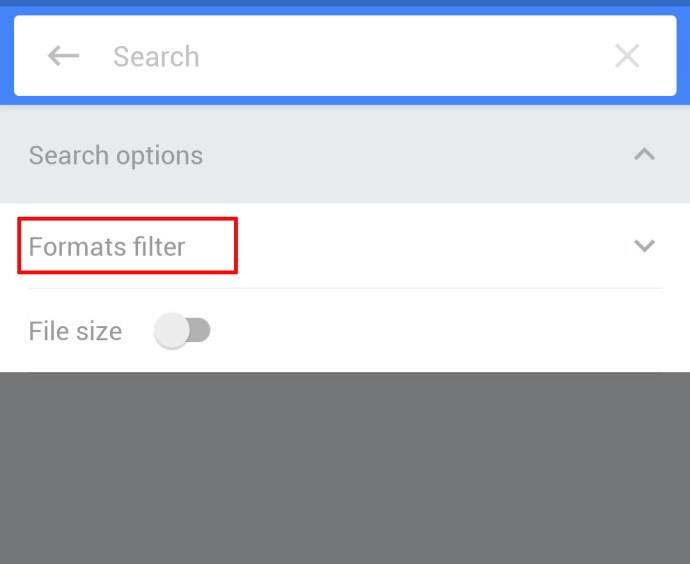
- By default, all formats will be selected. Disable them, but make sure CBZ is checked.
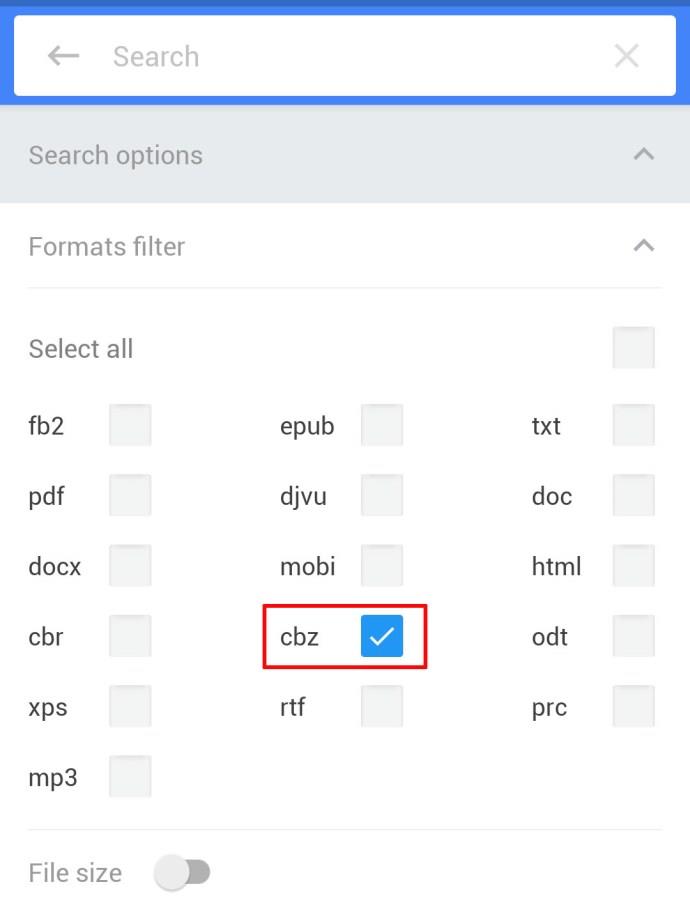
- Tap anywhere on the phone. The app will now search for any CBZ file located on the phone.
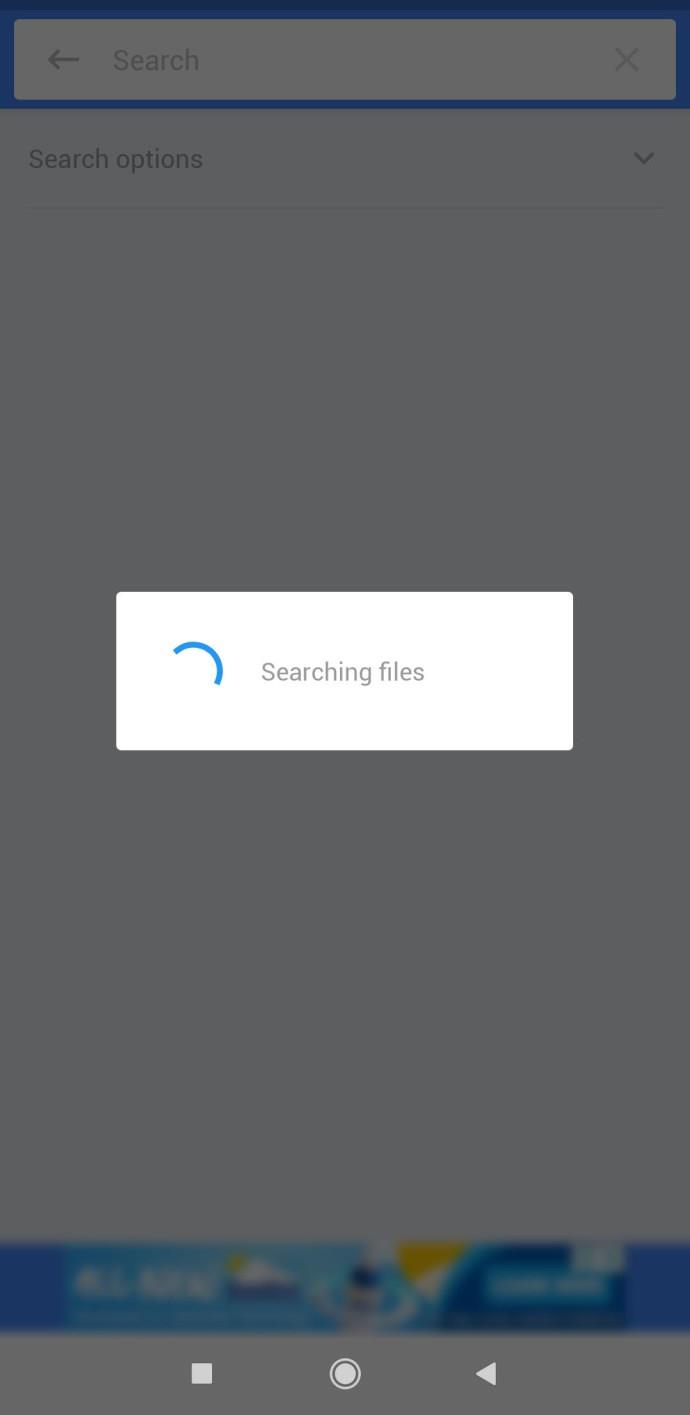
- Find the one you want to read and click on it.
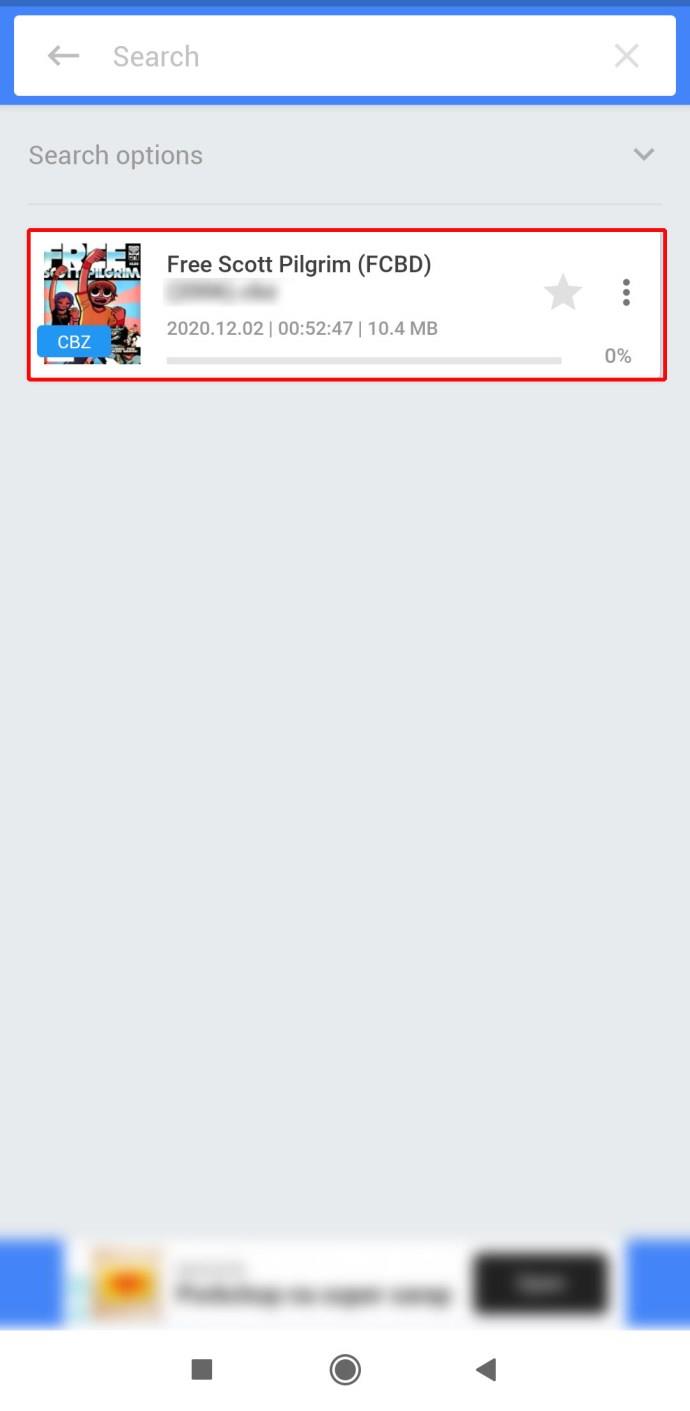
Note: At the bottom of the app, you’ll notice the toolbar. Here you can check file information, make bookmarks, etc.
From Moon+ Reader
If you decide download Moon+ Reader, here’s how to open CBZ files using this app:
- Run the app on your Android smartphone.
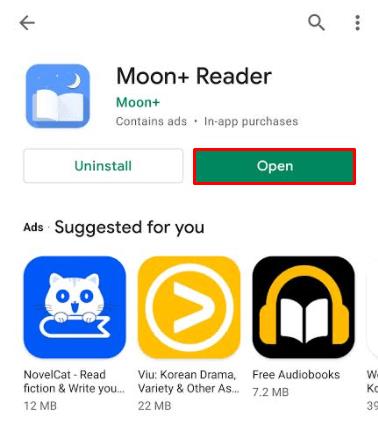
- The comics will immediately open, and you’ll see the file on your “Shelf.”
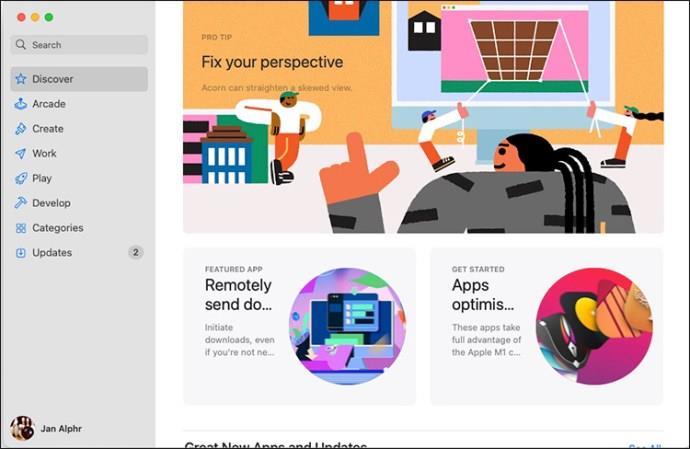
The great thing about this app is that it remembers where you left of when you last read the comics. Therefore, the next time you open the app, you can continue reading at the bookmark.
How to Open CBZ Files on an iPhone
Most of the apps available for Android phones apps – including FullReader and Moon+ Reader – aren’t available for iPhones. Therefore, you need to download different apps. There are a couple of options you could try.
Open the CBZ Files Using the iComics App
iComics is an app many comics books fans praise. You can download it here. After downloading it, here’s how to open CBZ files on your iPhone:
- Launch the app.
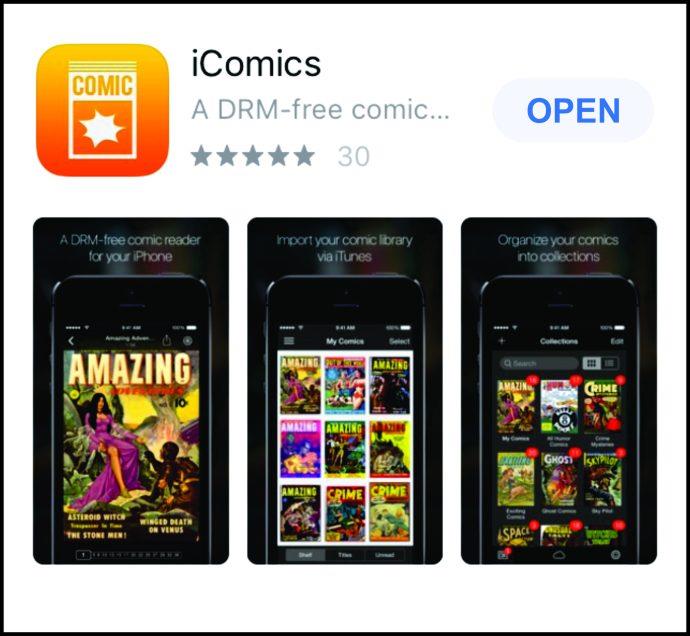
- Import CBZ files from iCloud.
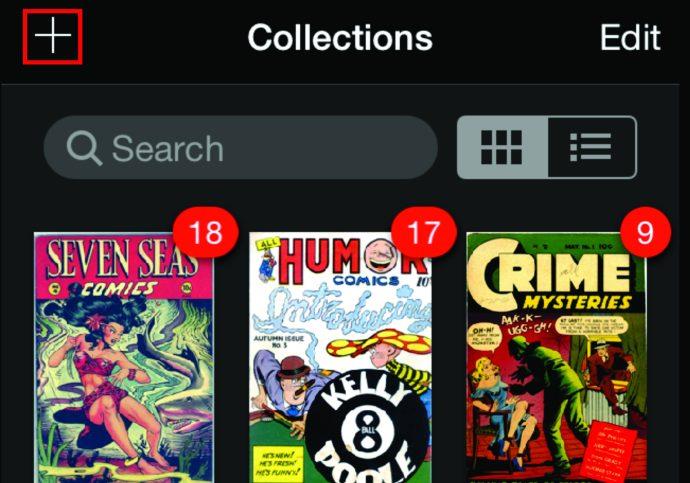
Then, enjoy reading.
An amazing feature of the app is that it allows you to read comics from left to right and from right to left as well. This is perfect if you enjoy reading Japanese comics (Manga). Keep in mind the app isn’t free.
Open the CBZ Files Using Panels
Another app popular among iPhone users for opening CBZ files is Panels. Download the app here.
When you want to open CBZ files and enjoy the comic book, this is what you should do:
- Open the app on your iPhone.
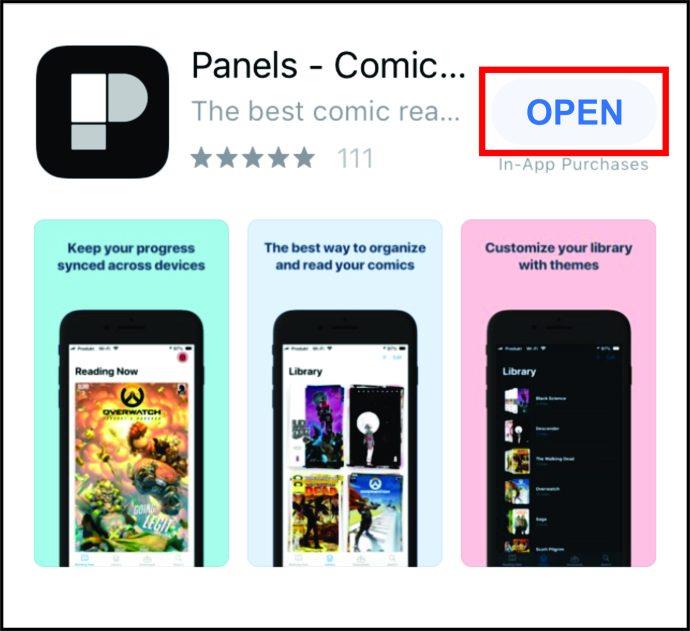
- Tap on “+” and then click on “Import from Files.”
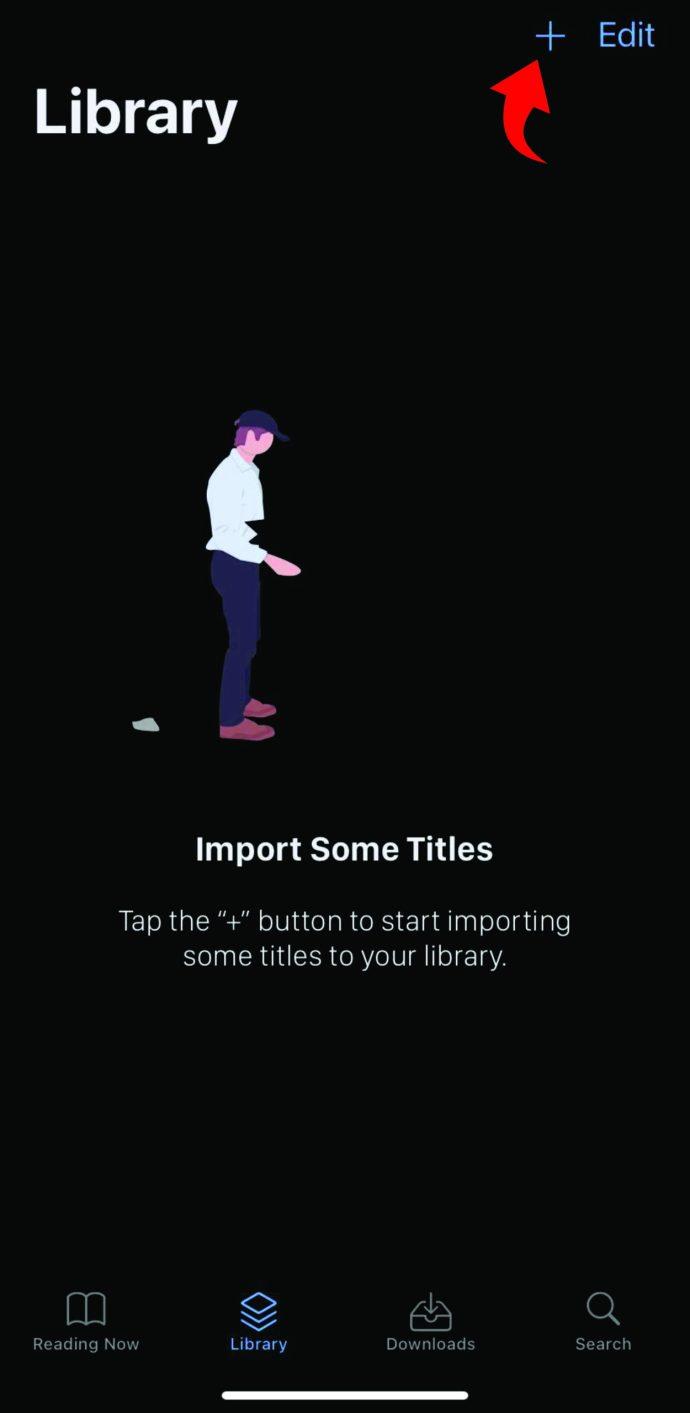
- Select the file.
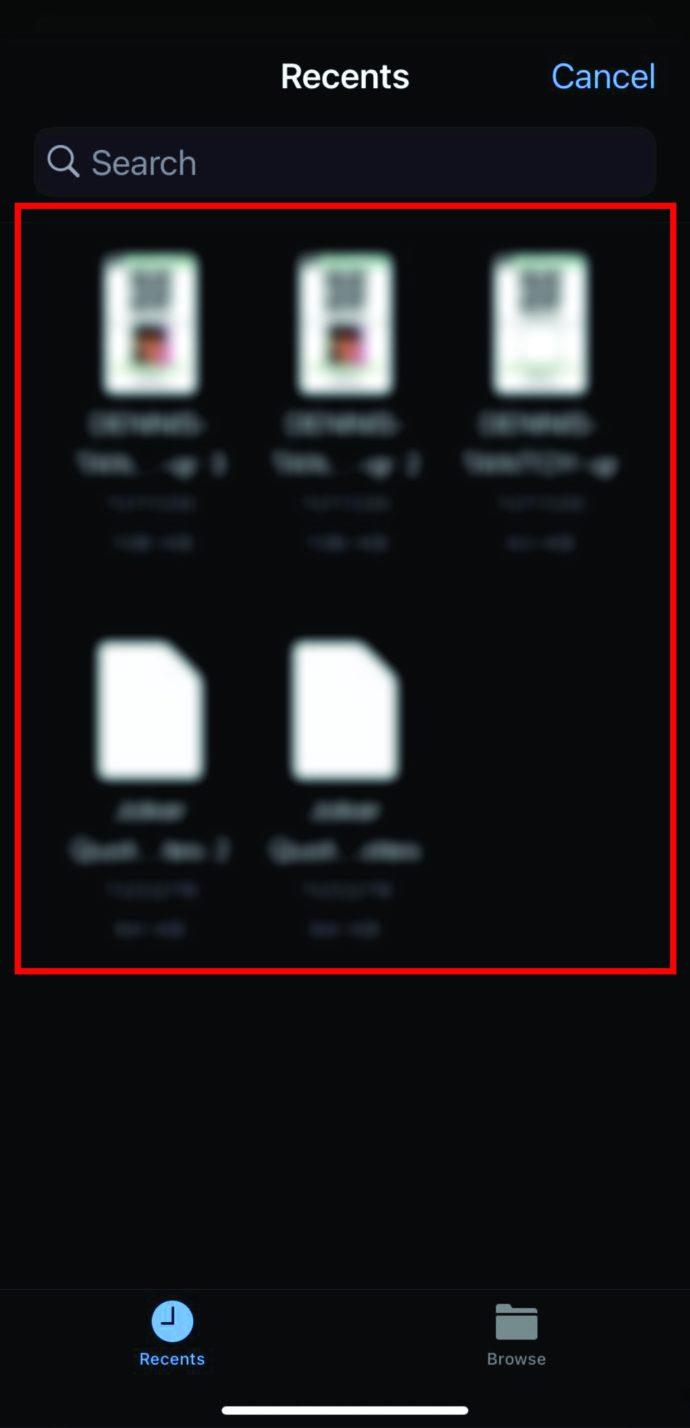
- You’ll get a message asking you whether you want to add a file to a collection or put it in a library. Choose your preference.

There you go. You’ve successfully opened a CBZ file using the Panels app.
How to Open CBZ Files on an iPad
There is a number of apps available for iPad that can open CBZ files. We’ve combed the internet to find the most popular ones. In the next section, you’ll read about the two most user-friendly iPad apps that effortlessly open CBZ files.
Open the CBZ Files on iPad Using Chunky Comic Reader
One of the most popular apps for opening CBZ files on an iPad is Chunky Comic Reader. The app is free and boasts some fantastic features, such as the ability to improve the resolution of low-quality images. There is also a Pro version, which enables you to change color schemes. You can download the app here.
Once you download and launched it, it’ll immediately import CBZ files you’ve previously downloaded.
Open the CBZ Files on iPad Using ComicFlow
Alternatively, you can use the ComicFlow app. Tap here to download it. To open files on the iPad, you first need to connect it to your computer using a USB cable. Then, follow these steps:
- Open Comicflow app on iPad.
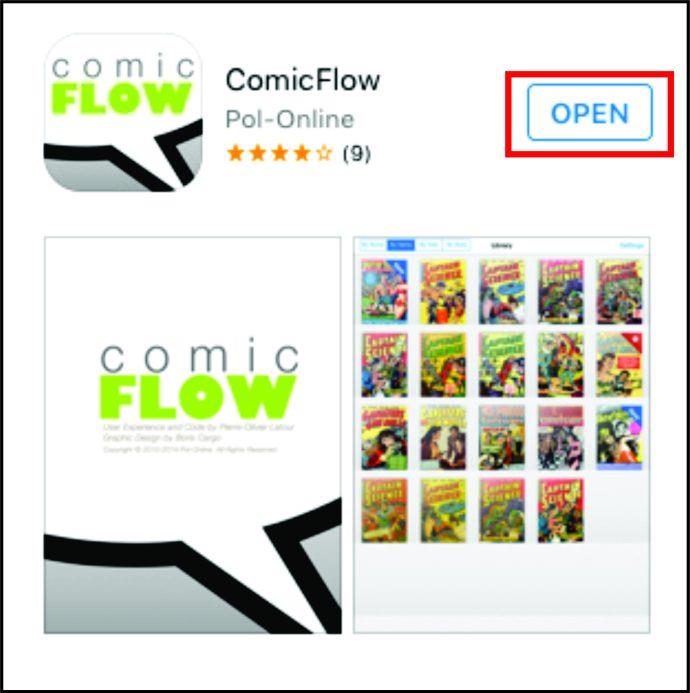
- Choose a CBZ file you want to open and double-tap on a file in the library.
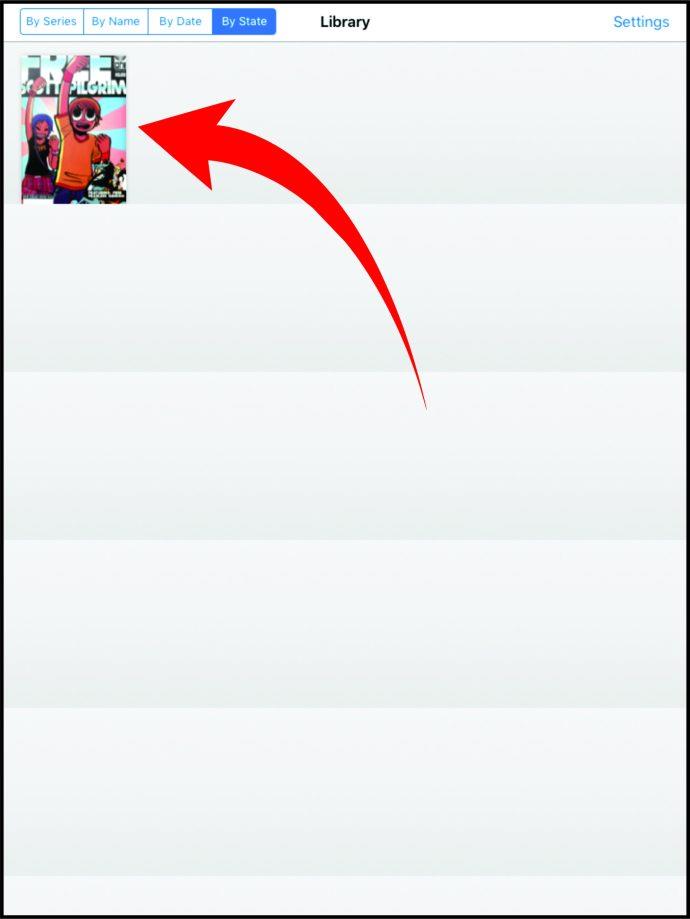
- Now you can enjoy reading.
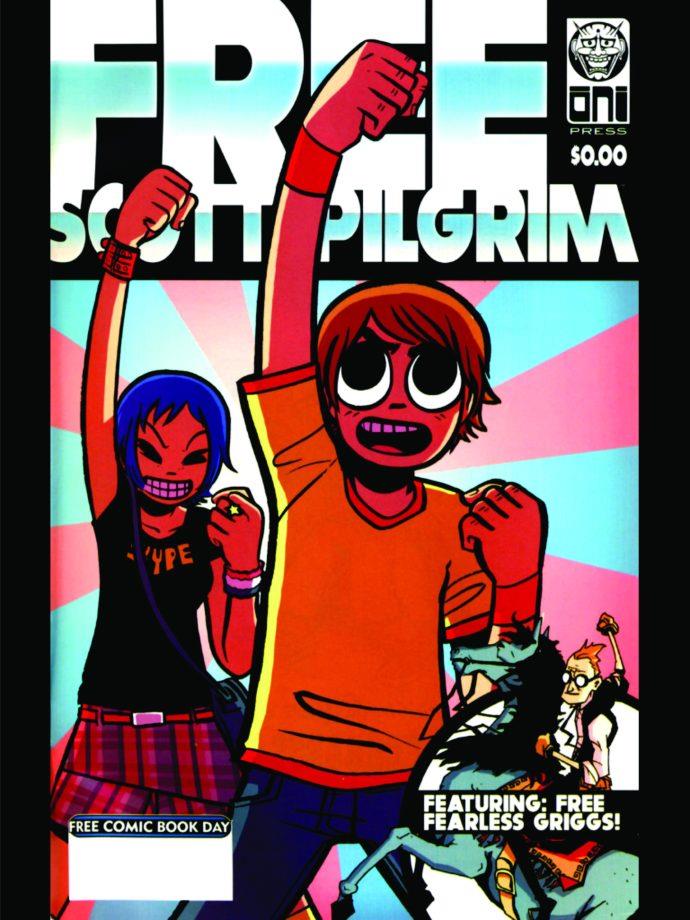
How to Open CBZ Files on a Mac
Just as with the iPad, there are several readers that support CBZ files on your Mac. Here are two that are most praised readers.
Open the CBZ Files on a Mac Using MComix
One of the most user-friendly apps that opens CBZ files on a Mac is MComix. It’s free and is updated regularly to fix any bugs. You can find the app here. Once you download the app, here are the steps to open a CBZ file:
- Launch the app on your Mac.
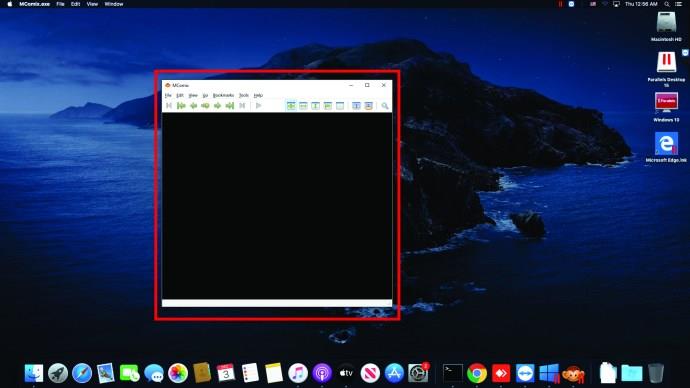
- Open the CBZ file from the file explorer.
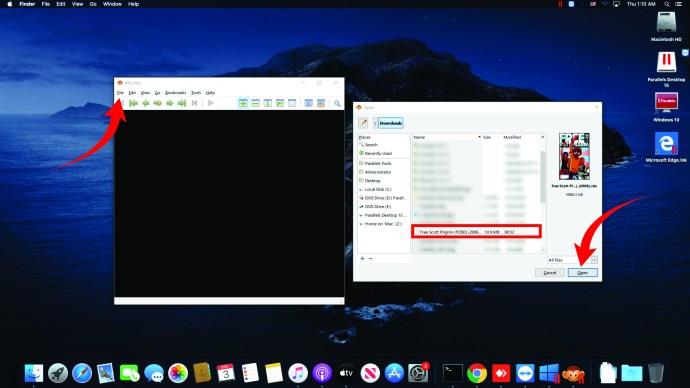
- Enjoy the comic.

As you can see, it’s relatively simple to read a comic book on a Mac. The app also enables those who enjoy manga to read them right to left.
Open the CBZ Files on Mac Using YACReader
YACReader supports CBZ files, as well as CBR and PDF files. You can download the app here. Once you download the app, follow these steps:
- Open YACReader.
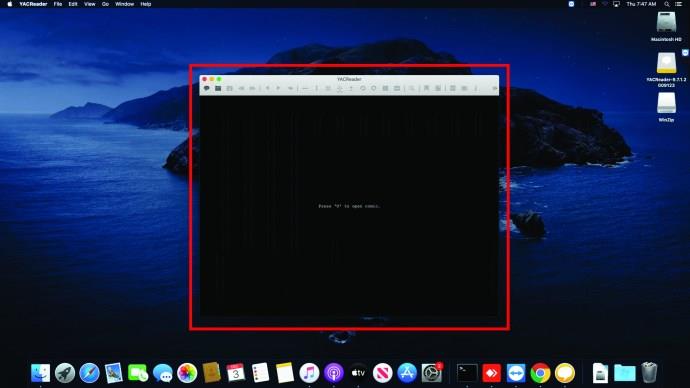
- Find the comic book from your computer’s file explorer and click on it.
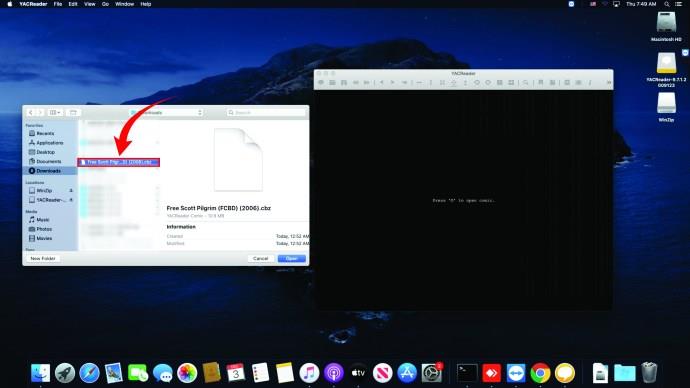
- Open CBZ file.
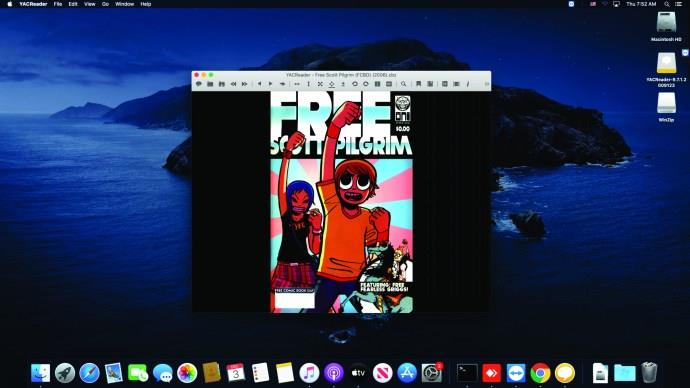
How to Open CBZ Files in Windows 10
Do you have Windows 10? Then you’re probably wondering about the best CBZ file reader for your computer.
Comic CBR, CBZ Viewer allows you to import comic books straight from your Drive to your computer. Once you download the app, you can access it like this:
- Open Chrome apps and tap on “Comic CBR, CBZ Viewer.”
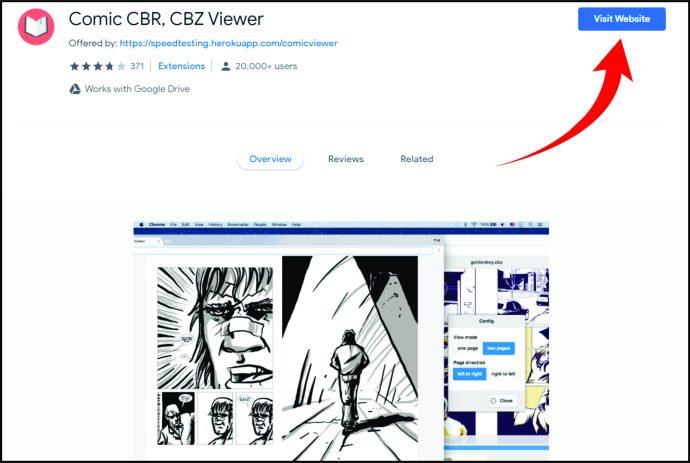
- In another tab, open Drive and find the comic you want to upload to a reader.
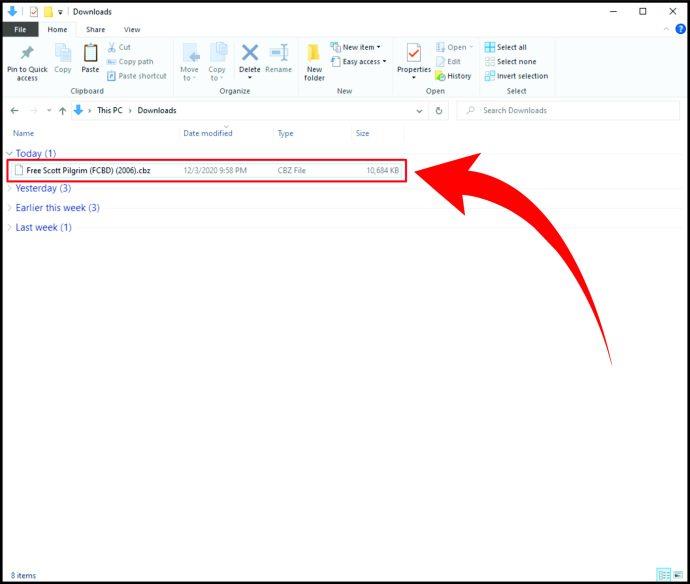
- Drag the file from Drive to the reader.
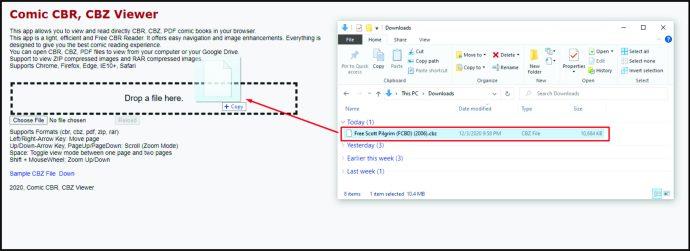
Or, you can also upload the file from your computer to the reader. Once you open the reader, this is what you should do:
- Click on “Choose File.”
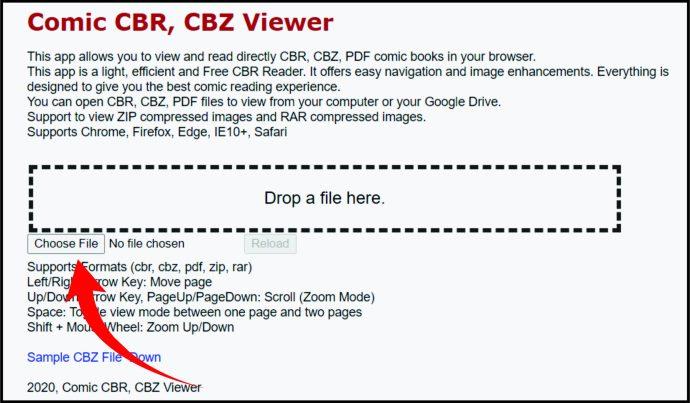
- Find the file on your computer. Click on it and tap “Open.”
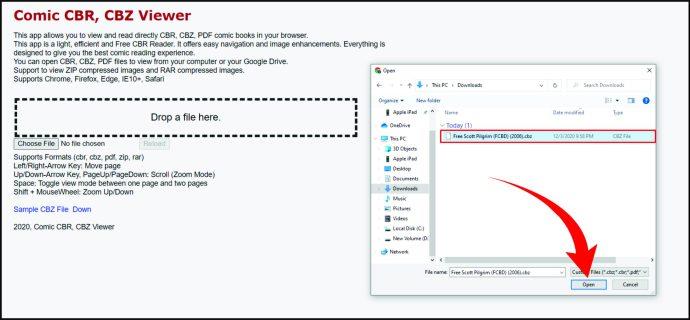
How to Open CBZ Files in Ubuntu
Comix is a great CBZ file reader for Ubuntu users. What’s more, it’s possible to download it straight from the Ubuntu Software Center. Here’s what you should do:
- Open the Ubuntu Software Center.
- Look for Comix.
- Tap on it to install it.
When you download the app, here’s what you should do to open a CBZ file:
- Find the file on your device.
- Right-click on it and tap on “Open with Comix.”
Note: Comix also supports CBR files, so you can enjoy this comics format as well. You can open these files the same way you’d open CBZ files.
How to Open CBZ Files in Linux
There are a few readers worth mentioning when it comes to opening CBZ files in Linux. Let’s take a look at them in this section.
How to Open CBZ Files in Linux Using Gomics
If you’re looking for a pro CBZ file reader, then Gomics should be your first choice. You can find it here. Once you download it and launch it, it automatically recognizes both CBZ and ZIP files from your computer so you can immediately start reading.
It’s also possible to zoom in on the comic book and see the details much better.
How to Open CBZ Files in Linux Using MComix
Another great CBZ file reader for Linux is MComix. You can get it here. Once you download it, here’s how to open the CBZ file you want to read:
- Find the file on your device.
- Right-click on it and tap on “Open with MComix.”
Enjoy the Comics
Opening CBZ files isn’t difficult, provided that you have the right CBZ file reader. It’s now possible to enjoy digital comics on your smartphone or computer anytime and anywhere. We’re sure you’ll love the apps we’ve found for you since a lot of devoted comics books fans praised their user-friendly interface.
Have you heard of any of these apps? Do you read comics in PDF format, and what reader do you use for them? Let us know in the comments section below.