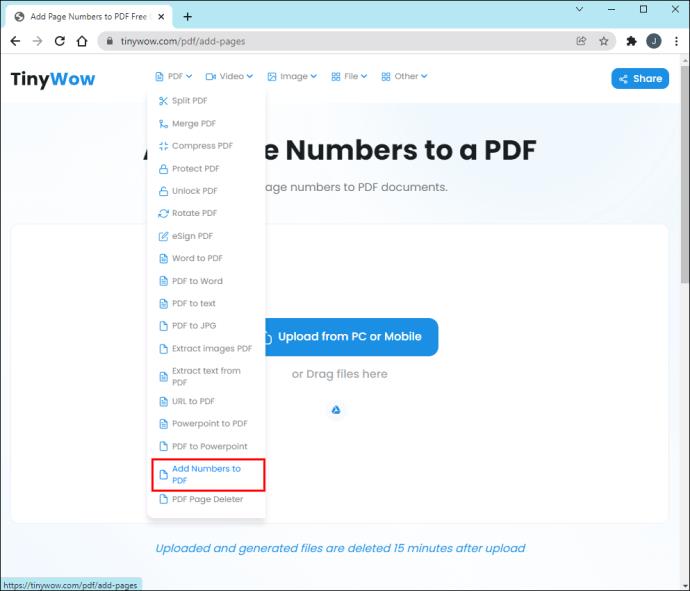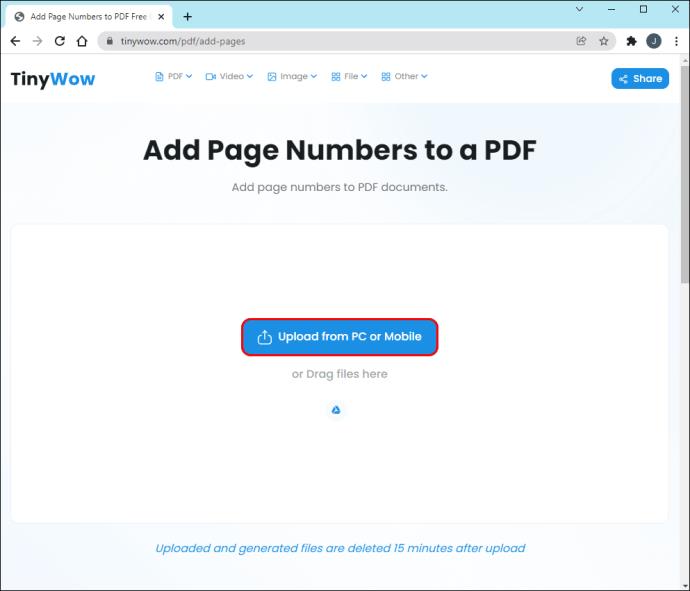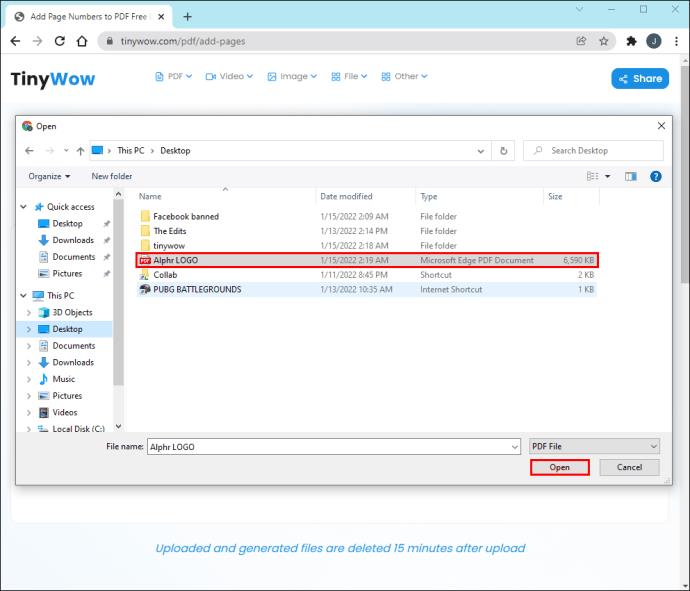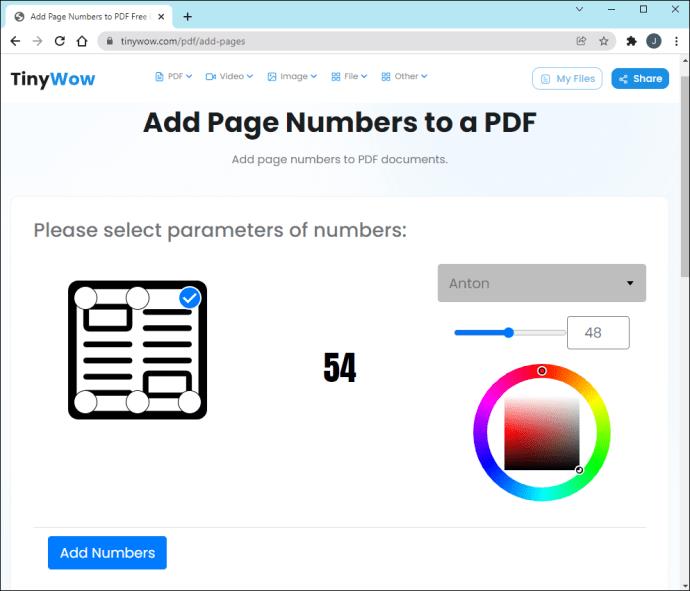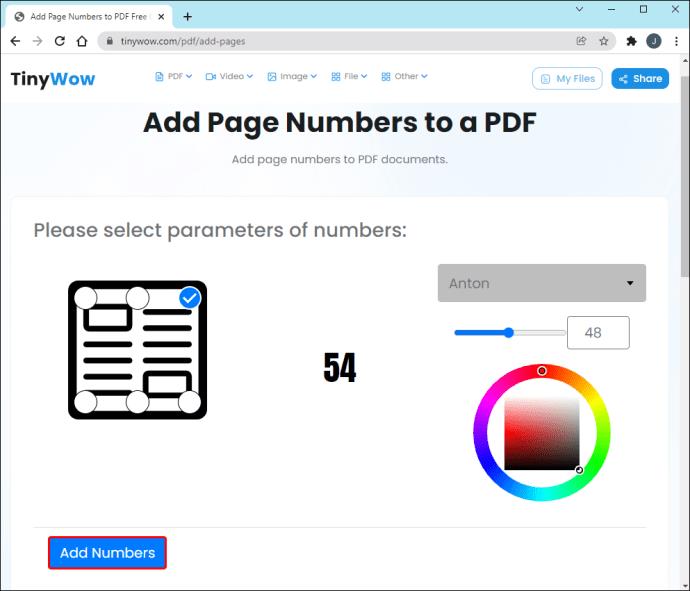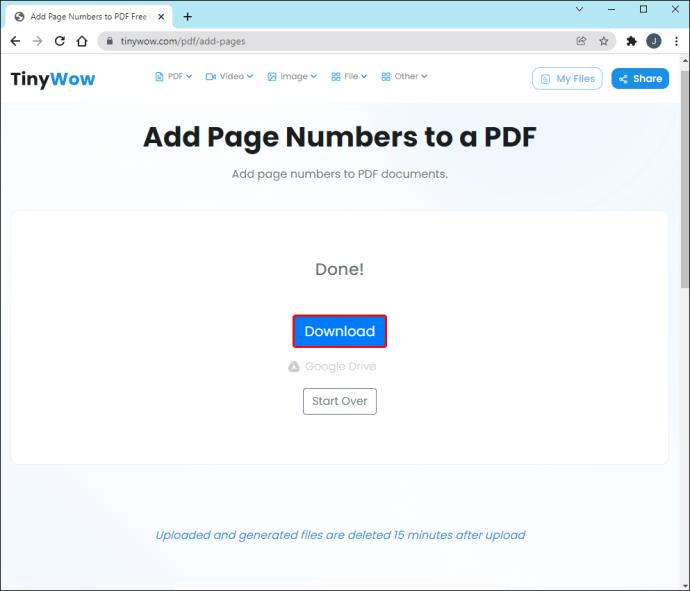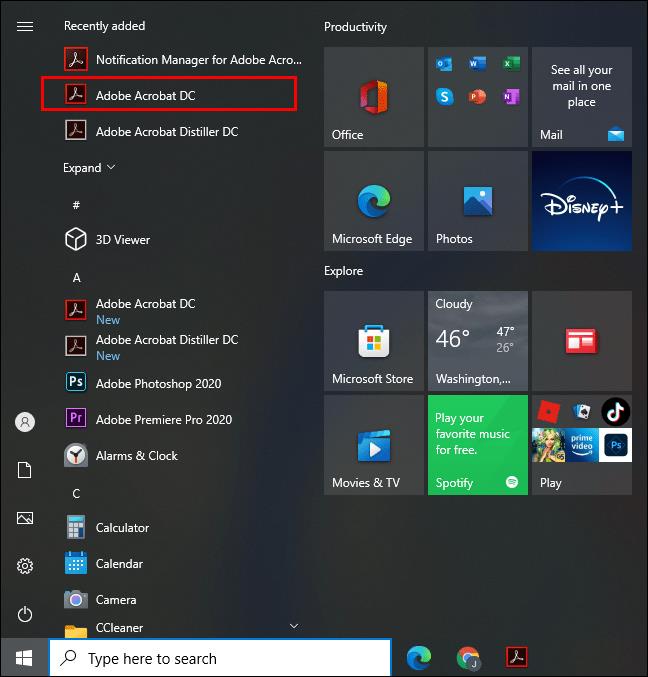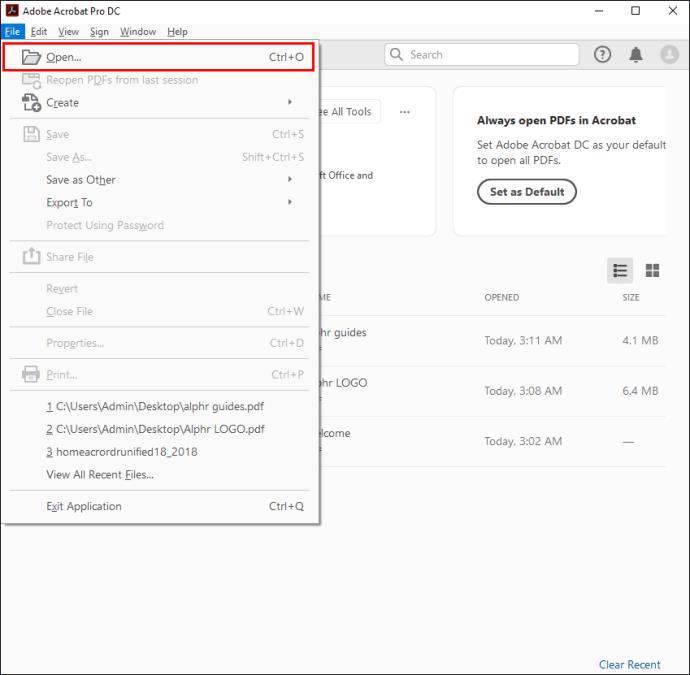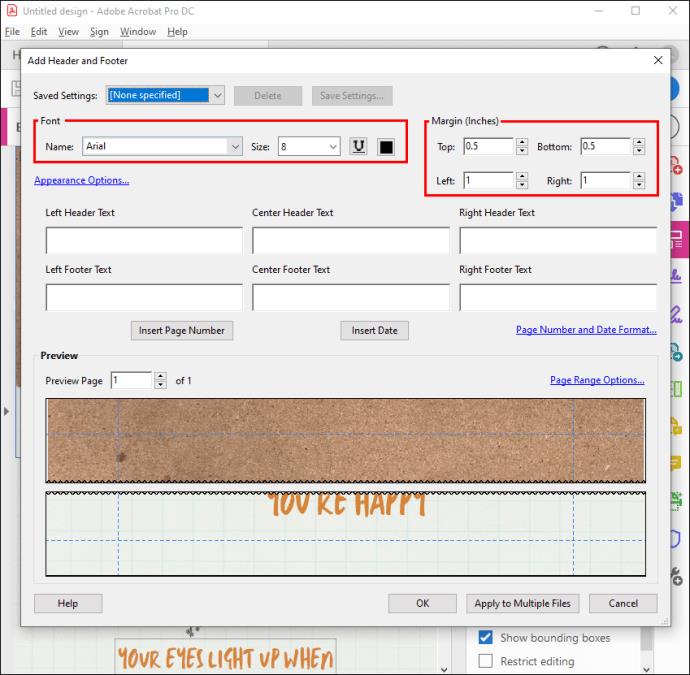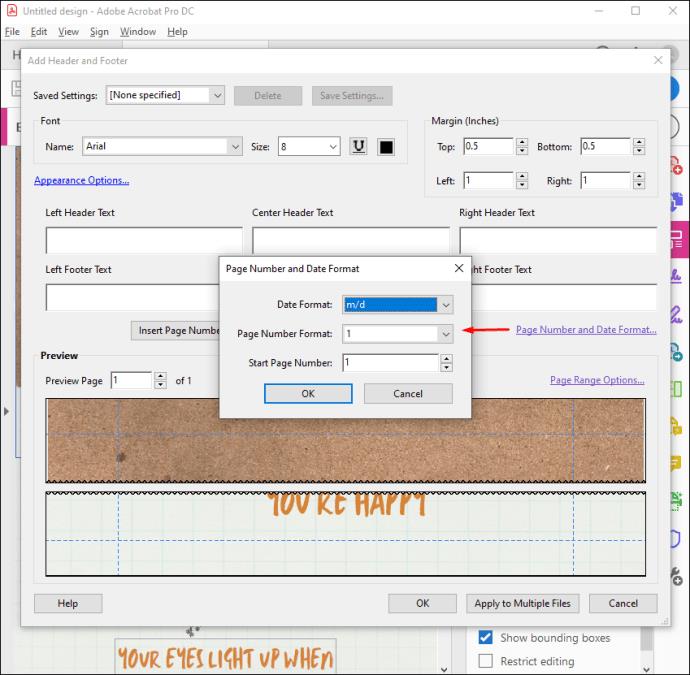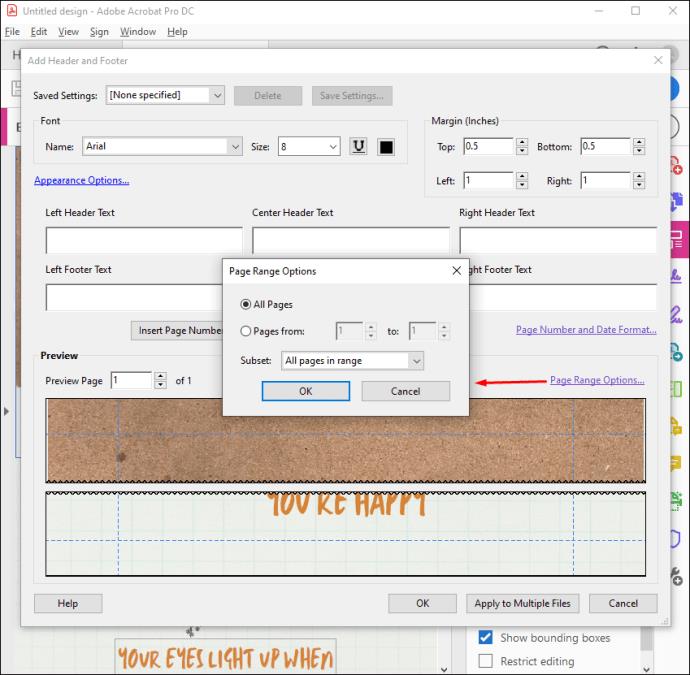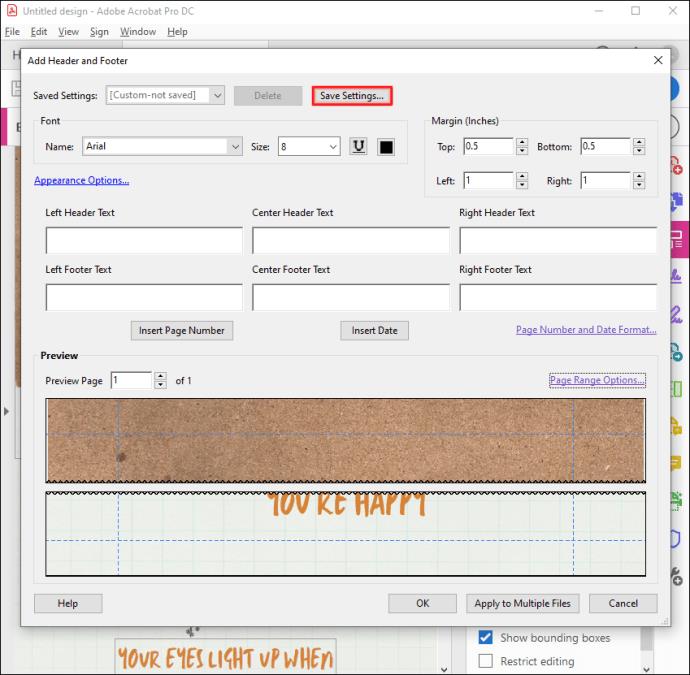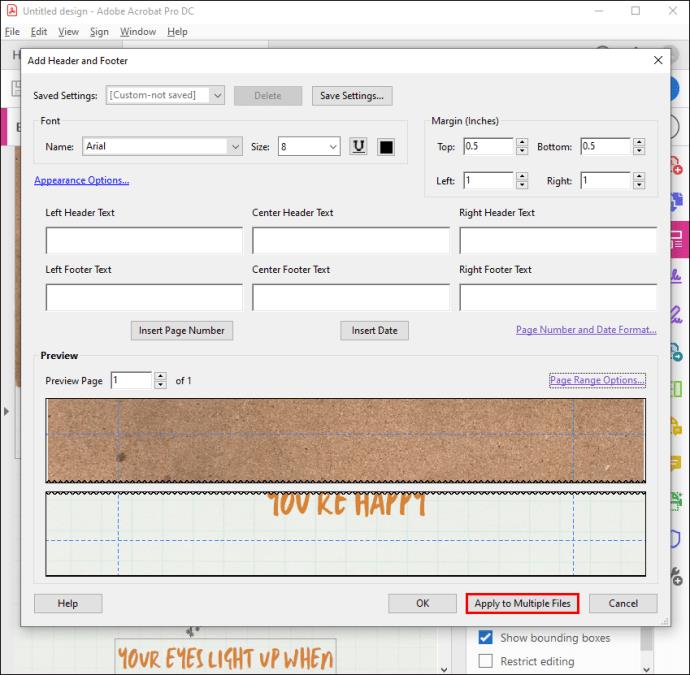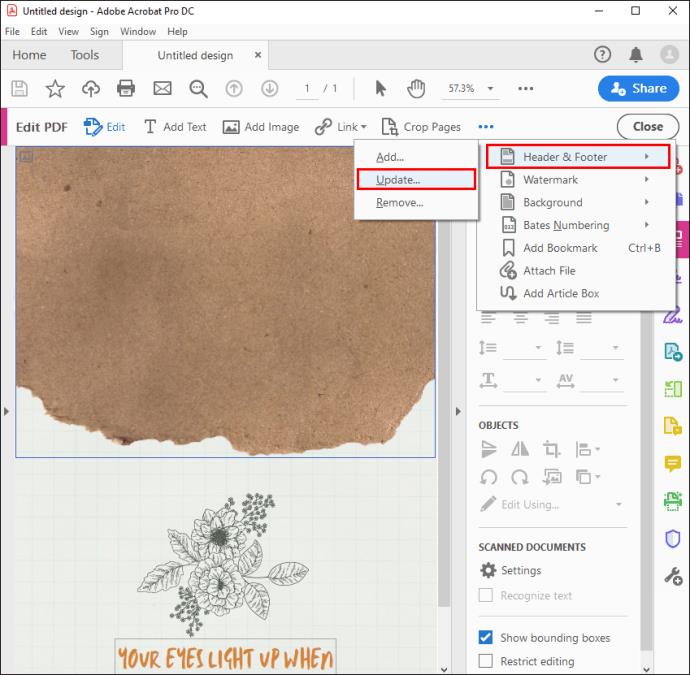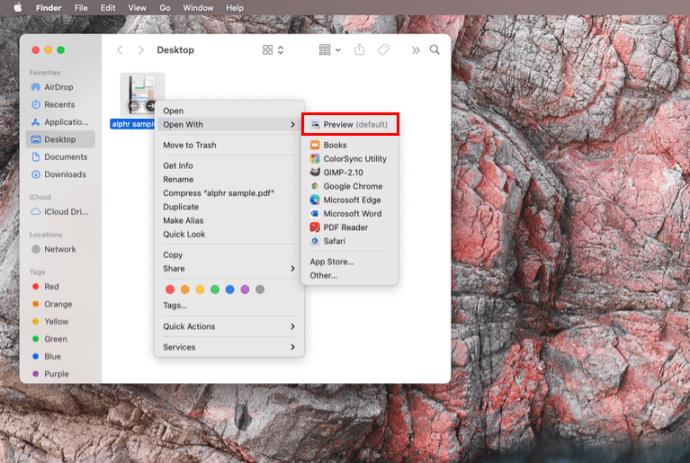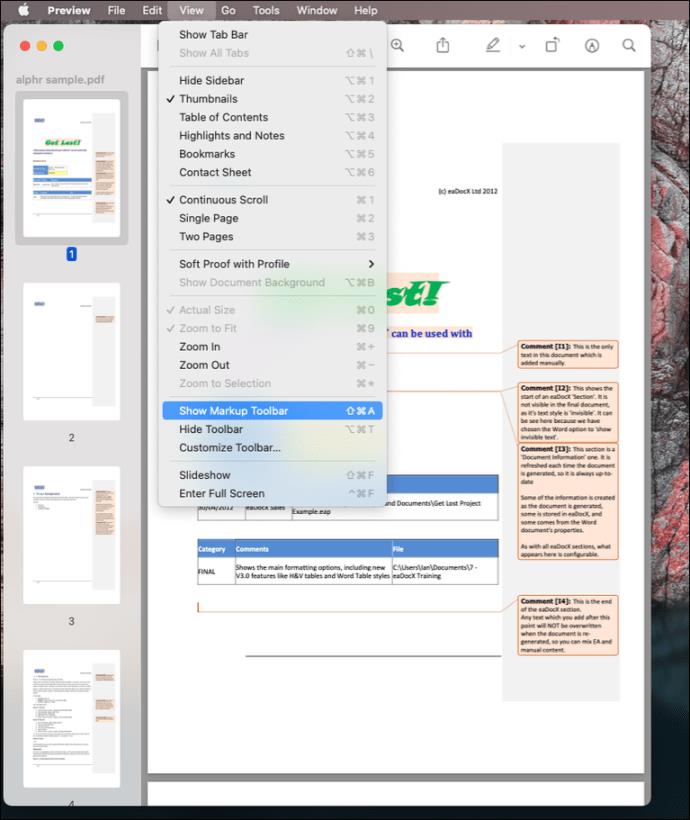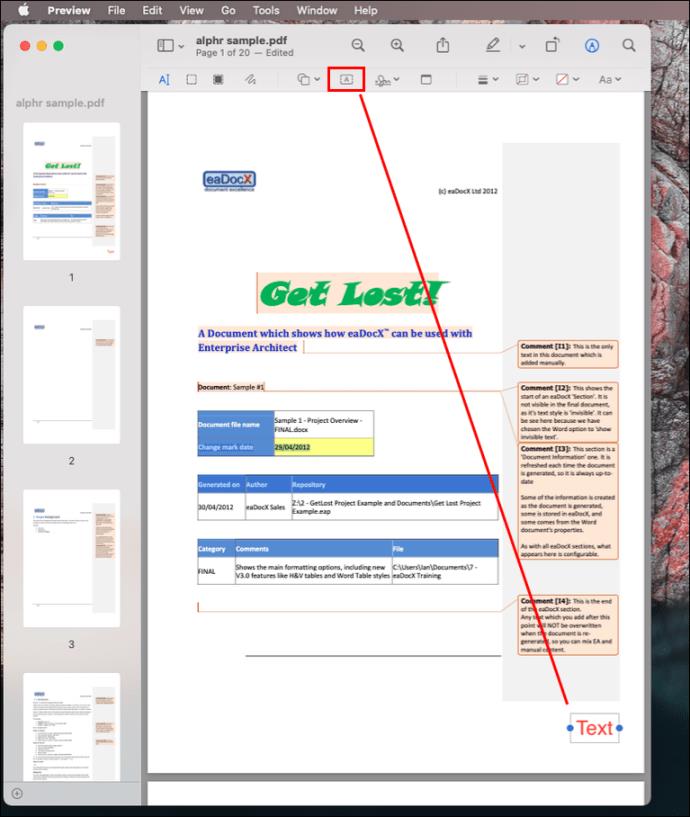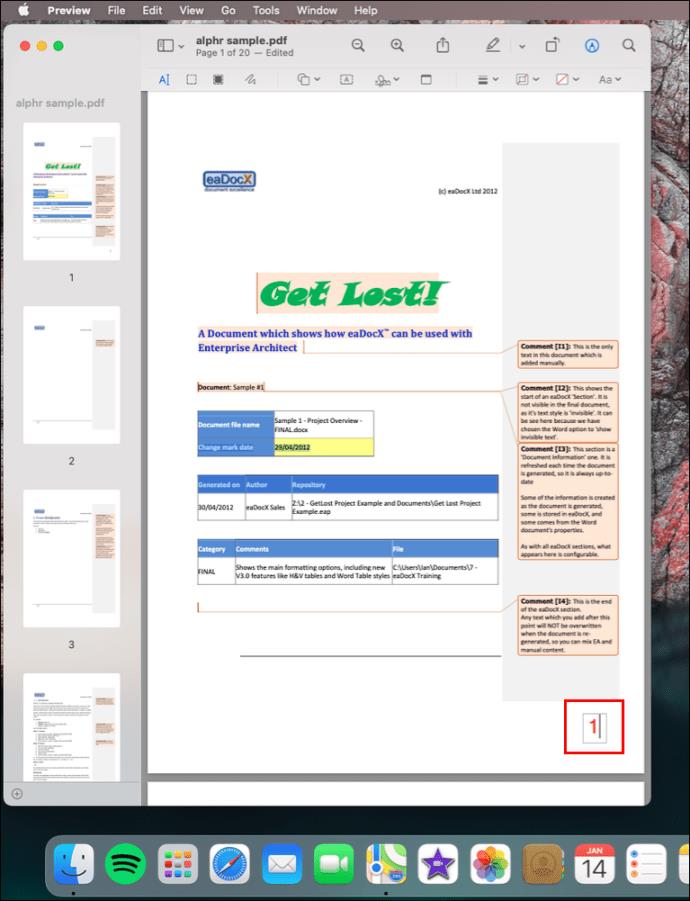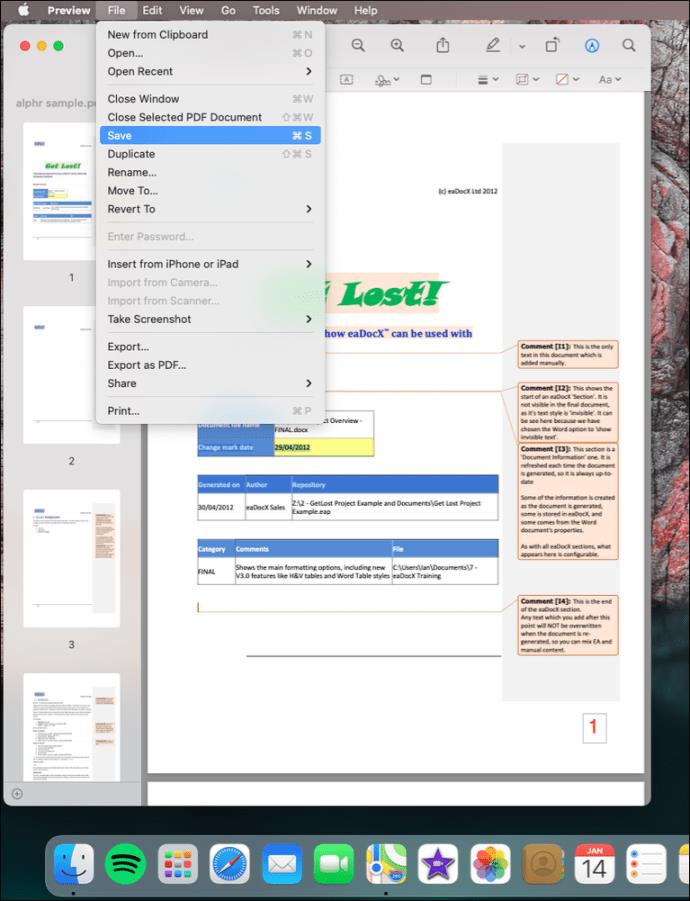There’s no better way to organize PDFs than stamping them with page numbers. Doing so makes it easier to navigate through the documents, and you spend less time finding the necessary information. But how can you add page numbers to a PDF, given that they can’t be modified?

If this question resonates with you, you’ve come to the right spot. This article explains how to add page numbers to PDFs using Windows, Mac, Adobe Acrobat, and Foxit. Plus, you’ll find online tools you can use for free on any browser.
How to Add Page Numbers to a PDF in Windows
The PDF file format doesn’t list page numbers as specific concepts. Instead, you can add them as parts of the header or footer to the existing document. To add page numbers to PDF documents in Windows, you can use two methods:
- Online tools (i.e. TinyWow)
- Pre-installed software (Adobe Acrobat, Foxit)
Online Tools
Online tools are the fastest way to easily add page numbers to PDF files no matter what your device. Below, we list the instructions for our favorite online tool
TinyWow
To add a page number on a PDF document on I Love PDF, follow the steps below:
- Head to the TinyWow website and navigate to their tool to add page numbers to a pdf
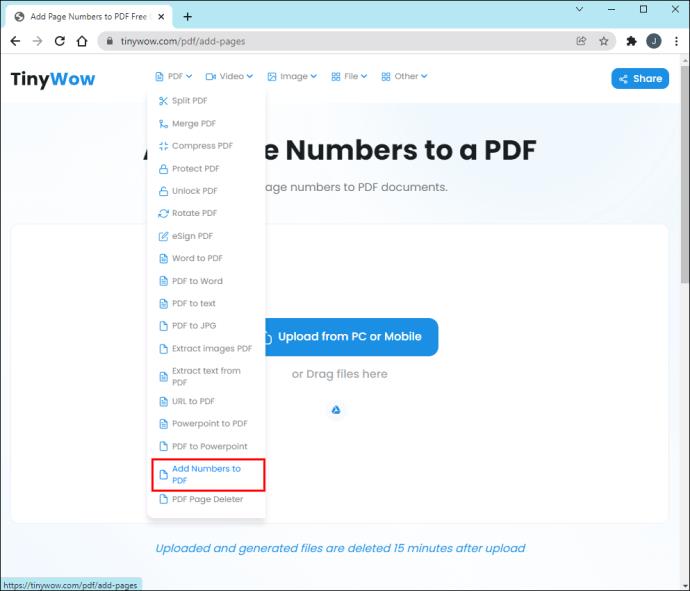
- Click on “Upload from PC or Mobile.”
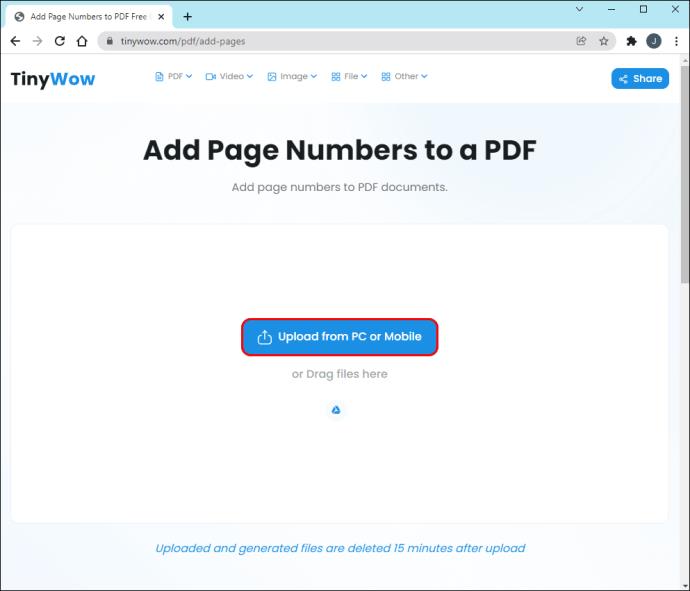
- Select a PDF file from your computer and press “Open.”
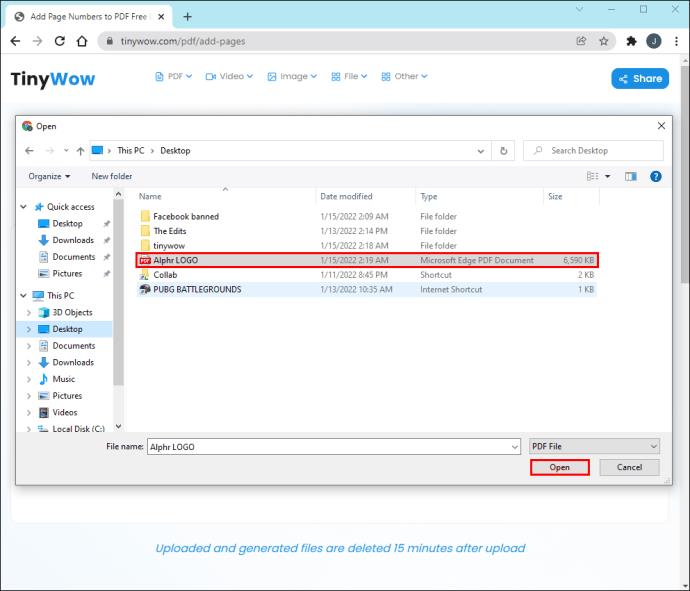
- From the “Add Page Number to a PDF” menu, tweak the “Parameters of numbers,” “Fonts,” and other settings according to your needs.
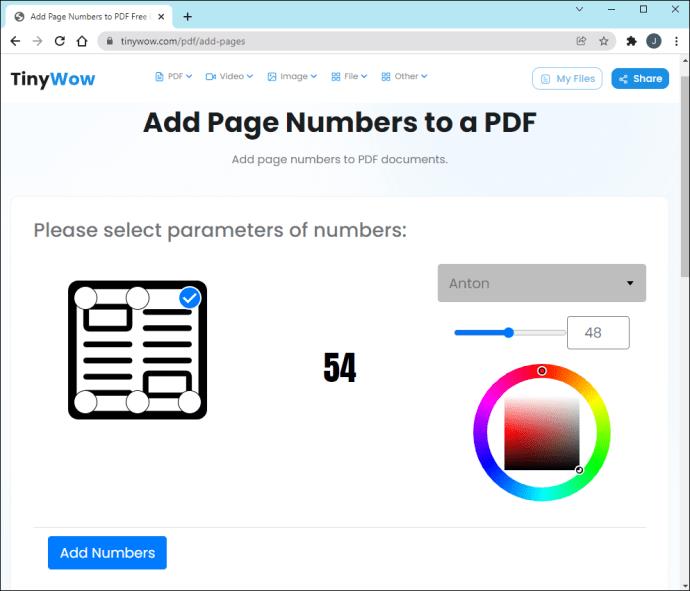
- Click on “Add Numbers.”
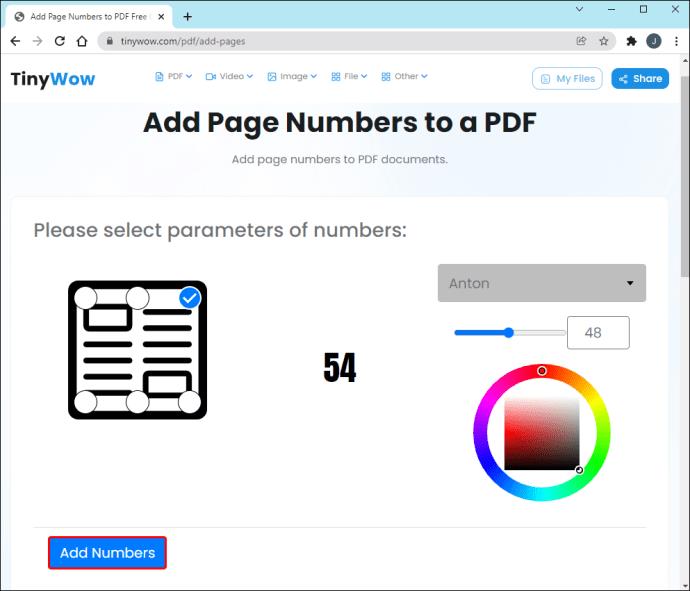
- Select “Download” to save to file on your computer.
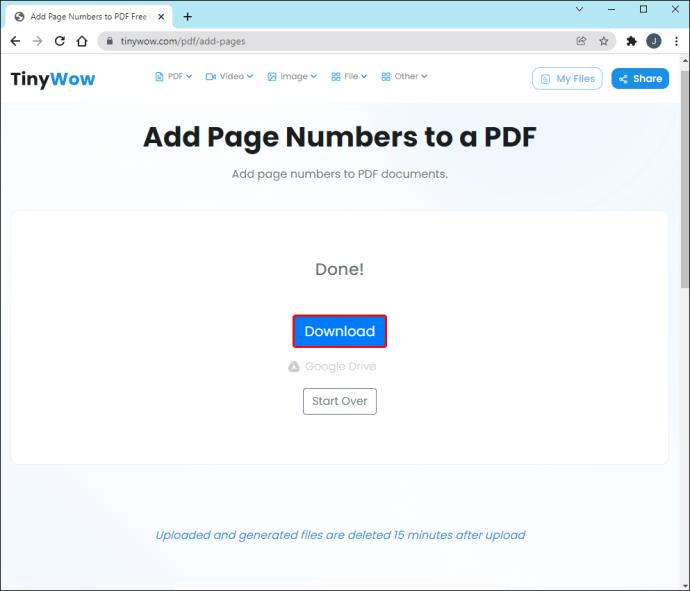
You can also use a downloaded program called Adobe Acrobat for editing PDF files. You’ll find detailed instructions on adding page numbers with Acrobat in the sections below.
How to Add Page Numbers to a PDF in Adobe Acrobat
Adobe Acrobat is the most popular app for viewing and editing PDF files. To add page numbers with it, you need to perform a few tweaks. First, you have to add a header or footer. You can do so by following the steps below:
- Launch Adobe Acrobat on your computer.
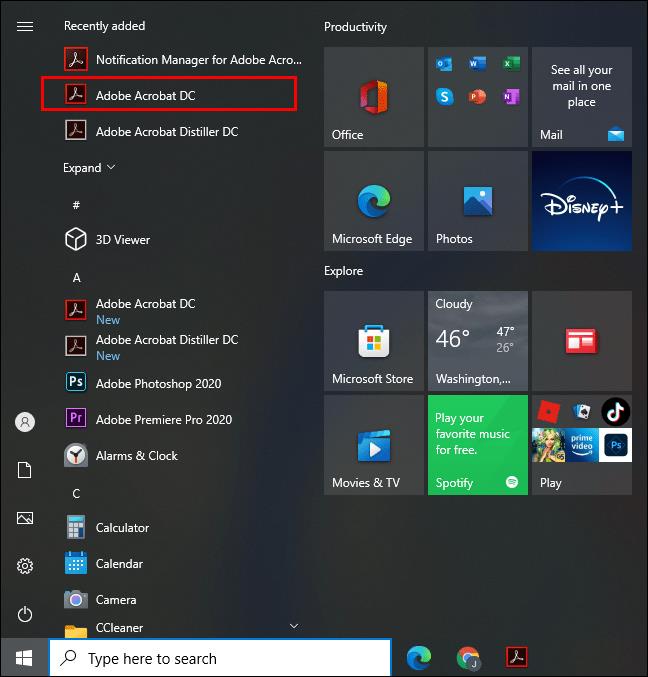
- Open the PDF file you want to tweak.
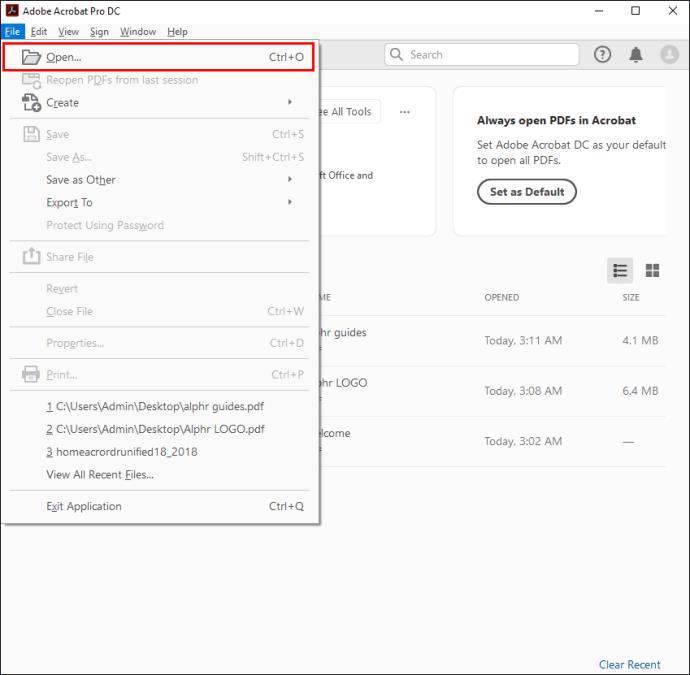
- Go to “Tools,” then “Edit PDF.” You’ll see the appropriate toolset in the secondary toolbar.

- Select “Header and Footer,” then “Add” from the secondary toolbar.

- (Optional) Adjust the font and margins.
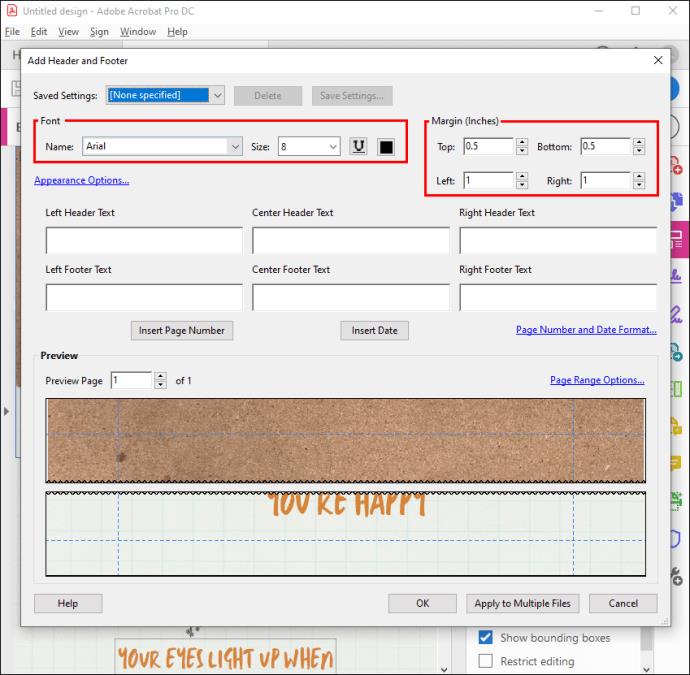
Now that you have added a header or footer, proceed with the steps below:
- Click on a header or footer box.

- Click on “Page Number and Date Format” to tweak the automatic entry format.
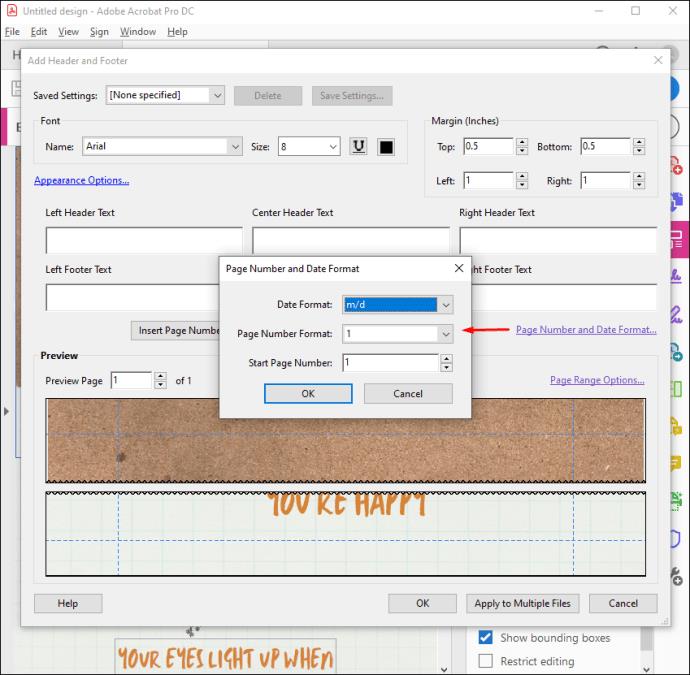
- Go to “Page Range Options” to specify which pages you want the header and footer to appear.
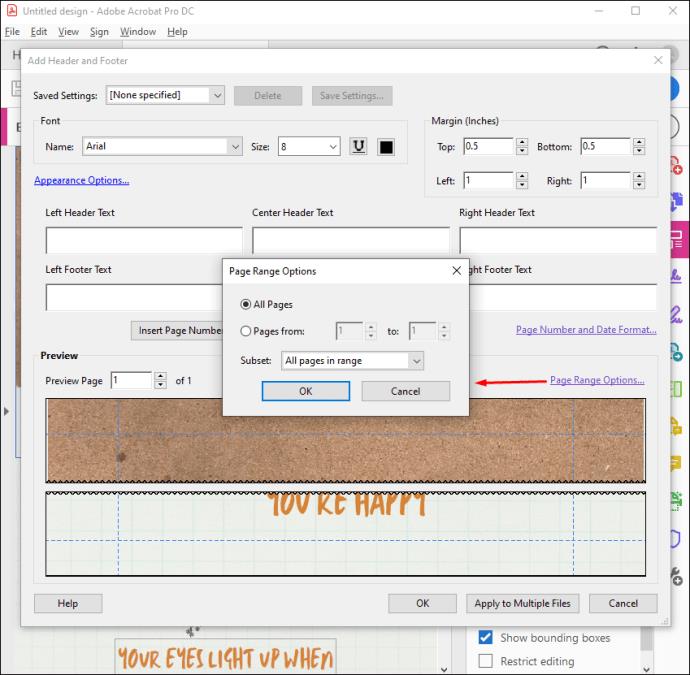
- Add a page range, then select “Subset” if needed.
- Use the “Preview” area to examine the results.
- (Optional) Click on “Save Settings” to save the header and footer settings for future use.
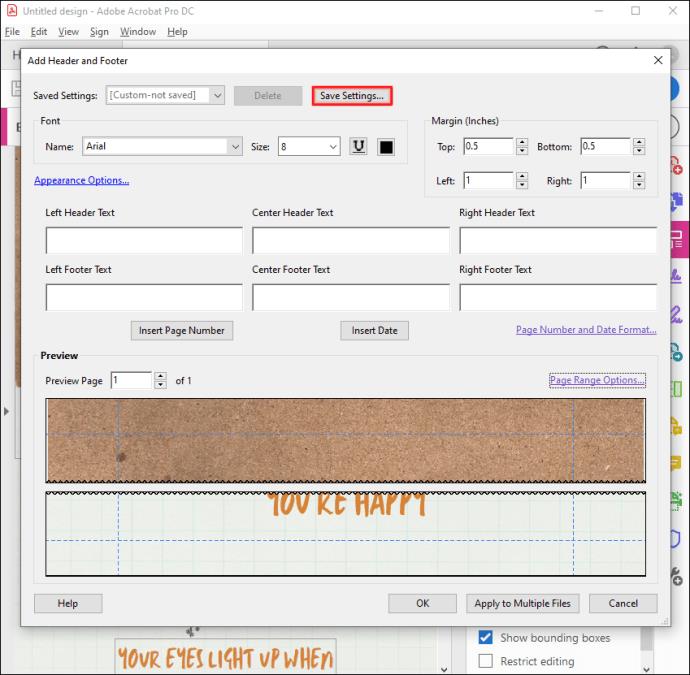
- (Optional) Apply the settings to multiple PDFs by clicking “Apply to Multiple Files.” Go to “Add Files,” then “Add Files” or “Add Open Files,” and select the file you want.
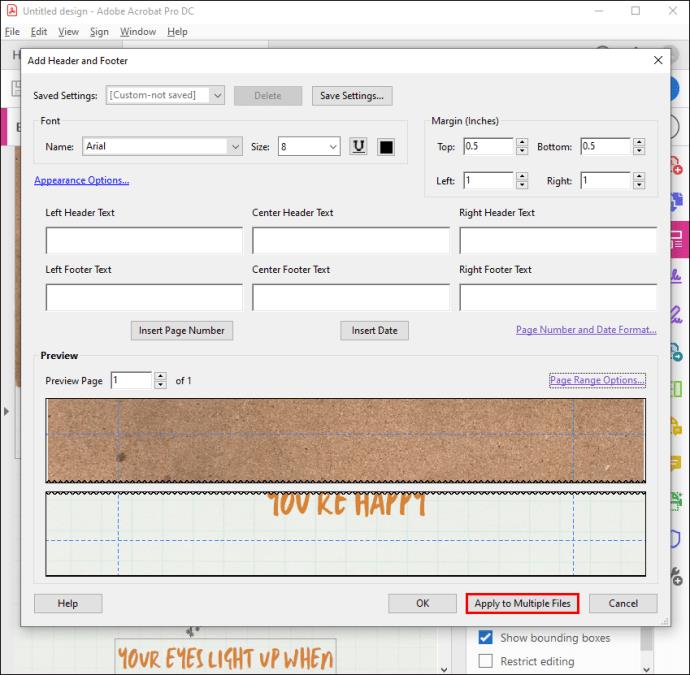
If you wish to make changes to your recently added page numbers, follow the steps below:
- Open the PDF file you want to edit.
- Navigate to “Tools,” then “Edit PDF.”

- Go to “Header and Footer,” then “Update.”
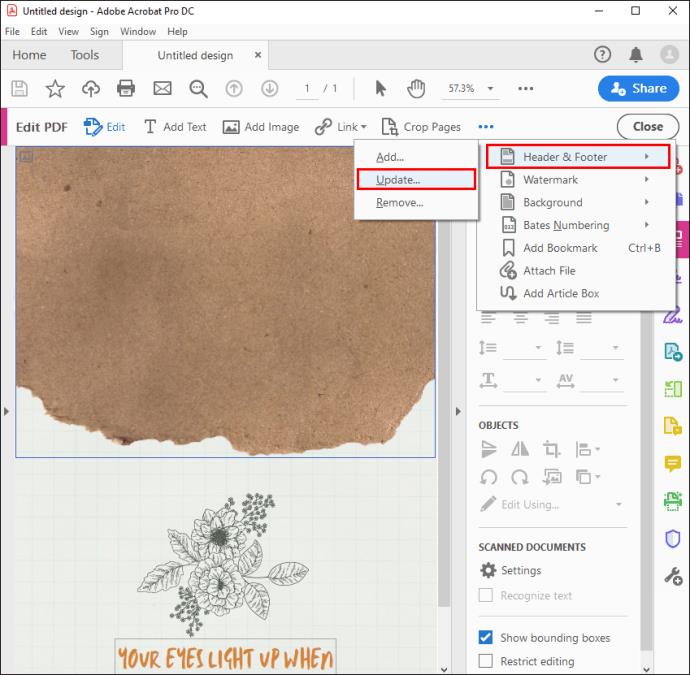
- Tweak the settings as you like.
You’re now in complete control over adding and tweaking page numbers to your PDF document in Adobe Acrobat.
How to Add Page Numbers to a PDF in Preview on a Mac
Preview is the easiest way to view and make minor edits to PDF documents on Mac. It’s also the default software for viewing PDF files, so finding it shouldn’t be a problem.
Here’s how you can use Preview to add page numbers to a PDF:
- Open a PDF file from your Mac device in Preview.
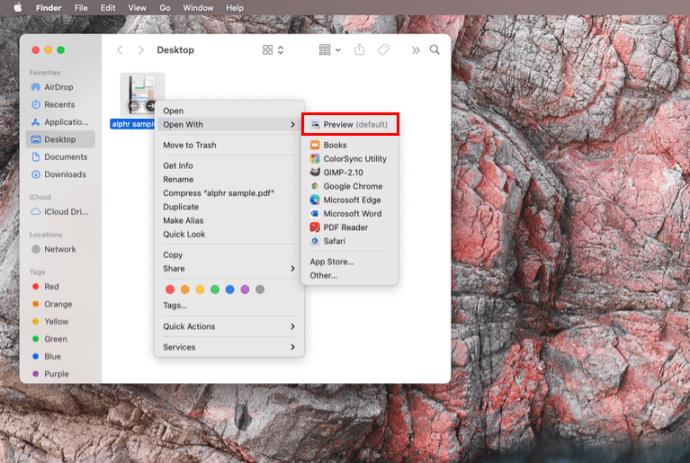
- Go to “View” on the upper left-hand of your screen, then enable “Show Markup Toolbar” if not already enabled.
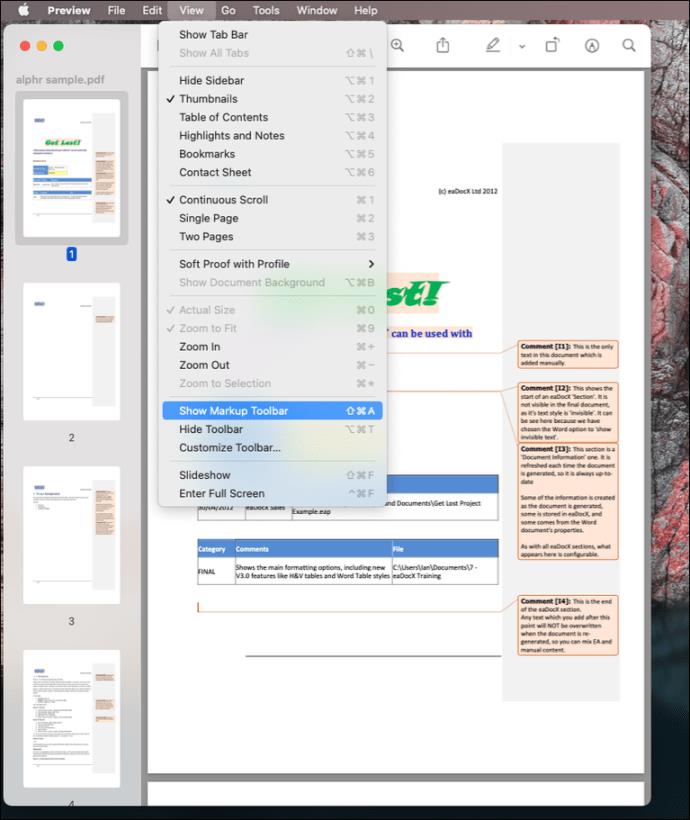
- Click on the “Text” icon and position the text box where you find it convenient to add a page number.
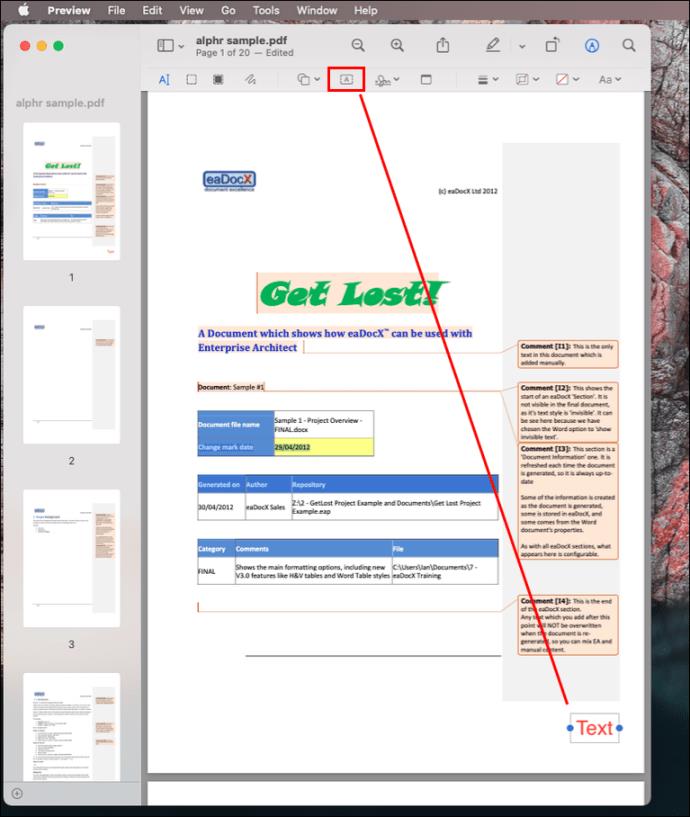
- Add a page number in the text box.
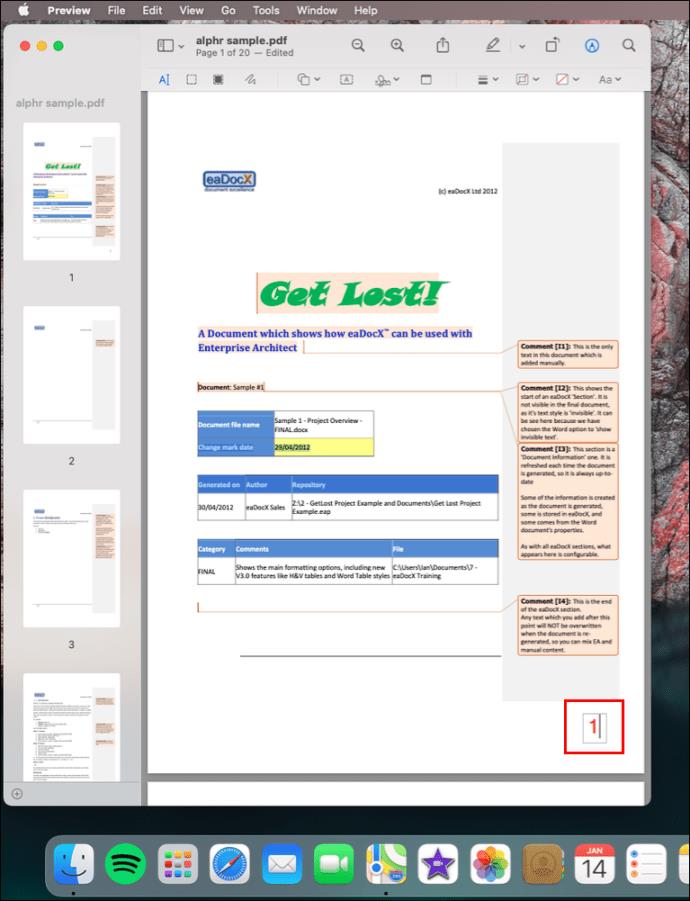
- Save the PDF file.
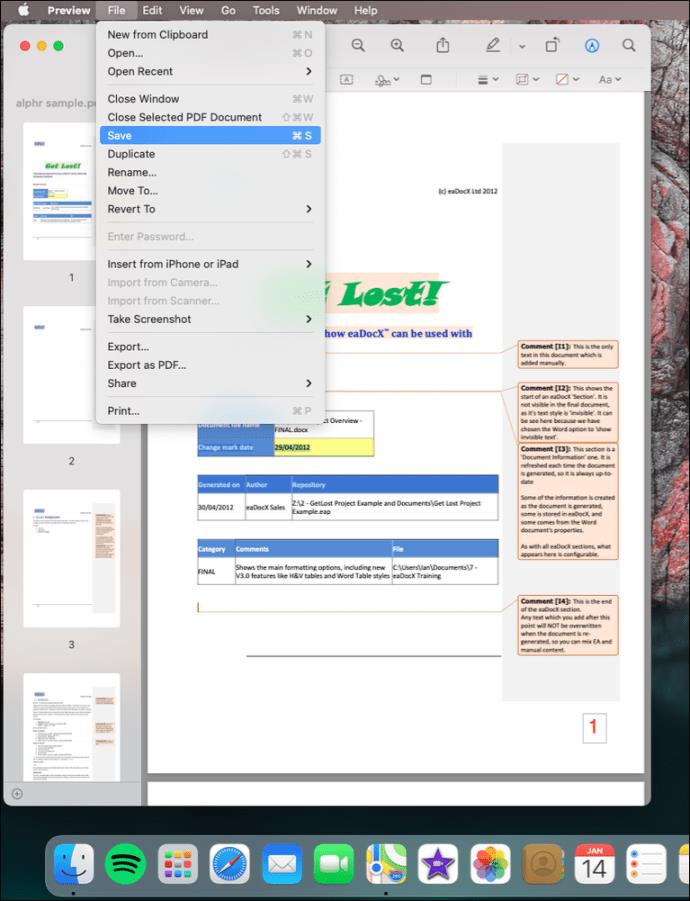
This method is excellent for adding PDF file page numbers to a couple of PDF documents. But if you have to number dozens of pages, you’d spend too much time editing each document separately.
Adding Page Numbers to a PDF Document With Ease
Working with a bunch of PDF files makes it easy to get lost in the count. A simple trick to help organize your files is to add page numbers. With all software, adding a page number to a PDF document involves creating a header or footer and adding a number inside. Whether you’re a Windows or Mac user, you should now be able to garnish your PDFs with page numbers on your own.
Which method have you used to add page numbers to a PDF? Do you know any other online resources for adding page numbers to PDF documents? Share your experiences in the comments below.