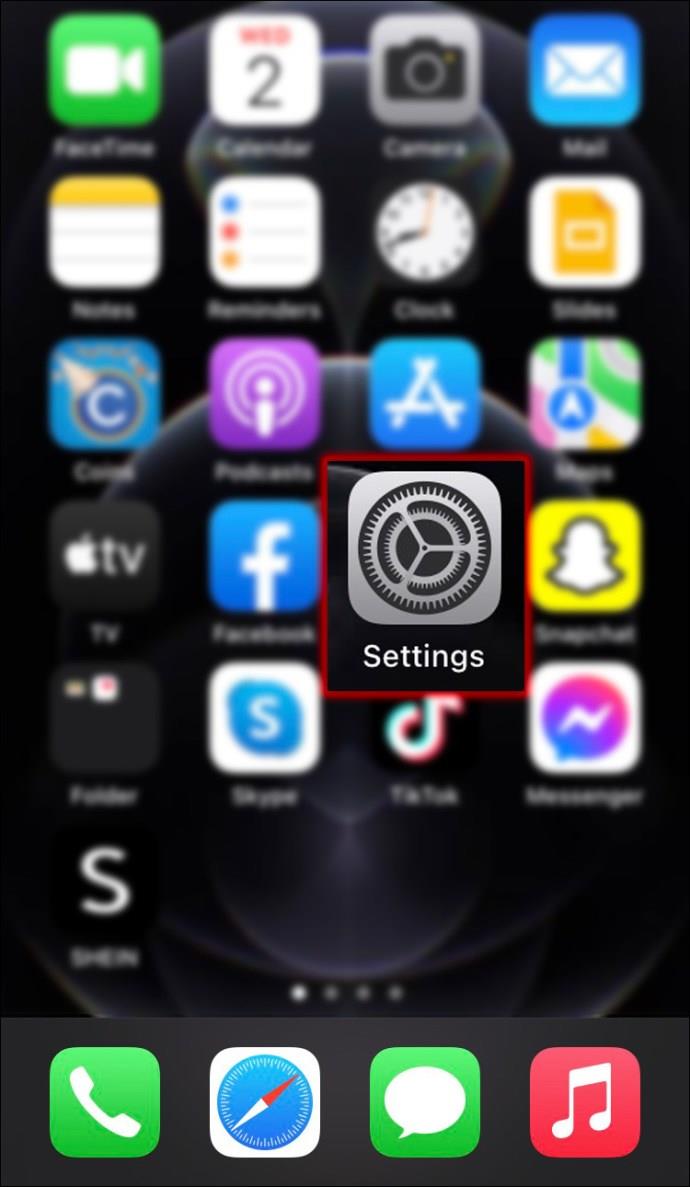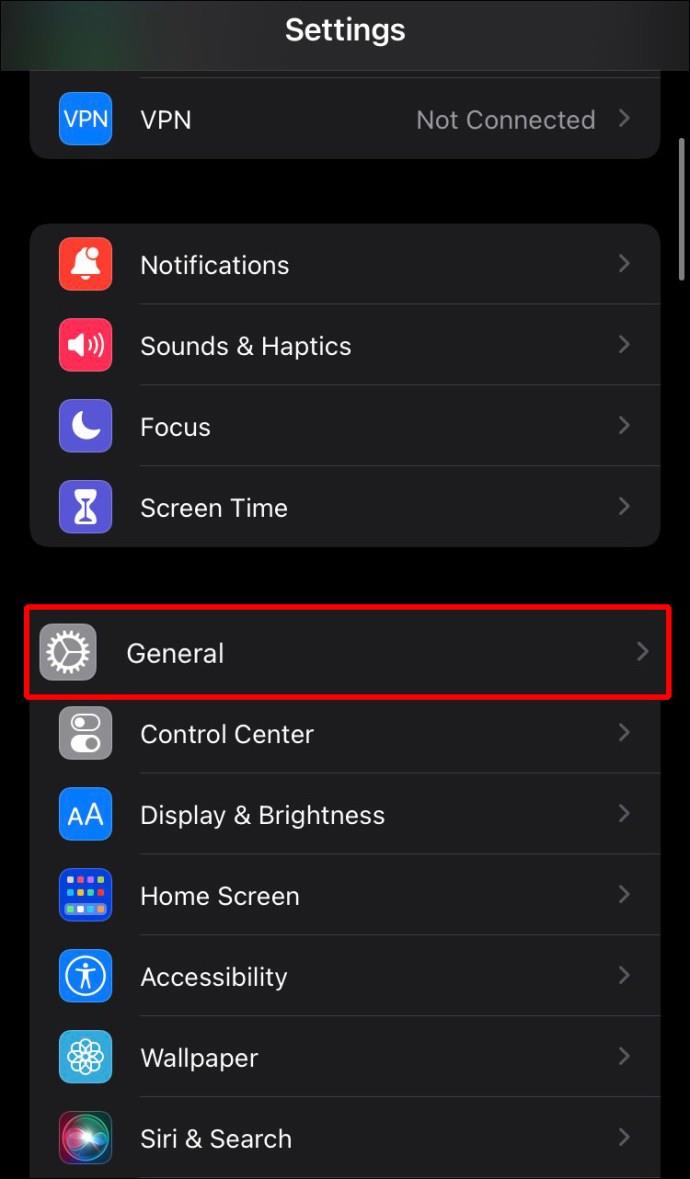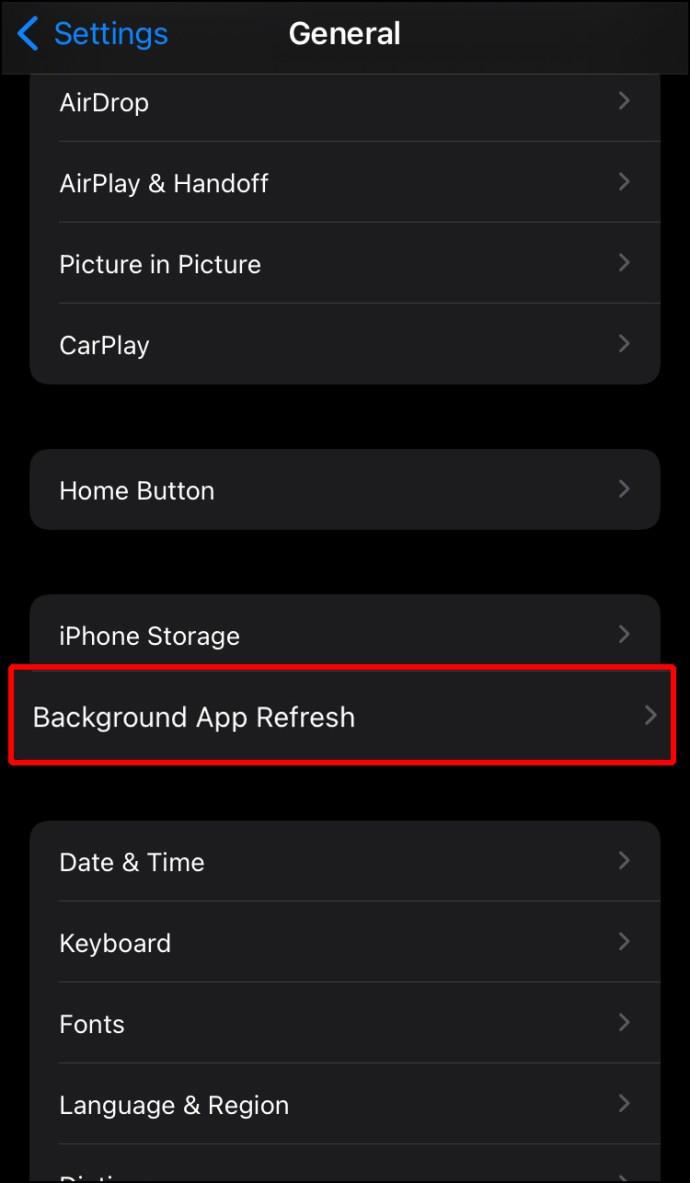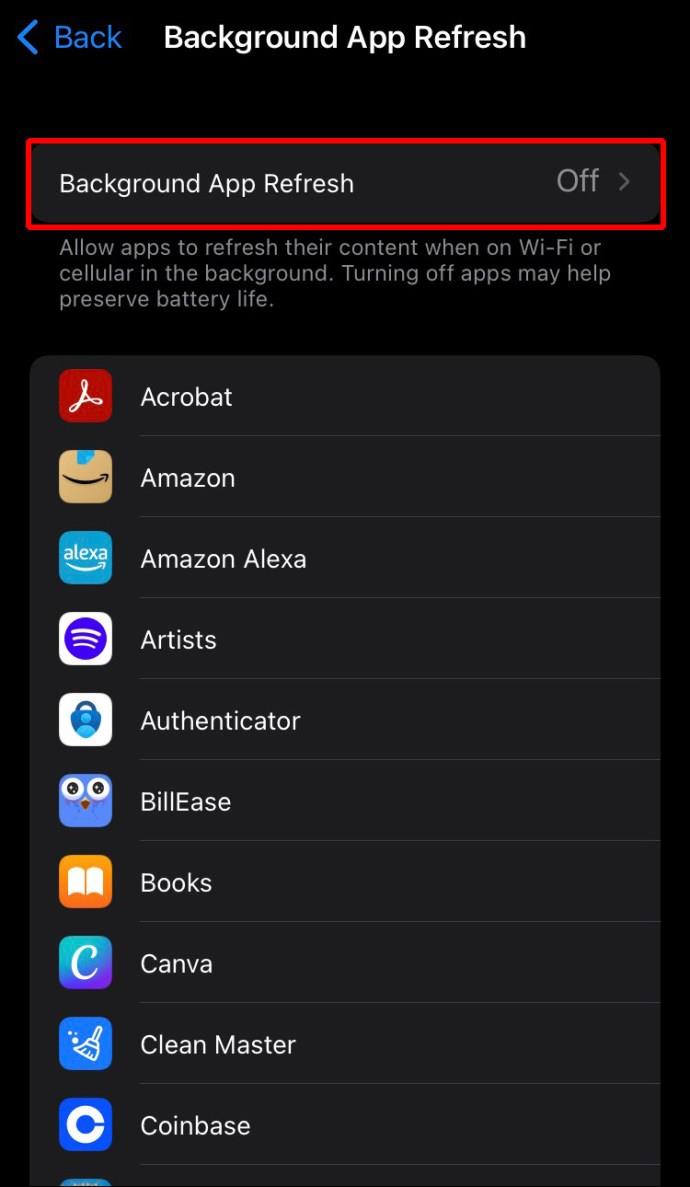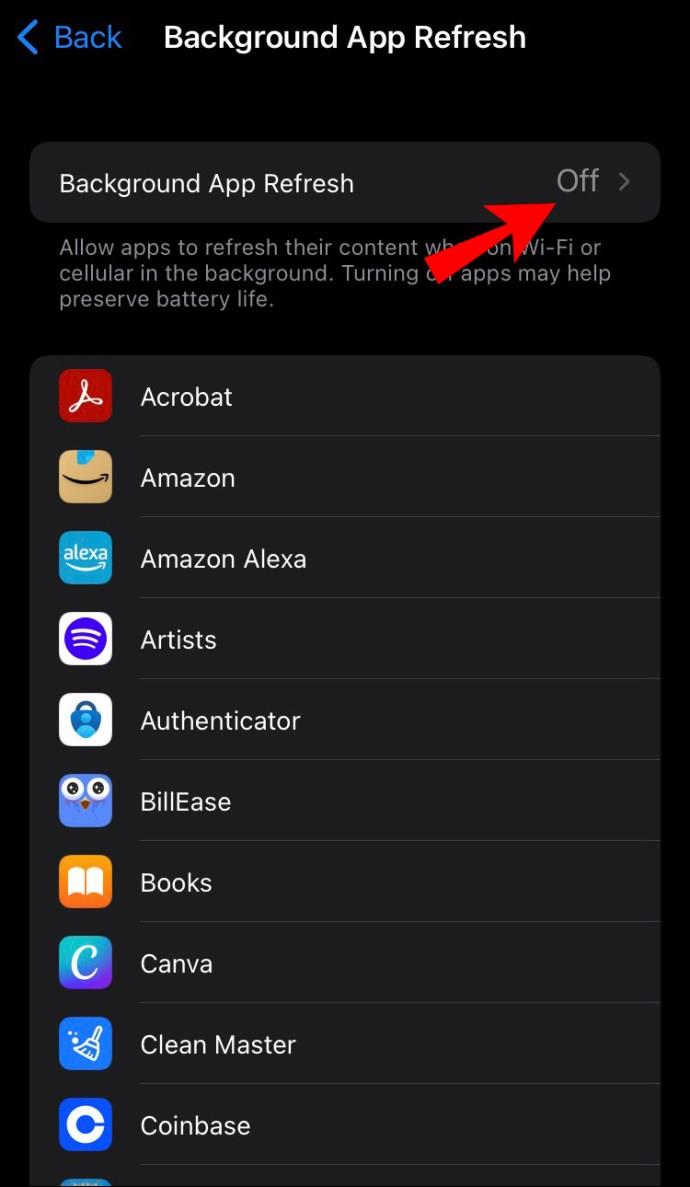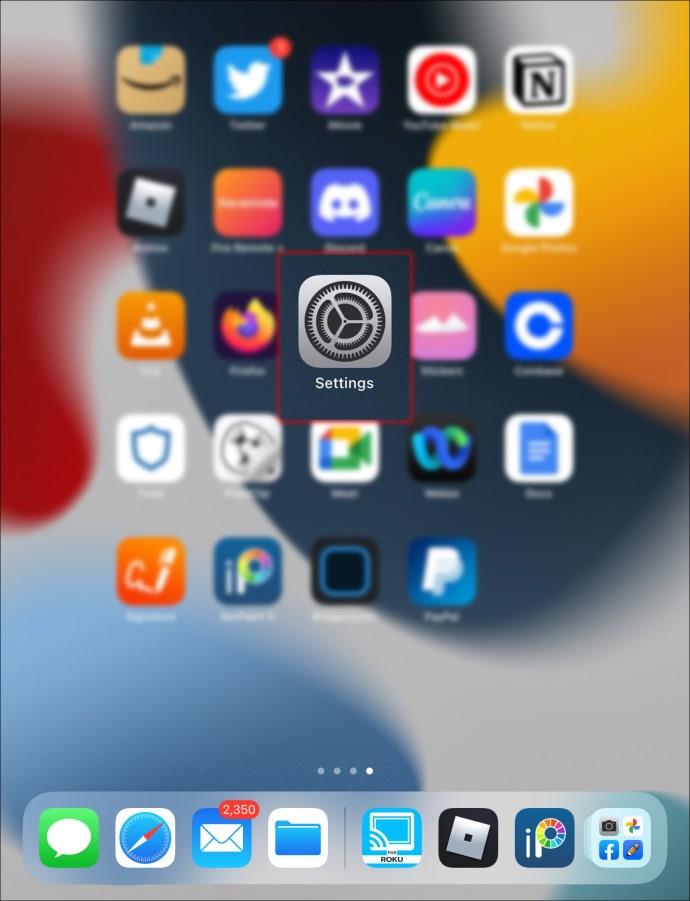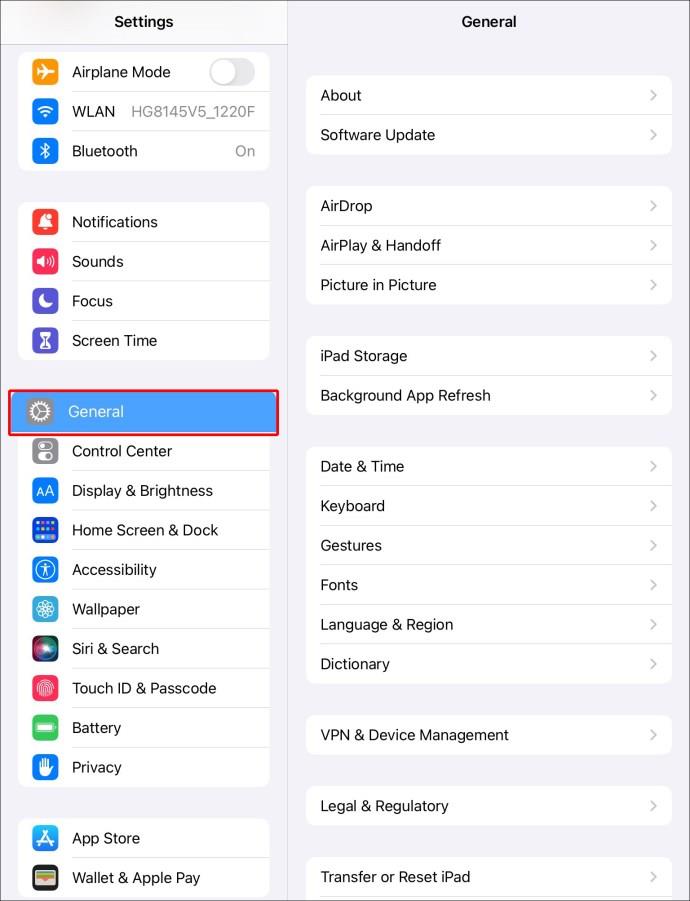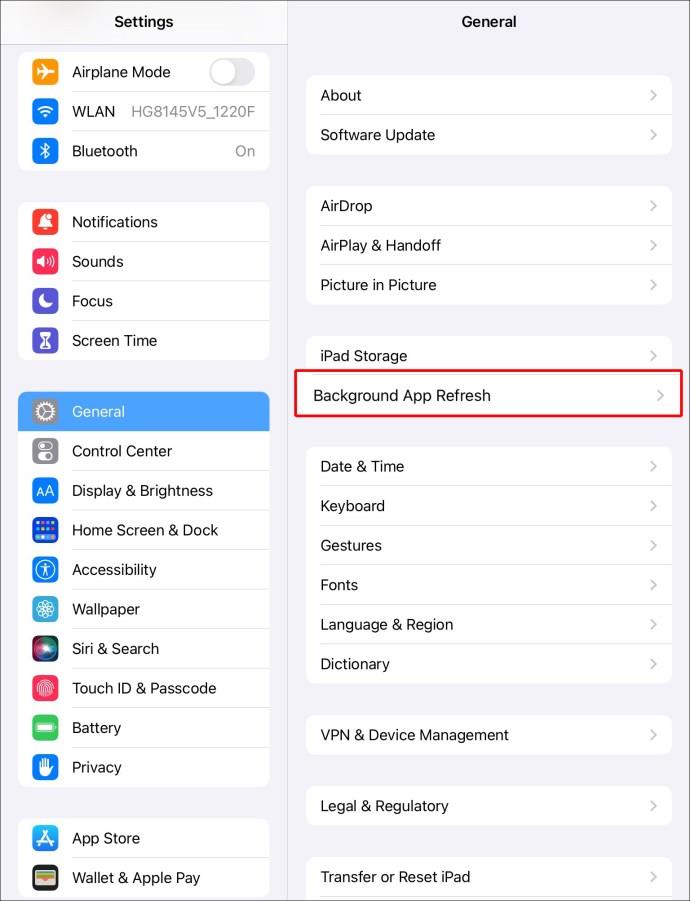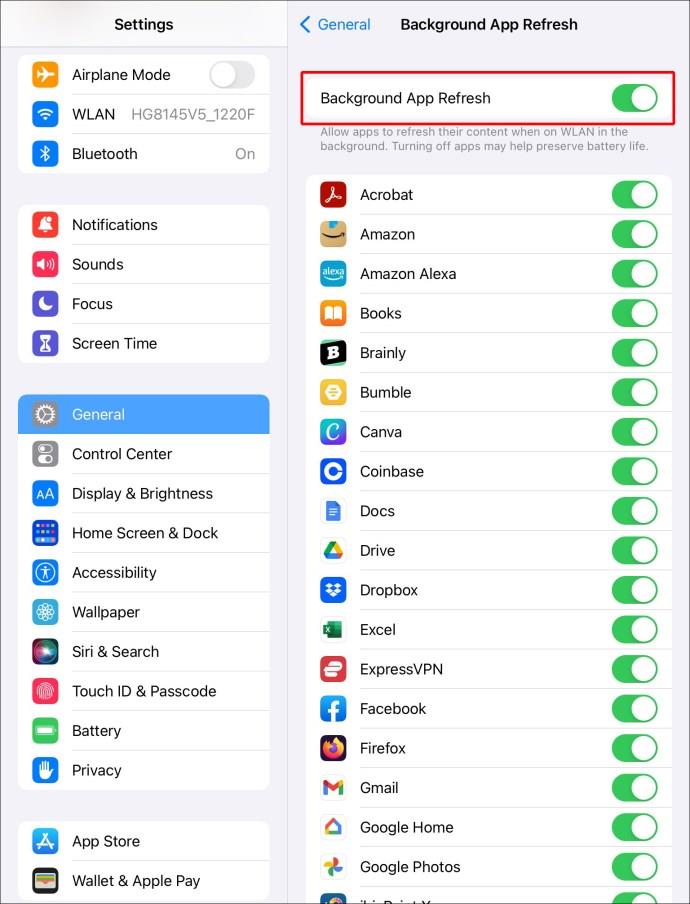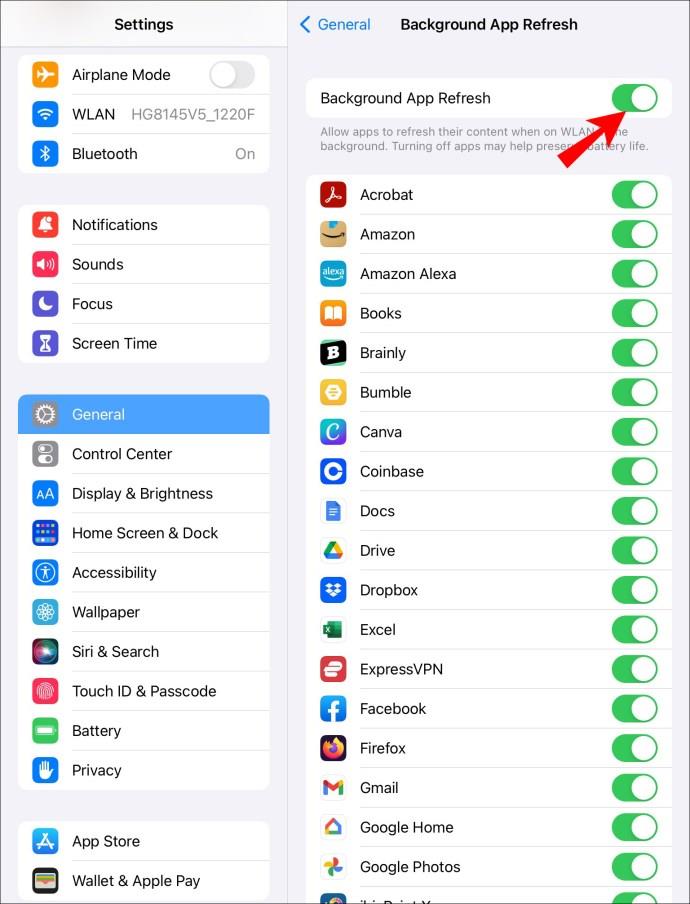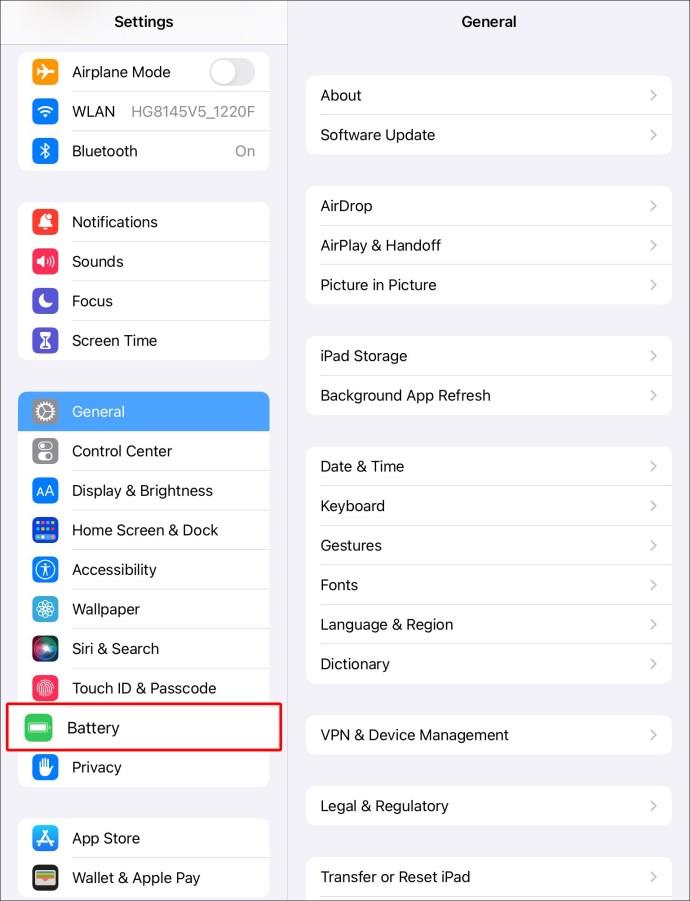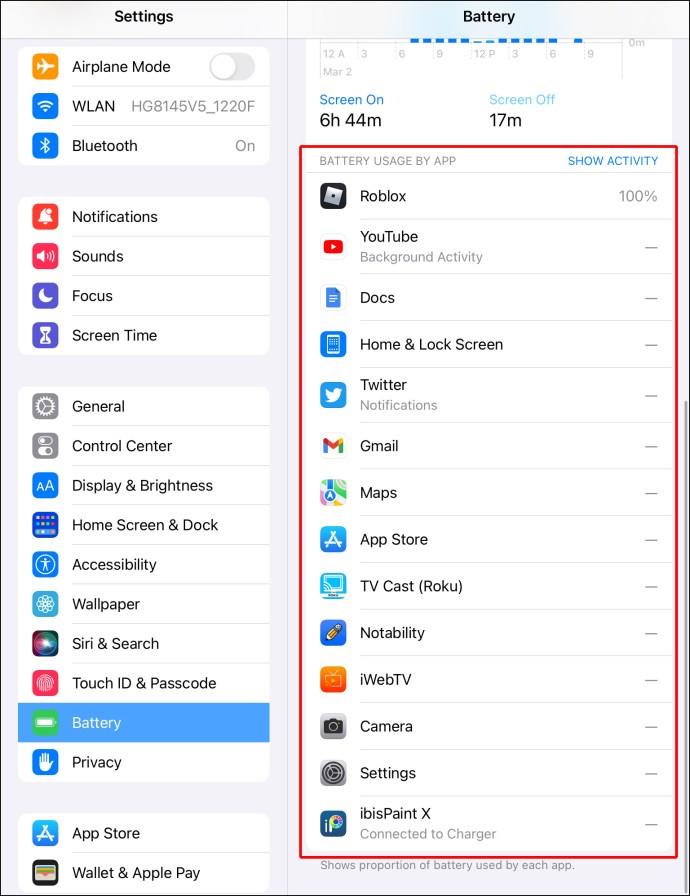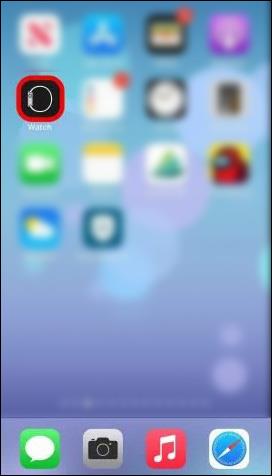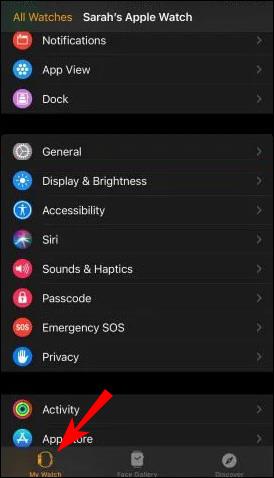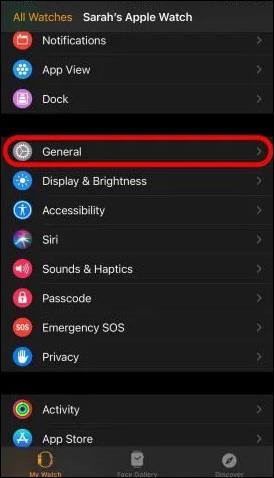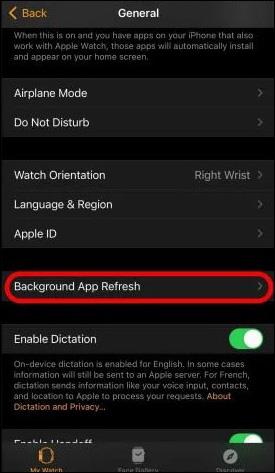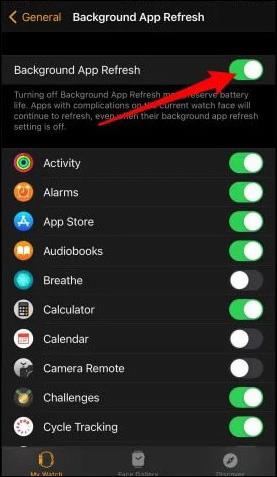Background App Refresh is a setting feature that allows apps to automatically download updates and new content. In addition, it constantly refreshes apps that are running in the background. The feature is enabled by default on your iPhone, iPad, and Apple Watch. However, while it is convenient for many reasons and keeps your apps up to date, it can also drain your battery and use up all your data.

This article will explain what Background App Refresh is and how it works on iPhones, iPads, and Apple Watches. In addition, we’ll cover how to turn this feature off on all these devices.
What Is Background App Refresh on an iPhone
Background App Refresh is pre-installed and enabled on your iPhone by default to ensure your apps are updated at all times. You may think that an app only starts running the moment you open it. On the contrary, the apps on your iPhone are running in the background all the time, even when you’re not using them.
That’s why we can say that Background App Refresh is responsible for keeping your apps up to date. In other words, every time you open a certain app, brand-new information and content will be presented to you. The apps that use Background App Refresh the most are social media apps, like Twitter, Instagram, Facebook, and similar. If there are any new posts, photos, tweets, and other types of content, they will be immediately pushed to the top of your screen.
When it comes to storage apps, like iCloud, Google Drive, and Google Photos, they will automatically sync any new photos, videos, or files to your cloud (if you enabled automatic syncing). Similarly, if you installed news apps, Background App Refresh will make sure you see new headlines and current events. Even if there are no updates, this app refresh feature will constantly look for new information and updates.
While Background App Refresh is useful for a number of reasons, it comes with a couple of drawbacks as well. For instance, since this feature uses both Wi-Fi connections and data, it might increase your monthly phone bill. This mainly applies to iPhone users with limited data plans. What’s more, Background App Refresh is known to drain your iPhone’s battery. The reason for this is that all your apps are running in the background, even when you don’t use them. Turning this feature off saves data and preserves battery life.
The good thing about this feature is that it can be turned off, either partially or altogether. Not only that, but you can also limit its performance to Wi-Fi connection only. Doing this will save your data to a high degree.
How to Turn Off Background App Refresh on the iPhone
If you want to disable the Background App Refresh feature on your iPhone, this is what you need to do:
- Go to Settings on your home page.
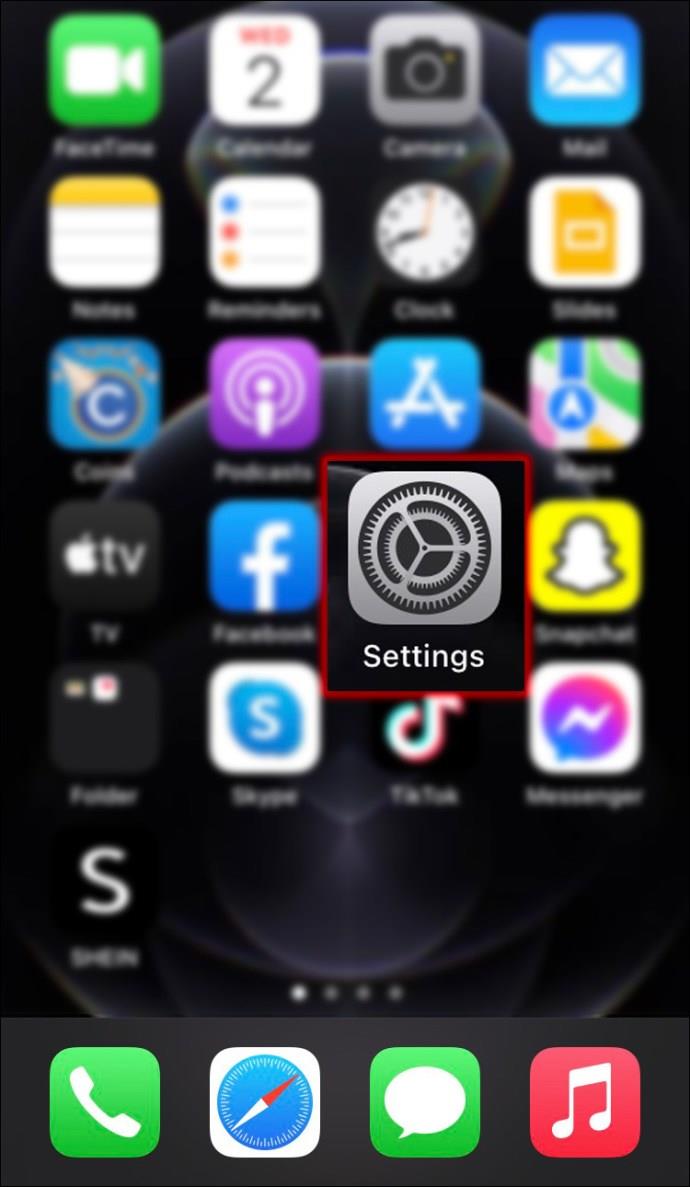
- Continue to the “General” tab on the list of options.
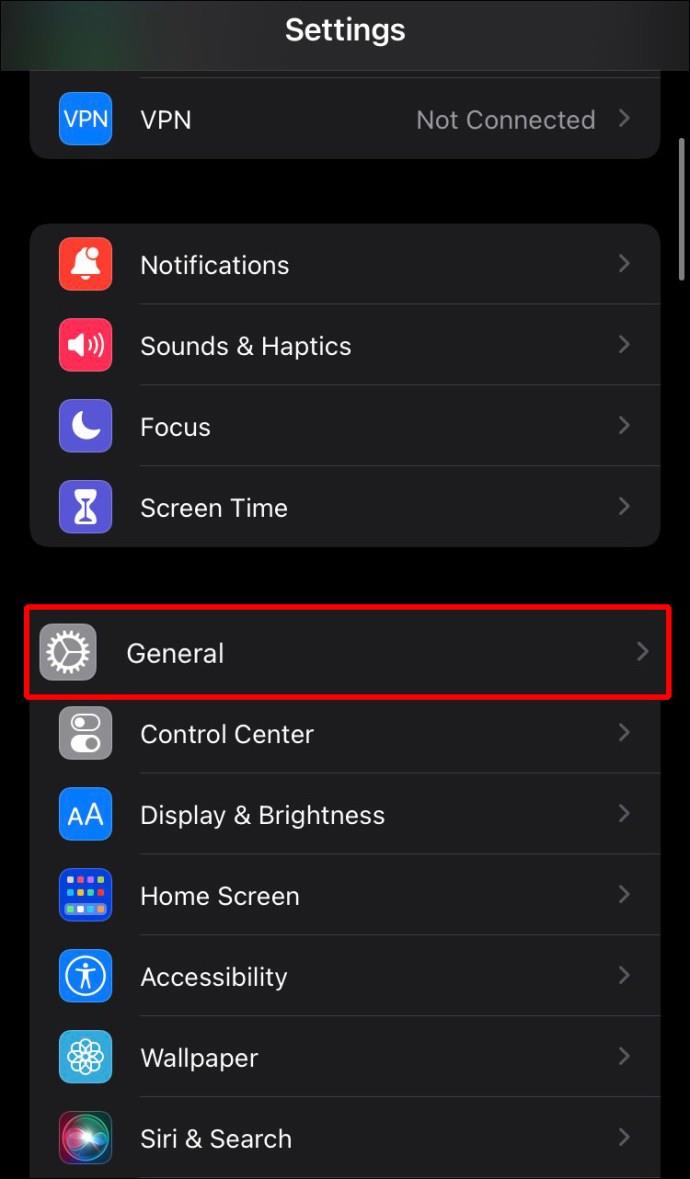
- Tap on the “Background App Refresh” tab. Below, you’ll see all the apps that are running in the background.
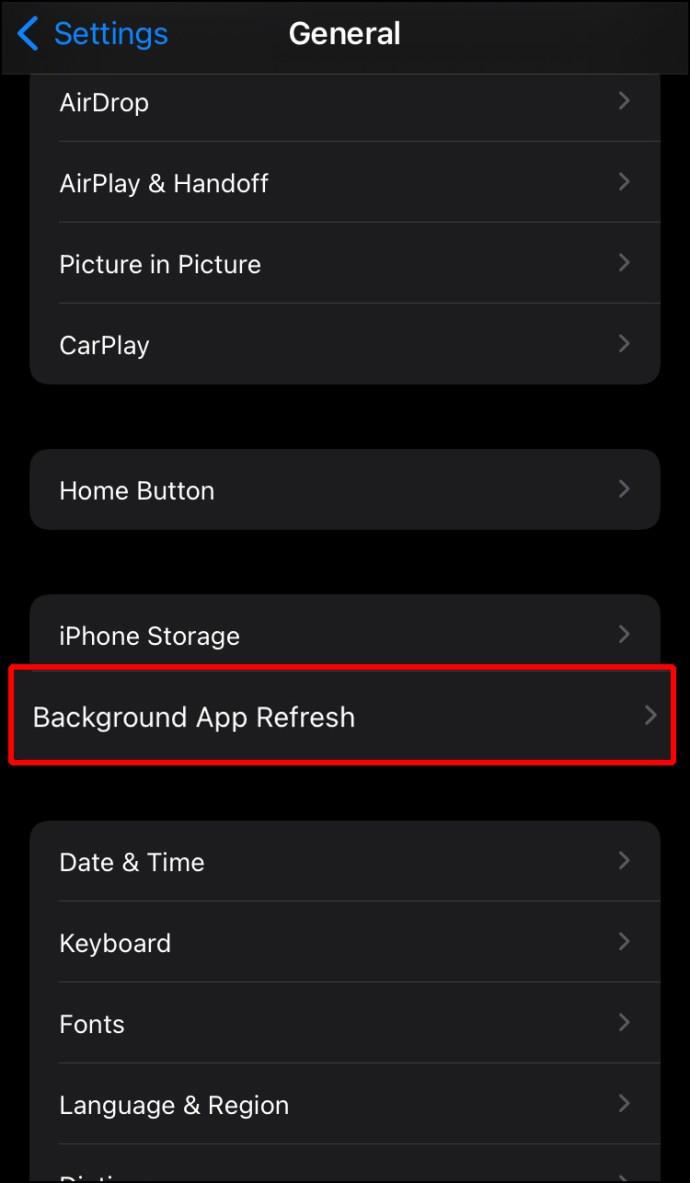
- Select the “Background App Refresh” option again.
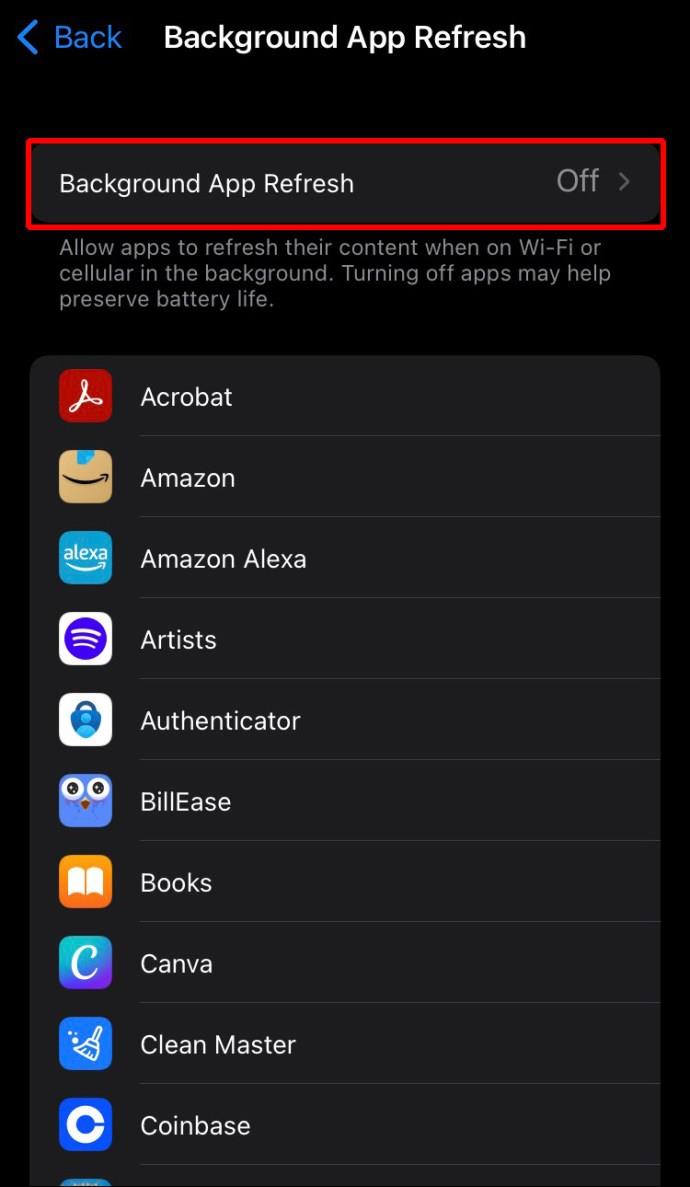
- Choose “Off.”
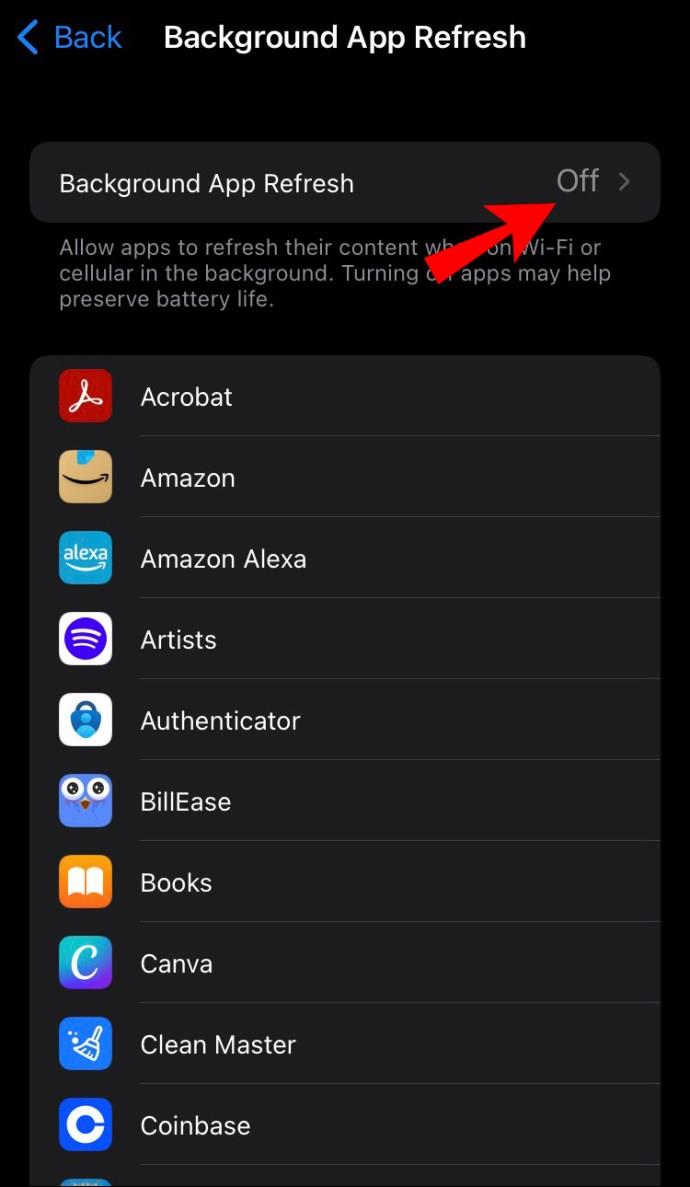
You can also choose between “Wi-Fi” and “Wi-Fi & Cellular Data” options and enable or disable Background App Refresh for certain apps. It’s a good idea to turn this feature off for apps you don’t use often or at all.
If you’re wondering what will happen to your apps when you disable this feature, don’t worry. Turning Background App Refresh off doesn’t mean that they won’t be updated anymore or that you will have to update them manually. It just means that the app needs to be opened in order to be updated. You might need to wait a couple of moments for new content to load.
If you’re using apps that require constant updates and new information for work, school, or something important, it’s better to leave Background App Refresh on for those apps.
What Is Background App Refresh on an iPad?
Background App Refresh is also enabled by default on your iPad, and it works just like on your iPhone. Whether you use your iPad for school, work, or personal reasons, you want it to last as long as possible. This means slower battery drainage and shorter charging time. While there are many things you can do to preserve your iPad’s battery life, disabling Background App Refresh is one of the easiest solutions. If your iPad uses cellular data, it’s all the more reason to disable Background App Refresh.
How to Turn Off Background App Refresh on the iPad
Disabling this feature on your iPad works similarly to how you would do it on your iPhone. Follow the steps below to turn off Background App Refresh on your iPad:
- Locate your Settings on your home page.
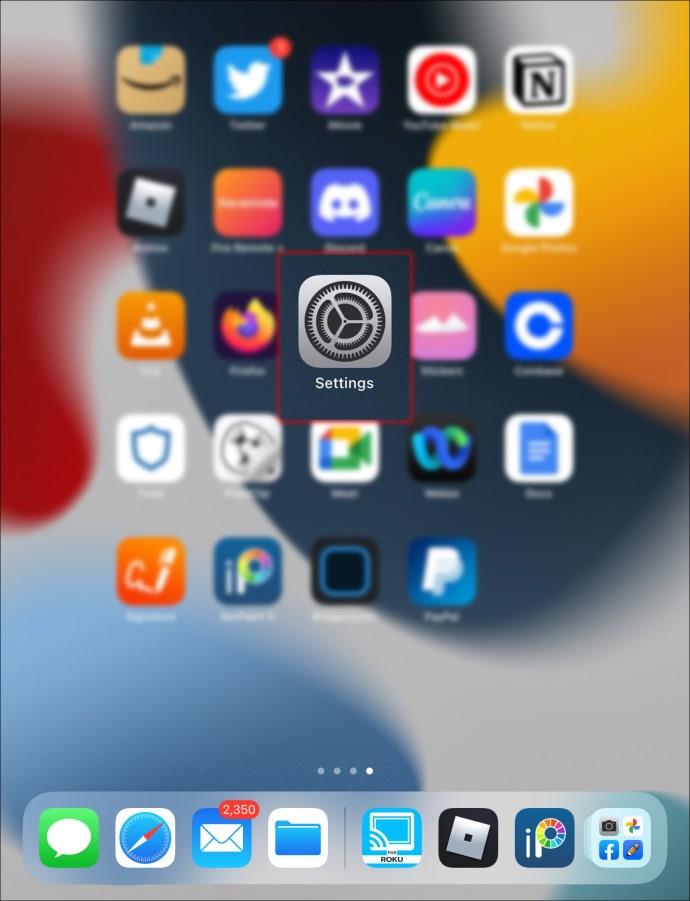
- Go to the “General” tab.
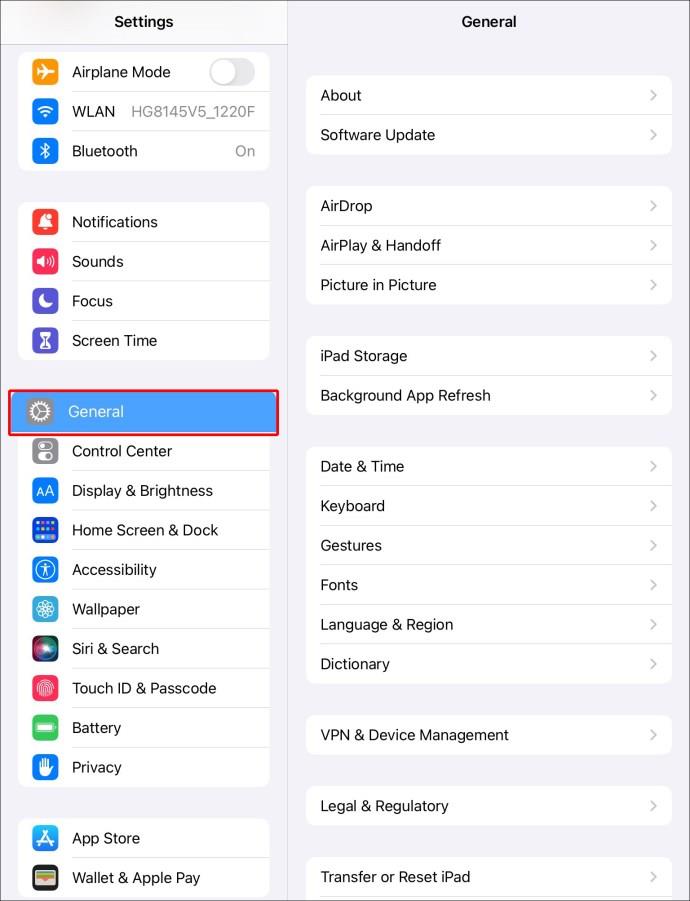
- Tap on “Background App Refresh.”
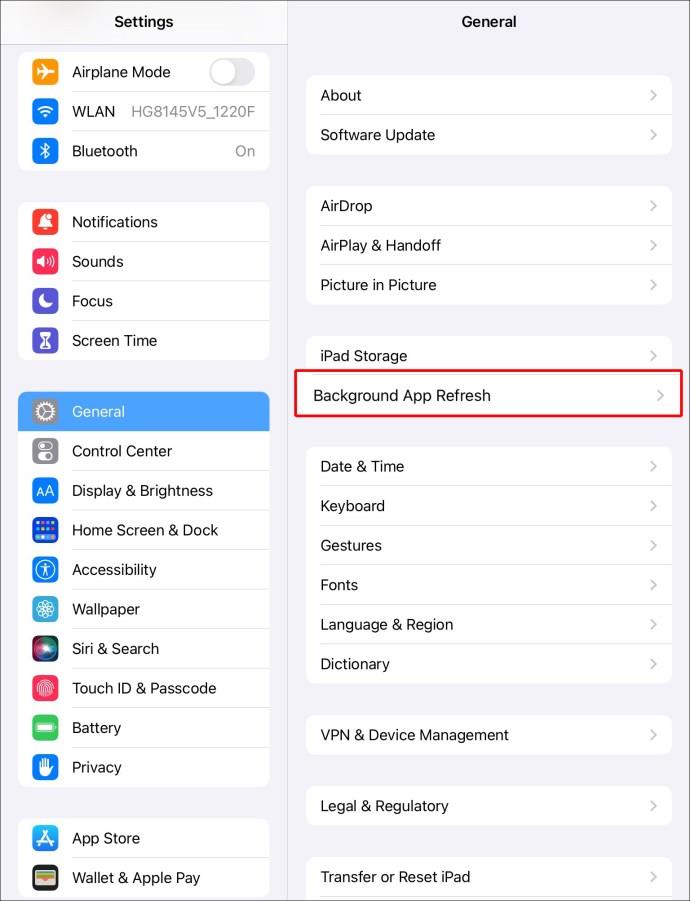
- Choose the “Background App Refresh” option once more.
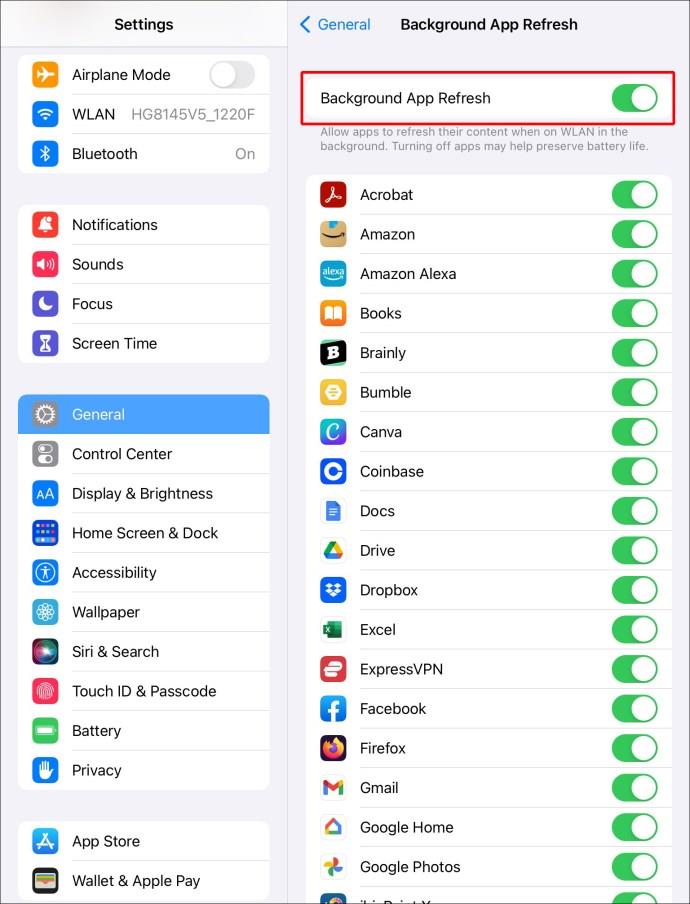
- Select “Off.”
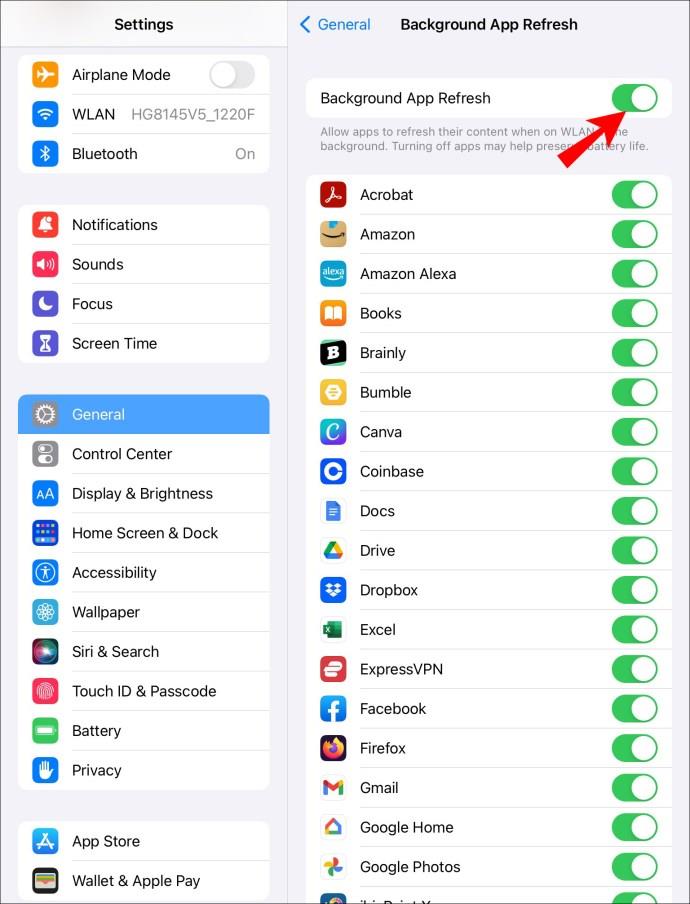
If you don’t want to turn off Background App Refresh for all the apps on your iPad, but specific ones, just go back and toggle the switch for each app. However, if you want to disable this feature to preserve data and battery life, it’s recommended to turn it off altogether. You can enable and disable this feature as many times as you want.
If you’re wondering which apps consume battery power the most so you can disable Background App Refresh for them, this is how you can check:
- Head to Settings on your iPad’s home page.
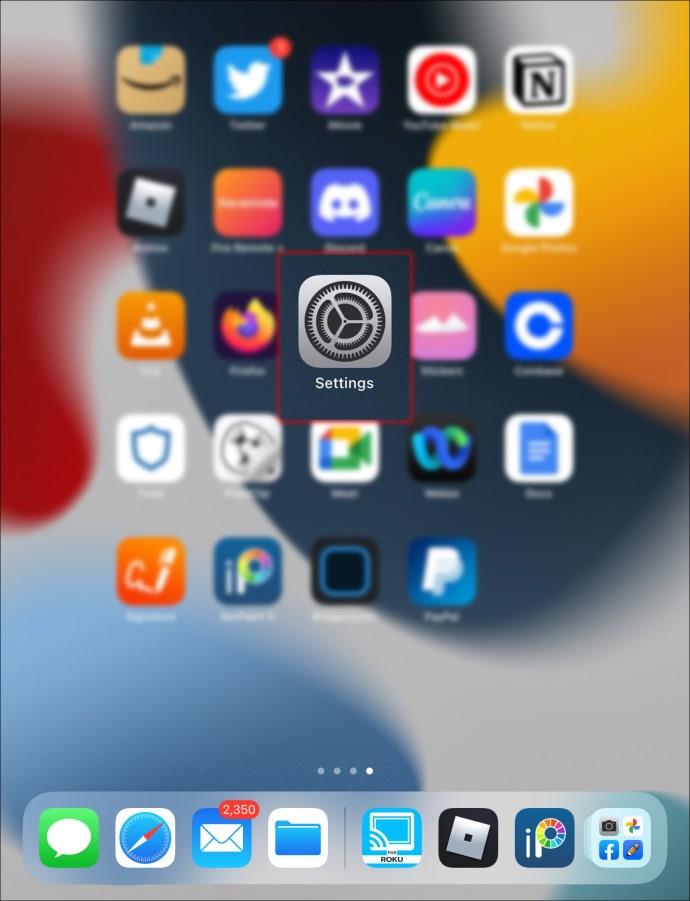
- Locate “Battery” on the menu.
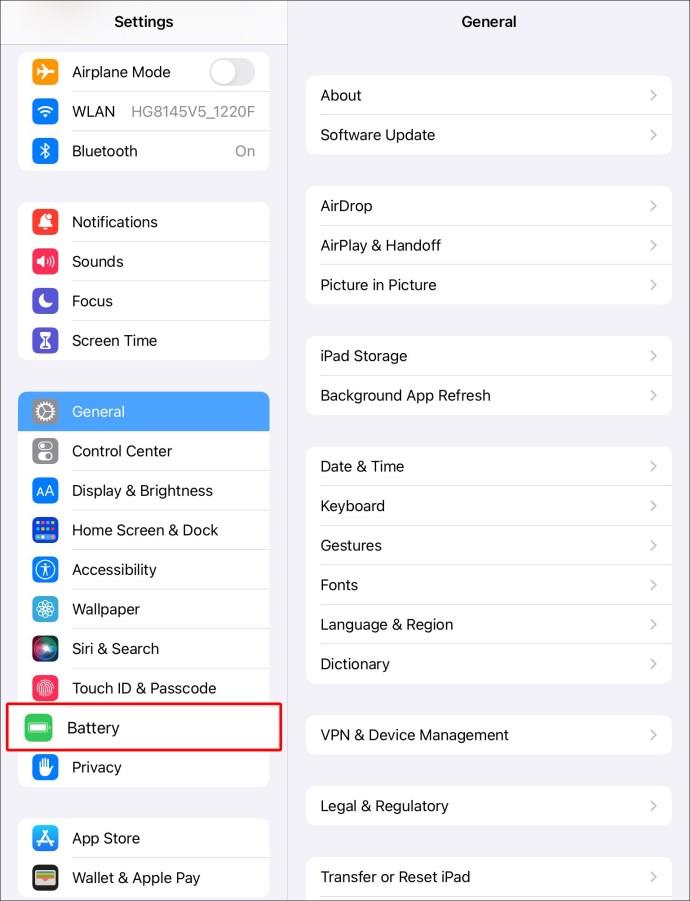
- Go down to “Battery Usage by App.”
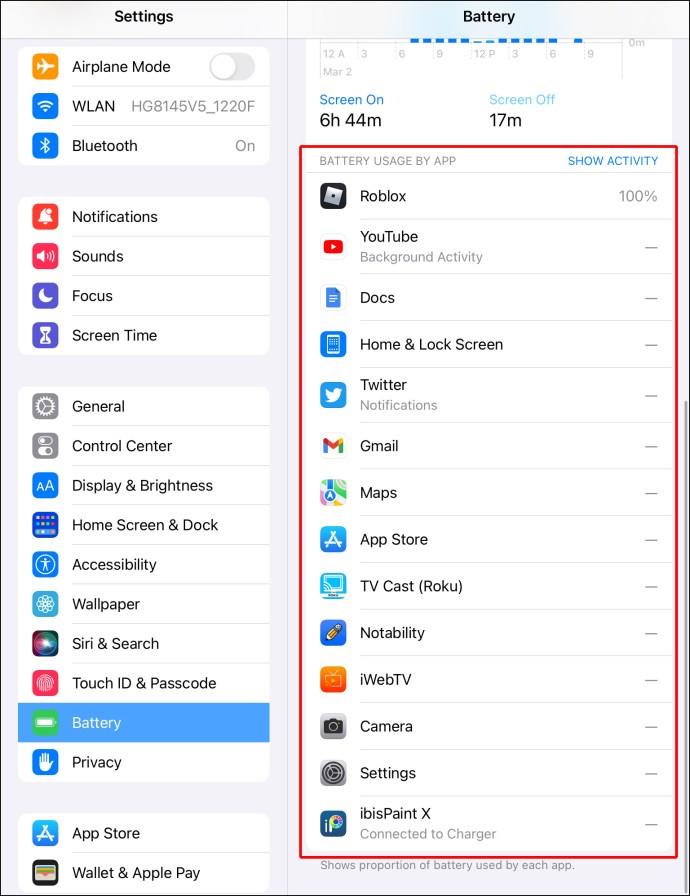
Here, you will be able to see which apps you use the most and which drain your iPad’s battery the most. If you’re interested, tap on the “Show Activity” option on the right side. This will reveal exactly how much time you spend on each app.
What Is Background App Refresh on an Apple Watch?
Believe it or not, Background App Refresh also works on your Apple Watch. To be more specific, it runs on all Apple devices that use apps. You might think that this feature doesn’t affect your Apple Watch’s performance, but it shortens its battery life and uses its data if it isn’t connected to Wi-Fi.
If your Apple Watch doesn’t use cellular data and it’s connected to your iPhone via Bluetooth, it will drain the data from your phone. Given the fact that Background App Refresh is already running for the apps on your phone, it needs double the power to work on both devices. This is why you should consider turning off this app update feature.
How to Turn Off Background App Refresh on Apple Watch
Here’s how you can turn off Background App Refresh on your Apple Watch:
- Launch the Watch app on your iPhone.
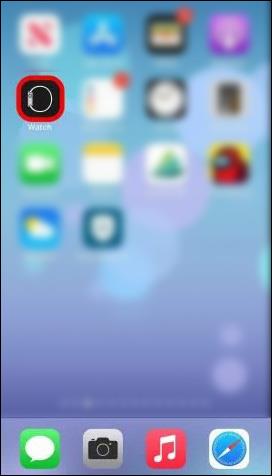
- Navigate to “My Watch.”
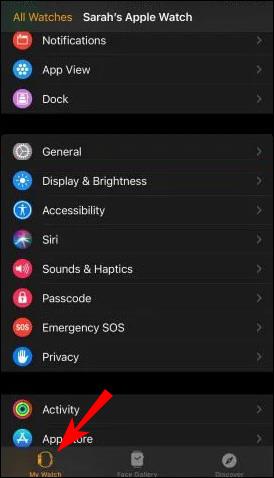
- Proceed to the “General” tab on the menu.
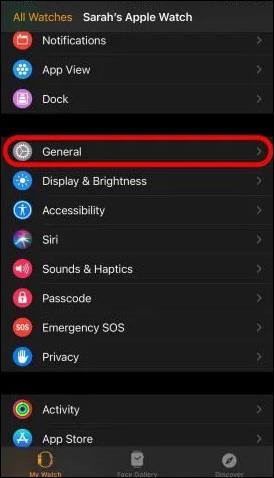
- Locate “Background App Refresh” and tap on it.
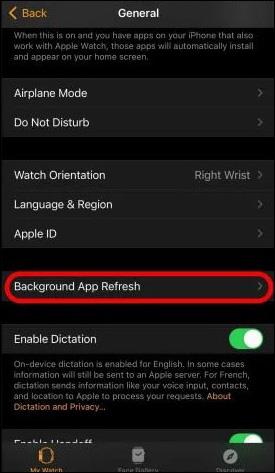
- Tap on the green switch to disable this feature.
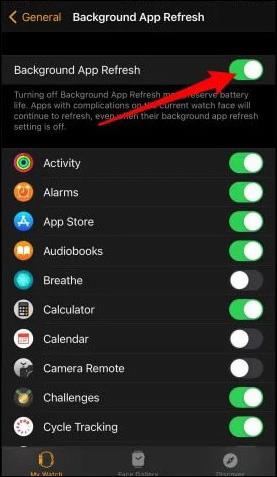
If you don’t want to turn off Background App Refresh for all apps on your Apple Watch, you have the option to select specific apps on the list.
Make the Most Out of Background App Refresh
Background App Refresh is useful for many reasons. It keeps all your apps up-to-date, and it’s constantly looking for new updates. However, this feature consumes battery power and uses cellular data from your device. That’s why it’s often best to turn it off for certain apps or altogether.
Have you ever turned the Background App Refresh feature off? Did you disable it for all apps or just specific ones? Tell us in the comments section below.