How to Copy Partition to Another Drive in Windows 11/10/8/7

In Windows 11, 10, 8, and 7, you can quickly copy a partition to a different drive using the flexible disk cloning tool AOMEI Partition Assistant.
Microsoft word 2010, 2013, 2016, 2019, and 365 offer several languages for their spellchecking feature. Sometimes, you may encounter a document that spellchecks in a different language other than US English. How does that happen? How can you change it? If the source was in UK English or even something like Spanish, it may maintain that language profile when you open the file up. There are also hotkeys that you can accidentally activate to switch languages or turn the spell checker on or off. Here are some of the most common reasons that Word checks spelling in a different language, plus some solutions to get the spellchecker to work the way you desire.
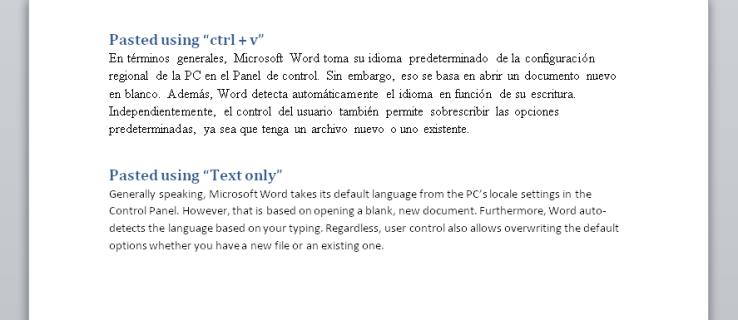
Why is Microsoft Word Spellchecking in a Different Language?
Generally speaking, Microsoft Word takes its default language from the PC’s local settings in the Control Panel. However, that action is based on opening a blank, new document. Furthermore, Word auto-detects the language based on your typing.
Regardless, user control also allows overwriting the default options whether you have a new file or an existing one. Therefore, the most common reason for incorrect language checking is opening a document created in a different language.
In fact, selective text can also get used to change a section to another spellchecking language. Copy and paste can mess up the document too.
Sometimes, your file may have parts with the spellchecking on and parts with it off. Other times, one paragraph may be spellchecking in Spanish while the rest is in US English. Then, of course, there is the whole document that gets spellchecked in a different language.
How to Fix Spellchecking Language for the Entire Microsoft Word Document
For changing the spellchecking language of the entire document, try the following steps.
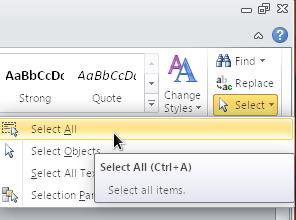
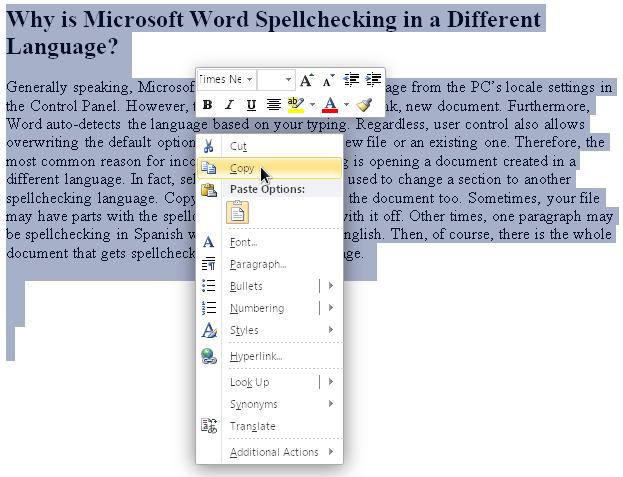
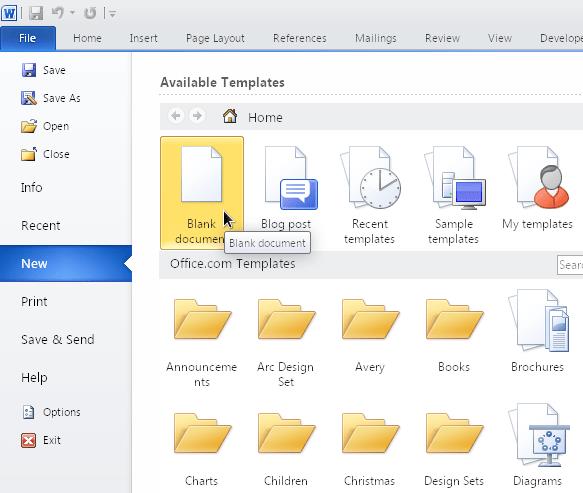

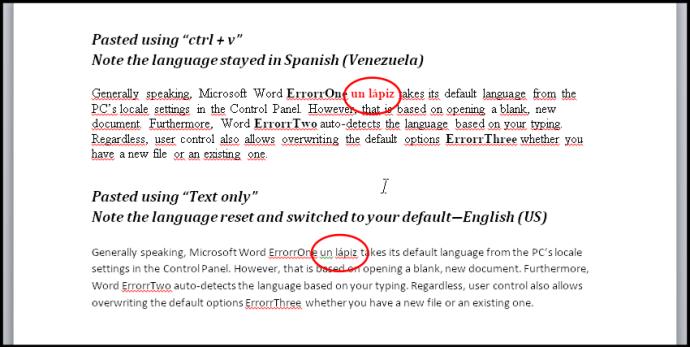
It might also be an idea to try selecting the entire document and changing the language and then switching it back to English. Using this method, you’ll also need to unselect the “Do not check spelling or grammar” checkbox. Remember that the checkbox has three states: unticked (checks for spelling errors), ticked (doesn’t check), and solid (some areas get checked and others don’t).
How to Fix Spellchecking Language for a Section of a Word Document
Another issue with Microsft Word spellchecker is that the option “Do not check spelling or grammar” can be applied to a particular style (a character, paragraph, or linked style), which the user might have activated by accident. Therefore, a paragraph or section in a different language will remain undetected by the spellchecker, just as grammar and spelling are.

Sectional-based spelling and grammar options are easily activated if you manually apply the “Do not check spelling and grammar” option to some text and then later use the “Update Style to Match Selection” command. It will still ignore the other language too.
The scenario also occurs if you copied content from one window (any type) and “format-pasted” it into Word. Unsetting “Do not check spelling and grammar” across the whole document (as instructed in the previous section) should override any language settings in the styles. However, if those styles are complex such as the way they’re linked together (one style based on another, which is based on yet another), this might not work properly. In any case, you’ll want to reset the styles, grammar, and spelling for that particular section, and then set things the way you want them.
Here’s how to clear all spelling, grammar, and language styles in a particular section of the document, and set it to US English or whatever language you need.
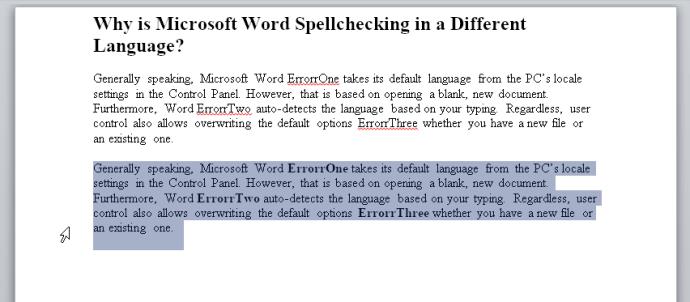
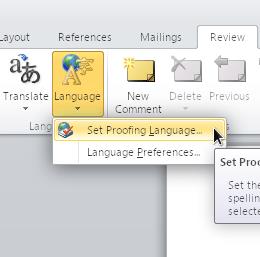
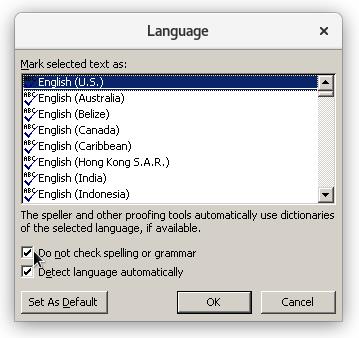
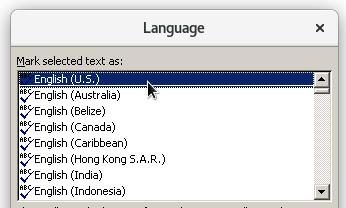
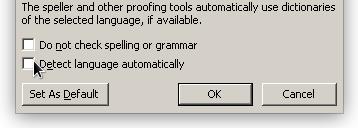
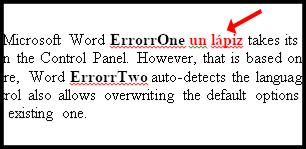
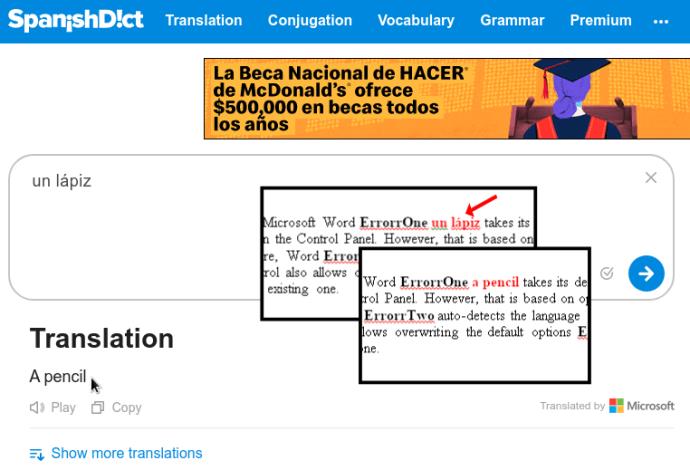
These suggestions apply to anyone who has multiple languages installed on their computer, even if they’re just variants of the same language such as English (US) and English (UK). If you don’t actually use the other language, remove it from your PC using Control Panel―it might make life so much easier.
In Windows 11, 10, 8, and 7, you can quickly copy a partition to a different drive using the flexible disk cloning tool AOMEI Partition Assistant.
Driver Booster 12 Free is an effective tool that will keep your computers drivers up to date, which will make the system run faster and more reliably. This driver updater from IObit keeps your PC running at its best by checking for lost, out-of-date, or broken drivers immediately.
In an era where digital efficiency is paramount, Advanced SystemCare 17 Free emerges as a beacon for those seeking to enhance their PC's performance.
Summary of Movies & TV application shortcuts on Windows 10, Summary of Movies & TV application shortcuts on Windows 10 to bring you a great experience. Maybe
How to fix Messages Failed to Load error on Discord for Windows, Discord isn't fun if you can't read what other people write. Here's how to fix Messages error
How to display the This PC icon on the Windows 11 desktop, During the process of using Windows 11, many users need to access This PC (management).
How to find information in the Windows Registry quickly, Do you find it difficult to find information in the Windows Registry? So below are quick ways to find the registry
How to limit the number of failed login attempts on Windows 10. Limiting the number of failed password login attempts on Windows 10 helps increase computer security. Here's how
How to create fake error messages in Windows, Windows can come up with some pretty creative error messages but why don't you try creating your own content for them to make fun of?
Ways to open Windows Tools in Windows 11, Windows Administrative Tools or Windows Tools are still useful on Windows 11. Here's how to find Windows Tools in Windows 11.
How to fix Windows Quick Assist not working error, Windows Quick Assist helps you connect to a remote PC easily. However, sometimes it also generates errors. But,
How to pin Word, Excel and PowerPoint files to the corresponding app icon on the Windows 11 taskbar, How to pin Office files to the taskbar icon on Windows 11? Invite
How to fix the error of not being able to install software on Windows, Why can't you install apps or software on Windows 10/11? Here's everything you need to know about how to fix it
Instructions for deleting or changing the PIN code on Windows 11, In Windows 11, the PIN code is a very useful and convenient security tool for users. However some people
How to fix There Are Currently No Power Options Available error in Windows 10, Can't select power mode in Windows 10, what should I do? Here's how to fix the error
The simplest way to fix Photos app errors on Windows 10, what should I do if Microsoft Photos doesn't work? Don't worry about ways to fix Photos app errors on Windows
Instructions for installing shortcuts to switch input languages on Windows 11. During the process of using Windows, users will often have to switch between methods.
How to check power status is supported on Windows 11, Windows 11 can handle many different power states. Here's how to check the power status
How to switch from 2.4GHz to 5GHz in Windows 10, If you want to find a quick and simple way to speed up the Internet, changing the WiFi band from 2.4GHz to 5GHz may help.
How to fix Not Enough Memory to Run Microsoft Excel error on Windows, Are you having an error of not enough memory to run Microsoft Excel? So, how to fix Not Enough Memory error


















