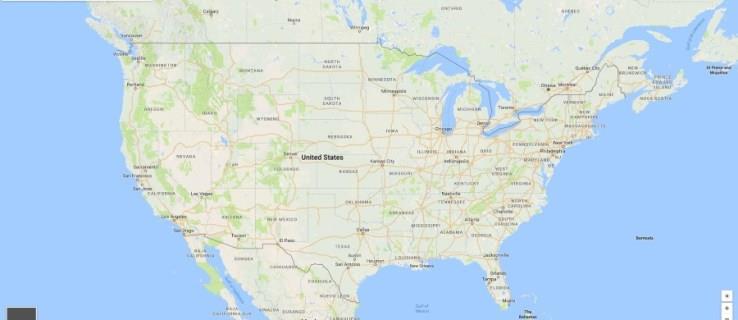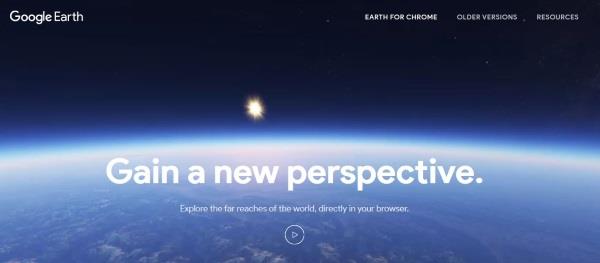Have you ever looked up your home or school or another place of interest on Google Maps, zoomed in, and exclaimed, “Hey! That’s not what it looks like now!” Maybe you installed or removed a swimming pool, or your neighbor’s old red barn burnt down two years ago, and yet there’s the old view of the property. What’s up with that? Google Maps doesn’t update in real-time or even with a great deal of frequency. In fact, for some places, the maps may be years out of date! Many people have wondered how often Google Maps updates and how to find out when it’s going to update next for a given spot. This article discusses how Google Maps, Google Earth, and Google Street View work and how often they update.
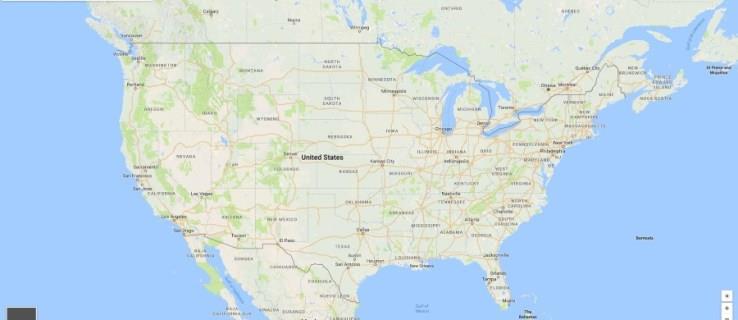
Understanding Google Maps
Before delving into how often Google Maps updates, you need to understand how it works—at least a little. Google Maps is part of the bigger “Google Earth” program and is the most commonly used part of Google Earth. Companies, travel sites, and more attach maps to their websites to show their location and how to get there. Google Maps provides personalized directions to help guide you to your destination.
Google Maps includes the Google Earth imagery and adds streets and highways since that is its primary purpose. Google Maps also zooms in more than Earth, down to small sections of a city. The more you zoom in, the more streets you see. The advanced imagery created by Google Earth, as further discussed below, provides clean results when zooming down to specific roads. Although Maps doesn’t display actual images and shows line imagery for roads, it serves its purpose well. From this point, it is up to Google Street View to handle the details, which are discussed more below.
When does Google Maps Update?
Google doesn’t have a fixed schedule of updates for Google Maps, or if it does, it doesn’t release that information to the public. Regardless, the update frequency depends on what part of the world is getting imaged from empirical data collection. Of course, multiple areas get imaged at the same time. In small, highly populated portions of the continental United States, updates happen as often as every week. For places more isolated, the frequency could be as slow as every couple of months, years, or even longer. Regardless, the bottom line is you cannot find out when your area will get updated in Google Maps, although you can see where Street View will go next—more details on that later.
According to The Google Earth Blog in 2016, the more populated a place is, the more often it gets updated. Cities like New York, Washington D.C., Los Angeles, and other important metro areas in the U.S. see more updates than small towns. Rural areas, including much of the United States outside of the coasts, get updated at a much slower rate, only when something is considered important enough to update. For example, if a new land development sprouts up with dozens of houses where there was once a field, Google will update this portion of the map quickly to ensure that they’re offering users not just the ability to see what’s around them but also new addresses of their friends.
Smaller things, including examples like your new pool, aren’t deemed important enough for Google to update their content. This makes some sense, especially considering how often billions of people worldwide change their homes or backyards. After all, those areas do not serve as traveling necessities.
Understanding Google Earth
Google Earth uses satellite-based photography from NASA and the U.S. Geological Survey’s (USGS) Landsat 8 satellites. These tools offer very detailed views covering almost the entire surface of the planet. Google accesses these images and uses a sophisticated algorithm to detect cloud cover and replace overcast areas with previous footage to get an uninterrupted view of the world. All this information is put into a copy of the Google Earth Engine, which crunches all the data and creates the map.
The Landsat program is government-funded, but the data it gathers is available to the entire world. Scientists, researchers, environmental groups, and Google employees are just some people who access the information to learn more about the earth and how it changes over time. According to Google, the data they compile from the Landsat program amounts to almost a petabyte or 700 trillion pixels. It would take almost a billion 1280×960 computer monitors to display the entire map at once!
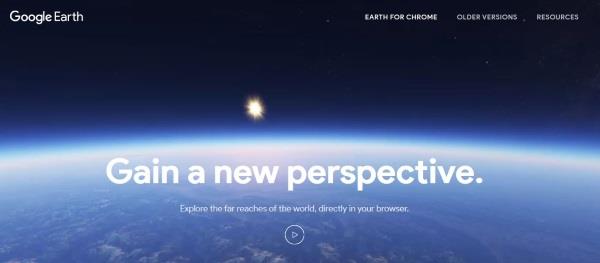
Understanding Google Street View
As with the regular Google Maps program, Google does not release the exact update schedule for Google Street View. Like with Maps, how often Street View is updated will depend on the area you live in. Google is constantly updating metro areas because of the turnover of buildings, restaurants, companies, and more. However, if you live in a rural area, there’s often no need to update Street View until several years have passed. Remember that Street View involves a full vehicle equipped with thousands of dollars worth of camera equipment driving down roads, so don’t be surprised if Street View is only updated in your neighborhood every half-decade or more.
Google’s Schedule for Street View
Although you can’t get a specific schedule of when and where Street View will capture images from the ground, you can see the scheduled areas coming up on a specific Google Maps Street View webpage. This page is a good indicator of where Google Street View has been and where it is going next. Here’s how to use it.
- Access the Google Maps Street View webpage.
- Scroll down a little, and you will see a section with the current month and year. Choose a country from the dropdown options to see what Google will scan next using their specially outfitted cars.
- Click Find out more to break the schedule down further to specific areas, such as cities in the U.S.
The information provided only goes down to the city level, and the schedule includes a monthly range for each area. Regardless, Google Street View won’t tell you which parts of town are set to get updated, but you at least see a general time frame.
Other Updating Features in Google Maps
Google added a feature in the past called “Location Sharing” that allows you to share your location with friends and track friends in real-time when they share their location with you. Google Maps also added content like integrated music player support (Spotify, Apple Music, etc.), a speedometer, and accident reporting to help make the platform more powerful than ever. These features are updated regularly.
A more useful addition is the ability to find parking in your city. When traveling, you should see a rounded ‘P’ at various points on the map. This action shows you where there is parking to help you find a lot near you. Furthermore, other icons appear on your routes as well, such as accident reports, speed traps, construction, and even detours. These features also get updated, and they do so almost repeatedly every day because people interact with Maps daily.
In closing, Google Earth, Maps, and Street View all work together to deliver viewable locations. Maps and Street view provide integrated road mapping and updated situations to help guide you to your destination more easily. Street View breaks down Maps into more detail to see views as if you’re walking down the street, and although you cannot get a precise schedule for when a location or property gets imaged in Street View, you can, at the least, see what areas are scheduled based on a monthly range. As for Google Earth and Maps, you cannot view any form of schedule for receiving updated views.