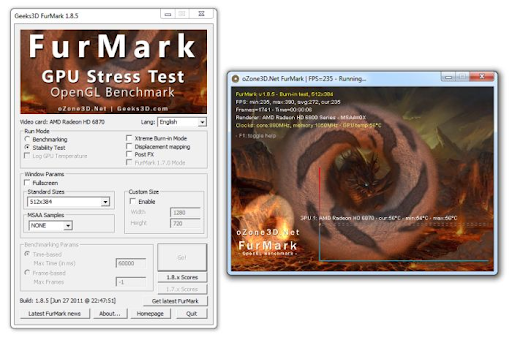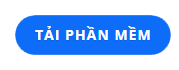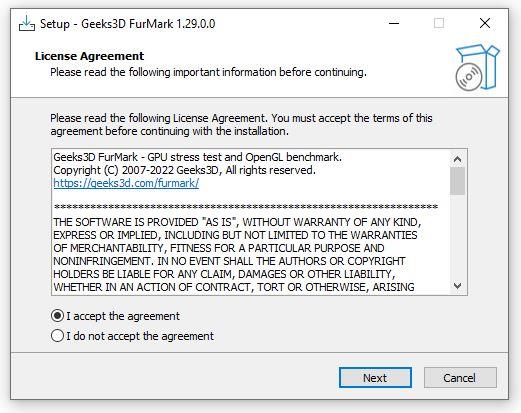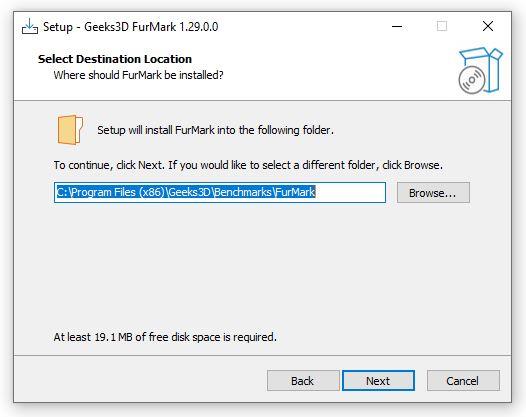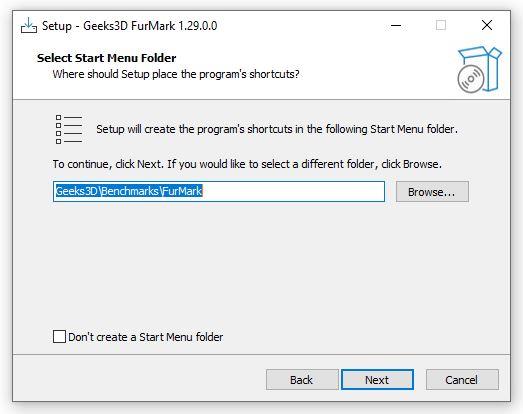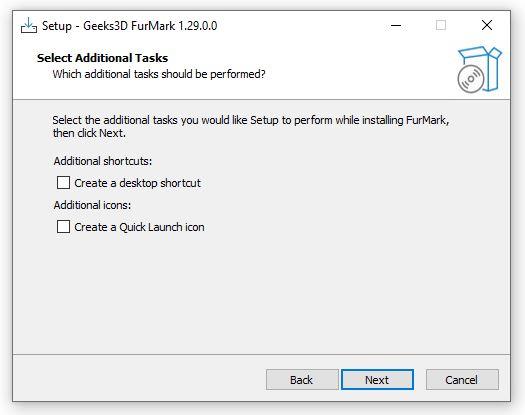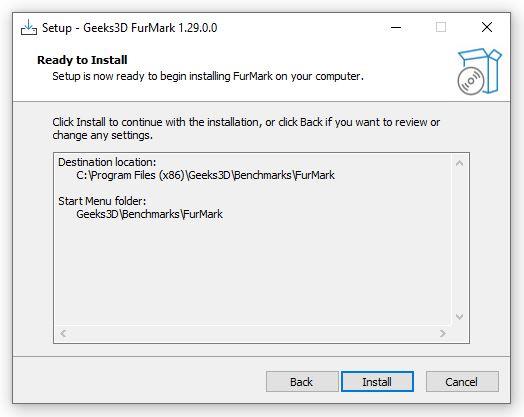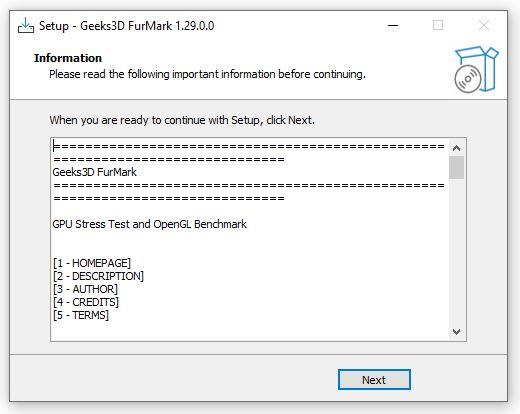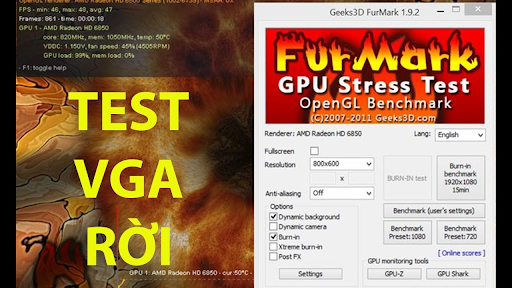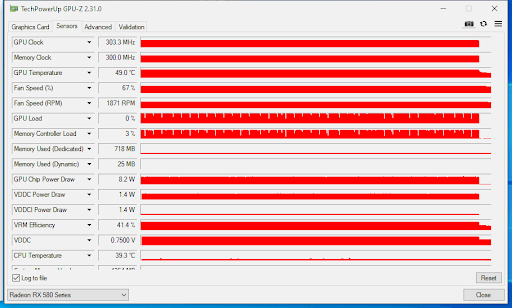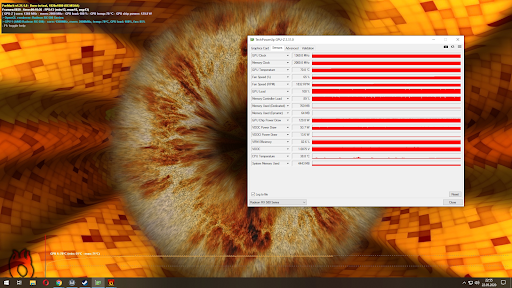Furmark is one of the best computer support software. This amazing software will let you know the performance of GPU on Windows computer system. To download and use it effectively, you should refer to the information below from WebTech360 .
GPU concept
Before learning about Furmark , you must know what a GPU is because this software directly supports GPU operation. You've probably wondered how the images or videos you see on your computer are processed. The answer to this problem is thanks to the help of a graphics card, also known as a video card.

You must understand GPU well before installing Furmark
The graphics card receives the electronic signals from the CPU and converts them into screen-compatible images. Its central part is a GPU (Graphics Processing Unit) whose function is responsible for all major computations. Graphics cards are essential for computers. Especially the machine is used for many hours continuously for gaming, engineering, data analysis,...
Since most people use their computer for all basic tasks, the GPU is pre-installed in the mainboard , commonly known as the on-board card. However, for intensive use cases such as video processing or graphics, the computer needs a better graphics card. And to judge the quality you will need a testing tool like Furmark .
FurMark software and functions for GPU
Furmark is a Stress Test application - a tool that allows you to push your GPU to a point where it could be at risk of failure. This makes it to make full use of the device's computing power and handle the most complex data. Every time you hear about Stress Test, you will feel dangerous because there is a high possibility of damaging your computer's hardware.
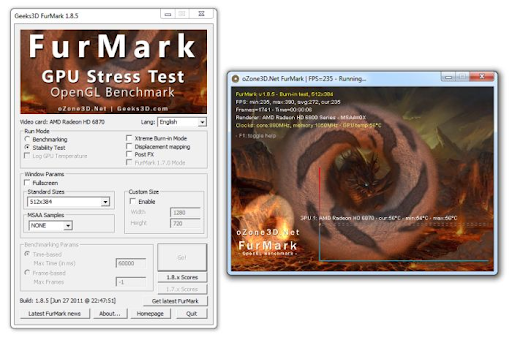
Furmark is a Stress Test software
The purpose of the Furmark Stress test is to determine the point where your GPU can run without problems. It helps to ensure that there is no harm in daily GPU usage. For now, if you want to put your GPU through such a test then Furmark is the good app. Furmark software is lightweight, easy to use, and has been a standard choice for the past 5 years.
You can rest assured that Furmark allows you to monitor the performance of your video card in a controlled environment. You will be able to harness the best graphics card power.
Download Furmark 64bit - Check computer hardware
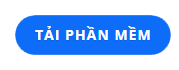
The most detailed FurMark installation guide
What you need to do before proceeding to use the software for the purpose of testing the video card is to download and install FurMark . The operations will be somewhat complicated, so you need to carefully follow the instructions below.
Furmark requires a computer with a minimum CPU configuration of Celeron or higher models with RAM memory of at least 1GB. HDD with small software 6.7MB with at least 1GB free memory. Operating systems that accept Furmark are Windows XP, Windows Vista, Windows 7, Windows 8, Windows 10 .

Downloading and installing Furmark is not simple
Step 1: Visit the link above and download Furmark software
You can visit the website to download the Furmark software by clicking on the link of the latest version. You will then see a Download Furmark icon appear. Click on the icon to download this software to your computer.
Step 2: Set Furmark . Paths
The next step you need to do is click on the downloaded file and perform the first steps. You select the item I accept the agreement and click Next .
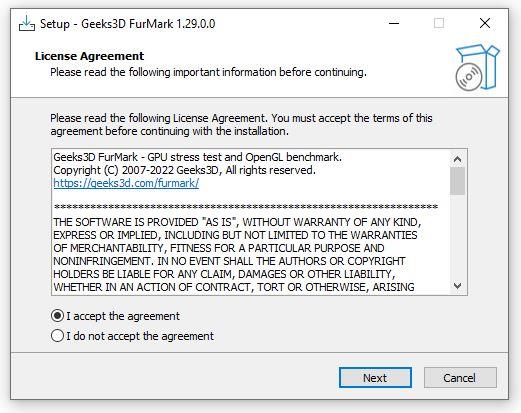
Here, you can set the path or leave the default for Furmark and click Next .
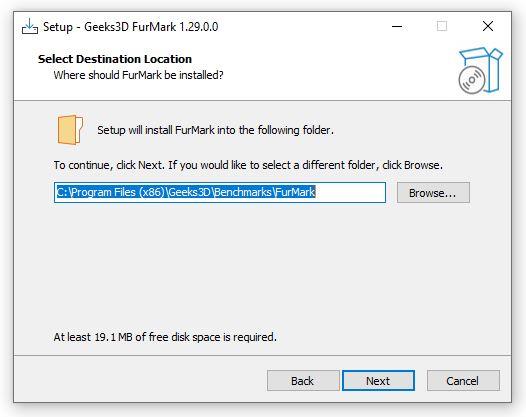
Continue to select Next
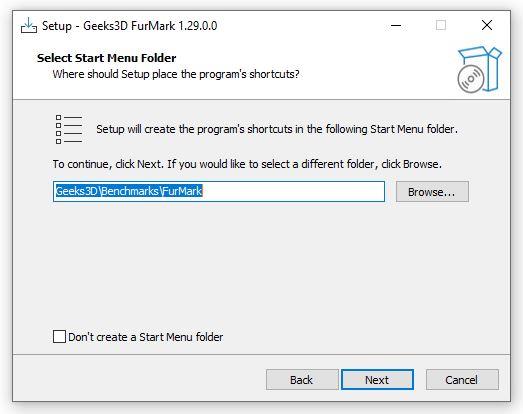
Step 3: Set the software icon display
FurMark will ask to be displayed on the Desktop to make it easier for you to find, then check Create a desktop shortcut . At this step, you can agree or not and then click Next .
You can also create an icon on the Desktop or perform quick access on the Taskbar , then select Ceate a Quick launch icon and select Next .
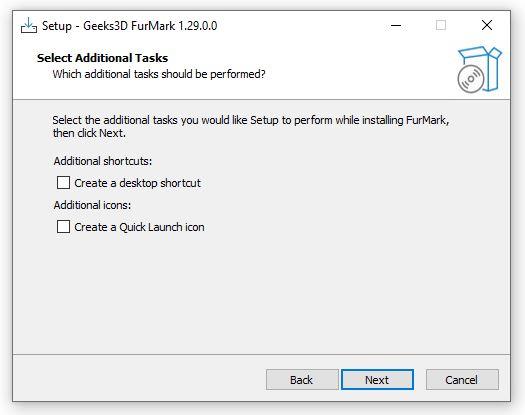
Step 4: Complete the entire installation of Furmark
Finally, you choose Install to proceed with the software installation.
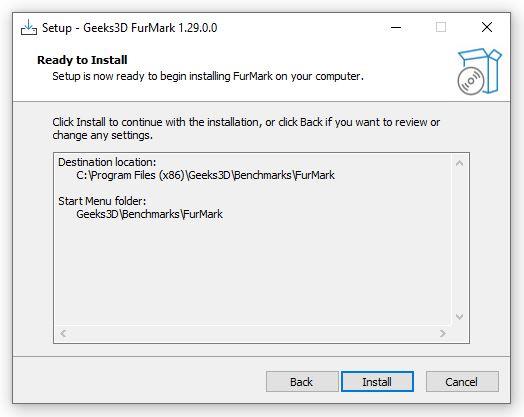
Furmark will ask you to carefully read some more information, if there is no need you can click Next .
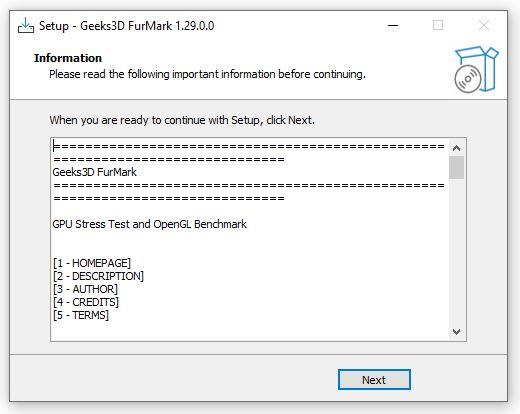
Then, click Finish to complete the Furmark installation process. At this point, you will be able to use Furmark software to conduct a GPU power test.

Steps to do before using Furmark software for you
The first step when using Furmark is that you need to close all other open programs on your computer. Because running programs can interfere with Furmark's assessment of your GPU's performance.
In case you want to check all the graphics cards installed on your computer, you can check the box Fullscreen. If you don't, windowed mode will only show results for your main (available) graphics card when using Furmark .
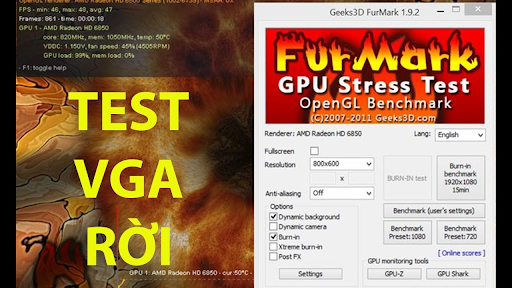
You need to note the number of video cards you want to test
You can also choose the resolution setting to match your screen. Go to settings to add some 3D options to the test. There are also GPU temperature alerts here, and it can be set to individual preferences. In the anti-aliasing menu section, you can choose the level you want to check; at least 2X MSAA and 8X MSAA at most.
After trying to configure the test as you like, you select the GPU Stress Test button to let Furmark run. You don't have to wait for the entire test to run, but you should let it run for 30 minutes or so. Your computer fan will be noisier than usual because it is working at a higher capacity. After a while, you will receive a display of the power of the computer's graphics card in use.
Instructions for testing with GPU-Z with Furmark
GPU-Z tells you all the parameters of the video card you want to check. At the same time, you can also see if the fan and sensors are working properly or not.
First, you open the FurMark application and at the Tools tab, select GPU-Z. Then you monitor the GPU parameters in your computer. The Furmark application also allows you to view CPU and GPU parameters of Nvidia's VGA laptops. Moreover, this tool also shows the running clock of the GPU. You can easily monitor your computer's activity.
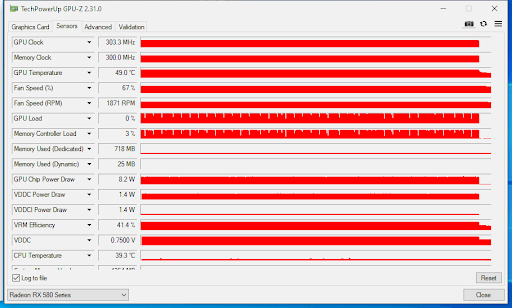
Test video card fans and sensors with GPU-Z
In addition, you can also use Furmark's Shark GPU to test. You still perform the operation to open the FurMark application, but at the Tools tab, you will select GPU Shark. You will be able to track detailed GPU parameters in your computer.
Important Answer: Is Furmark safe software?
Surely you will question whether your GPU should run so much or not. Most people don't use their computers to the extent that it can cause hardware damage. However, it is completely harmless to use Furmark according to safety protocols.
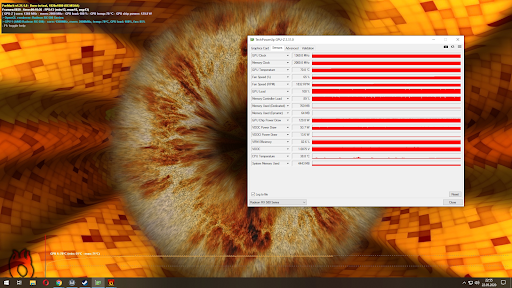
Furmark is safe software
If the Furmark software crashes during the test, it may be because your graphics card has been overclocked, increasing the temperature of the GPU causing damage. Some other reasons could be because the cooling conditions are not compatible or your graphics card is too old, not suitable for this Furmark test.
A few small notes before using FurMark
When running FurMark software , you need to keep a few important things in mind. The software will exploit the full power of your computer's graphics card, so it is not recommended to use it too often as it may lead to graphics card failure.
You should also not test the graphics power when the laptop or PC is placed in a high-temperature environment. Instead, only place the device in a cool place to optimize the temperature.
Furmark software with diverse features will help you check your computer in detail and safely. You can rest assured that the application will not harm your device if used according to the instructions. Hopefully these shares from WebTech360 will help you check your computer effectively.