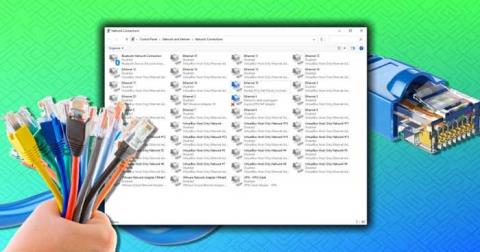How to open multiple programs with one shortcut on Windows 10

How to open multiple programs with one shortcut on Windows 10, You can actually open multiple programs at the same time with a single key. Here's how to use one
Many users get Windows Could Not Complete the Installation error message while installing the Windows operating system. Using Audit Mode is one of the main reasons behind Windows Could Not Complete the Installation Error.
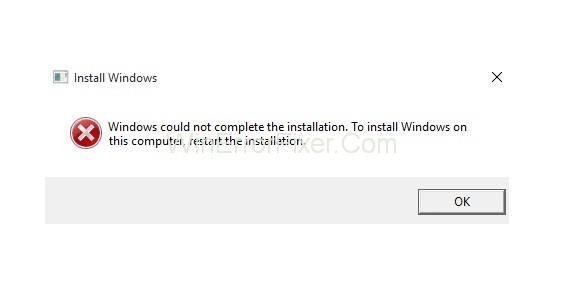
This issue may arise during the full installation or re-installation process. This may be a serious Windows Could Not Complete the Installation issue. Your system is of no use if you are not able to install the operating system.
Contents
How to Fix ‘Windows Could Not Complete the Installation’ Error
In case this error occurs, do not worry. There are many solutions available to resolve Windows Could Not Complete the Installation error. Here, we will discuss some of them.
Solution 1: Run the Windows Account Creation Wizard
If there is a problem in the Windows account, then also this issue arises. For that, run the account creation wizard. Follow the given steps:
Step 1: Press Shift+F10 keys together. It will display the command prompt.
Step 2: Now, type “cd %windir%/system32/oobe/”. Press Enter key.
Step 3: After that, type msoobe and press Enter to continue.
Step 4: A window will be displayed. Create an account and set a password.
Step 5: Restart your computer and check for the error.
If it still exists, then try the next methods.
Solution 2: Continue Installation Using Advanced Recovery
This is one of the effective methods to resolve “Windows could not complete the installation” error. Here we will use Automatic Repair to solve this issue. Here are the steps:
Step 1: Firstly, power on and off your computer until you see the message “Preparing Automatic Repair.”
Step 2: Now, click Advanced options.
Step 3: Next, select the Troubleshoot option.
Step 4: After that, select Reset this PC option.
Step 5: Click on Keep my files option. Now, click on Cancel as you do not need to reset your computer.
Step 6: Click on Continue.
Step 7: If this method is suitable for you, then the installation process will be continued. So, you will not get the error message.
Do not forget to create a system restore point. Also, for precaution, update all device drivers present on your system. Doing this reduces further chances of such errors.
You can update drivers manually. As it consumes a lot of time, so there are many tools for this, as well. Use one such tool according to your requirements.
Solution 3: Reinstall Your System Without Activating it
Sometimes, one particular version of Windows creates trouble. To avoid this, you can reinstall your system. Prefer using the Home version. Even by mistake, do not activate it during the installation process.
Once the installation finishes, with the help of the product key, activate your system. Most probably, it will run without error now.
Solution 4: Find Another Source of Installation Media
The system installer you are using may also be the culprit. If it is corrupt or incorrect, installation error occurs. Its source should always be valid. If it is not valid, get another one from Microsoft. Then, run it on your system. Now, see if the error persists.
Don’t Miss
Conclusion
So, here we have discussed four methods to resolve this error. Each method has its own benefits. Try these methods in case you encounter Windows Could Not Complete the Installation problem. Hopefully, you will be able to get rid of this error.
How to open multiple programs with one shortcut on Windows 10, You can actually open multiple programs at the same time with a single key. Here's how to use one
How to remove old boot menu options on Windows, Windows 10 dual boot is useful but can leave redundant boot options in the menu. Here's how to remove the menu
Instructions for fixing Snipping Tool errors on Windows 11. Windows 11 has officially been released for a while, but during use there are still many errors
Instructions for entering text by voice on Windows 11, Entering text by voice on Windows 11 helps you significantly improve your work efficiency. Here's how
How to turn on/off Sticky Key on Windows 11, Sticky Key makes the PC keyboard easier to use. Here's how to turn Sticky Key on and off on Windows 11.
What is Windows Modules Installer?, Windows Modules Installer sometimes takes up a lot of system resources. Is Windows Modules Installer important or not?
How to increase volume in Windows 10, How to increase computer volume to maximum level? Let's learn with WebTech360 how to increase Windows 10 computer volume
How to use Windows 11 Installation Assistant to install Windows 11, Windows 11 Installation Assistant is one of the best ways to upgrade your computer to Windows 11.
How to turn off the startup sound in Windows 11, Does the PC startup sound bother you? Then please refer to how to turn off the startup sound for PC running Windows 11 below
Instructions for changing the screen lock timeout on Windows 11. While using Windows 11, there are times when users will need to leave the computer for a period of time.
Instructions for optimizing Windows 11 to help increase FPS when playing games, Windows 11 is an operating system platform that is introduced as more improved in gaming quality, helping games
Windows 11: How to use and customize the Quick Settings menu, Windows 11 brings some great new features and the Quick Settings menu is no exception. Here it is
How to fix the error of not being able to start Windows 11 after turning on Hyper-V. Hyper-V helps you run virtual machines on Windows. However, after enabling Hyper-V, you cannot post again
How to fix error 0xc00007b in Windows, Windows displays error 0xc00007b when the application does not work properly. Below is a step-by-step guide to fix error 0xc00007b in
How to change the login screen on Windows 10/11, Don't like the blurry screen when logging in on Windows 10/11? So, instructions on how to turn off and change the login screen
How to uninstall drivers in Windows 11, Do you want to remove unwanted drivers on Windows 11? Then please see instructions on how to remove drivers in Windows
How to fix No Internet Secured error on Windows 10, No Internet Secured is a common error on Windows 10. Below are simple ways to fix No Internet Secured error
How to fix the error of not being able to save an Excel file on Windows. If you can't save the Excel file, don't worry too much. Below are ways to fix the error of not being able to save the above Excel file
How to open DMG files on Windows, DMG is a file format specific to the macOS operating system. However, you still have a way to open DMG files on Windows.
How to delete Network Adapter in Windows 10 and Windows 11. If you want to remove an old Network Adapter from the Network Connections list, please refer to the instructions.