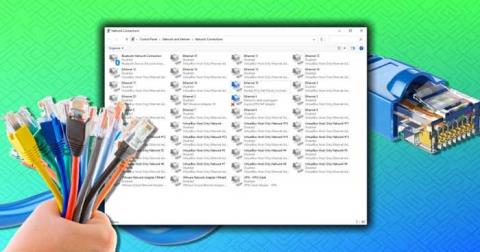How to open multiple programs with one shortcut on Windows 10

How to open multiple programs with one shortcut on Windows 10, You can actually open multiple programs at the same time with a single key. Here's how to use one
This article will provide you with all the possible steps which you can use to download and run the Realtek HD Audio Manager on your Windows 10 devices with minimal steps and settings.
Contents
What Is The Work Of Realtek HD Audio Manager?
Realtek HD Audio Manager is an application which is used to control the high definition sounds which we play on our device by an application that provides you control over your audio service. it also provides a helping and in assisting new electric sound devices such as a new microphone and speaker which gets connected to your pc.
Some devices in Windows 10 already have the app Realtek HD Audio Manager preloaded into the pc which does not require any other installations. You can also get the Realtek HD Audio Manager on your Windows 10 computer by doing some simple steps. (I) check if your computer already has a Realtek HD Audio Manager Pre-installed on your compatible PC.

Some PCs which run on Windows 10 have the Realtek HD Audio Manager pre-installed on the device along with their compatible audio software drivers. you can check for the app by going into the control panel option of your pc and then searching for the Realtek HD Audio Manager in the list.
On the other hand, you can also go to the sound and hardware section on your control panel and from there you can select the Realtek HD Audio Manager which opens a quick window of the app. but if the app Realtek HD Audio Manager is not installed you won’t find it in the control panel option. Rather you need to download the Realtek HD Audio Manager downloader on your pc with Windows 10 by using the following steps.
WAY 1 :- You can directly download the app from Realtek HD Audio Manager download website
For this, you need to open the Realtek audio manager download option from the website and then select the suitable driver for your respective Windows 10 device and now click on the ‘Download now’ option to download the app followed by its drivers for your Windows 10 device by selecting some specific technicalities such as 32 or 64 bit depending on your respective device needs .
After that, a downloading pop-up will appear from where you can click on the downloaded file after which a window will open with various instructions to download and install the Realtek HD audio driver app with its manager from where you can install it on your required drive according to the space available on your PC by making a different installation folder by the name Realtek Audio driver.
WAY 2:- Reinstall the pre installed Realtek HD audio drivers app on your PC from the settings
Open the device manager or control panel option on your Windows 10 and then open the list of devices available in the device manager option, a pop-up will appear with a list of all the available devices related to sound. Now select the Realtek HD audio option from the list, this will create a drop-down menu from where you need to select the update driver option.
Which will allow you to manually update your Realtek audio driver to the latest updated version available to date.Or else you can select the uninstall option to uninstall the drivers and then you can turn off the PC or restart. As soon as the pc gets restarted, it will automatically download the latest version of the Realtek HIGH DEFINITION AUDIO DRIVERS on your pc.
And install them in the background while restarting. And if it does not happen automatically you are always free to download the latest application version from the Realtek HD audio driver website and reinstall it on your Windows 10 device manually.
Conclusion
This shows all the possible ways to run and download the latest and the official apk for the Realtek High HD audio driver on your device and enjoy it on your Windows 10 without any hassle.
How to open multiple programs with one shortcut on Windows 10, You can actually open multiple programs at the same time with a single key. Here's how to use one
How to remove old boot menu options on Windows, Windows 10 dual boot is useful but can leave redundant boot options in the menu. Here's how to remove the menu
Instructions for fixing Snipping Tool errors on Windows 11. Windows 11 has officially been released for a while, but during use there are still many errors
Instructions for entering text by voice on Windows 11, Entering text by voice on Windows 11 helps you significantly improve your work efficiency. Here's how
How to turn on/off Sticky Key on Windows 11, Sticky Key makes the PC keyboard easier to use. Here's how to turn Sticky Key on and off on Windows 11.
What is Windows Modules Installer?, Windows Modules Installer sometimes takes up a lot of system resources. Is Windows Modules Installer important or not?
How to increase volume in Windows 10, How to increase computer volume to maximum level? Let's learn with WebTech360 how to increase Windows 10 computer volume
How to use Windows 11 Installation Assistant to install Windows 11, Windows 11 Installation Assistant is one of the best ways to upgrade your computer to Windows 11.
How to turn off the startup sound in Windows 11, Does the PC startup sound bother you? Then please refer to how to turn off the startup sound for PC running Windows 11 below
Instructions for changing the screen lock timeout on Windows 11. While using Windows 11, there are times when users will need to leave the computer for a period of time.
Instructions for optimizing Windows 11 to help increase FPS when playing games, Windows 11 is an operating system platform that is introduced as more improved in gaming quality, helping games
Windows 11: How to use and customize the Quick Settings menu, Windows 11 brings some great new features and the Quick Settings menu is no exception. Here it is
How to fix the error of not being able to start Windows 11 after turning on Hyper-V. Hyper-V helps you run virtual machines on Windows. However, after enabling Hyper-V, you cannot post again
How to fix error 0xc00007b in Windows, Windows displays error 0xc00007b when the application does not work properly. Below is a step-by-step guide to fix error 0xc00007b in
How to change the login screen on Windows 10/11, Don't like the blurry screen when logging in on Windows 10/11? So, instructions on how to turn off and change the login screen
How to uninstall drivers in Windows 11, Do you want to remove unwanted drivers on Windows 11? Then please see instructions on how to remove drivers in Windows
How to fix No Internet Secured error on Windows 10, No Internet Secured is a common error on Windows 10. Below are simple ways to fix No Internet Secured error
How to fix the error of not being able to save an Excel file on Windows. If you can't save the Excel file, don't worry too much. Below are ways to fix the error of not being able to save the above Excel file
How to open DMG files on Windows, DMG is a file format specific to the macOS operating system. However, you still have a way to open DMG files on Windows.
How to delete Network Adapter in Windows 10 and Windows 11. If you want to remove an old Network Adapter from the Network Connections list, please refer to the instructions.