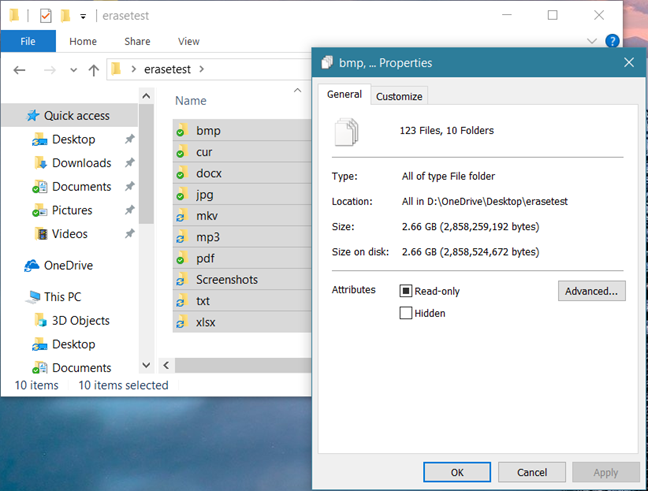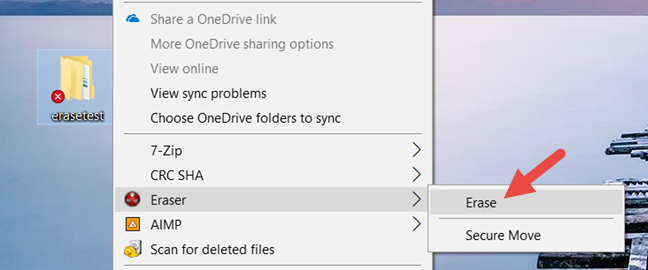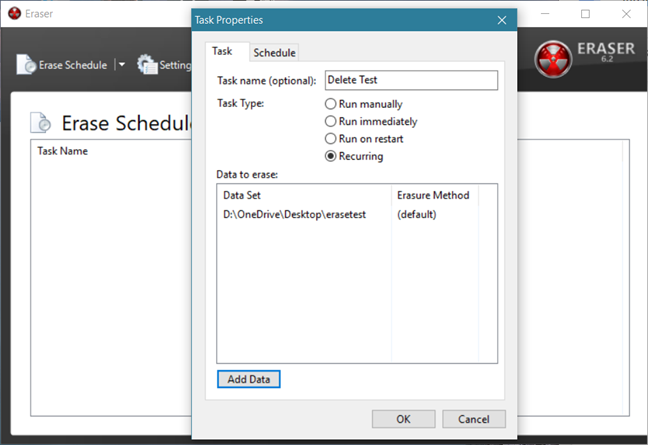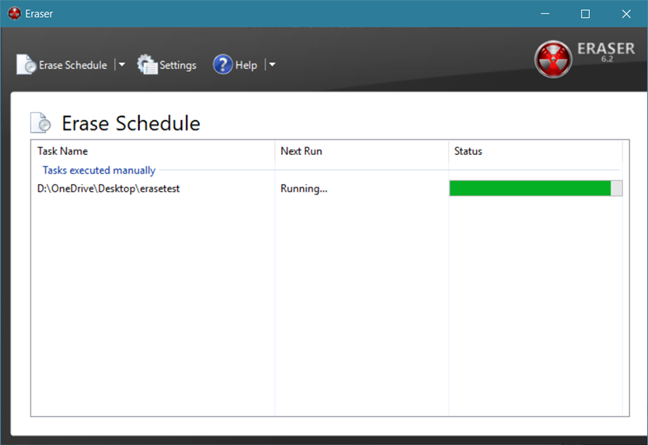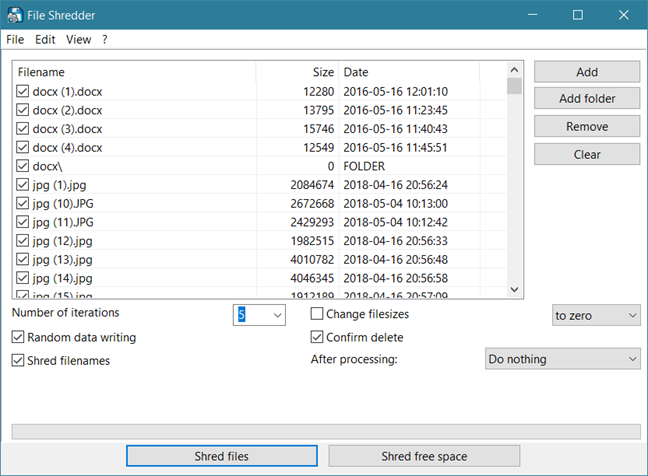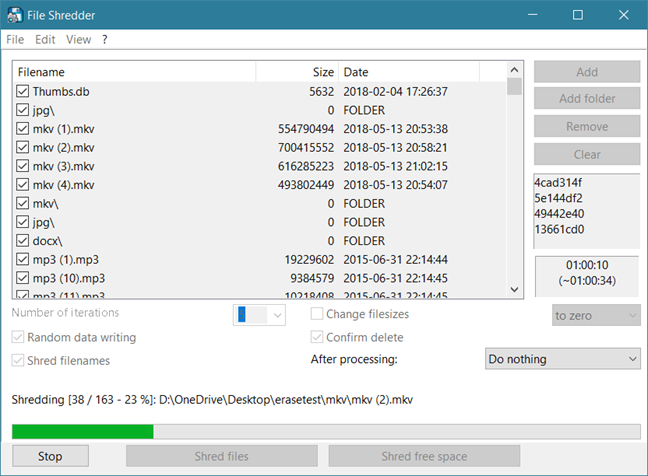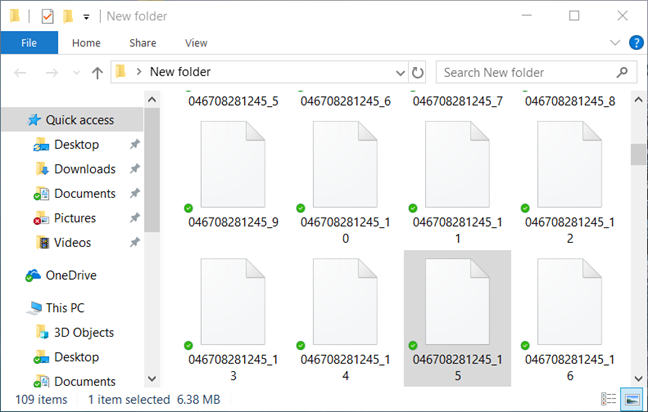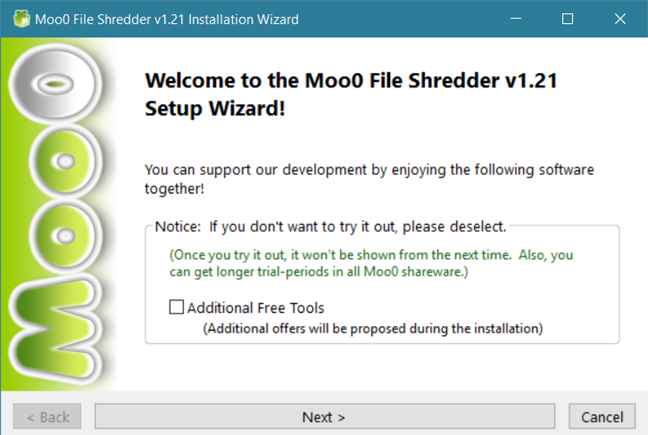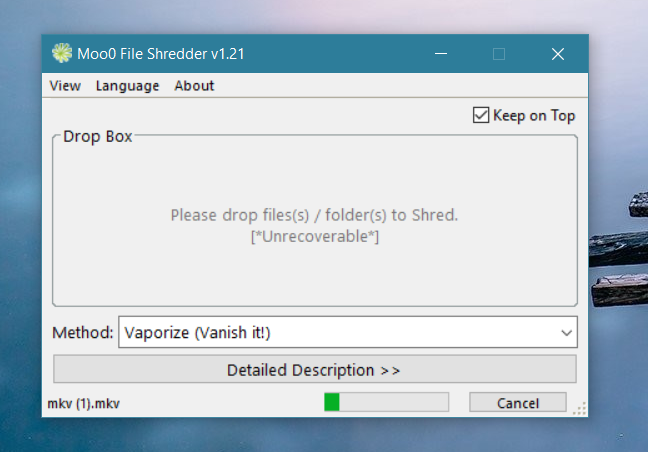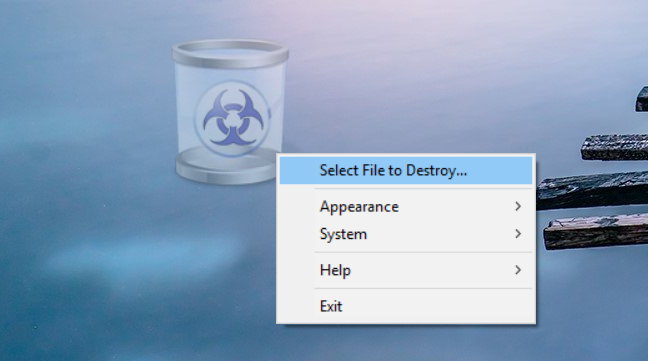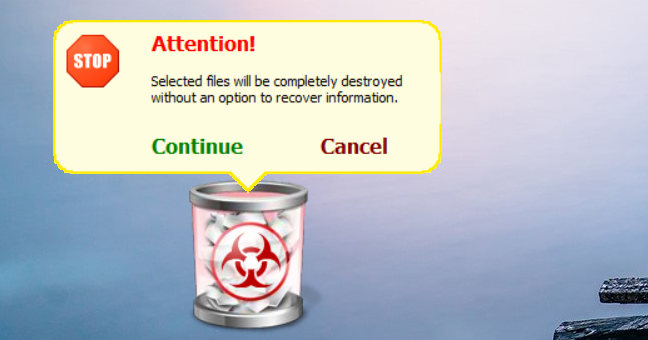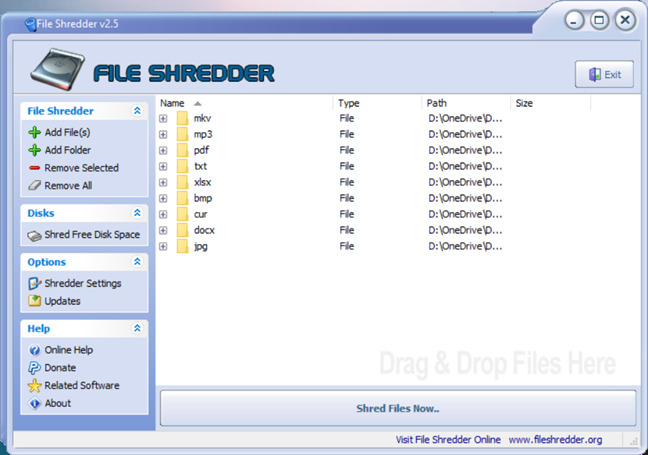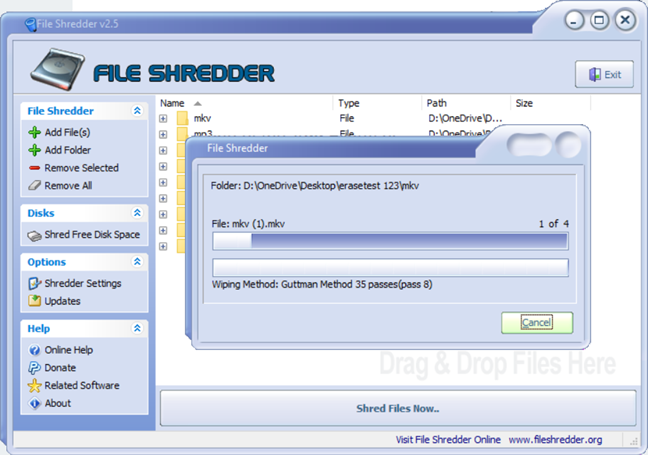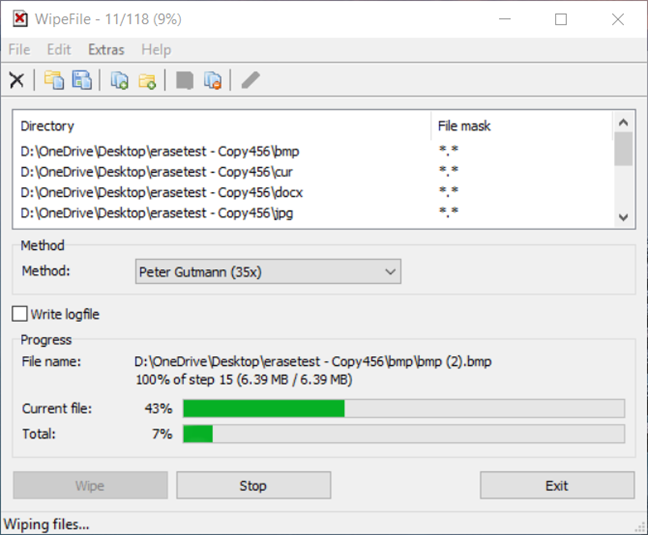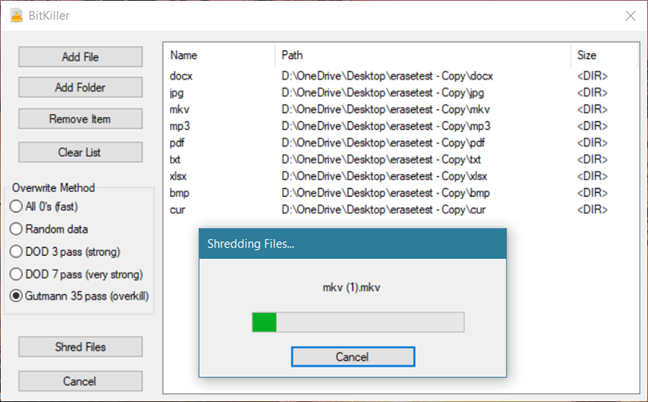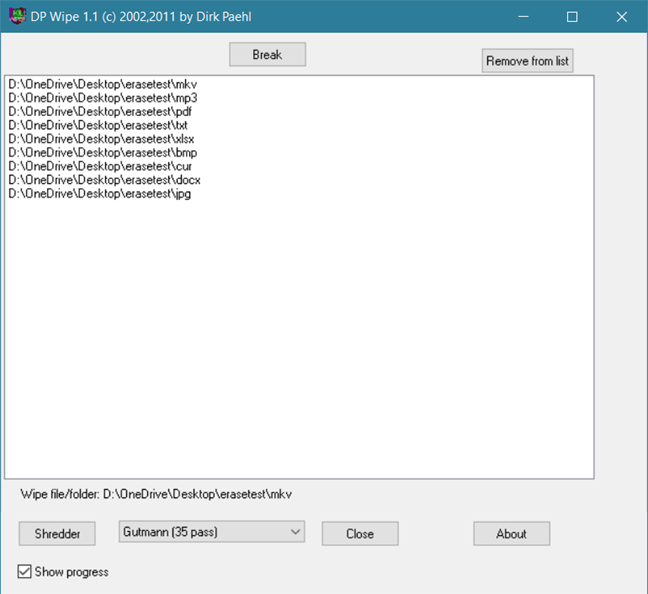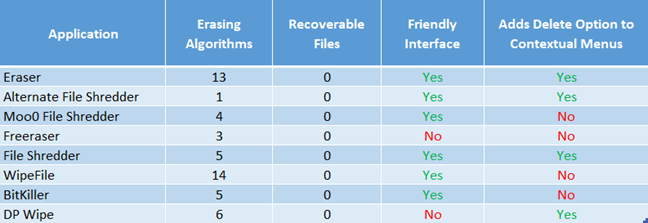There are many ways to recover deleted files from hard drives. The deleted files are not necessarily lost forever, and with the appropriate programs, you can restore them. However, what if you do not want that? Maybe you have some files that you want to erase forever. Maybe they contain sensitive information, which you do not want to be recovered. To do that, you have to make sure the files are not just deleted, but also overwritten in such a manner that they cannot be recovered. In this article, we analyze the best free tools for securely wiping files on Windows computers:
Contents
- How we tested the permanent file erasers
- 1. Eraser
- 2. Alternate File Shredder
- 3. Moo0 File Shredder
- 4. Freeraser
- 5. File Shredder
- 6. WipeFile
- 7. BitKiller
- 8. DP Wipe
- The best free file eraser for Windows is:
- Conclusion
How we tested the permanent file erasers
Before testing each file shredder, we created an empty folder on our test computer. Then, we placed lots of different files inside it. In total, the folder contained 2.66 GB of data in 123 files, with various file formats: bmp, cur, docx, jpg, mkv, mp3, pdf, png, txt, and xlsx.
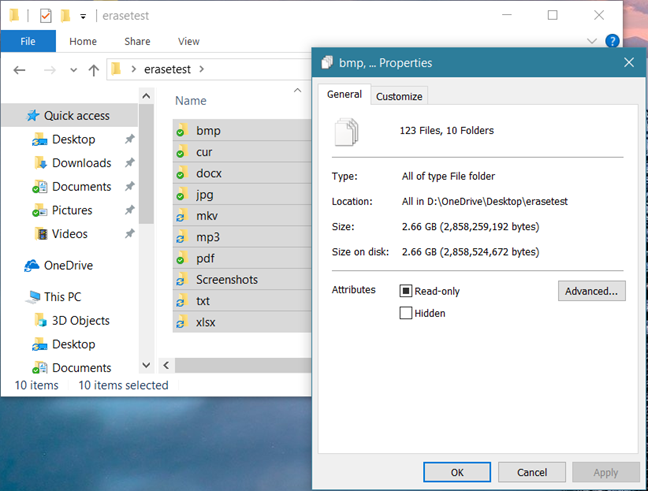
deletion apps, Windows
Next, we used every file shredding app from our roundup, to wipe everything inside this folder. For each of the shredding programs, we used the most complex erasing method it offered. We also noted how many erasing algorithms each app offers and how easy it is to use. Then, when all our test files were deleted and securely overwritten, we ran Recuva to check if any of the deleted files could still be recovered.
We repeated all these steps for each file shredding app that we tested. We chose the apps you see below because they are free and also popular. We did not want to include commercial software, as not many home users are willing to spend money on such programs.
1. Eraser
Eraser is a small app that can securely delete files, folders, unused disk space or even entire drives. To use Eraser, you have to download and install it. When done, it automatically adds secure delete options to the Windows right-click menu.
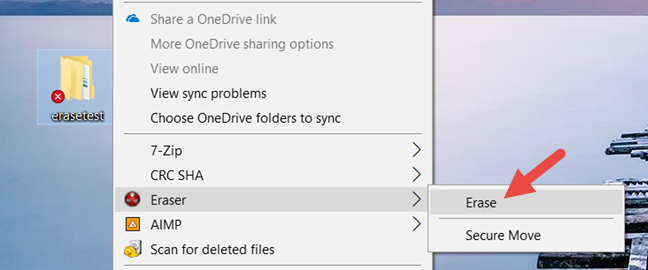
deletion apps, Windows
In addition to the contextual menu options, Eraser's interface also allows you to create scheduled erasing tasks. This feature is handy in case you work with data that you want to be wiped out regularly.
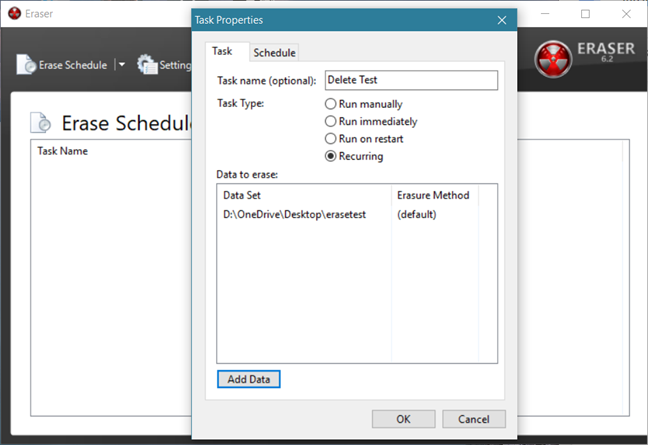
deletion apps, Windows
While it supports 13 different erasure methods, the one it uses by default is the Gutmann standard. This method overwrites the deleted files 35 times, which means that, depending on the number of files you delete, the process might take a while.
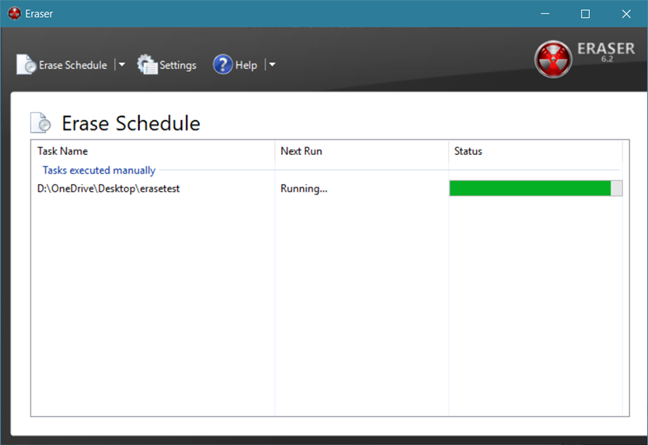
deletion apps, Windows
Now it was time to check how well Eraser performed. So we ran Recuva on the wiped folder. The result was that none of the deleted files could be recovered.
Download: Eraser
2. Alternate File Shredder
Alternate File Shredder is a small app that lets you permanently delete files. Its interface is simple and easy to understand and, if you select this option during its install process, the app also adds a Send to File Shredder erasing option to the right-click menu from Windows. Alternate File Shredder lets you delete both individual files and entire folders.
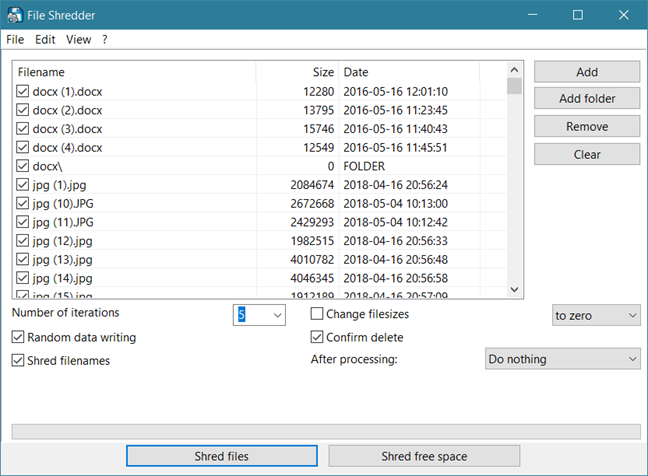
deletion apps, Windows
Alternate File Shredder offers only one erasing method: random data writing. However, you can choose the number of times the deleted files are overwritten. You can also choose to shred file names, so not only the contents of the files get erased, but also their names.
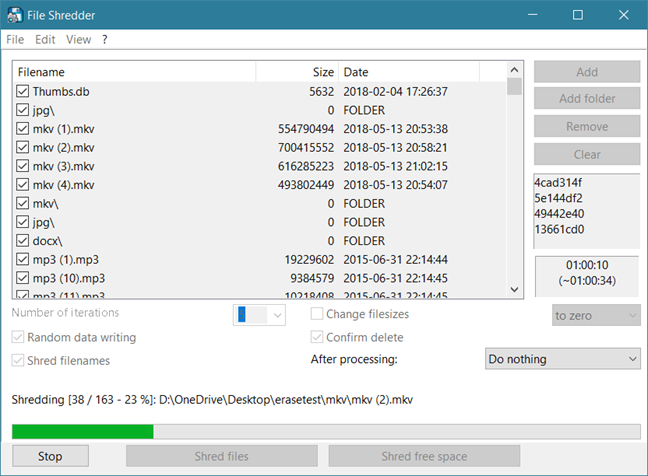
deletion apps, Windows
When the erase process was completed, we started Recuva and checked if any of the files were recoverable. Recuva was able to find 113 of the deleted files and could recover 109 of them. However, none of the recovered files could be used, as they were all corrupted.
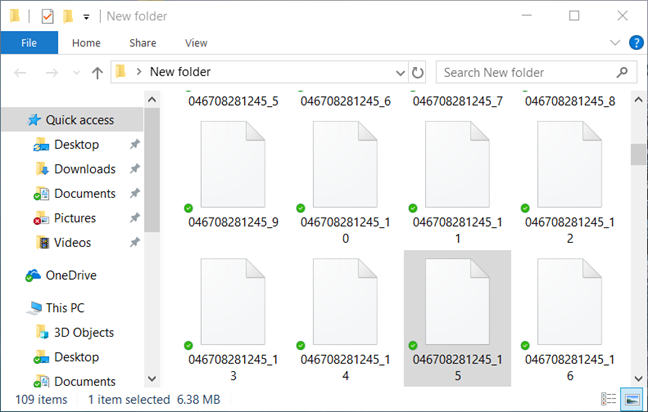
deletion apps, Windows
Download: Alternate File Shredder
3. Moo0 File Shredder
Moo0 File Shredder is a lightweight application with a minimalist user interface. Once you launch it, all you have to do is drag and drop any file or folder that you want to delete permanently. Unfortunately, Moo0 File Shredder does not add any erasing option to Windows' right-click menus, and it also tries to bundle some "Additional Free Tools" during its installation. Make sure you uncheck this option during the installation.
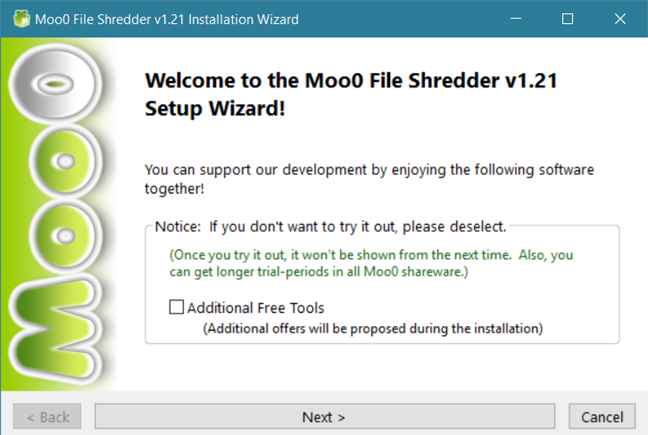
deletion apps, Windows
By default, the interface lets you select the erasing method to be used. If you press the Detailed Description button, the program's window expands and lets you see more details about each of the methods available. Moo0 File Shredder offers 4 erasing algorithms, including Gutmann.
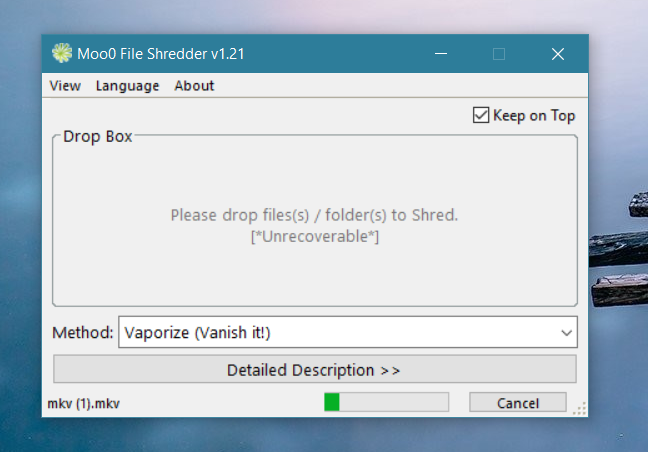
deletion apps, Windows
When we ran Recuva to check if any of deleted files can be recovered, we were happy to find that they were all permanently wiped.
Download: Moo0 File Shredder
4. Freeraser
Freeraser is another app designed to help you securely delete files. Its interface is exceptionally minimalist: it's just a simple trash bin.

deletion apps, Windows
However, if you right-click on it, a contextual menu opens, offering you more options. We would have also liked if Freeraser had an erase option in Windows' contextual menus. Unfortunately, it does not.
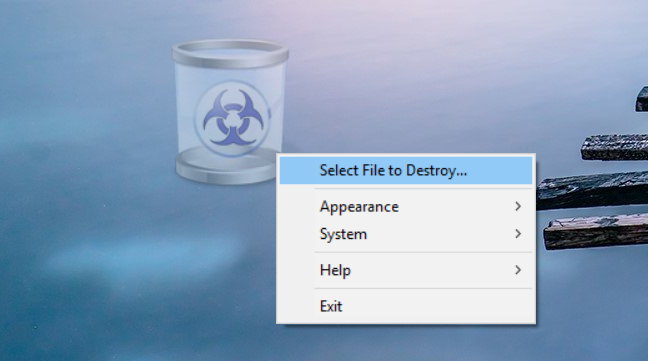
deletion apps, Windows
Common sense and the official documentation tells us that to delete files or folders; it suffices to drag and drop such items onto Freeraser's icon. However, on our Windows 10 laptop this feature did not work, so we had to use the app's menu to select the set of files we wanted to wipe. Once you select the files to be wiped and confirm the action, Freeraser's bin changes so that you know the erasing process was started. Freeraser offers 3 shredding algorithms, including the 35 passes, Gutmann method.
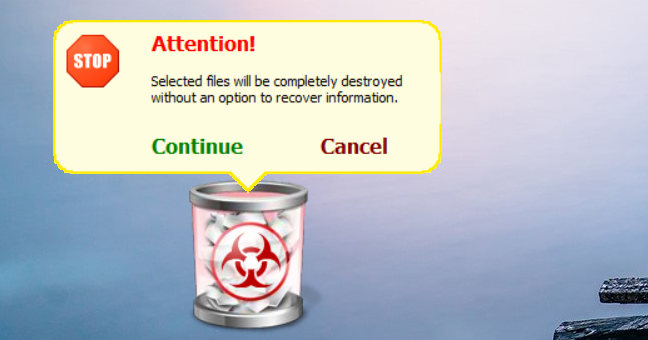
deletion apps, Windows
After all the files were securely deleted, we relaunched Recuva, to see if any of them were still recoverable. Fortunately, that was not the case.
Download: Freeraser
5. File Shredder
File Shredder is another program designed to help you delete files permanently. Its interface is a bit more complicated than the majority of the other programs included in our roundup. However, it is straightforward to use and understand. Also, File Shredder adds erasing options in Windows' right-click menus.
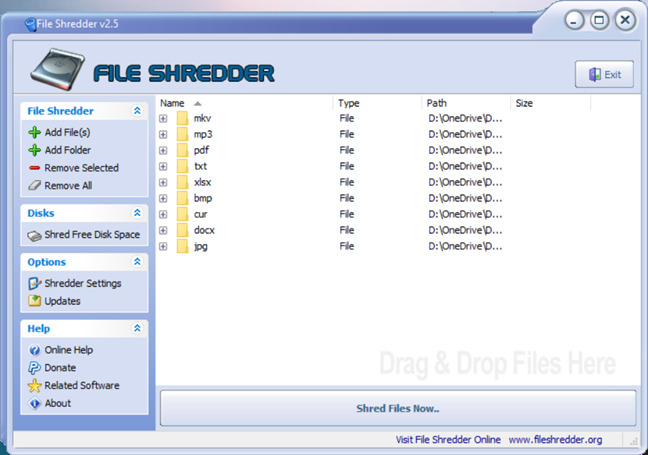
deletion apps, Windows
To wipe files or folders with File Shredder, you can drag and drop them on its interface, or you can use one of the Add File(s) or Add Folder buttons. File Shredder offers 5 erasing methods, including the complex Gutmann method.
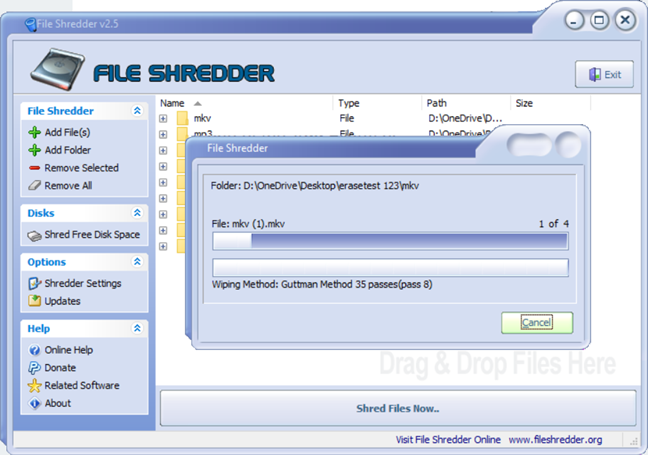
deletion apps, Windows
After File Shredder erased every file from our test folder, we tried to recover them using Recuva. However, none of the deleted files could be recovered.
Download: File Shredder
6. WipeFile
WipeFile is a lightweight, portable file eraser with an easy to understand user interface. The fastest way in which you can select what files or folders you want to delete permanently is to drag and drop them onto its window. WipeFile offers fourteen different data removal methods, including the Gutmann method.
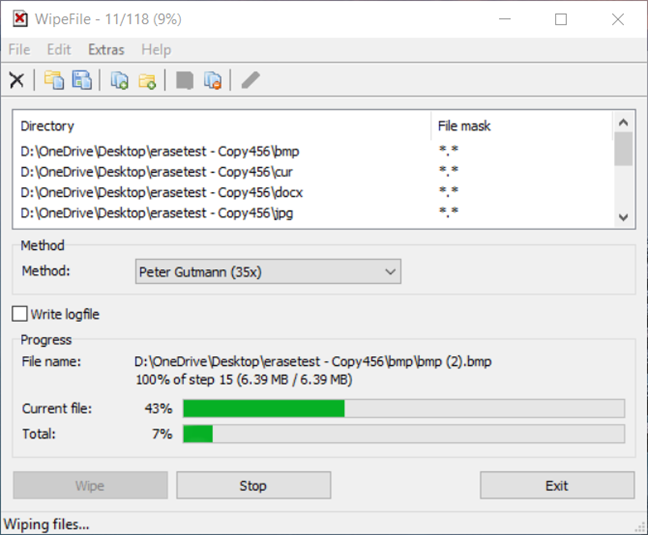
deletion apps, Windows
When we ran Recuva to check if any of deleted files can be recovered, we could not find any, and that is an excellent result.
Download: WipeFile
7. BitKiller
BitKiller is yet another small portable tool that lets you permanently delete files from your Windows devices. Its user interface is simple and straightforward and offers you five different data overwrite methods. The Gutmann method is present too, so that is a good thing.
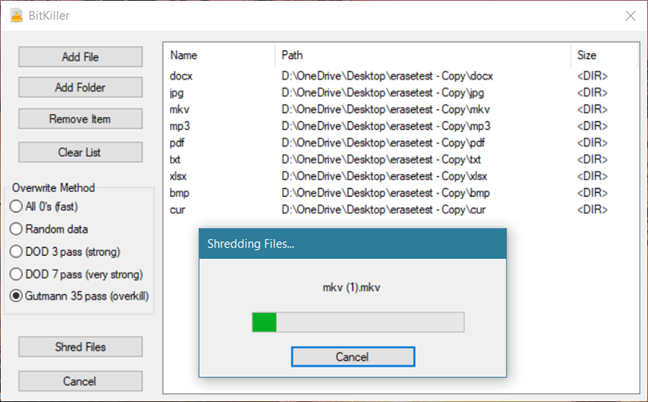
deletion apps, Windows
After we used BitKiller to erase all the files in our test folder, we tried to recover them using Recuva. Good news: none of the deleted files could be recovered.
Download: BitKiller
8. DP Wipe
DP Wipe comes with a simple user interface that supports drag and drop and only offers a few options. However, it can use six different data erasing method, and Gutmann is one of them.
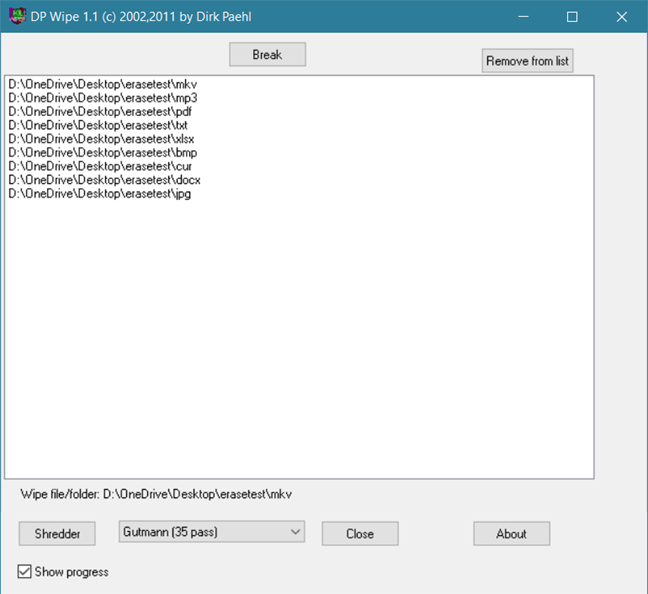
deletion apps, Windows
Once DP Wipe ended the erasing, we ran Recuva on the wiped folder. The result was that none of the deleted files could be recovered.
Download: DP Wipe
The best free file eraser for Windows is:
Below, you can see a table we created to get a better picture of our findings.
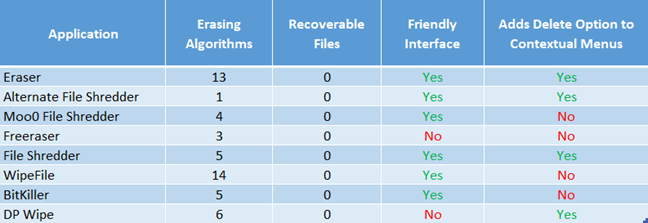
deletion apps, Windows
If you look at the numbers and features each program offers; the winner immediately stands out. Out of all the free apps that we tested in this roundup, Eraser is the best file shredder.
When compared to the other apps, Eraser offers one of the most extensive selections of erasure algorithms and the best user interface, as well as more configuration options. All the other programs are lagging when compared to Eraser. The only one that offers even more algorithms is WipeFile, but it is no match to Eraser regarding the user interface. The others do not even come close to the number of erasing methods included, even if some of them offer the best ones on this line of work: the Gutmann and the DoD algorithms.
Others work well enough but lack contextual menu options (including WipeFile), which do the whole erasing thing much faster and more comfortable.
Conclusion
We hope that our free file shredders roundup was helpful. Even if you do not use such a program on a regular basis, it does not hurt to have one ready on your Windows device. You never know when you need to make sure that some files are deleted permanently, with no chance of recovery. Even more so, if you are working on a computer that you share with others.