Advanced SystemCare 17 Free Review 2024 - Your Best PC Optimizer

In an era where digital efficiency is paramount, Advanced SystemCare 17 Free emerges as a beacon for those seeking to enhance their PC's performance.
While using your computer or laptop, you might have sometimes noticed a program named Adobe GC Invoker Utility running in the background. If you pay close attention to it, then you will find that it consumes a lot of resources at the Task Manager. Recently the users of Windows have noticed this program running in the background more and more.
They have hit the search engines to find out more about it and how safe it is to be left running in the background. If you are one of the above-mentioned people and have still not found a satisfactory explanation for your problem and would like to put an end to all those endless questions in your mind about Adobe GC Invoker Utility, then you have come to the right place.
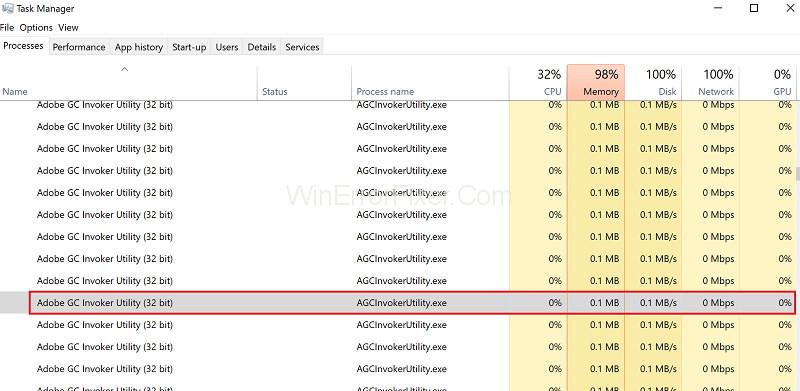
The unknown is really scary, and we know it, so here we are today to clear all your doubts about Adobe GC Invoker Utility. If, after reading the article, you would like to uninstall this from your software, don’t worry, we will also include a step by step guide about how to uninstall Adobe GC Invoker Utility from your device.
By the time you are done reading through the article, we can guarantee that you will not have any problem with Adobe GC Invoker Utility while booting up your computer. Just make sure that you follow all the steps carefully and pay attention to the article and then make your decision. So let’s get right into it!
Contents
What is Adobe GC Invoker Utility?
If you are a user of Windows 7, 8 or 10 then you must have seen Adobe GC Invoker Utility or GC Invoker Utility running in the background of your computer or laptop. If you have never paid attention to it then you can check its existence in the Task Manager.
Open Task Manager and go to the ‘Startup’ tab there. You will find the Adobe GC Invoker Utility running in the background of your device. This is just a step for those to confirm about Adobe GC Invoker Utility’s existence who have not taken any notice of it before.
The program was developed by the company Adobe System Incorporated. This program starts automatically when you boot up your computer or laptop. You can find out more about the software (if you like) by simply clicking on the option in the Task Manager itself.
Adobe GC Invoker Utility Information
We are provided a basic info guide about Adobe GC Invoker Utility.
Is It Safe to Keep Adobe GC Invoker Utility?
Many people have found out this Adobe GC Invoker Utility running in the background of their device and have mistaken it as malware or virus because they never installed it. But that is not the case. It is a completely safe software. It is built-in with the Windows Operating System and thus appears out of the people.
It’s logical for people to be doubtful about something that they never downloaded or never heard about, but it is completely safe, and you can leave it running in the background without a worry in the world.
As you may have noticed already that this software has a .exe file format, which means that it is an executable file that is generally used by your operating system to run. Now, this .exe is extensive to the Windows Operating system. Other Operating Systems like Linux,
Mac has its own versions of file extensions or file formats. In other words, the .exe extensions are not at all harmful for your computer or laptop. So you do not have to worry about Adobe GC Invoker Utility being a virus or malware of some kind.
Is It Safe to Disable Adobe GC Invoker Utility?
It has been discussed earlier that Adobe GC Invoker Utility is not a harmful file and that it is totally safe. It won’t get in your way at all. It is completely safe and sound to leave it running in the background of your device, but if you are uncomfortable with it and have your doubts, then you can also disable the Adobe GC Invoker Utility from your device.
It can be done quite easily. It has been noted that it is not a useful program either way. It does not cause any major functioning of the computer, so it can be easily disabled without worrying about the consequences that it might bring. An Operating system can run fine without the Adobe GC Invoker Utility.
It is however, a part of the Windows Scheduled Tasks, so it can be concluded that it may keep track of the activity performed on your personal computer or laptop. You can actually find the file in the file path C:\Program Files (x86)\Common Files\Adobe\Adobe GC Client\AGCInvokerUtility.exe.
It is without any doubt a safe software and nothing to be concerned about. It won’t cause you any trouble, that’s for sure. The danger rating on Adobe GC Invoker Utility is 22%, which is very low.
Why Remove Adobe GC Invoker Utility?
If it is not creating any problems, then why do we need to remove Adobe GC Invoker Utility? This question might come to your mind, but the answer is pretty simple. Even if it doesn’t cause any problem or harm to the computer or laptop, it is possible that Adobe GC Invoker Utility may slow down your device by using a lot of resources that could be otherwise put to other use.
It is known to at times create problems during the start up of the computer, or it can even slow your computer down which more or less is a kind of a problem even if not a fatal one. The sooner you fix the issue, the better it will be.
One requires a third-party application to remove those .exe files from your computer. Since they are built-in, they are hard to remove but not impossible. Many users have tried to delete this file in vain just because they did not know the proper steps. But you do not need to worry because we will be providing a stellar solution to this problem.
Please note that keeping the computer safe is also a priority which many of us ignore. A good antivirus can go a long way in protecting your computer or laptop from malware and viruses. Regularly scanning your device helps in detecting and removing the harmful malware from your device. A good antivirus will also prevent any harmful files to open on your device and cause any major damage to it.
How to Disable Adobe GC Invoker Utility AGCInvokerUtility.exe?
As promised, we are here to discuss the way for disabling Adobe GC Invoker Utility. You can do it at any time you want from the task manager. If you feel that the Adobe GC Invoker Utility is slowing down your system or that it is causing some problem with your other application. If you are uncomfortable with its presence in the background, then it is recommended to remove the file from your device.
In order to do so, you have to follow the step by step guide for disabling Adobe GC Invoker Utility, which is given as follows:
Now, in most of the cases, Adobe GC Invoker Utility is found in the Task Manager, but some users have also reported that they have not found it there. In such a situation, you have to take help from third-party applications to find out the Adobe GC Invoker Utility and then disable it.
In the following topic, we have inclined towards the tool which can be used to automatically fix the problems which might have been caused by Adobe GC Invoker Utility. It will also help you find the errors on your device.
What’s the Purpose of Adobe GC Invoker Utility?
Naturally, after all this talk and discussion, the question may arise in your mind that why is the Adobe GC Invoker Utility installed on my computer or laptop in the first place? What is its function? Many of you have had this query, and we know it (because we had it too). The answer is quite simple. The Adobe GC Invoker Utility is a part of the Adobe Software Integrity Service.
This software will boot up along with your computer, and it makes sure that there are no modifications done to the Adobe System Applications (which you have on your device). In cases when someone is trying to modify or poke around an Adobe software, it will be directly notified to the headquarters, and the license of using Adobe software will be evoked from the personal computer or laptop.
That sums up the function of Adobe GC Invoker Utility. It’s like a watchdog over the Adobe software. There is no other function of this Adobe GC Invoker Utility, so that’s pretty much all it does. It is harmless software and does not possess any threat to your device, but it is true that it can slow down your device. The only way to get rid of it is to disable it.
Conclusion
We hope that this article has proven to be useful for you and that you are able to solve your Adobe GC Invoker Utility issue by following the steps and guidelines given in this article.
You can opt for leaving the file alone, running in the background of your device, or you can follow the steps to Disable it using either your Task Manager or the Advanced System Care Tool.
It totally depends on the situation. However, be careful while deleting the .exe files on your device since they are essential to the functioning of your Operating System.
In an era where digital efficiency is paramount, Advanced SystemCare 17 Free emerges as a beacon for those seeking to enhance their PC's performance.
Summary of Movies & TV application shortcuts on Windows 10, Summary of Movies & TV application shortcuts on Windows 10 to bring you a great experience. Maybe
How to fix Messages Failed to Load error on Discord for Windows, Discord isn't fun if you can't read what other people write. Here's how to fix Messages error
How to display the This PC icon on the Windows 11 desktop, During the process of using Windows 11, many users need to access This PC (management).
How to find information in the Windows Registry quickly, Do you find it difficult to find information in the Windows Registry? So below are quick ways to find the registry
How to limit the number of failed login attempts on Windows 10. Limiting the number of failed password login attempts on Windows 10 helps increase computer security. Here's how
How to create fake error messages in Windows, Windows can come up with some pretty creative error messages but why don't you try creating your own content for them to make fun of?
Ways to open Windows Tools in Windows 11, Windows Administrative Tools or Windows Tools are still useful on Windows 11. Here's how to find Windows Tools in Windows 11.
How to fix Windows Quick Assist not working error, Windows Quick Assist helps you connect to a remote PC easily. However, sometimes it also generates errors. But,
How to pin Word, Excel and PowerPoint files to the corresponding app icon on the Windows 11 taskbar, How to pin Office files to the taskbar icon on Windows 11? Invite
How to fix the error of not being able to install software on Windows, Why can't you install apps or software on Windows 10/11? Here's everything you need to know about how to fix it
Instructions for deleting or changing the PIN code on Windows 11, In Windows 11, the PIN code is a very useful and convenient security tool for users. However some people
How to fix There Are Currently No Power Options Available error in Windows 10, Can't select power mode in Windows 10, what should I do? Here's how to fix the error
The simplest way to fix Photos app errors on Windows 10, what should I do if Microsoft Photos doesn't work? Don't worry about ways to fix Photos app errors on Windows
Instructions for installing shortcuts to switch input languages on Windows 11. During the process of using Windows, users will often have to switch between methods.
How to check power status is supported on Windows 11, Windows 11 can handle many different power states. Here's how to check the power status
How to switch from 2.4GHz to 5GHz in Windows 10, If you want to find a quick and simple way to speed up the Internet, changing the WiFi band from 2.4GHz to 5GHz may help.
How to fix Not Enough Memory to Run Microsoft Excel error on Windows, Are you having an error of not enough memory to run Microsoft Excel? So, how to fix Not Enough Memory error
Ways to find all video files on Windows, Can't find recorded and saved videos on PC. Below are ways to help you find all clips on Windows.
How to fix error 0xa00f4288 in the Camera app on Windows 10 & 11. Windows' default Camera App is the main tool for taking photos. So in the case of Win 10 & 11 cameras


















