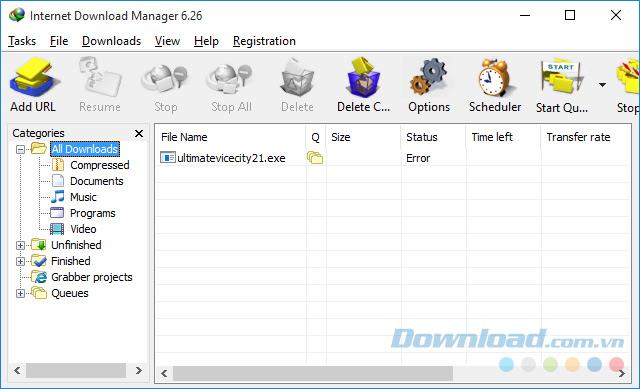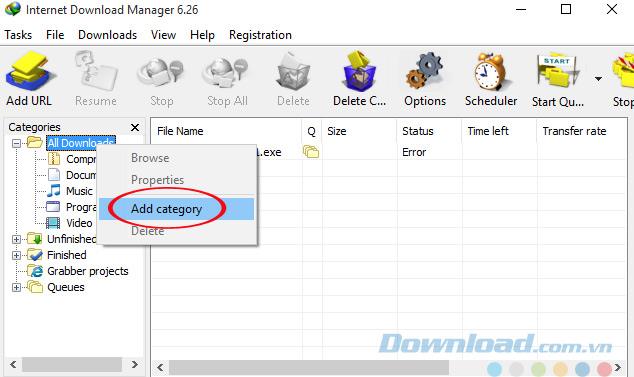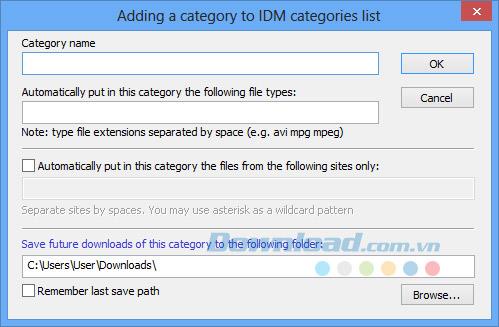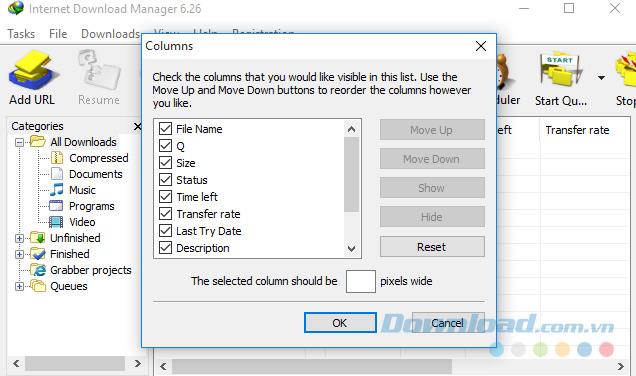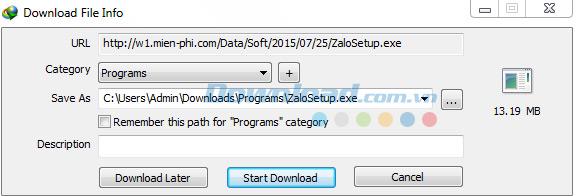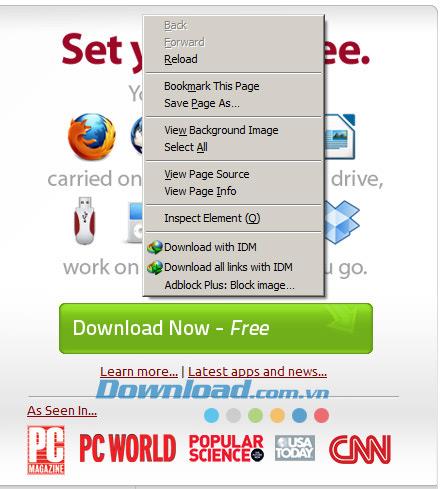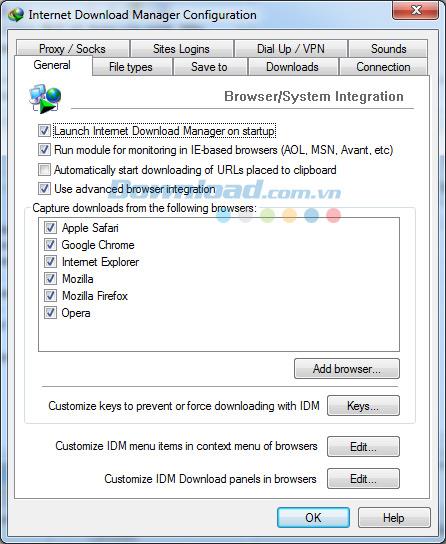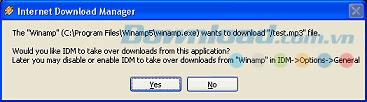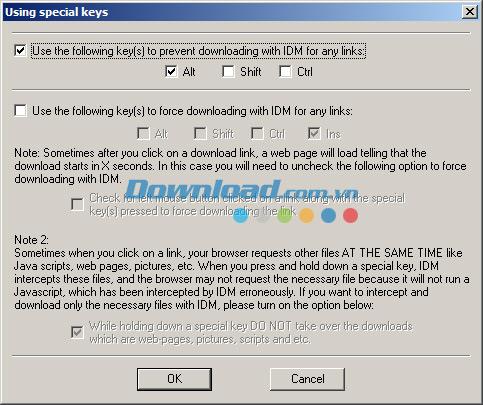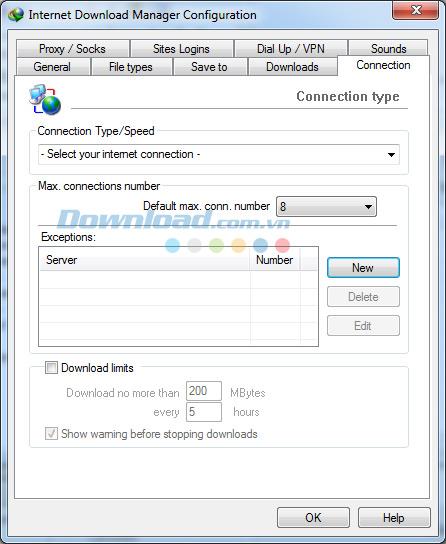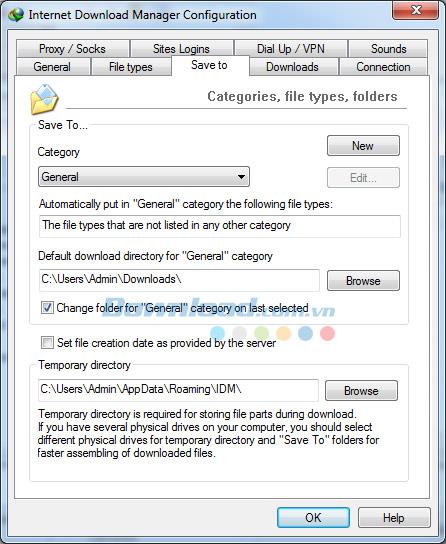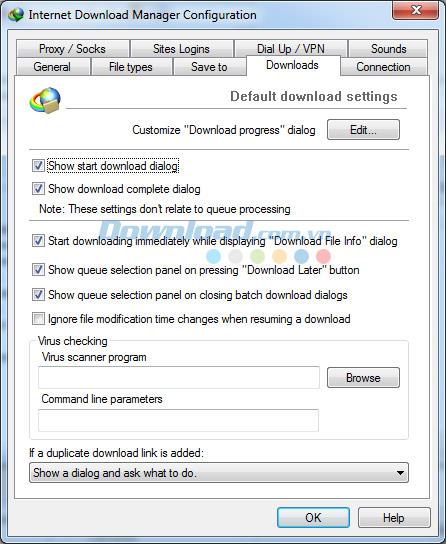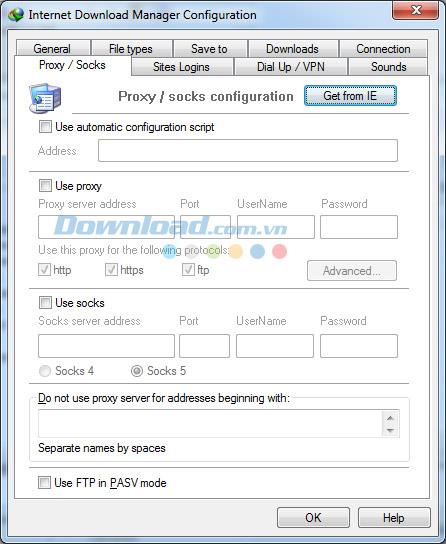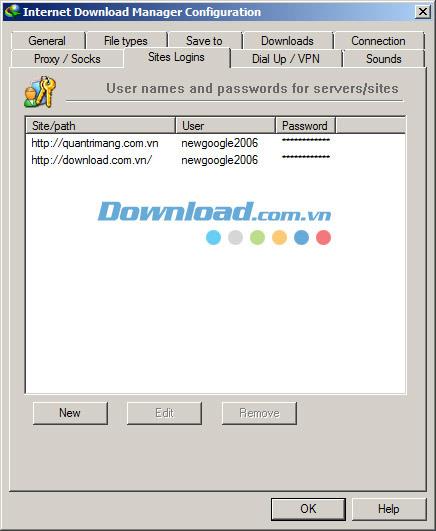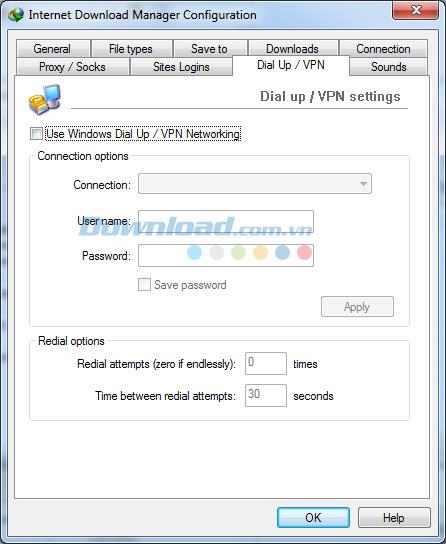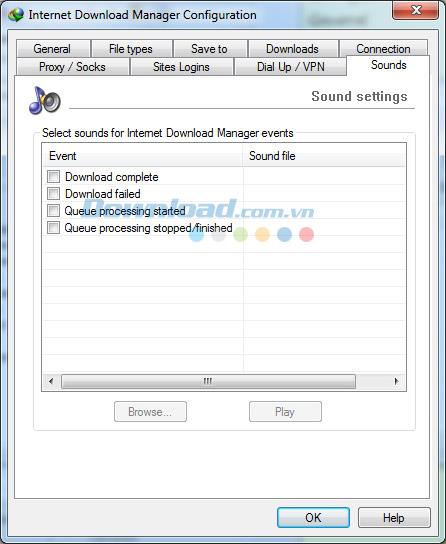For any Windows user, IDM or Internet Download Manager is an indispensable software every time you reinstall your computer. IDM is the most powerful tool to download files, accelerate downloads and download videos today. IDM is compatible with all popular browsers such as Chrome, Coc Coc, Firefox, Opera, IE ...
This article will guide you in detail from the basic to the most complex features of IDM, hopefully through this article you will become more familiar with how to use Internet Download Manager.
The main window of the program includes a list of files that have been and are being downloaded. The list also includes additional information about file downloads such as file size, download status, expected completion time, download speed, and more. You can rearrange the list by clicking the corresponding column heading.
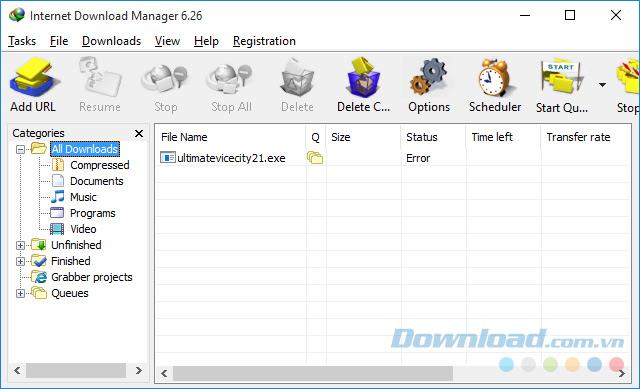
The main interface of Internet Download Manager.
You can add new files to download with the Add URL control button . You can enter the URL into the text box or paste the copied URL directly there. You can also enter username and password information to download the file in case some servers require it by checking " Use authorization ".

Add new links to make downloading files easier.
If the URL is valid, the Save As dialog box will appear and from this dialog you can enter file description information as well as the path to save the file. Another way to add information is to use the " Download Properties " dialog box . There are 3 function buttons at the bottom of the Save As dialog box . If you want to cancel the download, just press the Cancel button .
On the toolbar at the main IDM window are other components such as:
- Resume : Resume the download process from the download link has been paused or broken before
- Stop : Stops the download of a link
- Stop All : Stop all download links on the program
- Delete : Delete one or more currently selected download links
- Delete C ... : Delete the downloaded download link has been completed
- Options : Change the program options such as what file types are downloaded, where the default download paths are, Proxy or VPN edits ... (see more about Options here )
- Scheduler : Schedule application downloads
Category
On the left side of the window is a chart that sorts the downloaded files according to their format. You can disable this feature by turning off the Categories window and not selecting any items when downloading files. IDM has default categories associated with file formats such as Music, Video, Programs, Documents ... You can edit, delete and add your own categories.
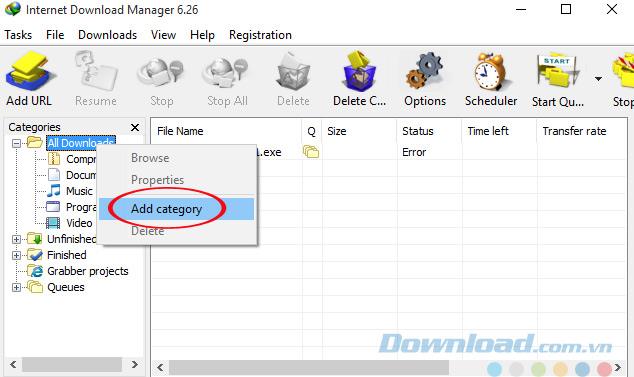
Right click on an item and you'll see a menu that allows you to add, edit or delete items. When adding an item, you can choose the file formats that correspond to the item you just added or download the file to the default categories.
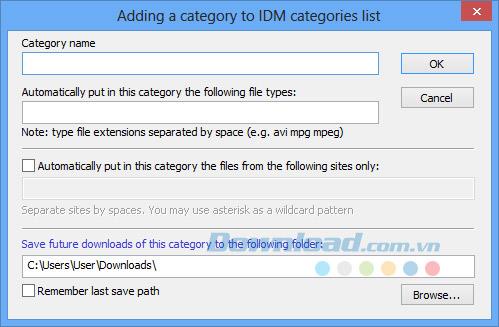
For example, the Documents category corresponds to file formats like "doc pdf xls txt" and is saved in the default path "C : \ Downloads \ Documents ".
Customize IDM main window interface
Standard version of IDM has 4 types of toolbar interface including: Large 3D buttons, Small 3D buttons, Large Classic buttons and Small Classis buttons . You can select these themes or download new themes from the homepage. Moreover, you can draw toolbar interface as you like.
To customize IDM toolbar preferences, right click on the toolbar and the bottom dialog box will appear (See below)

From here, you can adjust the styles and sizes of toolbar buttons from the options available in the menu. Another option is to click on the " Look for new toolbars " menu to download it from the Internet.
To customize IDM columns in the main window, right click on the heading of each column.
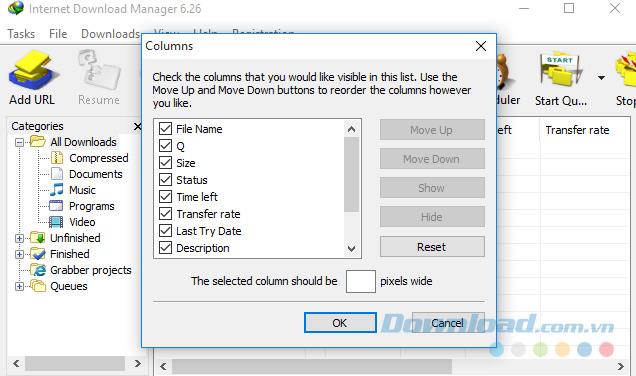
From here you can specify which columns appear, the size of the columns, and the order of the columns. To activate a column, you need to check the corresponding box. You can move columns to another position by selecting the Move up and Move Down buttons. You can also change the position by dragging and dropping the headers of the columns as you like.
Download operation with IDM
There are several ways you can start downloading files as follows:
1) Manage download operations on popular browsers such as Internet Explorer, MSN Explorer, AOL, Opera, Morilla, Netscape and many other browsers. Whenever you click on a download link from a browser, IDM will automatically catch the link and download the file of your choice. After that, it will automatically download the files that the format has in the list of types / extensions. This list can be changed when you go to Options -> General .
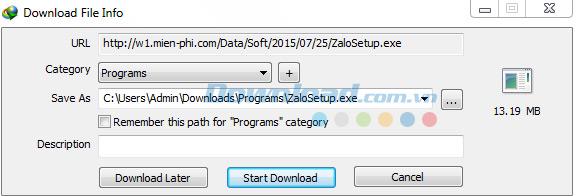
If the Download Later button , the URL will be added to the download list, but the download will not start immediately. If you click the Start Download button , the selected file will be automatically downloaded immediately. IDM has a feature of arranging download files depending on the file format and recommends the default storage location of the files. You can completely change these options. In case the zip file is downloaded, you can view the content before downloading by clicking the Preview button .
2) Add the download link
You can manually add download links to IDM using the Add URL feature . Then the following dialog box will appear and will download the link when you click the OK button .

3) IDM is integrated into the right mouse when using IE-based browsers (MSN, AOL, Avant) and Mozilla-based (Firefox, Netscape).
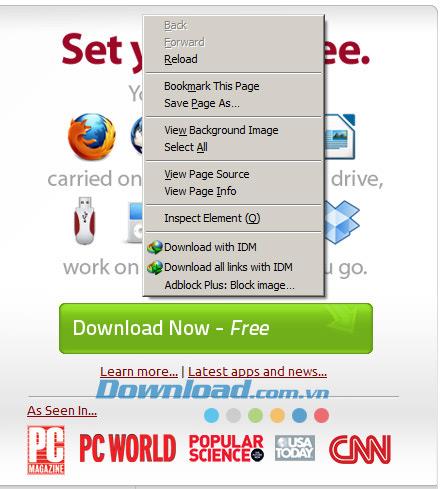
Downloading files in this way is especially useful when IDM cannot automatically download files. You only need to select this feature to download the file. You can also select a text area in IE and use this feature to add all the links in the selection to handle.
4) Drag and drop links when using IE to the main screen
Drop Target is a window whose input is hyperlinks dropped from browsers like IE, Netscape or Opera. You can drag the link from your browser and drop it into the window to start the download process immediately. If you want to hide this window you can turn it off. If you want to appear again, go to " Url> Show Drop target " from the main window.
Properties dialog box
The file properties dialog box ( Properties Dialog ) will appear when you select the Properties item in the menu when you double-click the file name. The dialog shows information and allows you to change the location of the file on the drive, the URL and the description for the file. You can open the file directly using the Open button .
Options dialog box
In the Options dialog box, you can reset all configurations to suit your needs and purposes. The dialog box includes 7 tabs: General, File Types, Connection, Save To, Downloads, Proxy, Site logings, Dial-Up, Sounds .
General
General Tab can be used to select: Automatically start with Windows, integrate IDM into browsers like IE, Opera, Mozilla, Netscape ...
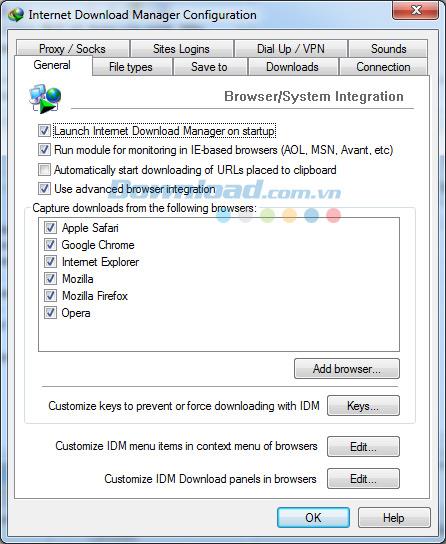
IDM supports many customizations that integrate with browsers. Basic customization allows you to check which integration type is used for each browser by selecting the browser and clicking the Details button . In this integrated mode, you can add a browser by pressing the " Add Browser ... " button. The software then determines the version of the browser and integrates itself.
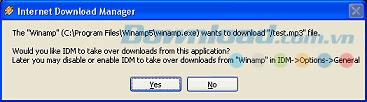
In addition, it allows you to select hot key combinations to request / block IDM from downloading files. Click the Keys button and the " Using special keys " dialog box appears. From this dialog box you can select the appropriate hotkeys for each browser. Particularly for browsers based on Opera and OLD Mozilla, can be integrated using plug-ins. This integrated mode does not support hotkeys to prevent / require IDM to download files. If you want to prevent / require downloading files using hotkeys, you should use the " Advanced browser integration " feature.
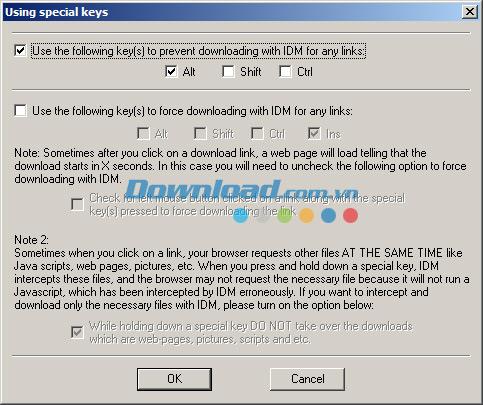
File Types
Can be used to change file formats to be downloaded by IDM or by browser.
You can prohibit downloading files from some predefined websites. To do this, simply add the web address to the " don't start dowloading " list. For example, when adding * .tonec.com to the list, it will not be downloaded from ftp.tonec.com, www.tonec.com, www.games.tonec.com ...
Connection
In the Connection tab, you have to choose the speed for your Internet connection. This is necessary for optimal use of the line. Avoid selecting the " Max Connection Number " with a value greater than 4. This too large value can reduce the connection speed and slow down the server where you are downloading data. Moreover, it can affect some security actions of network administrators. On the other hand, increasing the number of connections can speed up the file download process if you have a high speed connection.
If you want to specify the maximum capacity that IDM can take advantage of on the line, you can choose to customize IDM Download Limits . This is a very useful custom with some connection standards such as Directway, Direct PC, Hughes ... For example, in case you only want to download with a maximum speed of 40MB per hour or 150MB every 4 hours continuously , then the load will not exceed this norm. This way you can take full advantage of the connection to download large files.
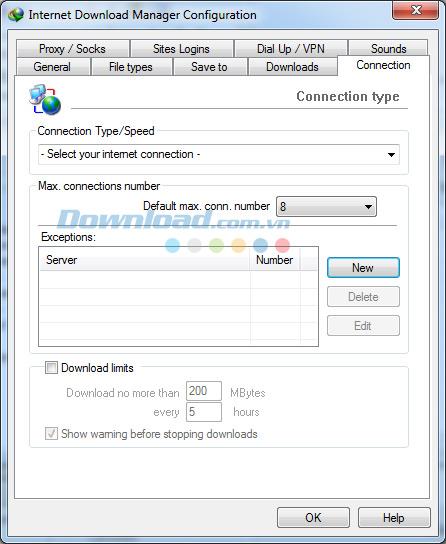
Save To
In this Tab you will select the default folder corresponding to the downloaded file format. You can change these folders by right-clicking and selecting Properties for each item. IDM also features " Remember last save path " to automatically remember the address of the file saved from the previous download.
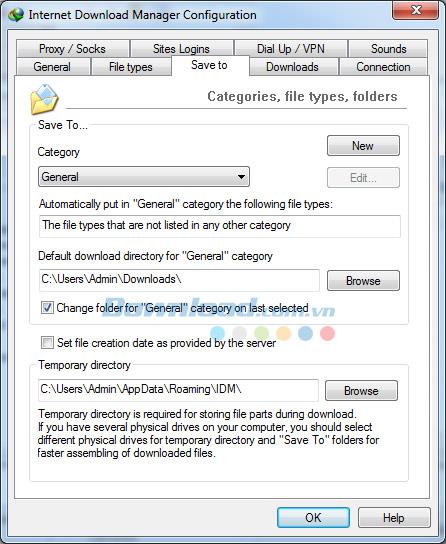
Temporary Directory defines the path where temporary files will be stored. You can change this directory as needed, for example in case there is not enough disk space.
Downloads
In this dialog, you can effectively manage which dialogs will appear. Selecting " Don't show " in the Download Progress dialog box will cause this dialog box to disappear. Other options like minimizing the window can use " Show minimized ".
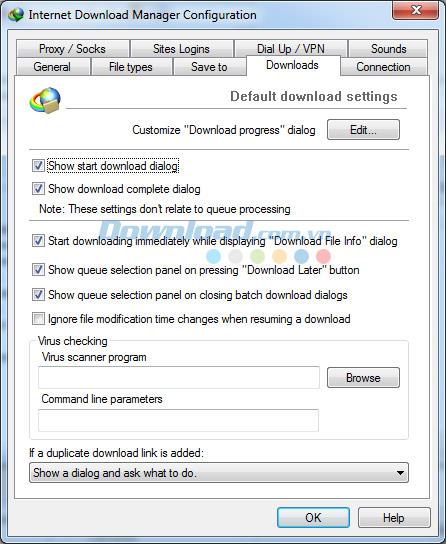
Silent mode when all links you click on will be automatically saved in a default folder. If you do not want the Download complete dialog box , you can uncheck the " Show start download dialog " box, " Don't show download complete dialog " and select " Don't show " in the Download Progress list box .
Proxy
The Proxy / Firewall tab is where you can configure the proxy. The " Use FTP in PASV " option means that the passive mode of the FTP protocol will be enabled. You should enable this option when a firewall or proxy server is enabled. At this point, you can also add personal information if required by the proxy server.
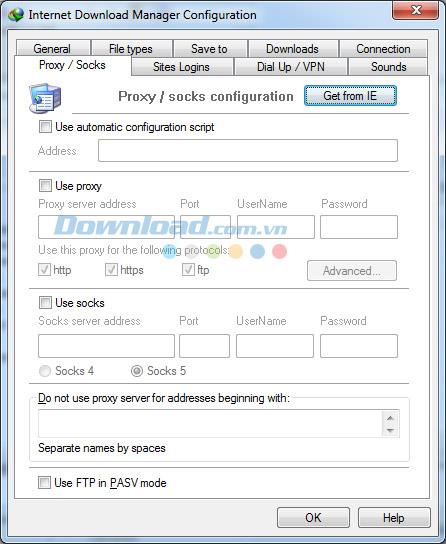
Site Logins
The Site Logins tab (only available in copyright versions) is used when you want to automatically declare information to download servers that require a login. Enable this feature by clicking the New button , adding URLs and Username / Password information.
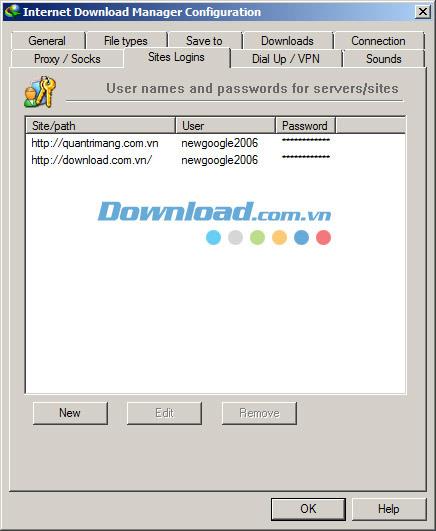
Dial Up
If a dial-up connection is used, there will be an additional feature to edit the records in the phone book for your connection. In this list, you have the right to choose the connection to use with IDM. If your computer is connected to the Internet, this connection will be displayed by default.
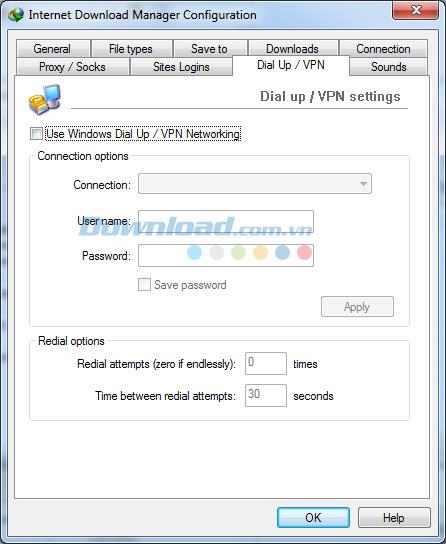
After choosing the connection, you can change the username and password information , then save it by clicking the Apply button . If you want IDM to automatically fill in your password information, you can check the box for Check Save Password . Additionally, you can configure the number of reconnections and the time between each. Click OK to save the revision and Cancel to save.
Sound
May emit a number of different types of sounds to notify users. In the sound card, users can select the alarm and attach the alarm to each separate event.
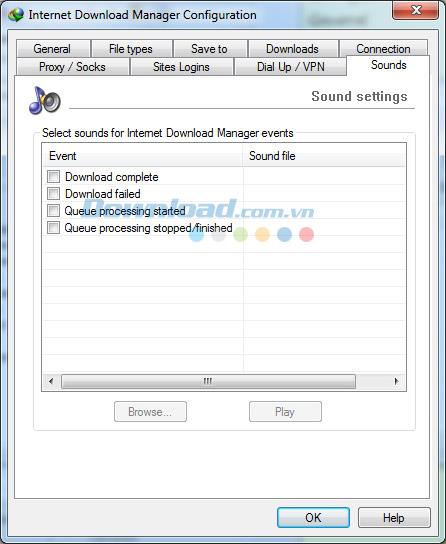
Note : You can choose the sounds from the files available in the machine. To select the type of sound, first select the event type, click the Browse button , find the audio file and tick the sound associated with the corresponding event. You can listen to audio in advance using the Play button .
Dialog Download (Download Complete)
When the download finishes, IDM will display the " Download Complete " dialog box . From here, you can choose different ways to open the newly downloaded file.

For example, you can turn off the display of notifications whenever a file has finished downloading by selecting " Don't show this dialog again ". If you want to turn this feature off, you can go to the Options tab > Downloads .