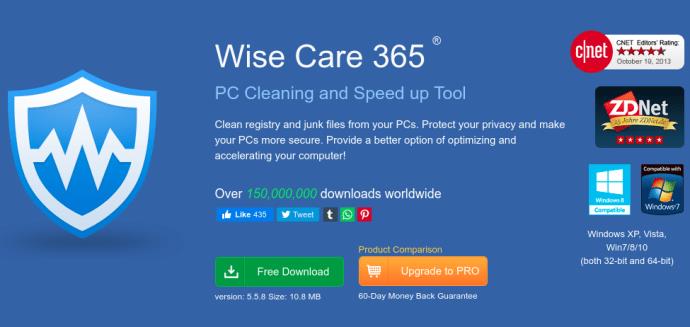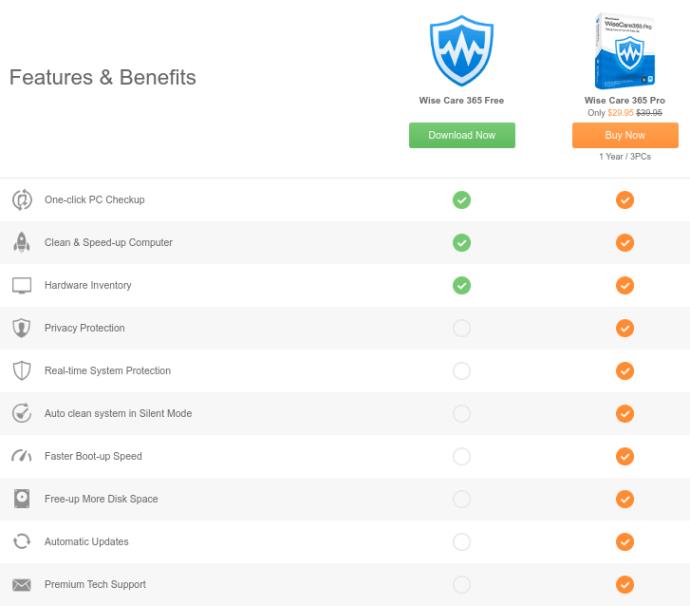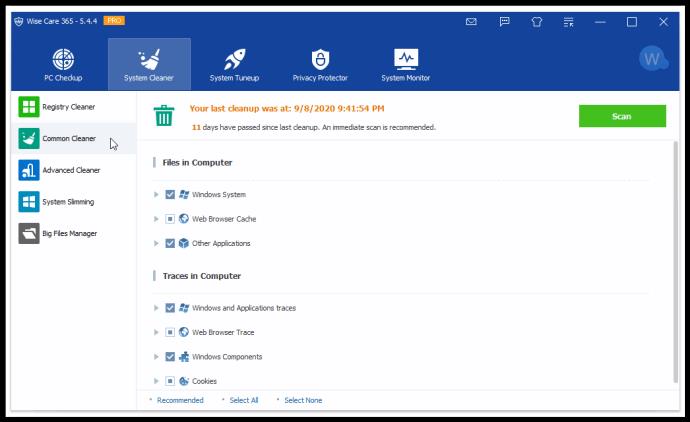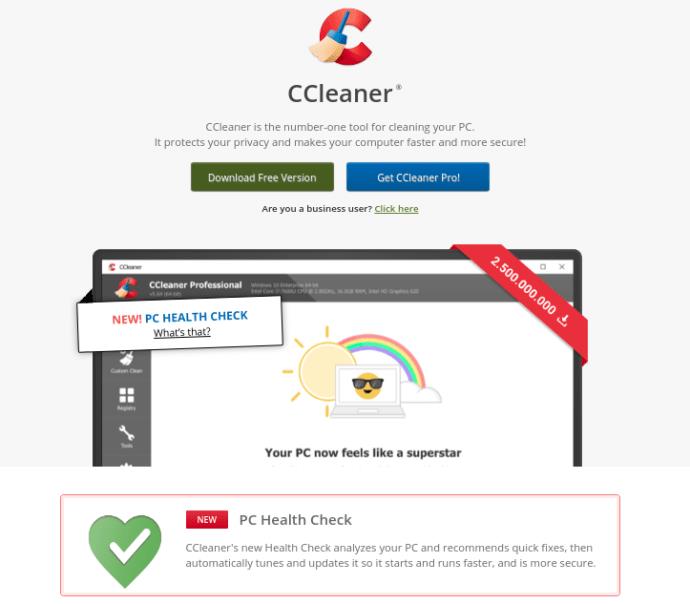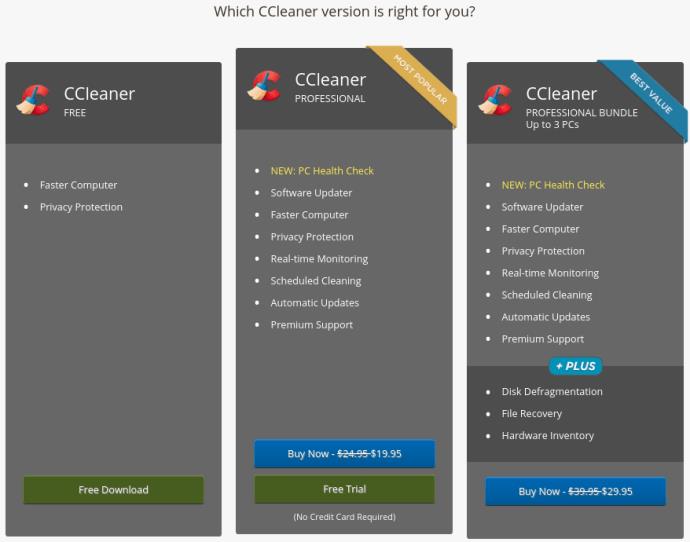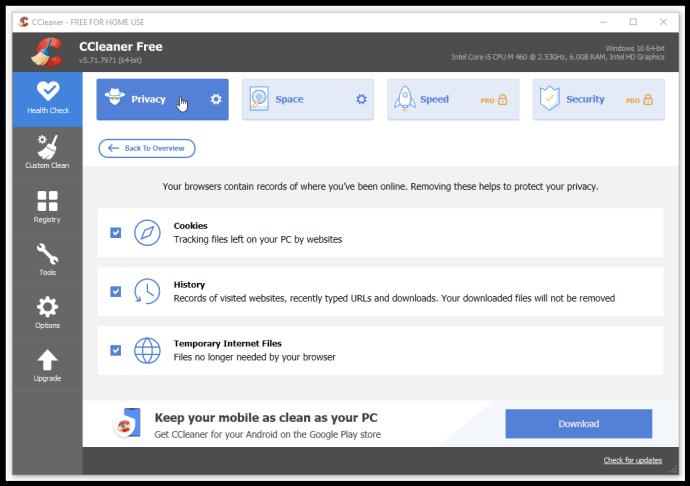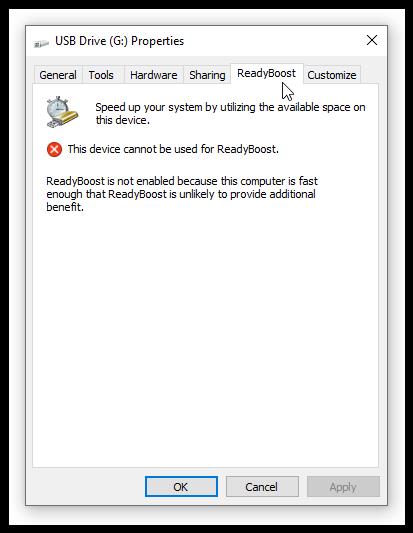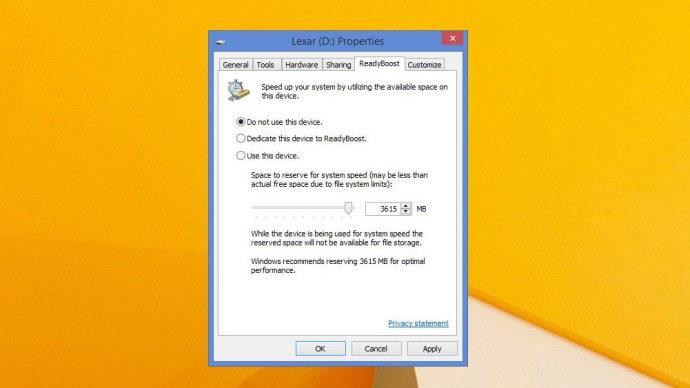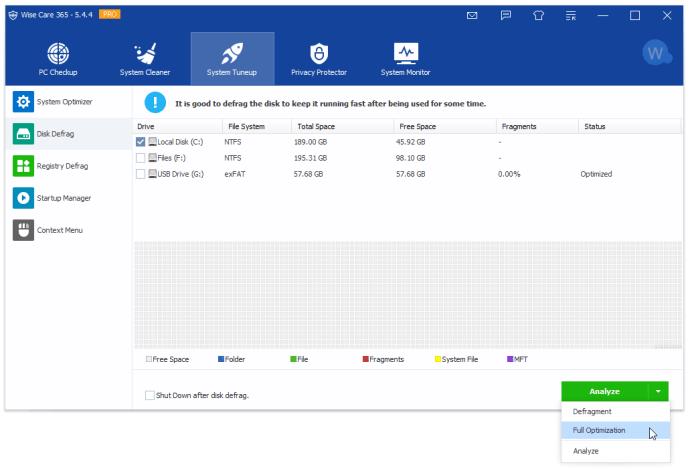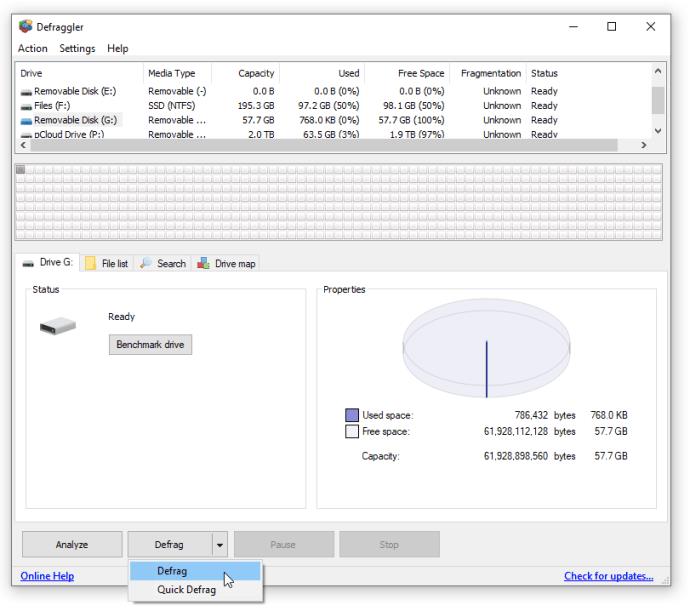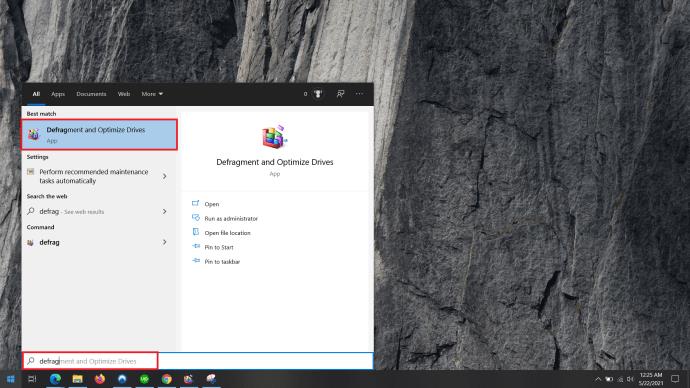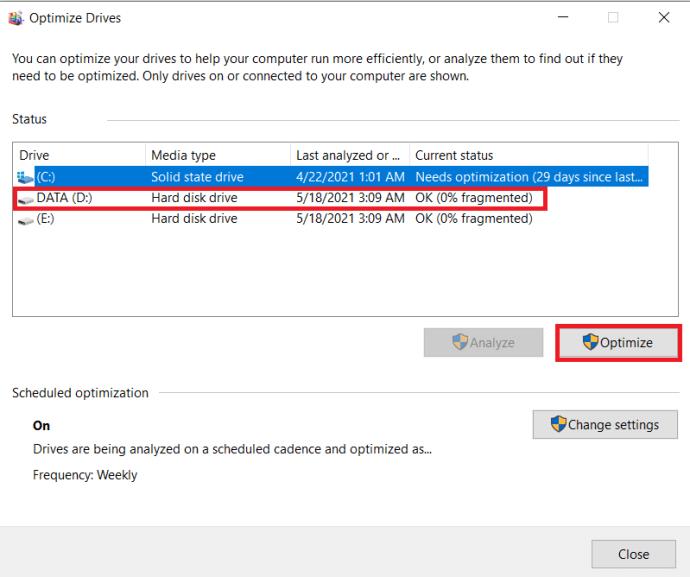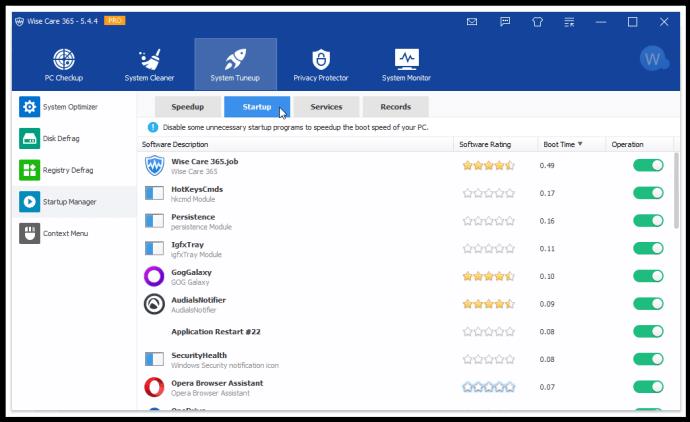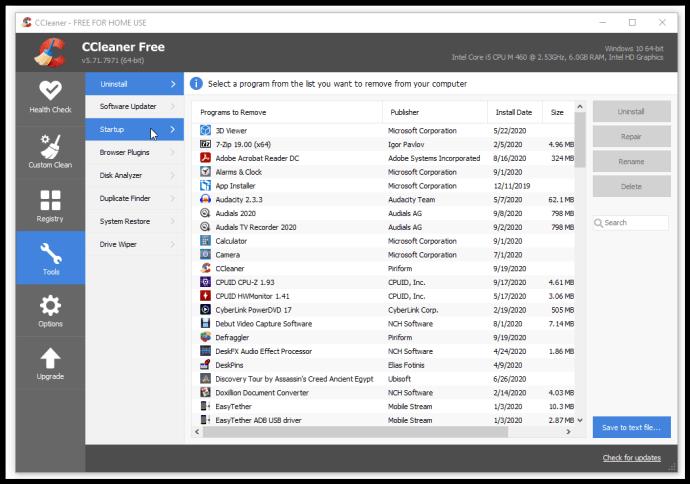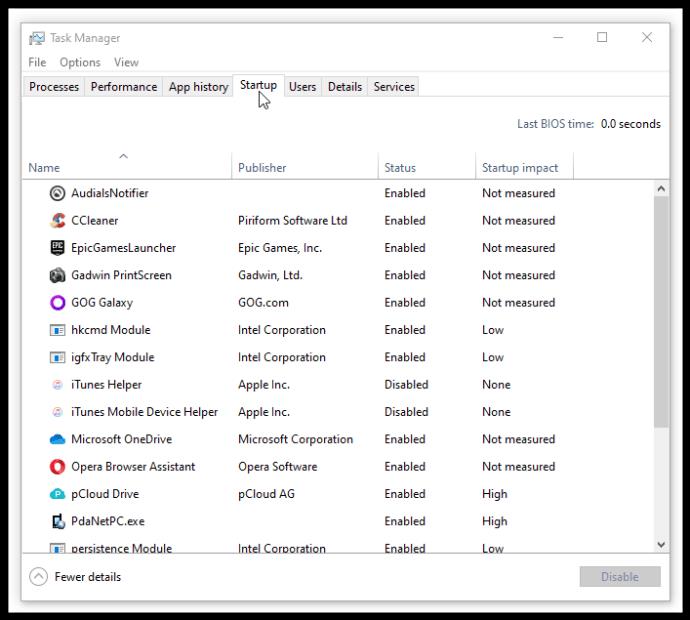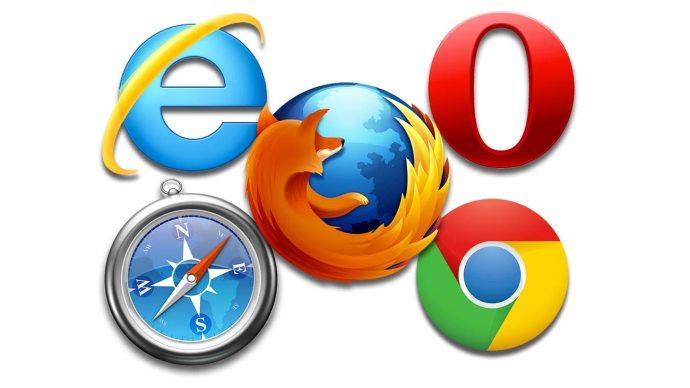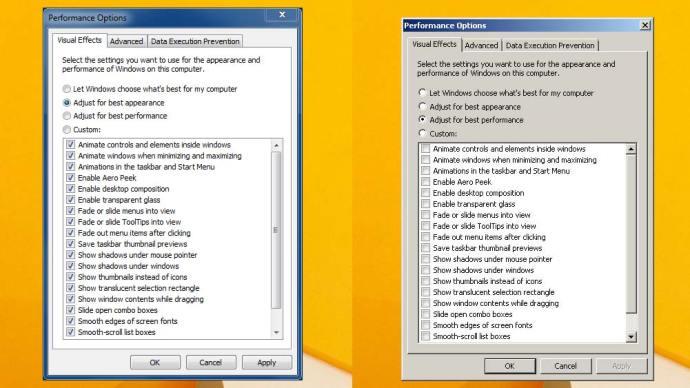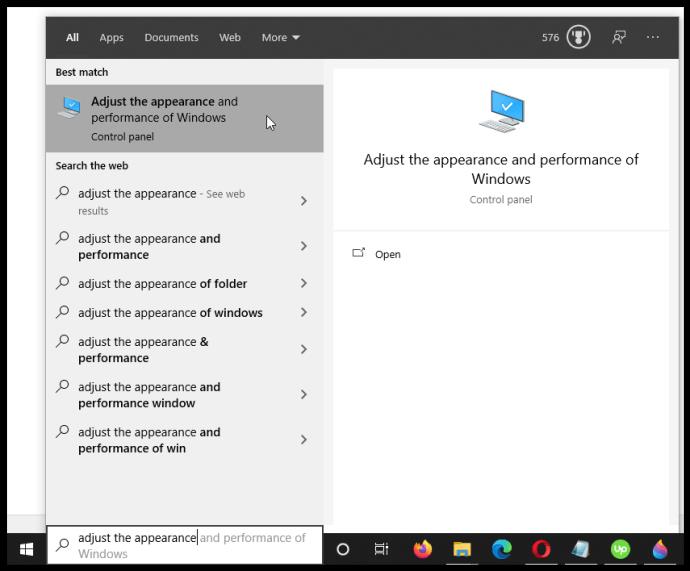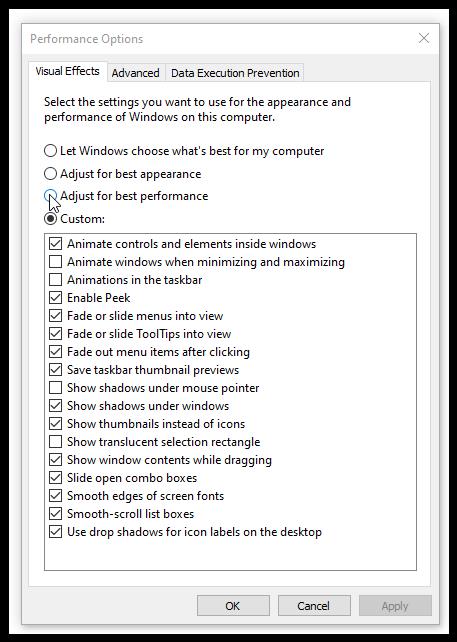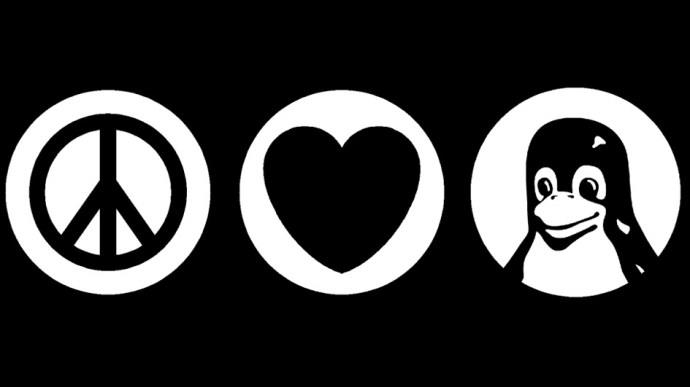Do you suffer from a slow laptop? Before you go out and get a shiny new one, there are several things you can do to give your current model a speed boost. Tinkering with startup programs, defragmenting the hard disk drive (HDD), and using a third-party cleaner are just a few ways to boost PC speed and give old laptops new life or newer models faster speeds. Regardless, there are even more gains to be had if you’re willing to get your hands dirty.

Here are nine affordable and relatively easy ways to squeeze every ounce of performance from your old laptop.
PC Booster #1: Upgrade Your RAM

If you want a little more multitasking performance but don’t want to shell out money for an SSD, then a cheaper option is to start looking at RAM upgrades.
If you’re running on a system with under 2GB of RAM, sticking an extra few gigabytes in the laptop won’t cost you too much and can make all the difference. Microsoft originally stated that 2GB would work for Windows 10, but times have changed, and so has the number of processes running on any PC. Combine a RAM upgrade with an SSD, and it’s safe to say that your old PC or laptop won’t feel quite so old anymore.
PC Booster #2: Switch to a Solid-State Drive (SSD)
One of the best ways to rejuvenate any laptop or PC is to install a solid-state drive. SSDs work on everything from old Lenovo ThinkPad laptops to dusty old Dell PCs, and the results are always worthwhile. Boot times are faster, read/write actions speed up dramatically, and even the most frugal processors feel alive with an SSD working alongside them.

Because there are no moving parts in SSDs, the read/write speeds are far superior to older optical (spinning disk) hard-disk drives (HDDs.) Buying one won’t break the bank, but you might have to compromise a little on storage space, as SSDs still cost more per GB than mechanical hard disks.
Before you worry about finding your old Windows disks for your new drive, it’s easy enough to clone the current HDD onto a new SSD. Download a third-party OS cloning tool and copy your older drive, sector-by-sector. Just be sure that the cloning application converts the boot sector to SSD, or the OS won’t launch.
PC Booster #3: Install a Third-Party PC Cleaner
Sometimes, even the fastest hardware gets bogged down. There’s no point in shelling out big money for a pricey SSD or even RAM upgrades if your Windows installation contains tens or hundreds of programs and apps that you never use.
Before you reach for the credit card, the first thing anyone with an ailing PC should do is make sure that the laptop is not clogged up with unnecessary data. Over time, various “scraps” of code build up like “digital cobwebs,” slowing your machine down and making it work harder. Your PC is also full of personal data used for tracking and marketing, not to mention devious purposes such as identity theft.
Recommendation #1: Wise Care 365 PC Cleaning and Speed-Up Tool
Fortunately, several utilities are available to hunt down and remove personal information and unwanted/unnecessary files and extensions. One popular program is Wise Care 365.
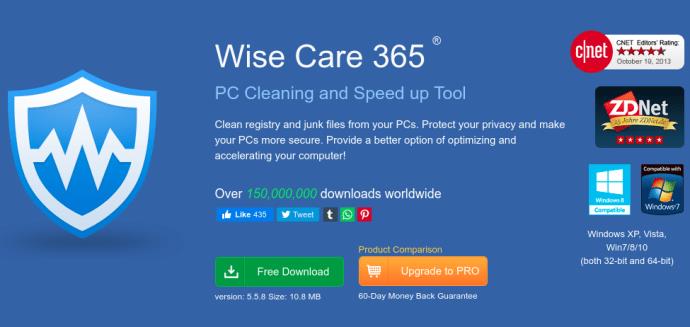
The software is FREE, but there is a paid Pro version that unlocks additional features.
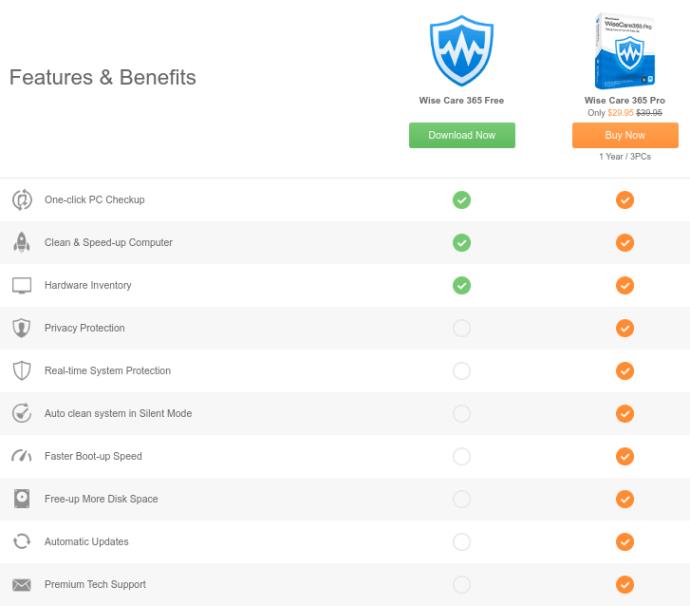
This program is fast yet reliable. The application includes several optimization processes, such as Registry Cleaner, Common Cleaner, Advanced Cleaner, System Tuneup, Privacy Protector (cleaner), and more.
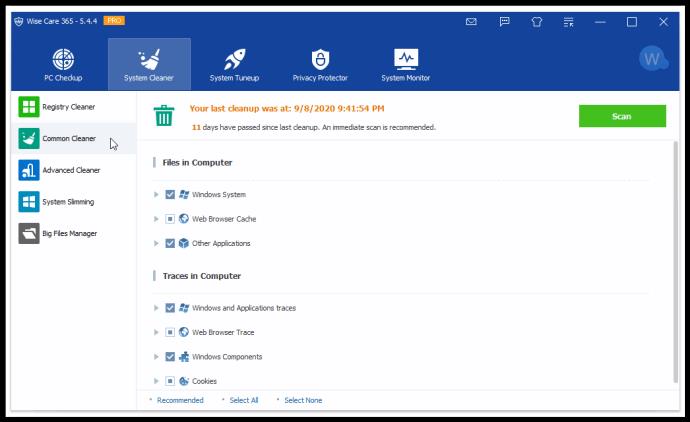
Wise Care 365 is the fastest we’ve seen that produces very effective and safe results. If you navigate to the About Us > Awards webpage, you’ll see row upon row of awards from sources like Softpedia, PC World, PC Magazine, ZDNet, and more. No, this is not a sales pitch, although I’ve used the software for over five years now without having any problems. Regardless, back up your system and important files before making any “advanced” changes, such as the Services optimization options found under System Tuneup > Startup Manager.
CCleaner PC Speed-Up Tool and Optimizer
Another great third-party PC optimizer is CCleaner, which provides many useful optimization features and privacy tools. However, this one can be risky to use as it can break your operating system if you make a wrong move.
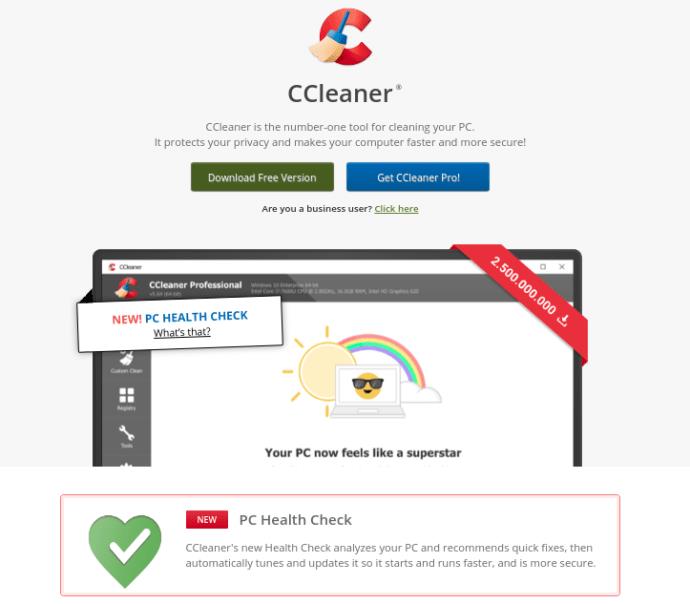
The program is FREE, counting almost all features. You can also opt for a paid Professional version that offers scheduled cleaning processes, software updates, and more.
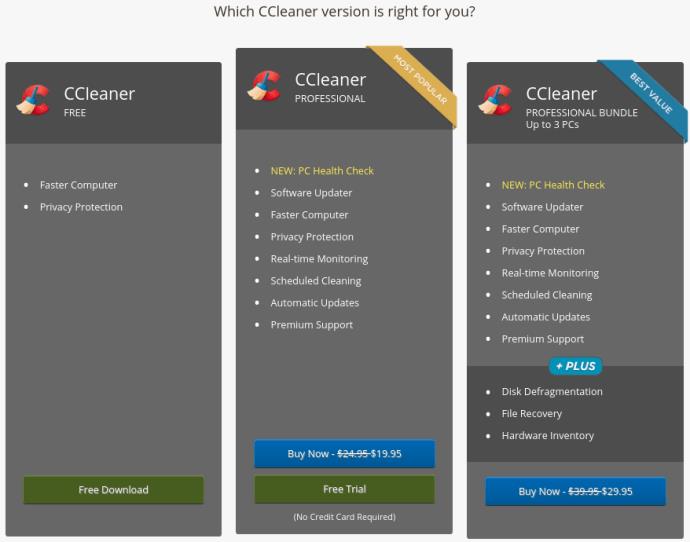
CCleaner scours your hard drive for all the pesky files that hog your disk space, including temporary files, internet cookies, and unused or erroneous registry files. Features include a file cleaner, registry cleaner, uninstall tool, disk analyzer, drive wiper, and more. 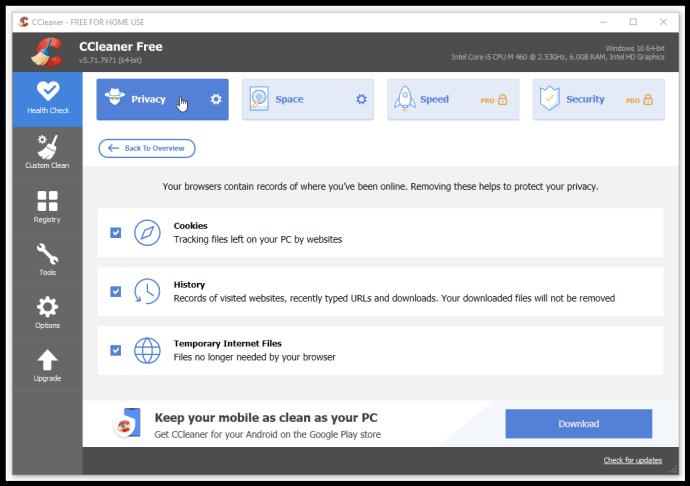
Be careful with any changes you make to your system. Back up your PC before performing advanced cleaning/optimization tasks as some changes can cause Windows to have issues.
An added benefit is the Registry tab, allowing you to scan and fix redundancies or other problems in your PC’s registry archive. In the Tools tab, you can uninstall software, disable startup programs, find large-sized files, and even locate duplicates.
PC Booster #4: Run Windows ReadyBoost
If you’re using Windows Vista or later, you can speed up your laptop with a built-in function called ReadyBoost, which uses an external flash drive to give your computer a little extra memory. This service is usually not operable because most new PCs have hardware and performance benefits that exceed the software’s usefulness.
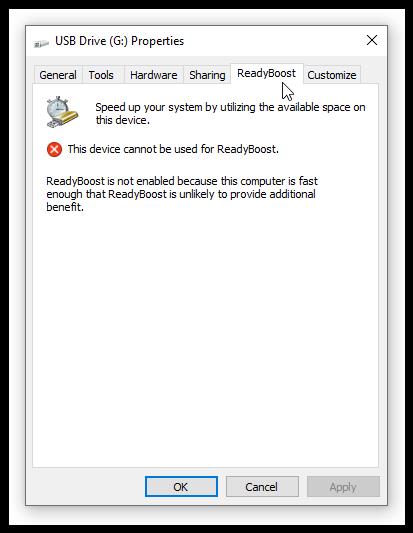
ReadyBoost is something of a last resort, however. Upgrading your RAM or using an SSD will make more of a difference.
Essentially, ReadyBoost attempts to act as a turbocharger for your system’s RAM. The feature will use a section of the USB flash drive’s memory for caching, increasing the hard drive’s random read access speed, and helping regularly-used applications open more swiftly. Microsoft recommends using as much USB space as you have RAM.
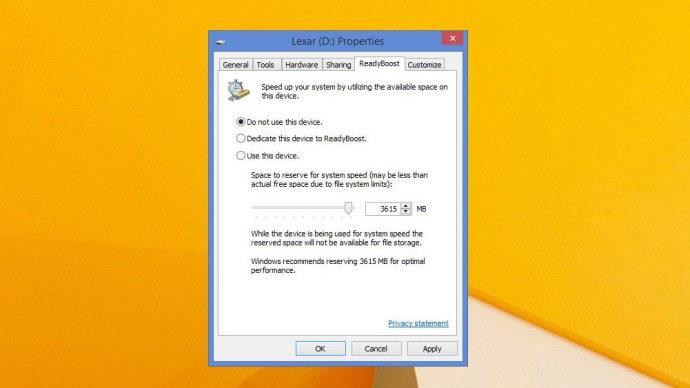
Regardless, there’s still debate as to the effectiveness of this method. Bear in mind that it’s generally only considered useful if you have less than 2GB RAM and if your main system drive is a mechanical HDD rather than an SSD. Solid-state drives are much faster than even the quickest USB 3.0 flash drives.
PC Booster #5: Defragment Your Hard Drive
Got an old mechanical HDD? Then this tip is for you. SSDs don’t suffer from defragmentation, so you needn’t bother with this step if you have one of those, although Windows 10 performs some drive optimization elements on SSDs.
One of the most common problems with long-suffering HDDs is fragmented data. The information on your hard drive can become scattered with repeated use, meaning the laptop has to work harder to find the right data, read it, and even record it.
By performing a disk defrag, you can neatly reorganize/compact all your information, significantly improving your laptop’s overall speed. Just think of it as a filing cabinet that had documents everywhere but is now labeled, sectionalized, and organized for fast retrieval.
If you have or get Wise Care 365, it includes a defragmentation tool with options to analyze HDDs (saves on wear and tear when defrag is not needed), plus it includes Quick Defragmentation and Full Optimization options. You can also choose to shut down the PC when defrag processes are complete.
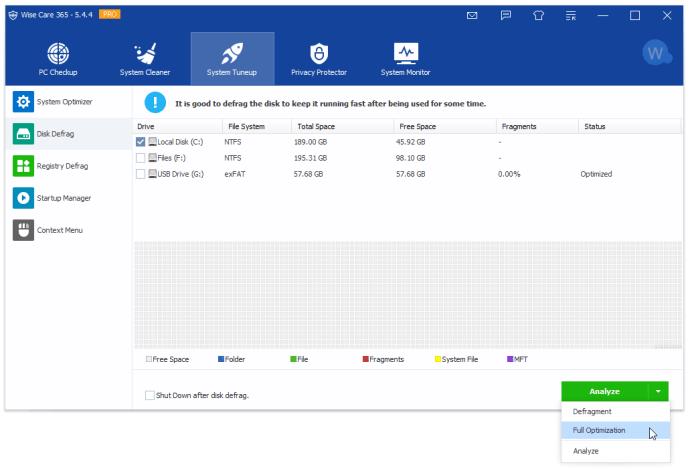
If you use or get CCleaner by Piriform Ltd., it does not include a defragmentation tool, but the company offers Defraggler. This defragmentation program also incorporates a FREE and Professional option. The free version is all you really need.
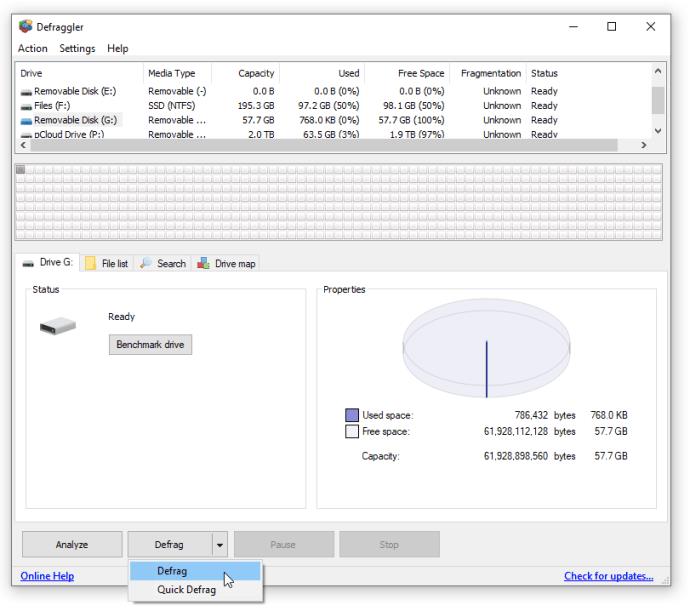
If you prefer built-in options, Windows includes their Defragment and Optimize Drives tool.
- Open the Start Menu and start typing ‘Defragment and Optimize Drives‘, without the quotes, click on the program to open it.
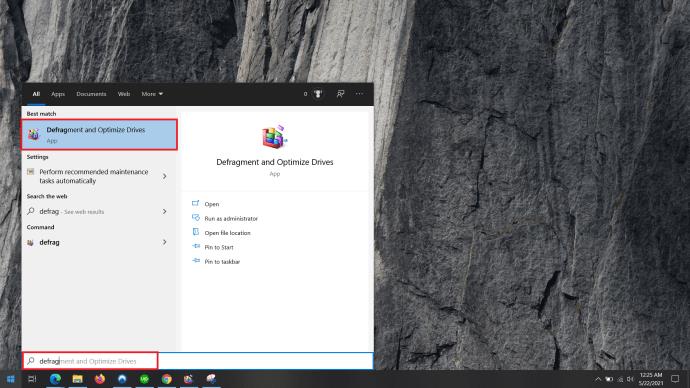
- Now, click on the drive you want to defragment and select Optimize.
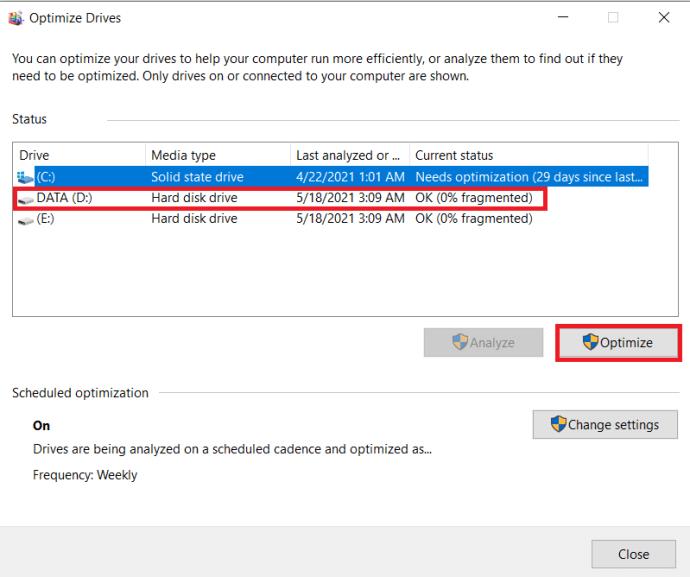
PC Booster #6: Disable Startup Programs
Another good tip is to disable startup programs, which are applications and services that boot every time you turn on your laptop. Some of the programs run in the background until you need them. Often, they can be disabled and simply launched when you want. This particular optimization technique speeds up PC performance by reducing RAM usage and the number of simultaneous actions running.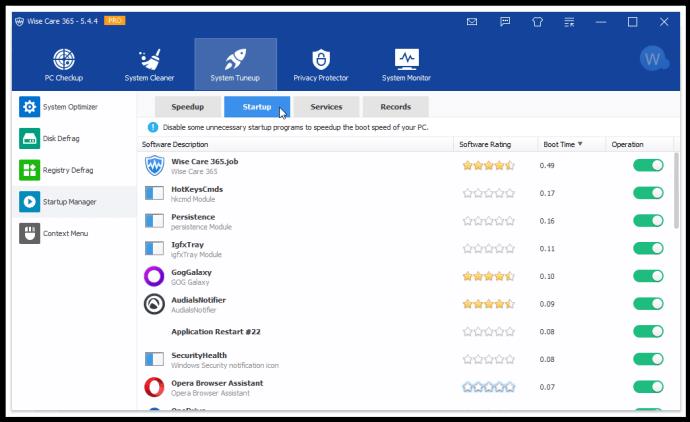
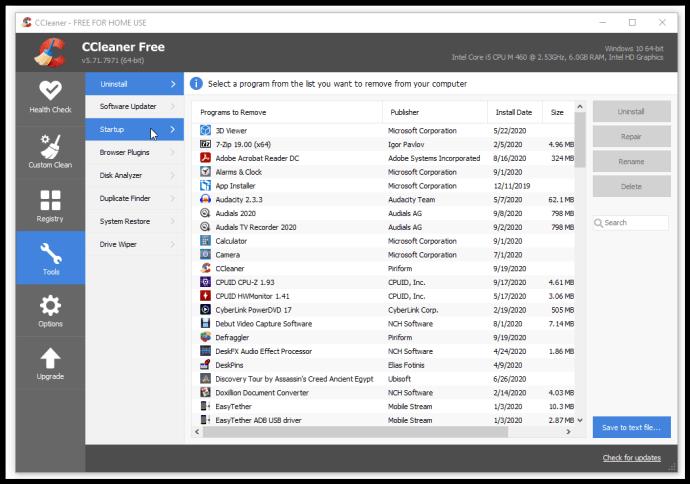
Windows 10 includes a native way to enable/disable startup options via Task Manager, here’s a quick demo.
- In combination, type Ctrl + Alt + Esc to open up Task Manager, you can also type Ctrl + Alt + Del and click on Task Manager from the list of options provided.
- Now, click on Startup to view the list of programs that may run when the computer boots up initially. Simply click on a program and then click the Enable or Disable button at the bottom, right-corner of the window, the button name will change based on the status of the program.
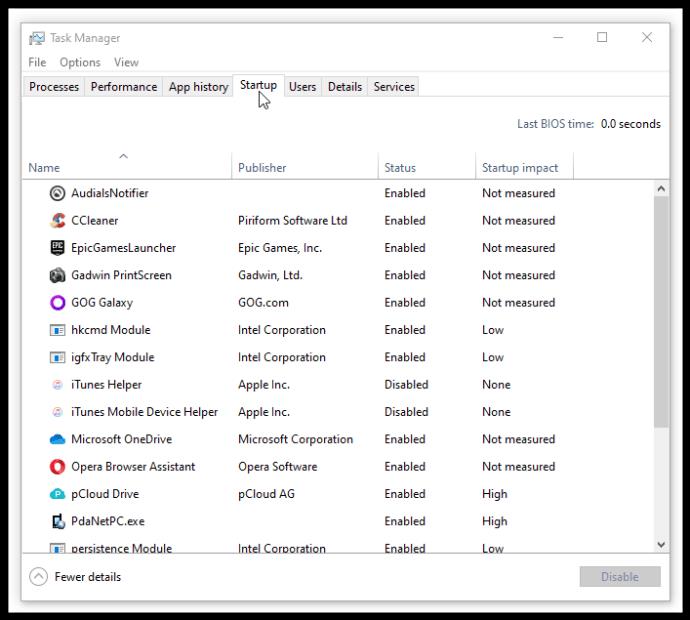
PC Booster #7: Use Alternative Programs
Older PCs often have a problem with modern resources and graphics-intensive software.
Photoshop, for example, can slow down older laptops to a crawl. For this specific example, a less intensive program such as GIMP—an open-source alternative to Photoshop—requires a fraction of the disk space and power while maintaining an adequate sophistication level.
Similarly, if you have a low-powered machine, you may want to try using a lightweight web-browser, such as Opera Lite and Firefox Lite.
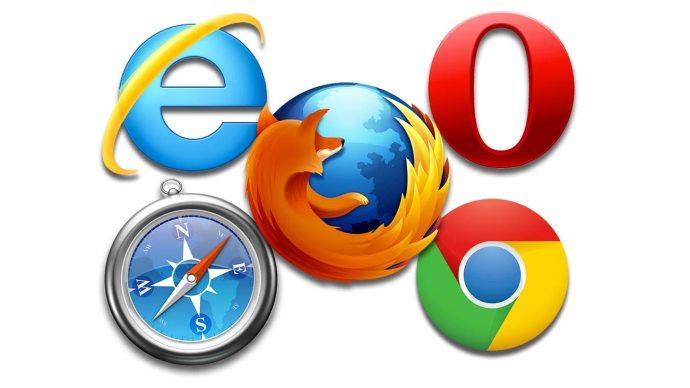
Make a list of the programs you use most, and then do a bit of research. You might find that there’s a much faster alternative.
PC Booster #8: Turn Off Animations
While all the animations and fancy effects certainly make Windows look more appealing, they also eat up processing power, especially with old, power-starved machines. Visual effects are like drag racing; strip everything out except the bare essentials, and it will perform considerably quicker.
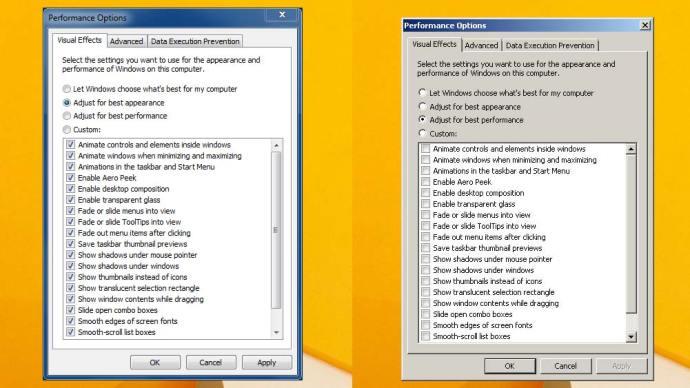
How to Turn Off Animations in Windows 10
In Windows 10, the quickest way to turn off animations is to find the setting through search.
- Type “Adjust appearance“ in the Cortana search box, and then click on Adjust the appearance and performance of Windows.
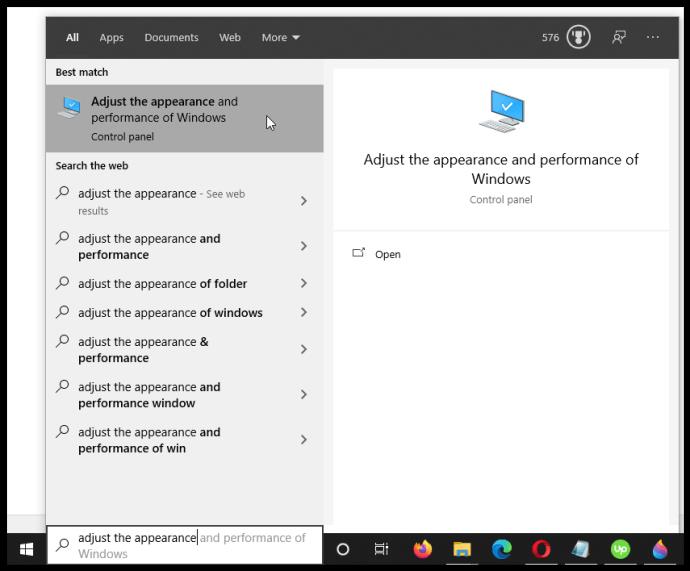
- In the Performance Options window that opens, choose to disable specific visual effects from the list, or you can simply select Adjust for best performance to turn them all off.
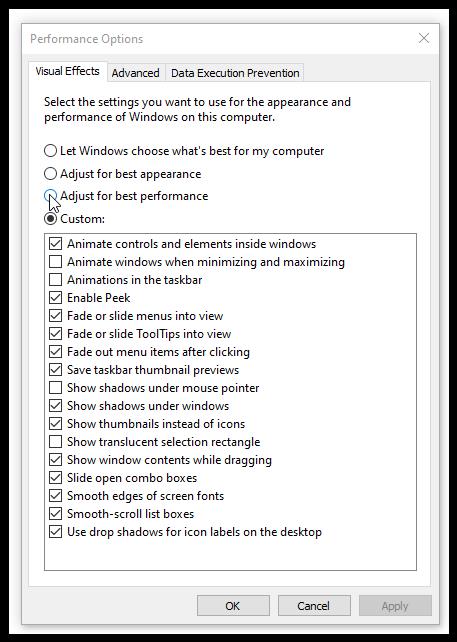
PC Booster #9: Switch to Linux
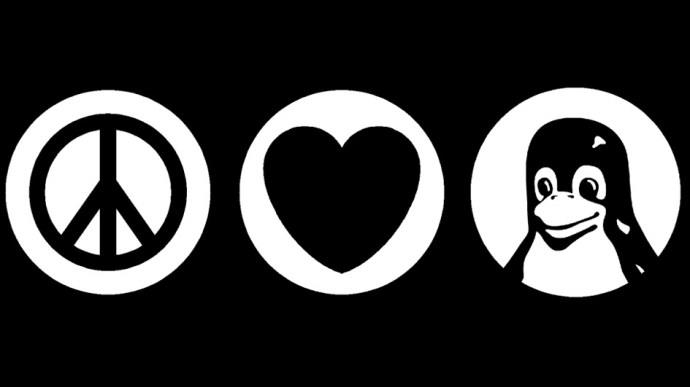
A more drastic option to speed up your laptop is to install a Linux distribution instead, such as Ubuntu, Kubuntu, Mint, Dolphin, etc.
While it’s not as flexible with gaming as Windows 10, it is gradually getting closer to that mark, but it is very flexible with many utilities and apps. Linux is versatile, customizable, and fast. Use it for music, word processing, surfing the web, designing apps, building websites, downloading videos, and much more. It’s free, easy to install, and there are enough versions to suit everyone, including low-resource options that will make your laptop “fly”—at the cost of features and visual appeal.