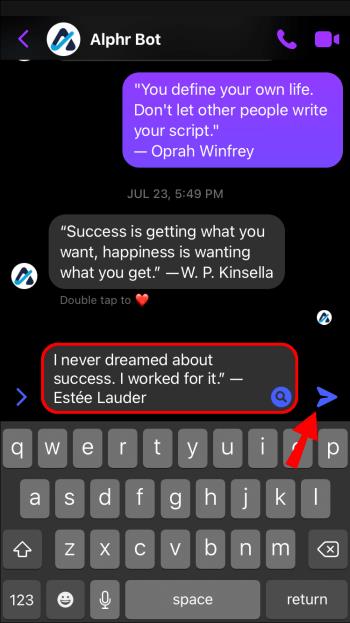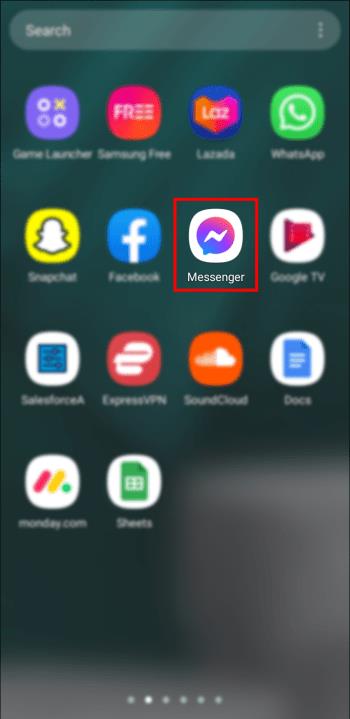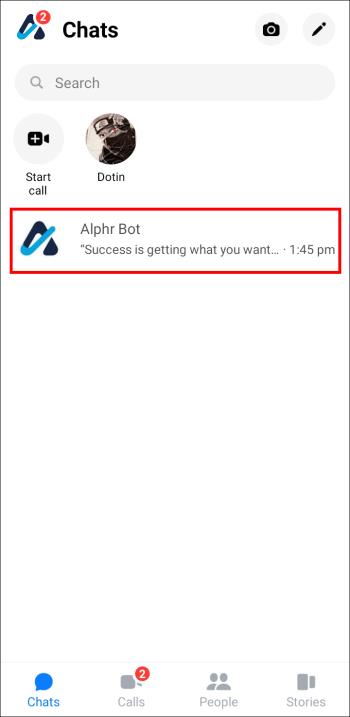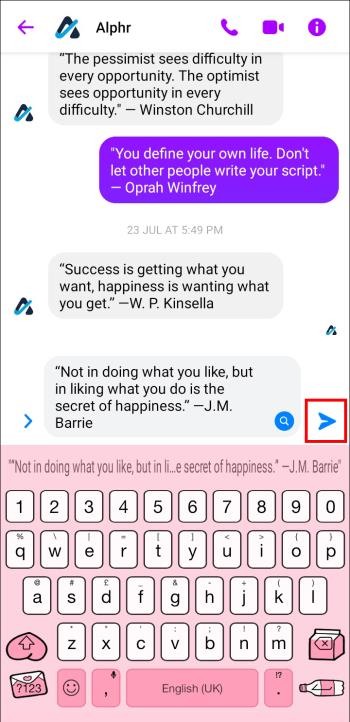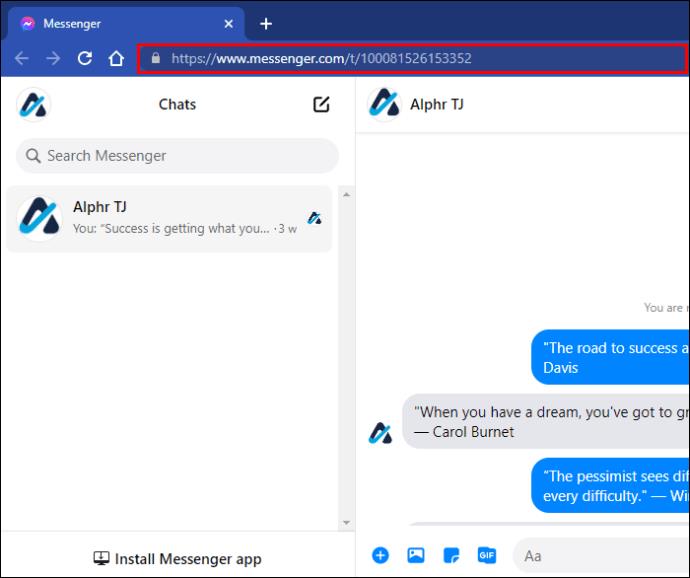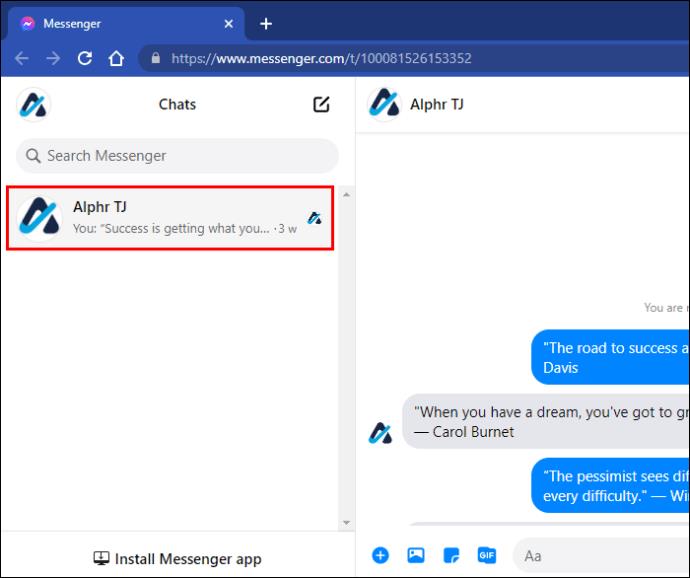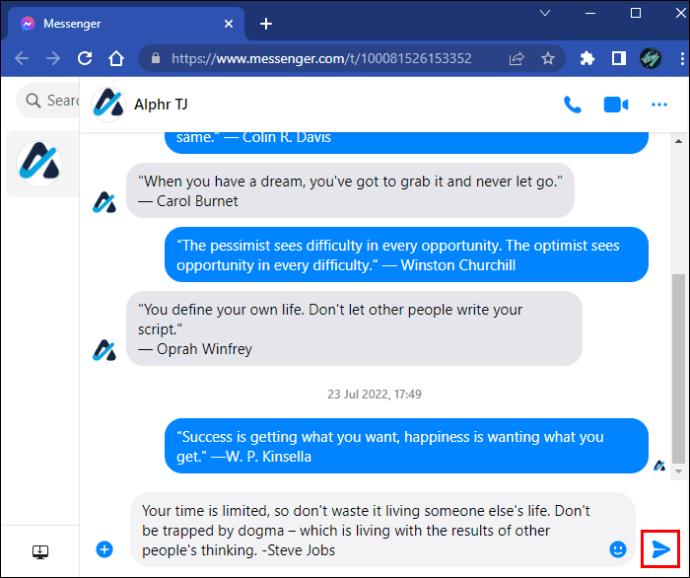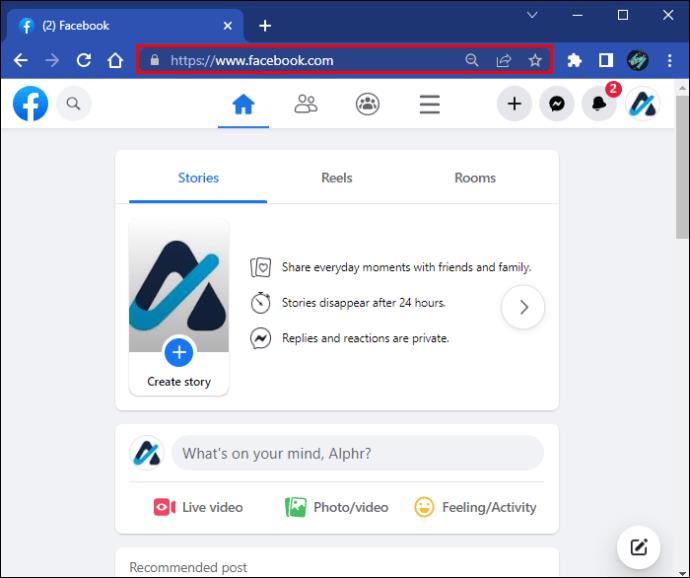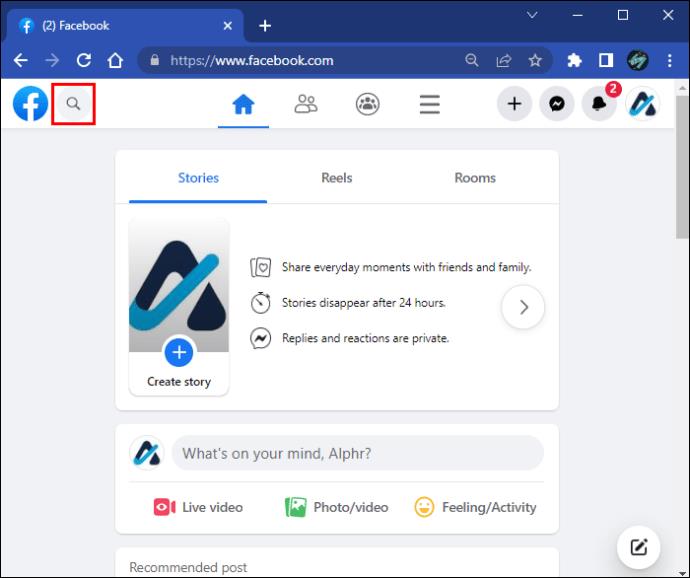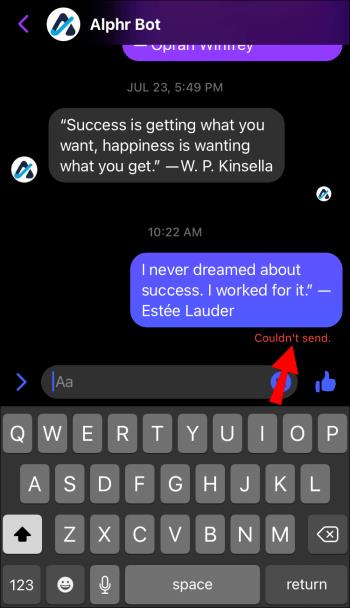Device Links
When you’re trying to reach someone on Messenger without success, one of the possible reasons is that you’ve been blocked. The realization isn’t pleasant, so you’ll probably want to confirm that this is the case.

Social media sites don’t make this task easy. The block feature is designed so that it doesn’t alert the person that has been blocked. Determining whether you’ve been blocked on Messenger isn’t that simple either, but there are a few signs to watch out for.
Here’s how to tell if someone has blocked you on Messenger and everything you need to know about the topic.
How the Blocking Function Works on Messenger
Knowing how blocking works on Messenger is essential in determining whether you are affected by this feature.
Essentially, when someone blocks messages and calls from you on Instagram or Facebook, you won’t be able to contact that person on Messenger. Alternatively, they can also block you directly on Messenger. This differs from the former scenario as this won’t restrict you from interacting with that person’s Facebook or Instagram profile. In addition, remember that blocking works both ways: you won’t be able to contact the other person, but they won’t be able to send you messages or call you through Messenger.
If you can’t reach someone on Messenger, it might not necessarily mean they have blocked you. Facebook may also restrict your activity if they believe it has gone against their community standards or if you’ve sent many messages recently. A poor internet connection, low storage, and an overdue app update can also cause issues with outgoing messages.
No built-in tool will tell you whether someone has blocked you on Messenger, so you’ll never be 100% sure this is the case. However, keeping an eye on the status of your message can be a solid indicator that something is amiss. Check below to learn what to pay attention to.
How to Tell If Someone Blocked You on Messenger on an iPhone
Follow the instructions below to determine whether someone may have blocked you on Messenger using the iOS app.
- Launch your Messenger app.

- Open the conversation with the person you suspect has blocked you.

- Type in a message and hit the send button.
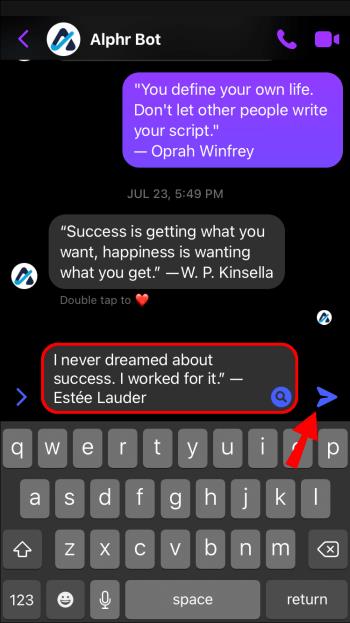
A small circle will appear next to the message, indicating its current status. If your internet connection is fine, the empty circle should first turn into a checkmark with a white background, indicating the message was sent. Then, the circle will be filled in, meaning the message was delivered. The circle remaining white can have two leading causes:
- The person has logged out of their account.
- You have been blocked.
If the person in question is a Facebook user, head to their profile to see if they have been active recently. If their profile indicates that they are logged in, they’ve likely blocked you on Messenger.
Remember that this test won’t work if you’re messaging a non-friend for the first time. Your message will go into their message request box, and it won’t have receipts until they reply.
How to Tell If Someone Blocked You on Messenger on an Android Device
Android users can determine whether someone on Messenger has blocked them in the following way.
- Open the Messenger app.
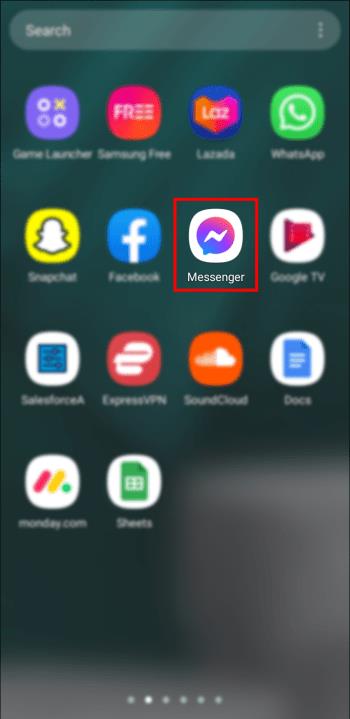
- Select your conversation with the person you suspect has blocked you.
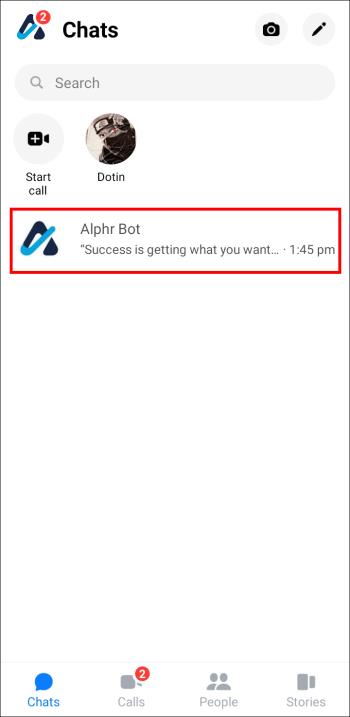
- Press the “Arrow” button to send them a message.
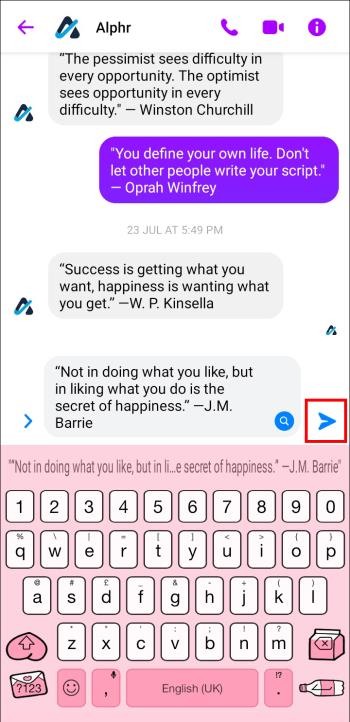
First, an empty circle will appear next to your message. When a checkmark appears in this circle, your message was sent but not delivered yet. When your message gets received, the circle gets filled in.
If the background of the checkmark remains white, the person has either logged out of their account or has blocked you. Head to their Facebook to confirm which one is the case. If their Facebook profile indicates recent activity, they’ve probably blocked you on Messenger.
Nevertheless, remember that messaging someone who isn’t your friend on Facebook will direct your message into their requests box first and won’t show receipts. Therefore, this isn’t a genuine way to determine whether you’ve been blocked by a user you’ve never talked to.
How to Tell If Someone Blocked You on Messenger on a PC
You can also use Messenger on a PC to investigate whether someone has blocked you. Follow the steps below:
- Go to the Messenger website and log in.
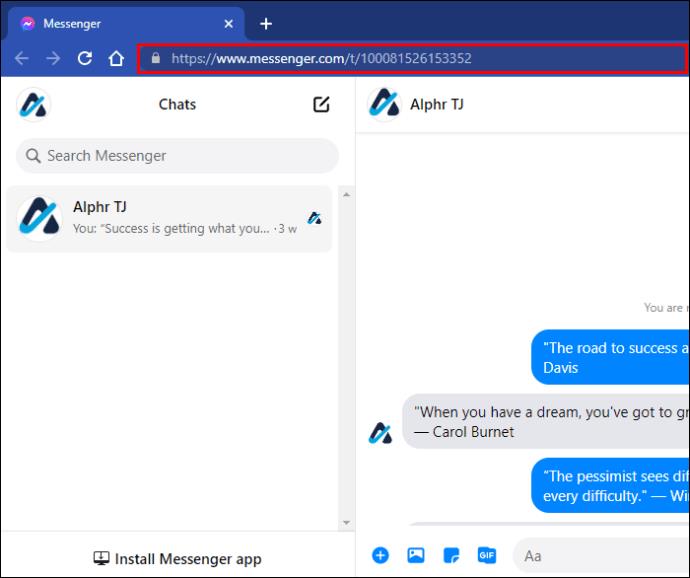
- Look for the conversation with the person you believe has blocked you.
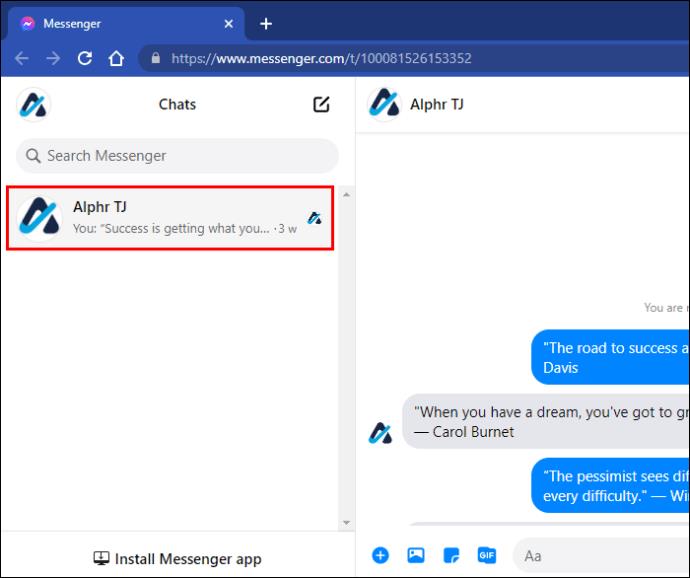
- Send a message.
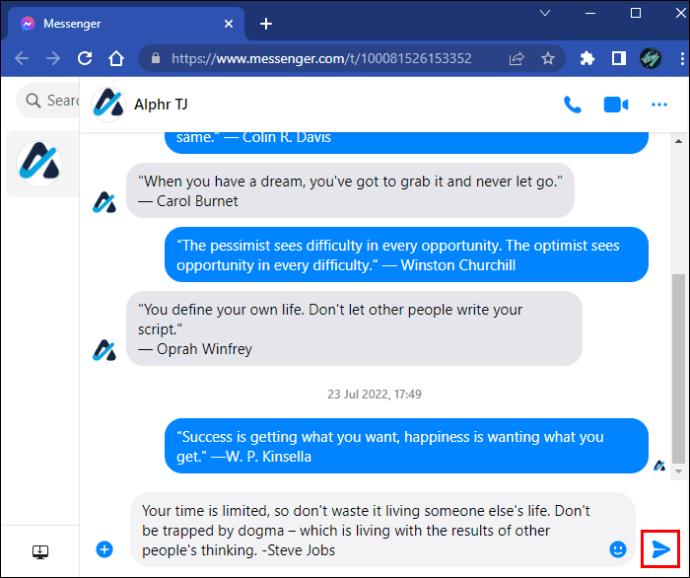
Now, take a look at the status indicator circle by your message. The empty circle will have a checkmark in the middle when your message is sent, and the checkmark’s background will be filled in once the message is delivered. This usually takes a couple of seconds.
If your message remains sent but not delivered, one of the possible explanations is that the person you’re messaging has logged out. Head to their Facebook profile to see if they have been active recently. If you’ve confirmed that they aren’t logged out of their account, your message may not be delivered because they’ve blocked you.
Note: This test won’t work if you’re messaging a non-friend for the first time. Receipts are disabled in message requests until they are accepted.
Can You Tell If Someone Blocked You on Messenger Without Actually Sending a Message?
There is no reliable way to tell if you’ve been blocked on Messenger. In the past, an alert at the bottom of a Facebook Messenger chat saying “You can’t reply to this conversation” clearly indicated that one party had blocked the other. This feature isn’t available in the new version of Messenger.
However, suppose this person is a Facebook user. In that case, you can try interacting with their profile to see whether they have blocked you on Facebook, which also automatically blocks you on Messenger.
- Go to Facebook and log in.
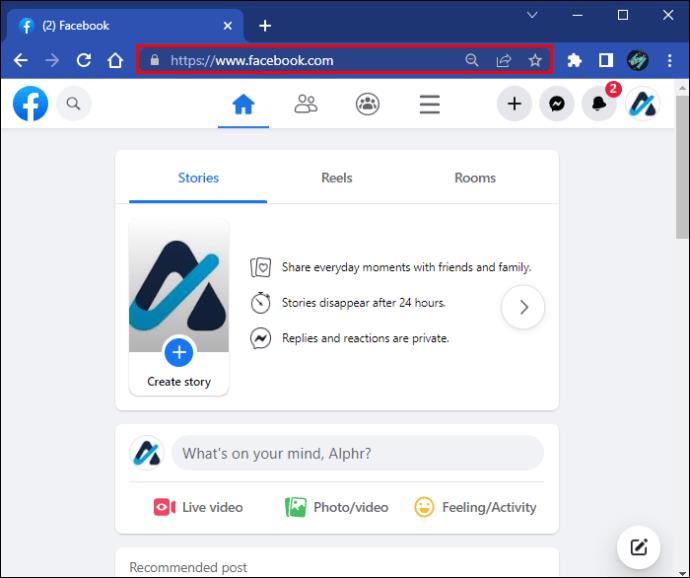
- Search for the user’s profile using the “Search” icon in the upper-left corner.
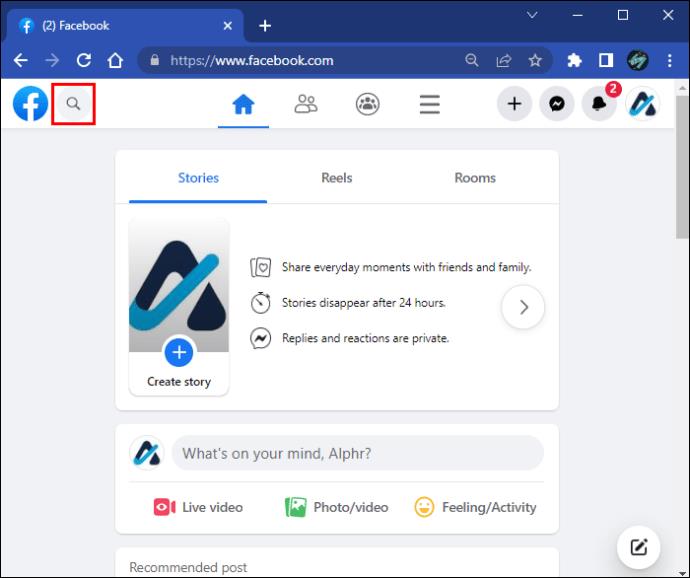
If you can’t find their profile, you must confirm it exists. Ask a friend to search for them or log out of your Facebook and google their name. They’ve blocked you on Facebook and Messenger if their profile shows up.
How to Tell If Someone Blocked You on Messenger(but Not Facebook)
If someone blocks you on Facebook, you won’t be able to contact them on Messenger. However, blocking someone directly on Messenger is also possible, which leaves your access to their Facebook intact. Even if someone blocks you on Messenger, you can still interact with their profile.
Conduct a test on Messenger to see if you’re blocked.
- Open the Messenger app for iOS or Android, or head to the Messenger website.

- Open a conversation with the person you want to test.

- Send a message. Check the status indicator. “Couldn’t send” means there was an internal problem (poor signal, intermittent internet, a glitch, etc.), and you weren’t necessarily blocked. “Filled circle w/check” means sent successfully. “Unfilled circle w/check” means sent but not delivered (possibly blocked if it remains).
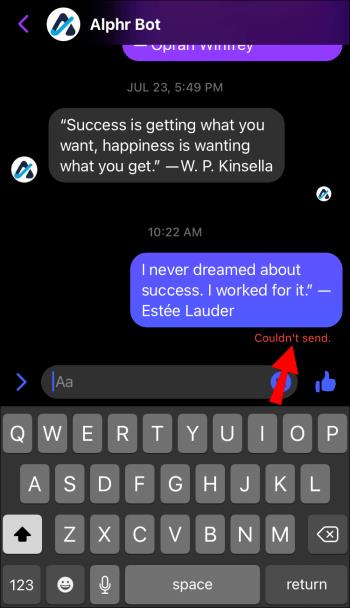
As mentioned above briefly, if the status indicator circle next to your message gets filled in within a few seconds, they’ve received your message, and you aren’t blocked.
If the circle remains white with a checkmark in the middle, your message was sent but not delivered. This might mean the person has blocked you, but it can also mean slow server issues or something else that delays the transmission.
If you get the “Couldn’t send” status, sending the message failed for many reasons, such as poor signal, blocky internet, firewall issue, phone glitch, Facebook glitch, etc. You may still be blocked, but this status does not identify that scenario because it can’t.
Next, head to Facebook and search for this user’s profile. If their profile doesn’t pop up, they’ve either deleted it or blocked you. Yes, a user can block someone on Messenger or Facebook. Both options are different. If the account appears normal, you haven’t been blocked by this person on Facebook. However, they should’ve received your message if they’ve been active on this platform recently. Therefore, they might have blocked you on Messenger.
Get to the Bottom of the Question
It’s normal to suspect you’ve been blocked when you can’t contact a person on Messenger. While this app’s block feature is discreet, a few small indications can confirm your suspicion.
Did you find the answer to your question in this guide? Do you know of any other signs that might mean you’re blocked on Messenger? Let us know in the comments section below.