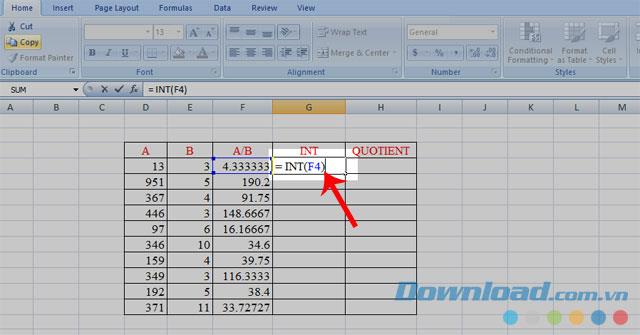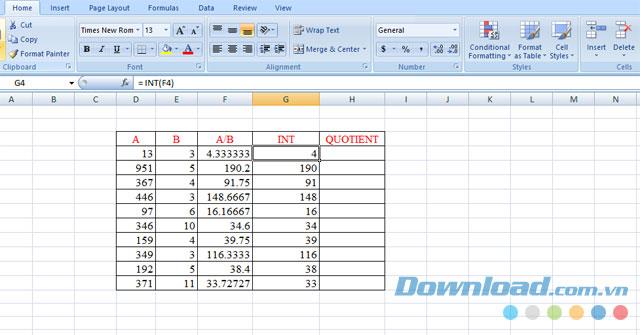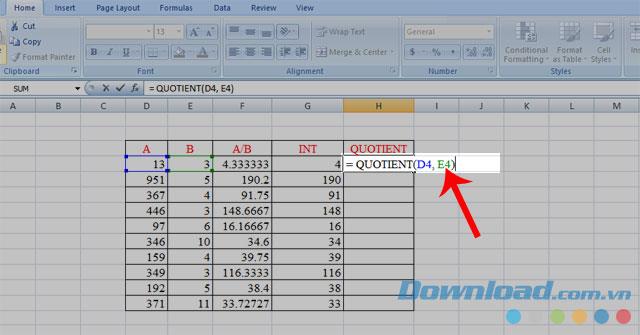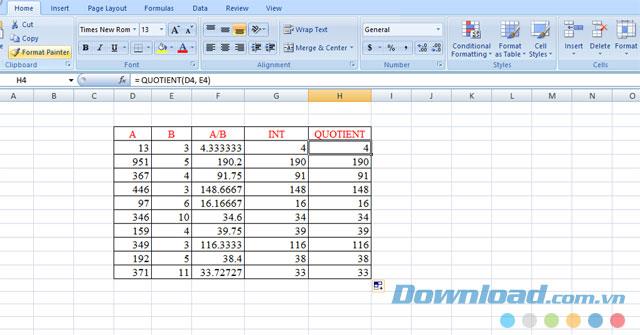Microsoft Excel is considered an optimal calculation tool and is used in many fields. When performing most operations, everyone will get a decimal result but sometimes we just need to take the whole part of that number.
To make it easier for people to split whole numbers of a number, Excel has allowed us to use the INT and QUOTIENT functions to accomplish this task. Here is a tutorial on how to get the integer part of a number in Excel using these two functions, please follow along.
Download Microsoft Office 2016 Download Microsoft Office 2019
How to get the integer part of a number in Excel
1. How to get integer part by INT function
The INT function is a function that is used a lot in computing, which not only helps us round decimal numbers into whole numbers but also does the job of separating the whole part of a number.
Steps to follow:
Step 1: Click on any cell in the worksheet.
Step 2: Enter the formula to take the integer part: = INT (Number to split) and press Enter .
Inside:
- INT: is the integer separation function.
- Number of separations: the number to perform or the value of a certain cell.
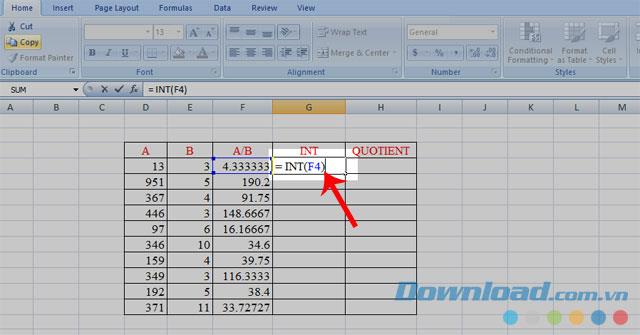
Step 3: Drag the mouse to the bottom to do with the rest. The following is the result after implementation.
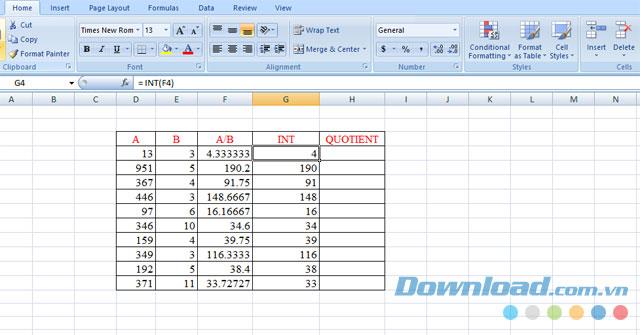
2. How to separate whole parts with QUOTIENT function
Unlike INT, QUOTIENT is the function used to get the integer part of a division, it will help us eliminate the balance of the operation.
Steps to get the integer part of a number:
Step 1: Click on any cell.
Step 2: Type the following syntax: = QUOTIENT (Divisor, Divisor) , then press Enter .
Inside:
- QUOTIENT : is the integral function.
- Divisor, Divisor: A number or value of any cell. Also the divisor must always be different from zero.
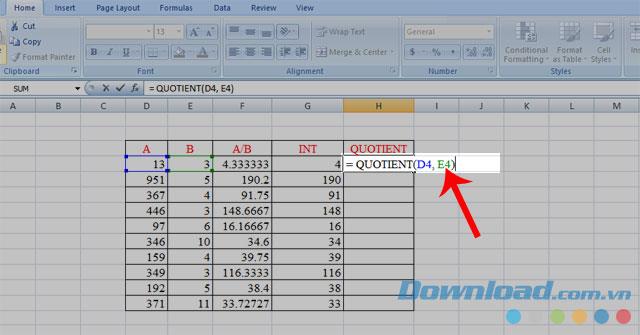
Step 3: Click, hold the left mouse button and move the story down to the calculation with the remaining numbers. Below this results, after following the steps.
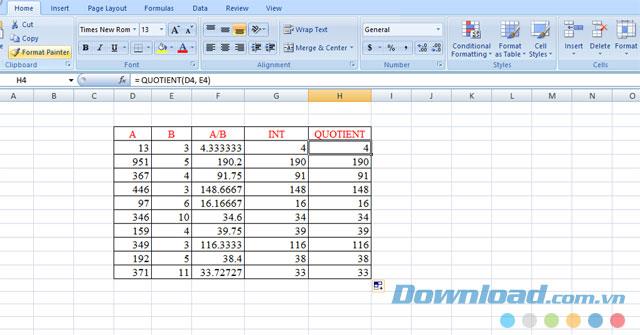
Above is a guide to get the whole part of a number in Excel , we hope this will help people get their work done more easily and get the best results. In addition you can also refer to a number of articles such as: Guide rounded integer in Excel , How to determine odd numbers, even numbers in Excel , separation is separation of negative and positive numbers in Microsoft Excel ,. ...
I wish you successful implementation!