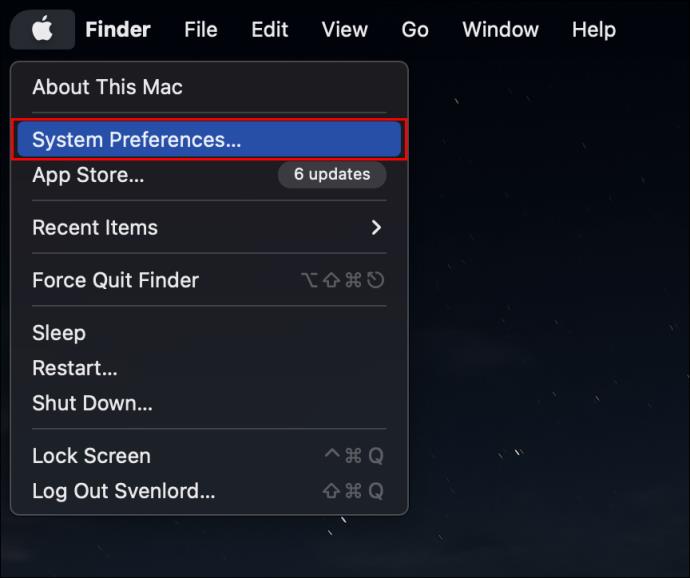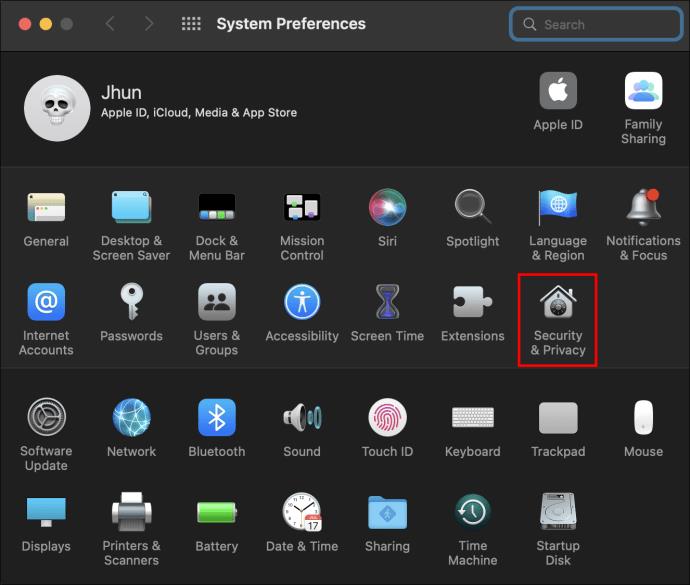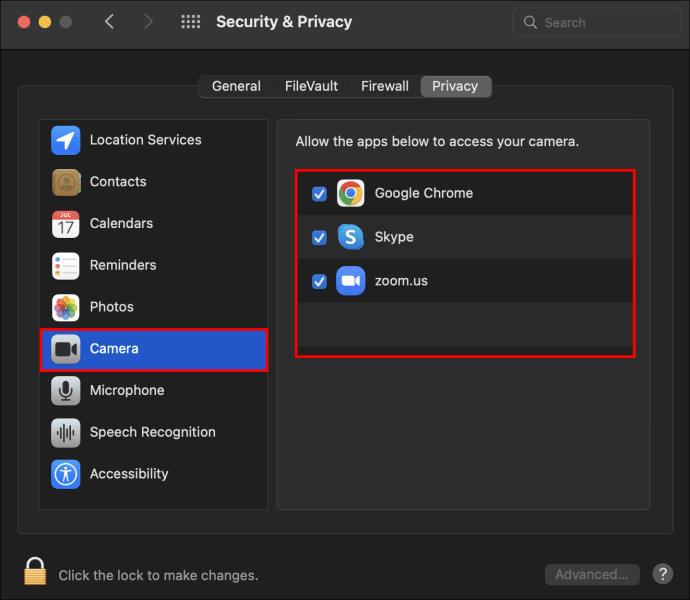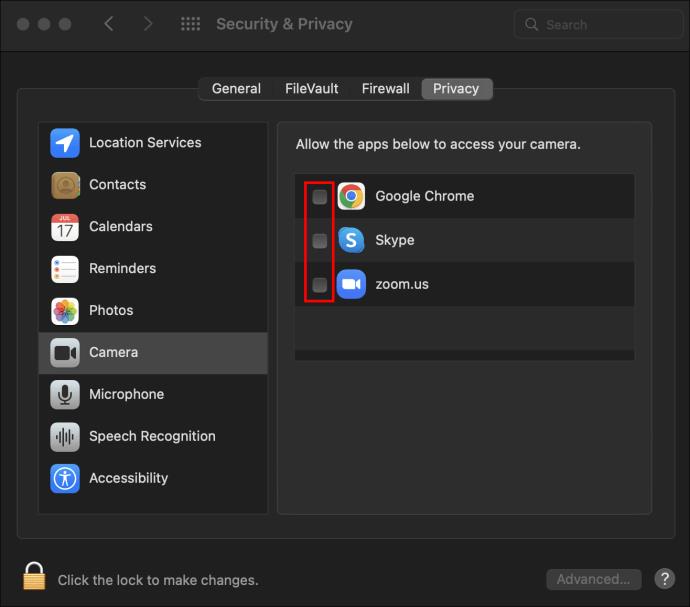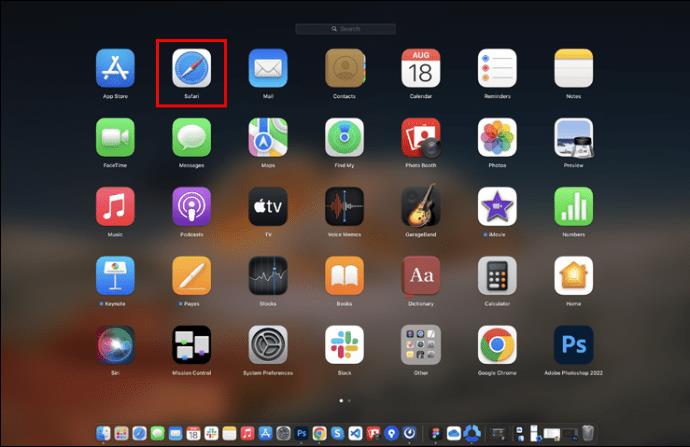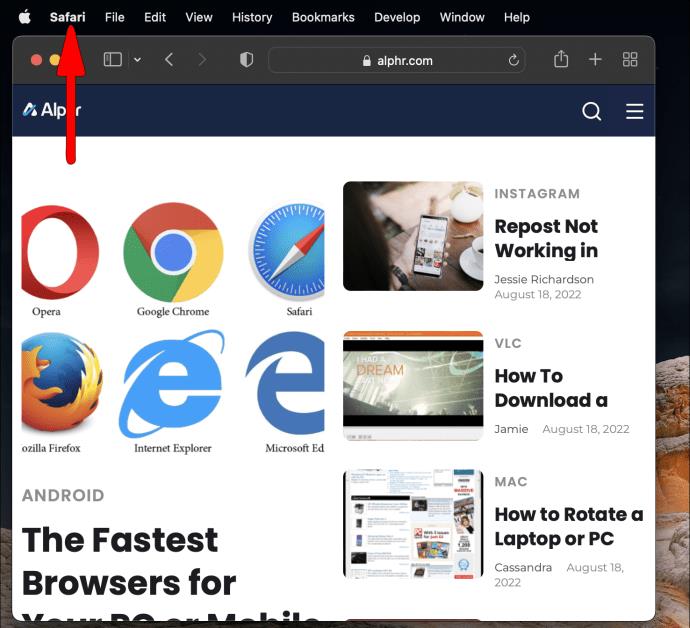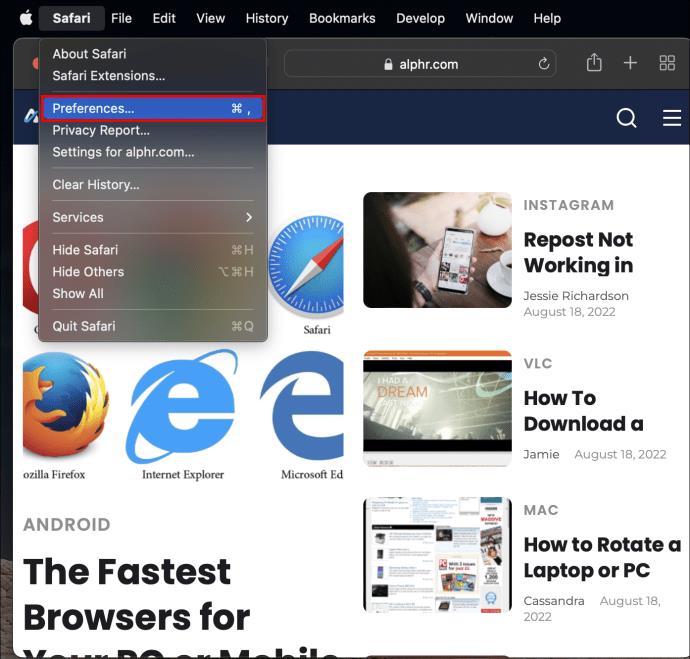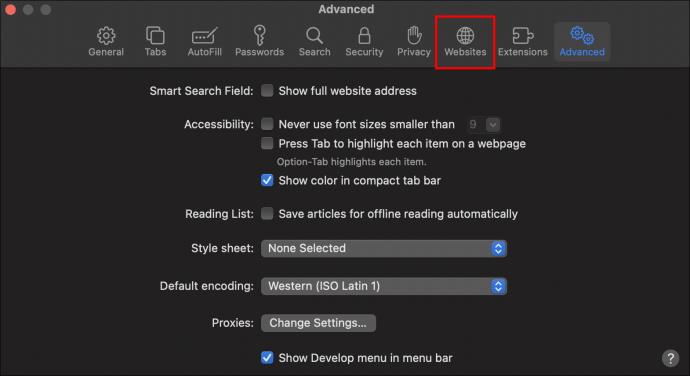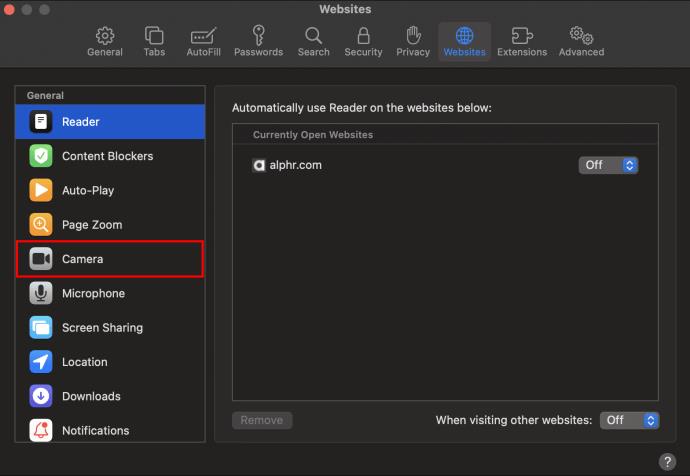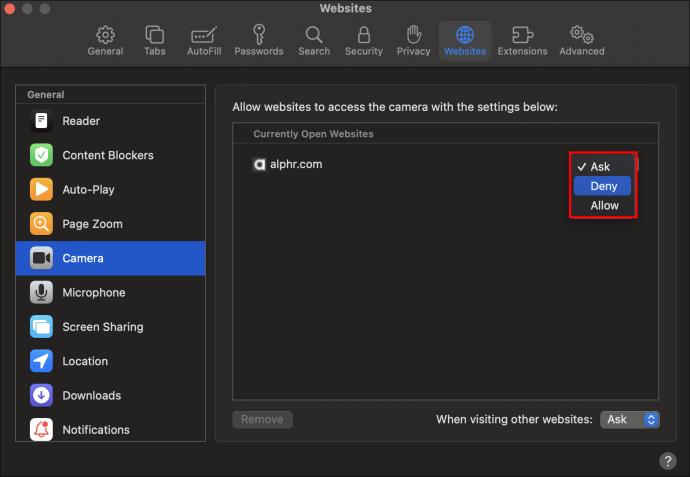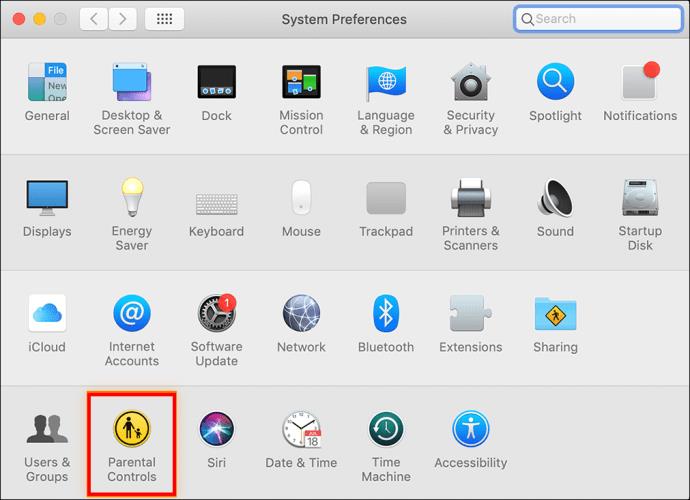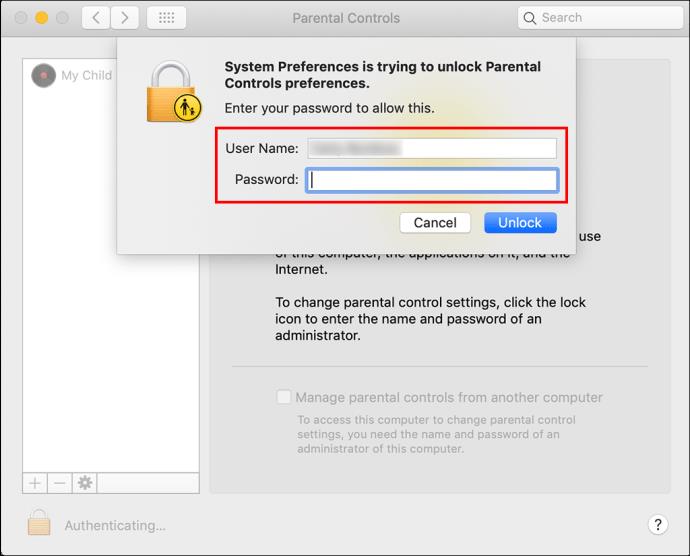While the built-in camera on your Mac can be a handy tool for video conferencing or taking quick snapshots, there may be times when you want to disable it.

This article will show you how to disable the camera on your Mac to deny apps or intruders unauthorized access.
Disabling the Camera on a Mac
The iSight camera is a built-in webcam found on Apple’s line of MacBook laptops. Apple says the camera “brings photos and videos to life.” It can be used with many apps, including FaceTime, Skype, and Google Hangouts.
For professionals, the camera can be used for videoconferencing and online meetings. For everyday users, the camera can take pictures and videos of special moments, such as vacations or birthdays. It can also be used for video chatting with friends and family who live far away.
For all its positives, there are several reasons why you might want to disable it. For example, the camera can be a security risk, as it can be used to spy on users without their knowledge.
Additionally, the camera can be a drain on battery life, and it can also slow down the performance of a computer.
Finally, if you’re like some people, you may feel a bit uncomfortable at the thought that your camera is monitoring your activities, even if you’re not using it at a given moment.
Fortunately, disabling the camera on your Mac is relatively straightforward. Let’s see the tools you can use to do this.
System Preferences
System Preferences is a system panel included with the macOS operating system that provides a graphical interface to access and modify many of the macOS’s settings. These settings include the ability to change the appearance of the desktop, set up network and security options, and manage user accounts.
While many of these items can also be accessed and changed through other parts of the macOS, such as the Finder or Safari, System Preferences provides a central location for all settings.
Here’s how you can disable the camera on your Mac using System Preferences:
- Open Launchpad, type “System Preferences,” and then click on the icon. Alternatively, click on the Apple logo in the top left corner of your screen and select “System Preferences” from the dropdown menu.
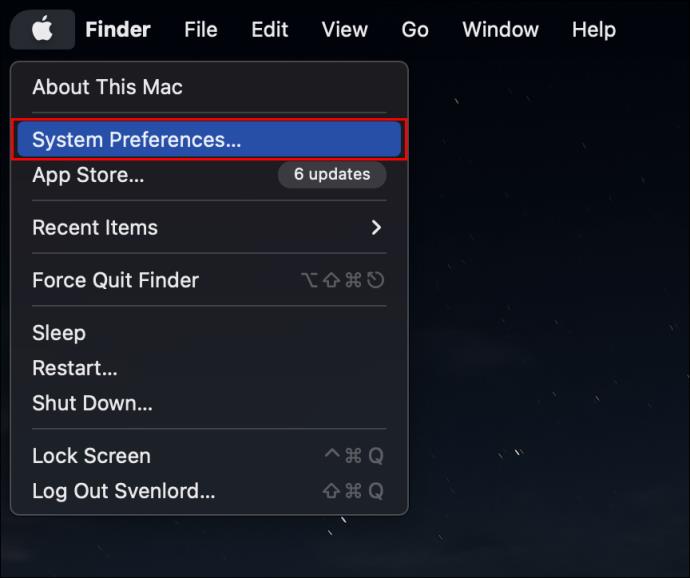
- Select “Security & Privacy” from the System Preferences menu.
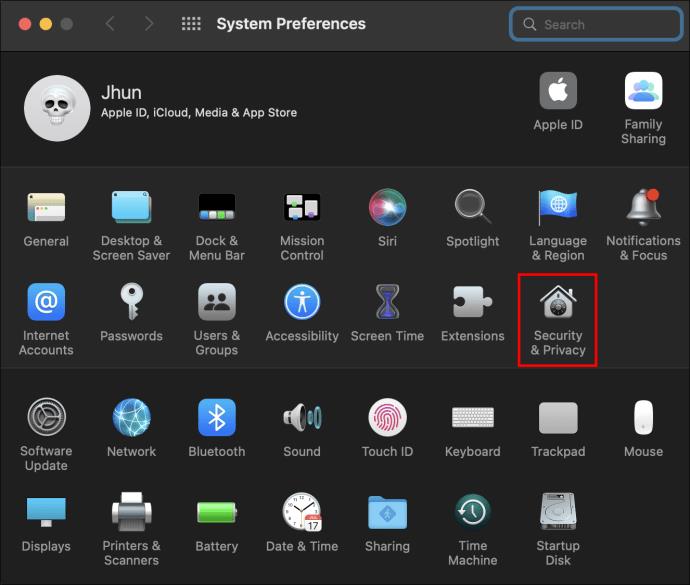
- On the Security & Privacy screen, click on “Camera.” In the right pane, you should see a list of the apps currently permitted to use the camera
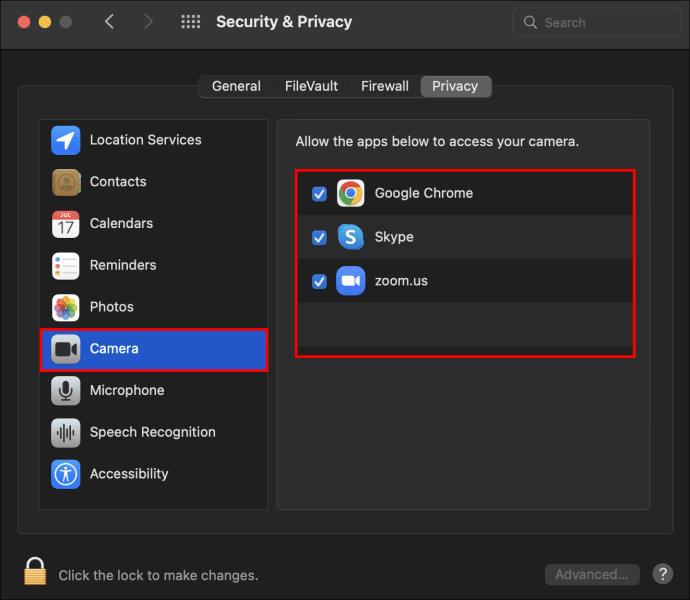
- Uncheck all the apps that currently have access to the camera.
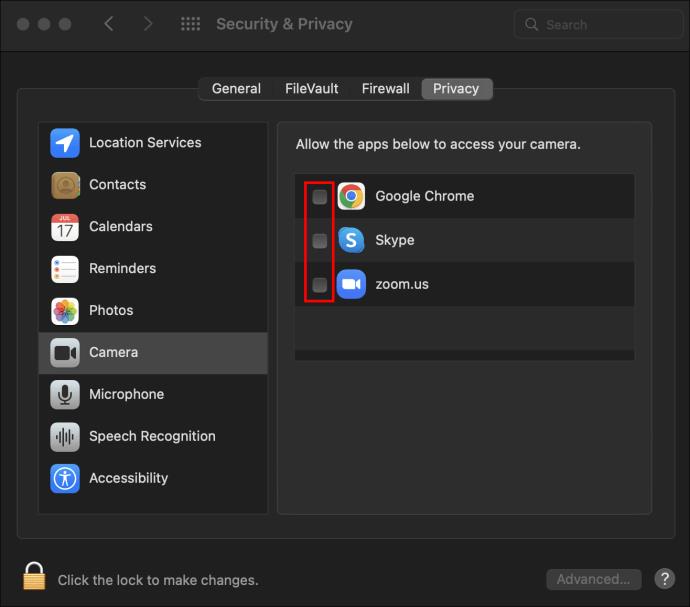
Safari-Based Camera Controls
Safari, the web browser that comes pre-installed on all Mac computers, has advanced security and privacy settings that make it easy to control the websites that can access your camera. With Safari, you can allow or block access to your camera for all websites or specific ones.
Here’s how;
- Open Safari on your computer.
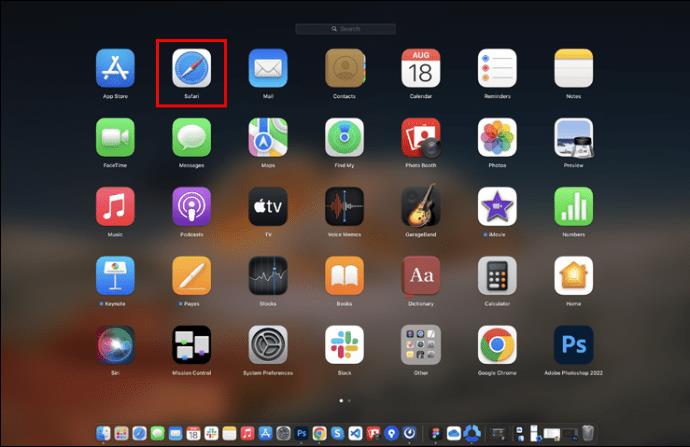
- On the menu bar at the top of the screen, click on “Safari.”
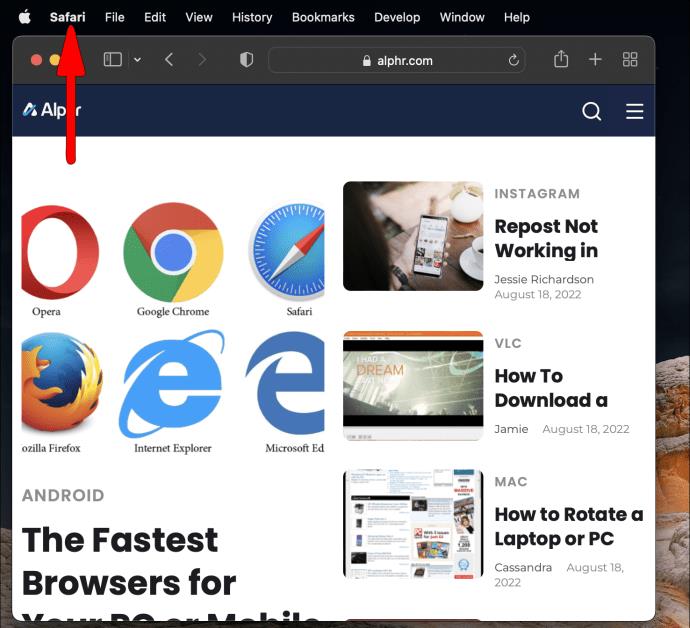
- Select “Preferences” from the dropdown menu. This should open the preferences section on your browser.
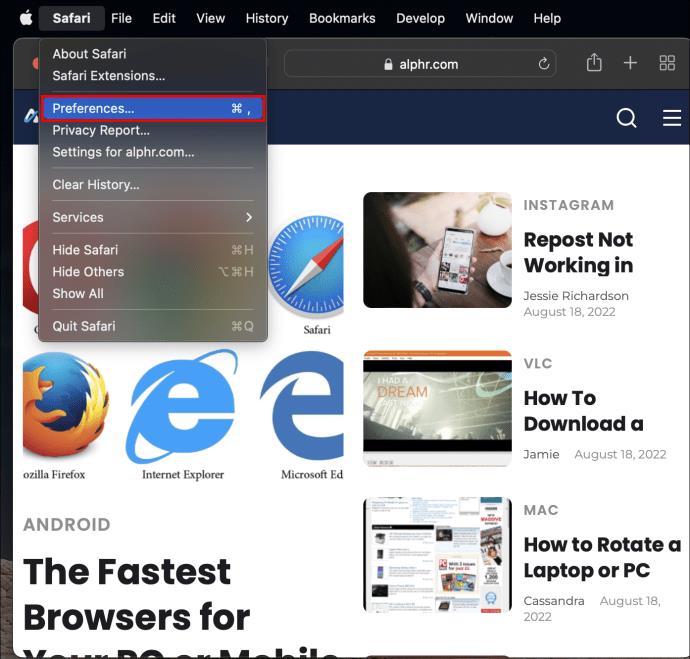
- Select “Websites” on the next screen.
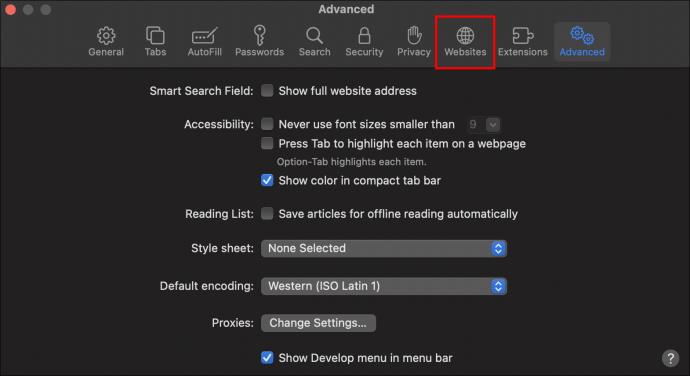
- Click on “Camera” in the left pane. This should open a list of currently open websites that can access your camera.
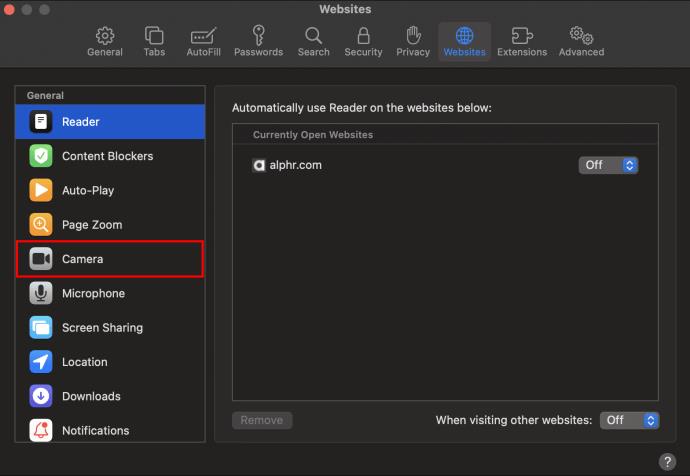
- Set the permission status next to each listed website to “Ask” or “Deny.”
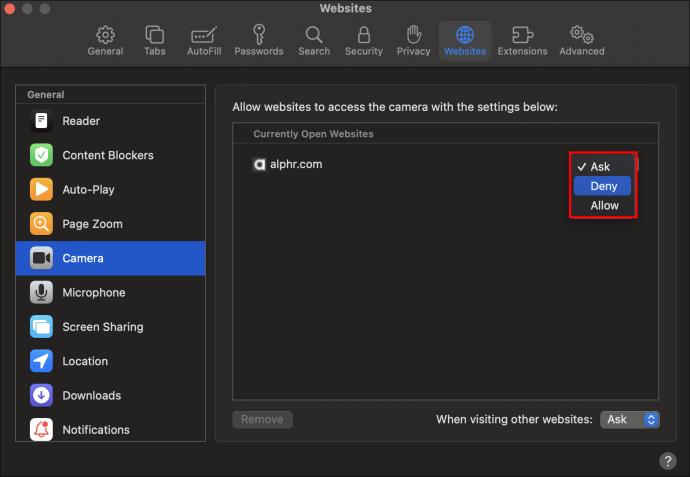
If you choose the Deny option, the corresponding website will not be able to access the Camera on your Mac. If you choose the Ask option, the website will prompt you to allow or deny access to your Camera whenever the camera is needed.
Parental Controls
Mac computers come with a built-in set of Parental Controls that allow you to restrict access to certain websites, applications, and system features. Crucially, these controls enable you to disable camera access on some user accounts while allowing other accounts to use it without any restrictions.
To restrict access to your camera using Parental controls:
- Click on the Apple logo in the top left corner of your screen and select “System Preferences” from the dropdown menu.
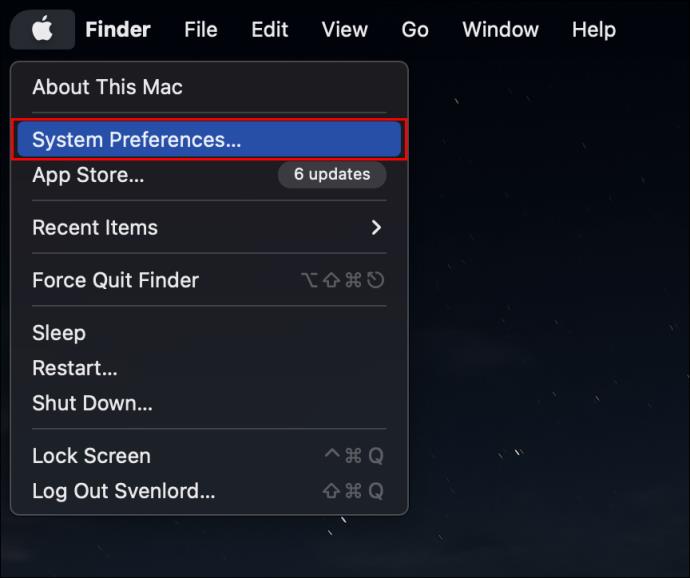
- Select “Parental Controls” from the System Preferences menu.
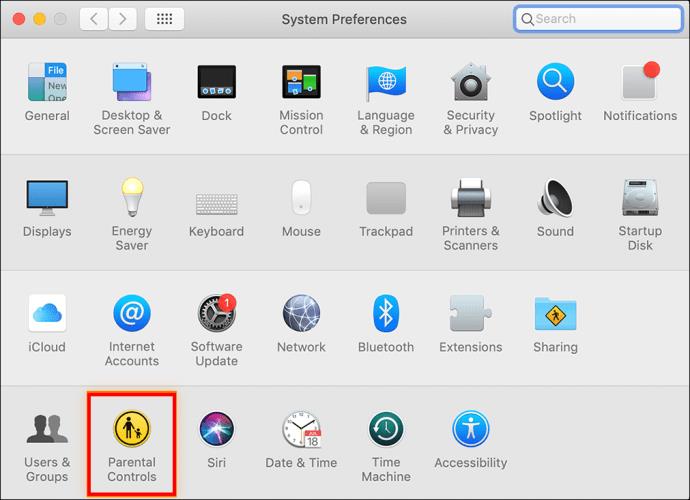
- Click on the “Enable Parental Controls” button on the next screen. You may need to enter the Admin password to do this.
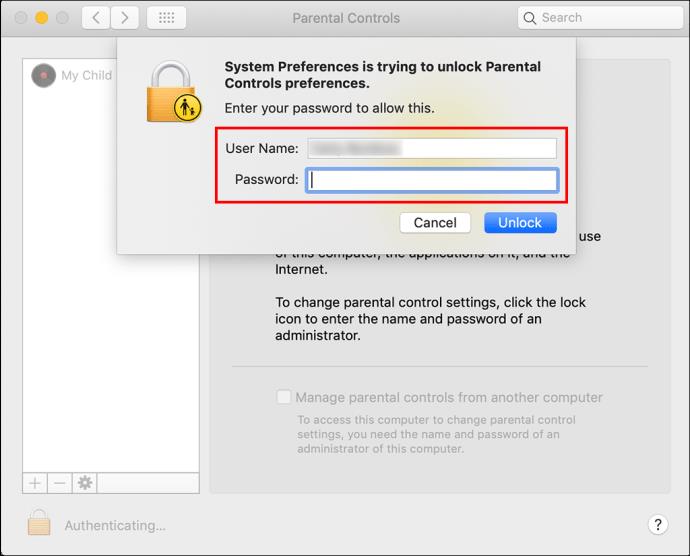
- In the left pane, select the user account for which you want to restrict access to the camera.
- In the right pane, click on “apps.’
- Uncheck the box next to “Allow Use of Camera.”
This will stop all applications from using the camera whenever the user account selected is in use.
Third-Party Tools
If you don’t trust the local tools to offer reliable protection against access to your camera, you might want to try third-party programs. In this regard, the Camera Blocker app would be a great tool.
The app is very easy to use, and it provides a high level of security. Once installed, the app automatically blocks the camera as soon you turn on your Mac. You can also set the app to alert you if someone tries to access the camera.
Keep Unauthorized Access at Bay
Whether you’re concerned about privacy or just want to save battery life, turning off your MacBook’s built-in camera is straightforward. It will prevent apps from accessing your camera and make it impossible for someone to activate it remotely.
What’s your experience with Mac cameras? Do you find any of the tools discussed in this article useful? Let us know in the comments section below.