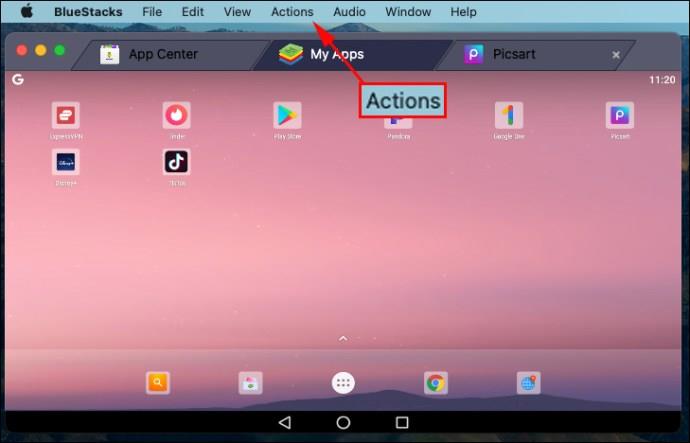As a resource for tinkering with your old PC’s back-end functionality, Command Prompt can be a useful tool for troubleshooting and problem-solving. Here’s how to boot your computer directly to the Command Prompt in Windows XP, 7, and 8.

Booting to Command Prompt: Windows XP/7
Booting to Command Prompt in Windows XP and 7 is easy; start your computer, and at the initial boot screen, press and hold the ‘F8 key’.
Note that you must press it before Windows starts loading—If you see the start-up logo, you’ve missed it. We find that the best way is to repeatedly press the F8 key as soon as you turn on the machine.

Doing so will open the ‘Advanced Options’ menu. From here, select ‘Safe Mode with Command Prompt.’
Windows will open a ‘Command Prompt’ window and begin loading all the necessary drivers. Once the process finishes, you’ll be all set to begin using the command terminal.
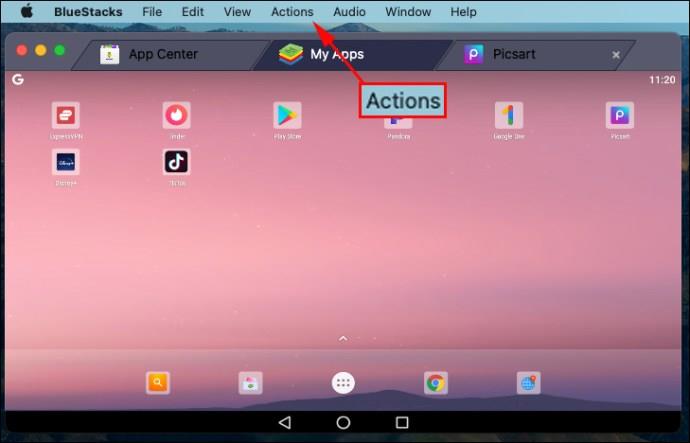
Booting to Command Prompt: Windows 8/8.1
The procedure for booting to Command Prompt in Windows 8 is slightly more complex than in previous iterations of Microsoft operating systems, but not by much.
First, find the reboot button; in Windows 8, go into the lower-right corner of the screen, move up and click on the Settings icon, and then click Power, or in Windows 8.1, click the Windows logo and then the power button.
Next, click ‘Restart’ while holding down the ‘shift key.’ This will take you to the Advanced Startup Options screen.

Click ‘Troubleshoot > Advanced options > Startup Settings.’
You will then see a screen with a Restart button. Click the ‘Restart button,’ and your computer will reboot, presenting you with the Advanced options screen. Finally, press ‘F6,’ and your PC will boot to Safe Mode with Command Prompt.

Common FAQs for Booting to Command Prompt (Windows XP, 7, 8, 8.1)
How do I get to the boot menu in the command prompt?
Getting the boot menu in the Command Prompt is a trick question. You CAN access the boot menu (a.k.a Advanced Boot Options) from Command Prompt, but you can also do it with a simple reboot and the ‘F8’ key. If you’d like to get the boot menu from the terminal, follow the instructions below.
For Windows 7, click the ‘Start’ button and type ‘command’ in the search box, and then click on ‘Restart.’ While the system reboots, repeatedly press the ‘F8’ button until the boot menu displays on your screen. Select ‘Safe Mode with Command Prompt‘ and then press ‘Enter.’ The Command Prompt screen displays and awaits your commands.
For Windows 8 and 8.1, press ‘ctrl+x’ or click the start menu icon, then select ‘Windows Powershell (Admin)’ to launch the terminal. Next, type or paste “shutdown.exe /r /o” in Powershell without quotes. The command terminal also accepts the same action. Accept the signout window, and your PC will restart and launch the Advanced Options Menu.
How do I boot to the command prompt on Dell?
To boot the Command Prompt on a Dell PC or laptop, repeatedly press the ‘F12’ key after turning on your PC and seeing the Dell splash screen. This procedure displays boot choices, including CD/DVD, USB, HDD, LAN, and SSD. If you don’t have boot repair media, repeatedly press the ‘F8’ key, and you may get the ‘Advanced Options’ menu. Next, choose to boot to Command Prompt from the Advanced Options screen.
How do I run System Restore from the command prompt?
For Windows 7, repeatedly press the ‘F8’ button after powering on your PC. Choose ‘Safe Mode with Command Prompt’ from the Boot Menu Options. Next, type “cd restore” and then “rstrui.exe” without quotes. This process will launch the System Restore application.
For Windows 8, 8.1, and 10, press the ‘F11’ key at boot to access the ‘System Recovery’ menu, which brings up the Advanced Options screen. Select ‘System Restore’ to launch the process.
What is the boot command for Windows XP?
To boot XP FROM the Command Prompt, type “Type “shutdown -r” without quotes. To boot XP TO the command Prompt, repeatedly press ‘F8’ to load the ‘Advanced Settings’ menu. Select ‘Safe Mode with Command Prompt’ in the boot menu that displays on your screen or choose another boot option from the list, depending on what you need.