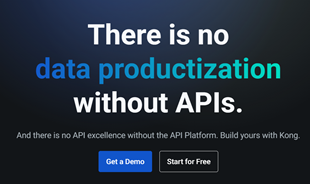Computers are almost indispensable for many people. However, after a period of time, the computer runs slowly compared to the first time. So, what is the cause of making computers slowly? How to solve the problem? The information below will solve that problem.

1. The cause of the computer is slow and hangs
Whether your computer is slow or has troubles is a common problem during use process. If you do not know much about information technology, this problem is quite difficult. Causes of computer running slowly are as follows.
2. The hardware of the computer has a weak configuration
With older generation computers, the performance of the computer is slow. Because, today application software used for Windows is designed to require large resources. In particular, these applications require highly configurable Ram and CPU. Therefore, if your computer has a low configuration, it is certainly difficult to avoid the slow running situation.
3. The hard drive of the computer is bad sector or fragmented
Some computers are highly configurable but still work very slowly. The cause is bad sector or fragmented hard drive. This makes it impossible to write or very difficult to write data to the sectors on the drive. If the computer is running abnormally slow, it may be due to this cause.
4. CPU temperature is excessively high
If the computer operates for too long, its performance will be affected. A too high temperature of CPU leads to frequently sudden shutdowns while using. This cause also leads to slow running of the computer. Furthermore, if this situation is not corrected, it will lead to a computer failure. Therefore, using the right way is an effective way to prevent slowdown of your computer.
5. Your computer is infected with viruses and malware
Viruses are a very common cause of slow computer problems. Connecting to unsafe data sources puts your computer at risk of virus infection. It is virus programs that use the resources of the computer to operate in the background. This causes computer to run slow and damage.
To avoid virus infection, you should not download unknown software. When accessing websites, you should pay attention not to access places that contain malicious code, viruses. Moreover, when using someone else's USB, you should also be equipped with an anti-virus tool to ensure the safety of the computer.
You can use Microsoft Defender Antivirus, which is free and with little impact on performance

6. Many programs run in the background while the computer is running
If there are many programs working with Windows, it will lead to slow performance. Because then, the hidden software will take up a lot of system resources. Programs that you open will run slower a lot. This is also a fairly common cause of slow computer performance.
7. Your computer's junk files are too many
When you unzip a file, surf the web or remove a software, your computer will automatically generate a temporary file. It will make the process faster. However, after that, these files still exist in the temporary folder in Windows. After a long period of use, these files take up a large part of hard drive space. This makes the operating system space limited. That is the following reason why the computer is running slow.
8. Uninstall software that caused Registry errors
When you delete an application on your computer, it is usually not necessary to delete all of the data related to it. However, third-party proprietary software can eradicate the application. This sometimes causes an error in the Windows Registry.
8. Remove some unnecessary software
While downloading and installing some software, you often do not notice, so you should install bundled software or junk software by mistake. Remove some unnecessary software or the ones you no longer use. How to remove these software is as follows: Click on the search engine "Control Panel", then select those software and click "Uninstall a program".

Solutions you can do now:
From the reasons above, the article shows some ways to fix the slow-running computer as follows:
Delete junk files
The process of using a computer to edit documents, install applications, create and edit files, it automatically creates junk files. Therefore, it is necessary to delete these files for the computer to work faster:
- Step 1: Use the key combination Windows + R.
- Step 2: Enter the command% temp% and then press the Enter key.
- Step 3: Select all the files and delete.
Turn off effects for graphics and transparent icons
For computers with high configuration, this effect is very beautiful. However, with medium and low configuration computers, this effect makes the computer run slowly. To close this effect do the following:
- Step 1: Right-click, then select Personalize.
- Step 2: Select Color, then turn off all Transparency effects and increase the performance of the machine

To increase the performance of your computer, obey the following:
- Step 1: Open Advanced system settings by pressing the Windows key, and enter the Advanced command.
- Step 2: In the Performance section, go to Setting.
- Step 3: Select Adjust for best performance then click OK.
Turn off System Restore mode
System Restore function allows computer users to bring it to the nearest state if the computer fails unexpectedly. However, this function will take up quite a lot of the machine's capacity. So if not in use, you can turn it off to limit the slow computer status. The shortcut is as follows:
- Step 1: Open Advanced system settings by pressing the Windows key, and enter the Advanced command.
- Step 2: In the tab System Protection, select Configure.
- Step 3: Turn off the System Restore function by selecting Disable system protection and then click OK.
Defragment your hard drive
Many people do not know how to handle a slow-running computer. Defragging a hard drive is a very effective way to speed up the performance of a hard drive. Proceed as follows:
- Step 1: Go to My computer / This PC, then right-click on the drive to be defragmented, and select Properties.
- Step 2: In the Tools tab, click Optimize.
- Step 3: Click Analyze. Then wait for completion and then click Close. The waiting process may take a few minutes.
Use Disk cleanup
This tool is available on Windows to help clean up temporary junk files. Proceed as follows:
- Step 1: Open Run (Windows + R), then enter the command cleanmgr, press Enter.
- Step 2: Select a location to clean and OK.
Thus, the computer runs slowly due to many different reasons. You can refer to the above information to determine the exact cause of your slow-running computer. Since then, there is a timely and suitable remedy.
Slow Internet speed makes applications and software run slow and error
Many users respond that when using a computer browser, software has an internet connection. Although the computer has a large CPU and RAM configuration, it runs slowly. The common cause may be the Internet that the computer is using is slow or unstable.
To determine whether the slow internet is the cause of the slow computer or not. You can go to the web address: https://www.speedcheck.org to check whether the internet speed that your computer is using is good or not. If the connection speed is slow, check the wifi transmitters or upgrade the internet service you are using.

Note: With devices like Android phones, iPhone running slow can also be caused by slow and unstable internet speed. You can test your internet speed by the same way.
The above are common causes of your slow computer. Hope you find out what your computer problem is. Please share the article if you found it helpful. Thanks!