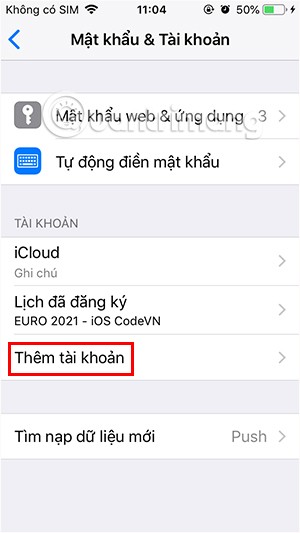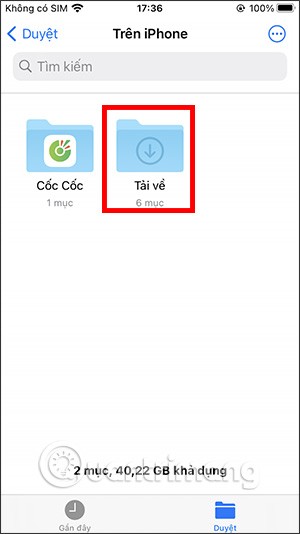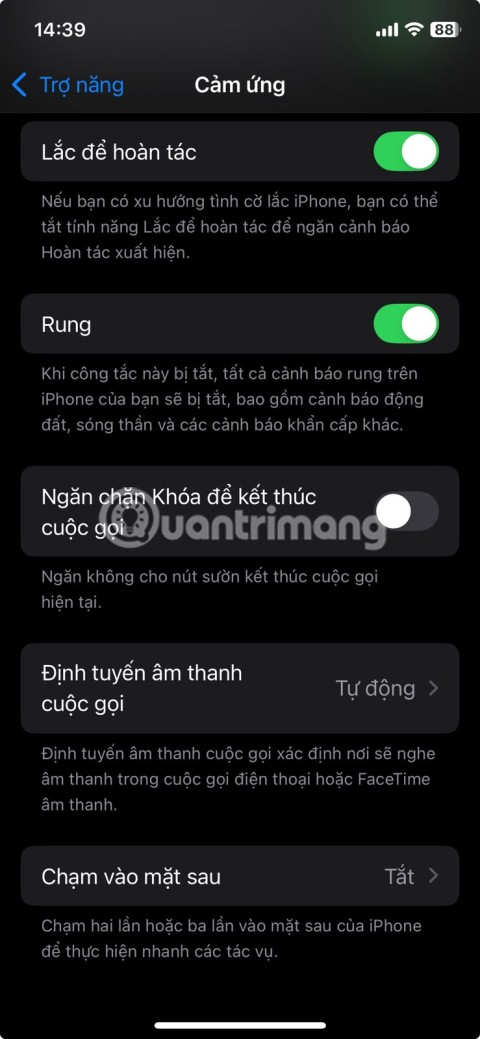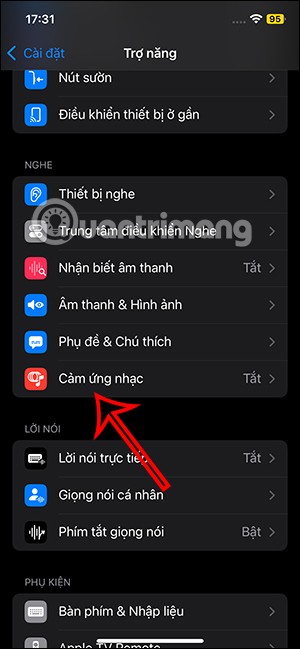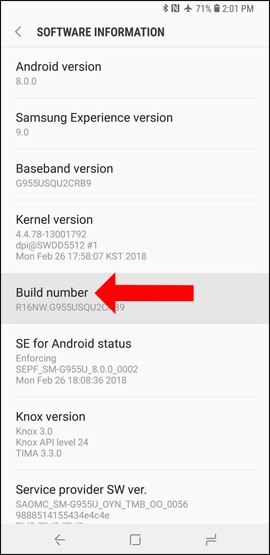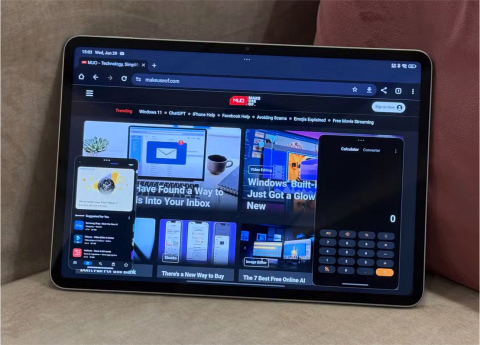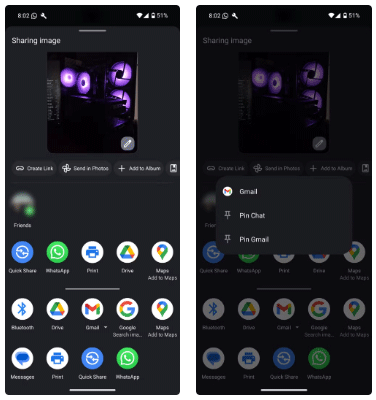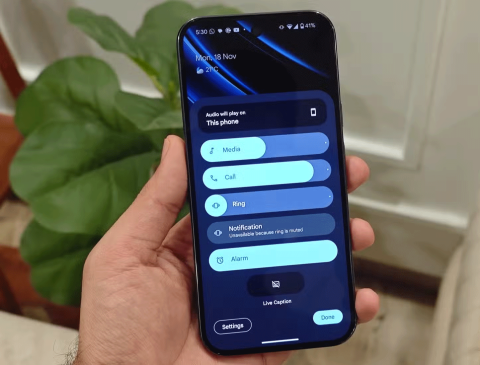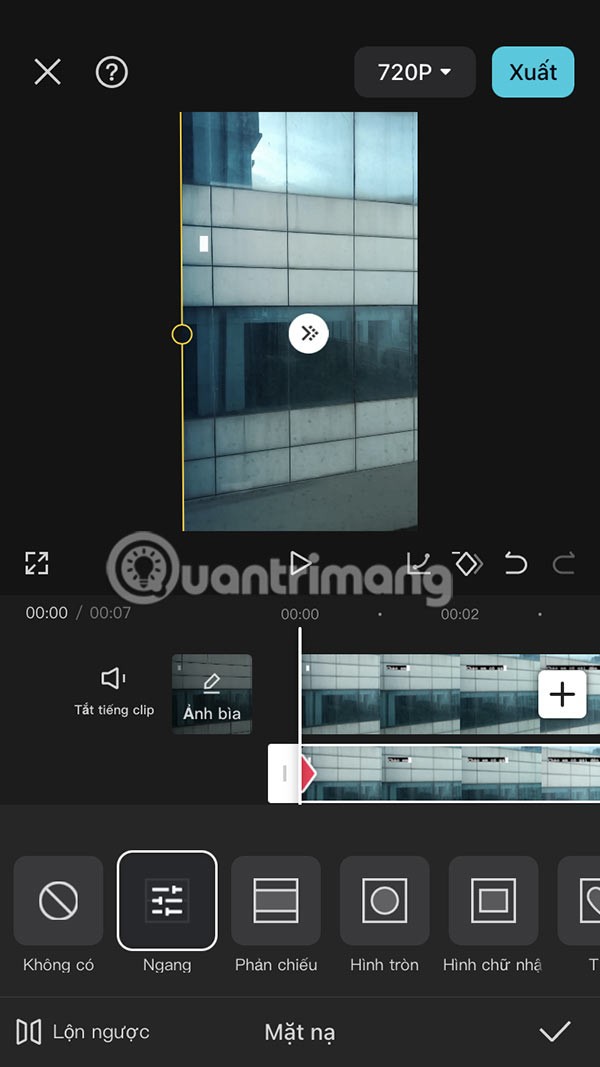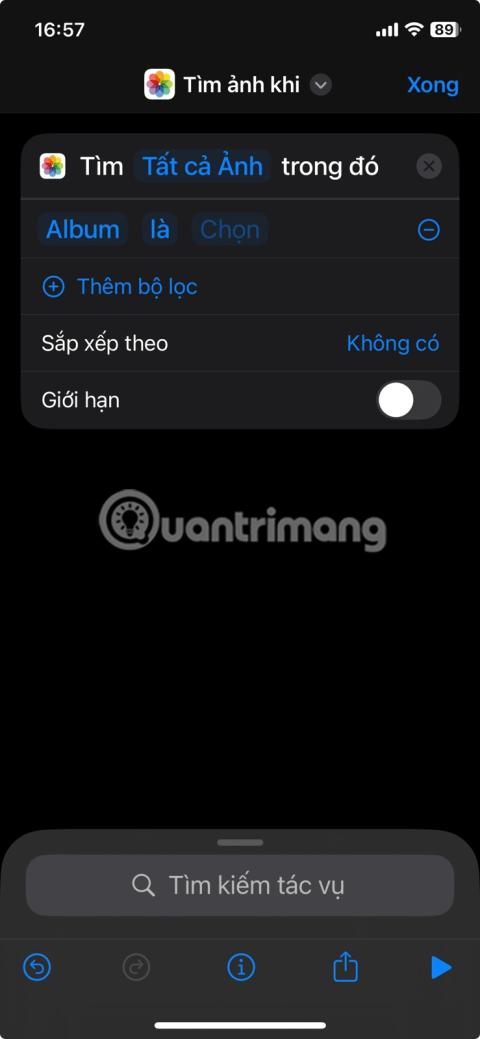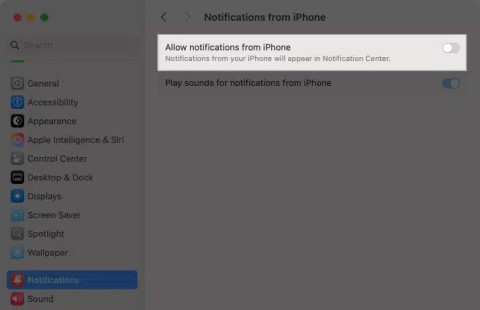Differences between Notepad and WordPad

Notepad and WordPad are often overlooked, but both can be useful in many cases. Join us to explore the benefits and differences between Notepad and WordPad.
If you're a writer or someone who loves writing, finding a more effective tool to support your work is a necessity. In the era of technology development, you can take notes or write and save on your mobile device thanks to the professional editing applications. The following article will introduce you to 10 best editors for Android devices.
The following editors are rated as the best support tool on Android devices. Each application has its own attractive features and will help your editing work more quickly and effectively.
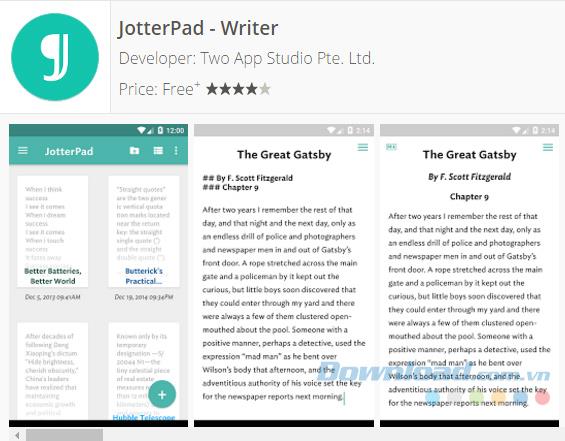
JotterPad is a great Android application with a friendly interface, offers many different features, available dictionary support ... to help you do your work easier and more efficiently. You can write, edit, edit ... your work on this editor without any difficulty.
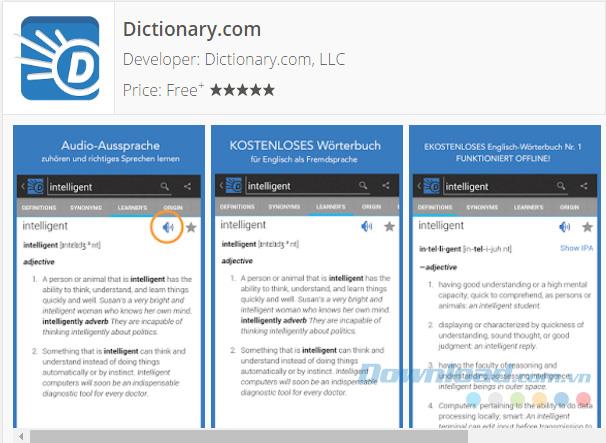
Of course, in the writing or drafting process, you will have difficulty using some new words, understanding the meaning and words related to that new word. With Dictionary, you can easily look up the meaning of the word, search for related words like left-thought words, synonyms ... Besides, this application allows you to work offline completely free with more 2 million definitions and synonyms are available.
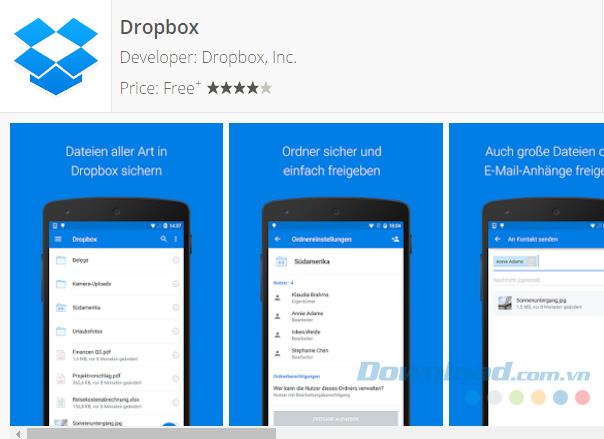
It can be said that, for writers, DropBox is one of the Android applications that helps them synchronize data including multiple files, documents, notes, images, audio, videos from PCs and Android devices. . All you need to do is create a Dropbox account and install it on your Android phone or install software on your computer and upload files, notes and documents from anywhere. With online viewing option, you can open word, excel, pptx files. By default, you have 2GB of free storage available and you can expand your memory by referring your family and friends.
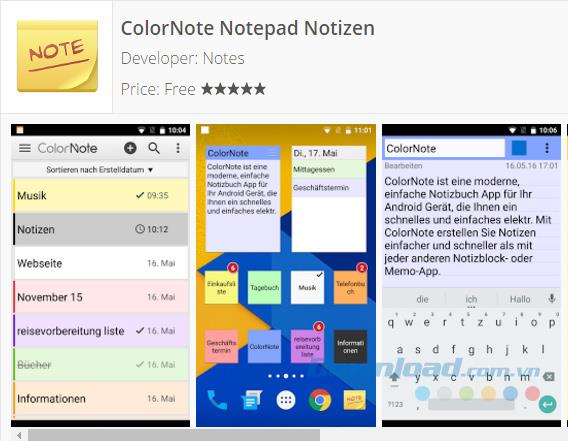
ColorNote Notepad Notes is a simple and low-memory Android application that helps you get things done more efficiently. Anywhere and at any time, you can easily write notes, edit and edit unfinished works ... In addition, you can use different colors to differentiate groups of notes or make it easier to search for a note.
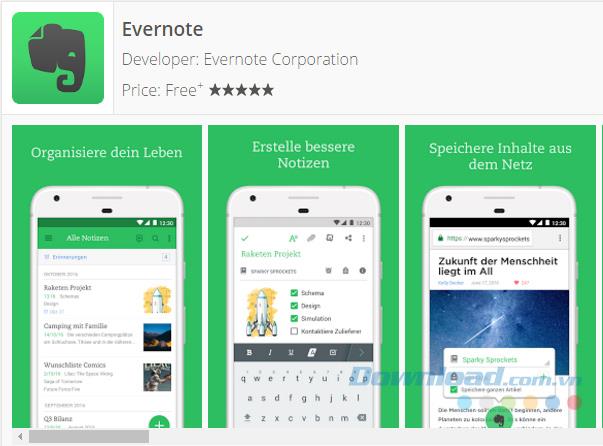
Evernote is a great app for students, business people, businesses and especially writers. With Evernote, you can write notes, edit, edit and save any data you want such as text, images, audio ... In addition, you can also create and save lists. to-do things about drafting tasks and setting voice prompts to not miss anything.
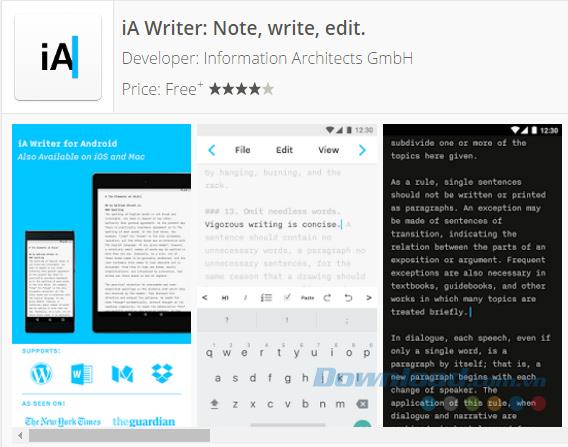
iA Writer separates form and content, text, and formatting. It provides MultiMarkdown for editing and supporting preview text samples as well as output options. iA Writer has an integrated file browser to access all your documents.
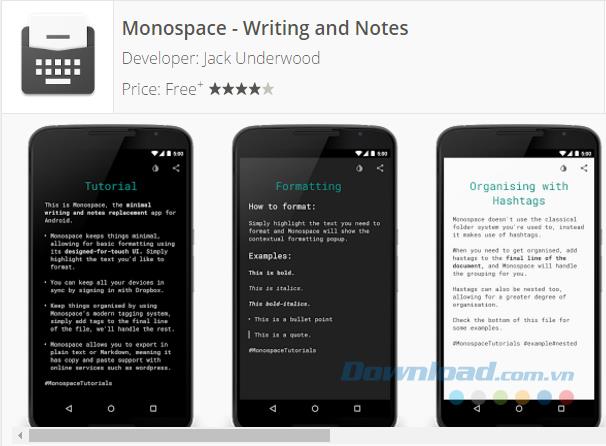
Monospace is a note-taking and writing application built from scratch with an interface designed for touch users. Monospace supports Bold, Italics, Strikethrough, Bullet, Quote and a variety of different formats.
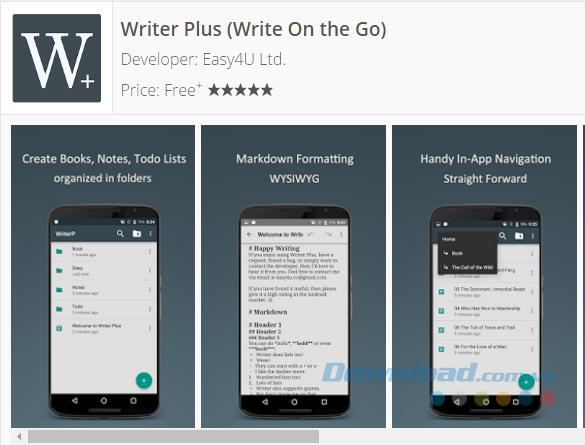
Writer Plus is a handy text application that allows you to record ideas quickly without distracting and distracting like a traditional word processor. Writer Plus is a perfect tool for writing notes, novels, lyrics, poems, essays, manuscripts on your phone or tablet.
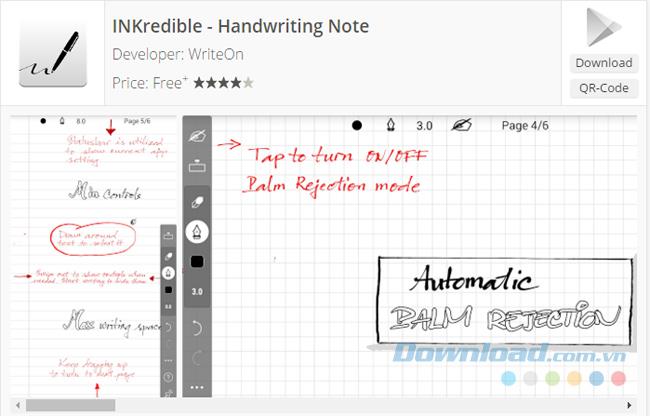
INKredible gives you a great writing experience on mobile devices, even better than using a pen to write on paper. The application has a simple and extremely "clean" interface which means you won't see any controls, buttons ... other than a blank sheet of paper to write on.
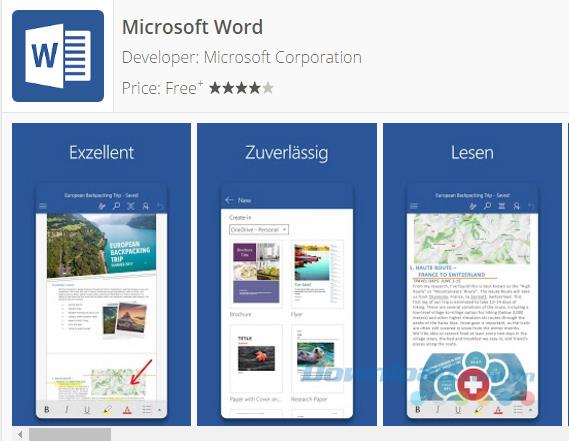
The familiar Word application lets you quickly, easily create, edit, view and share your files with others, and you can even view and edit Office documents with email.
Hopefully, with the article introduced above, you can find the most suitable editor and can help increase your productivity.
Good luck!
Notepad and WordPad are often overlooked, but both can be useful in many cases. Join us to explore the benefits and differences between Notepad and WordPad.
Adding PDF files to Excel will make working with this spreadsheet tool much more efficient and professional.
Microsoft Word is a text editing tool that is widely chosen by users, because it provides so many useful features. You can enter mathematical formulas, draw charts, insert images, videos, embed links ... extremely quickly and conveniently.
The Mail app on iPhone lets you add and set up email accounts to the app so you can manage email right on the iPhone Mail app.
On iPhone/iPad, there is a Files application to manage all files on the device, including files that users download. The article below will guide readers on how to find downloaded files on iPhone/iPad.
Your iPhone is packed with powerful tools that can make your everyday interactions easier. Some are so useful you'll wonder why it took you so long to start using them.
The new iOS 18 introduces music touch feature for Apple Music app to support touch, touch operation is synchronized with supported song audio.
Developer options on Android devices are hidden by default, to avoid changes that affect the system. The following article will guide readers on how to enable developer mode on Android, illustrated on the Samsung Galaxy S9, and how to disable this option if you no longer use it.
Some people have recently switched to the Xiaomi Pad 7 after years of using iPads. While the iPad is known to be a great tablet, Android tablets offer a lot more than the iPad.
Your favorite apps don't just collect information for their own use; they also share it with third parties, all for profit.
The rumored iPhone 17 Air coming next year has a good chance of luring users away from the Pro models.
Android's Share menu makes it easy to send web pages, videos, images, and more using any compatible app on your phone. But the menu can be difficult to navigate.
Android and iOS have become more and more similar in terms of customization options over the years. However, whenever you switch from an Android device to an iPhone, there are still some features you'll find missing.
The giant failed to mention one of the undeniable upgrades to the new iPhone 16 series, which is 45W USB-C charging!
If you are experiencing errors with some applications or games automatically installing on your iPhone, follow this article to block random application installation on your iPhone.
It looks like a solid upgrade, but there's one key change that's making many people hesitant to pre-order.
Deleting hundreds of screenshots manually can be tedious, which is why creating an iPhone shortcut to delete them in seconds can be extremely useful.
If you feel annoyed by iPhone notifications on your Mac via the iPhone Mirroring feature, you can completely turn off iPhone notifications on your Mac, following the instructions below.