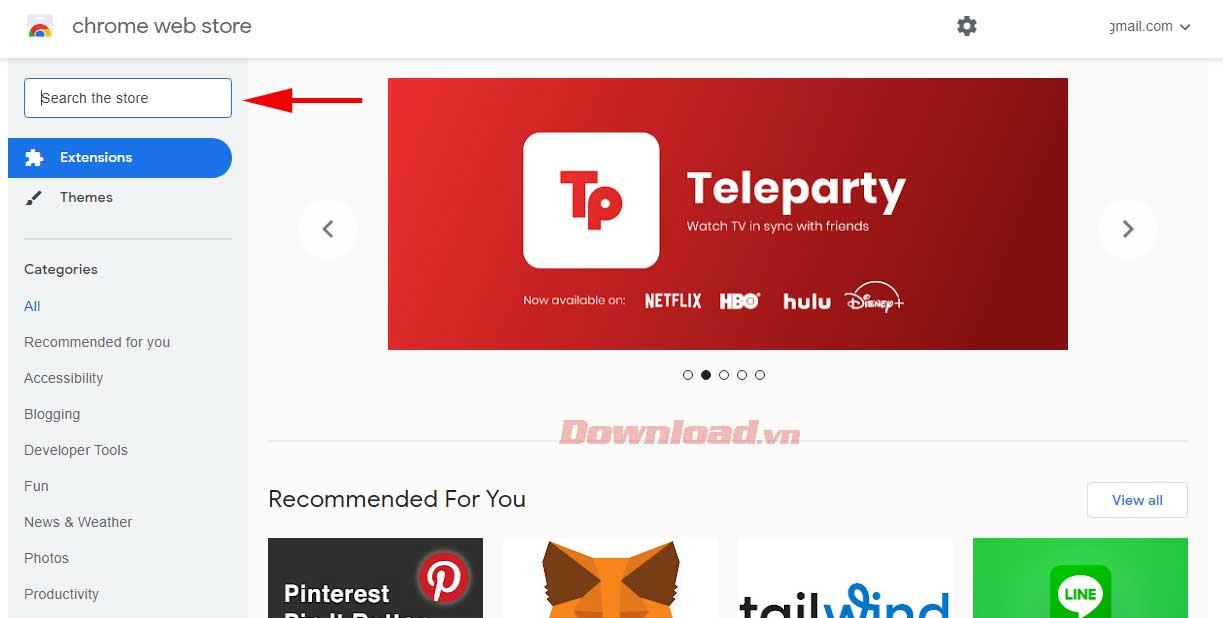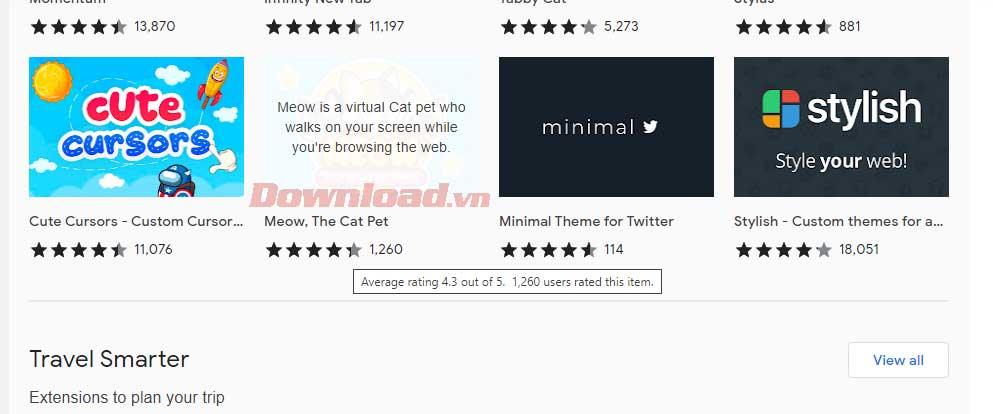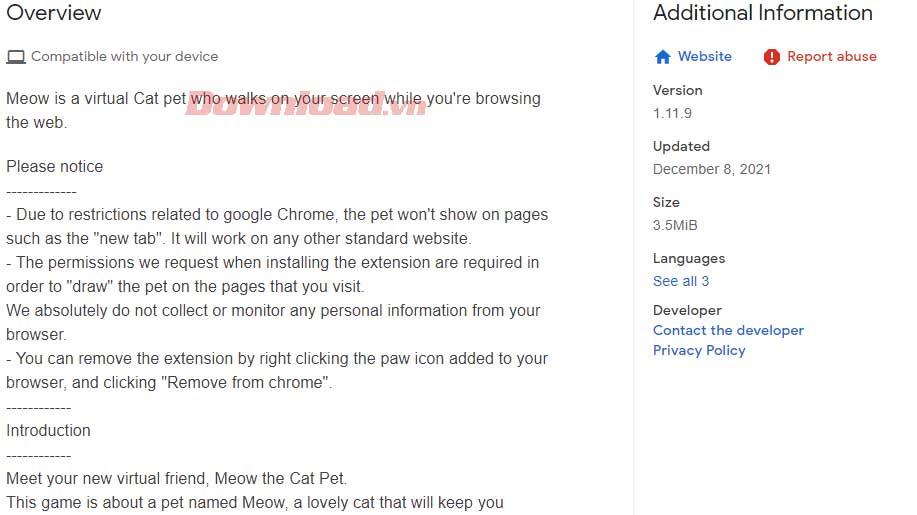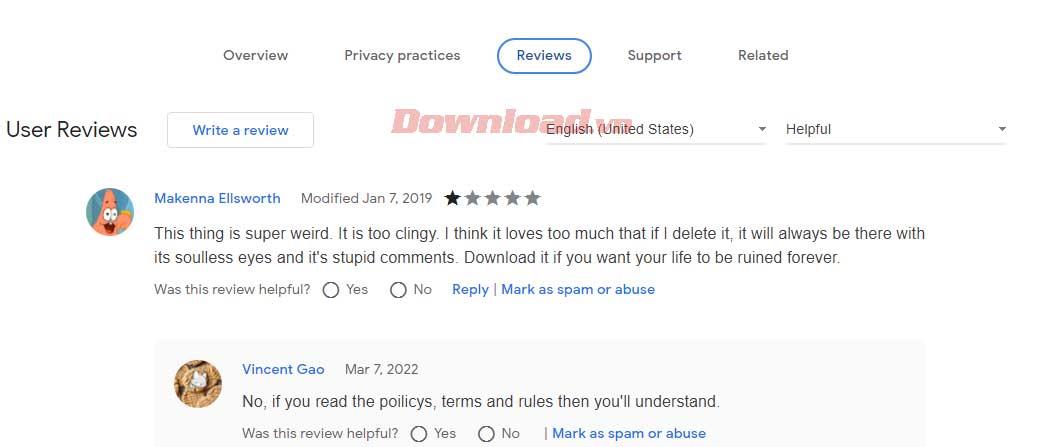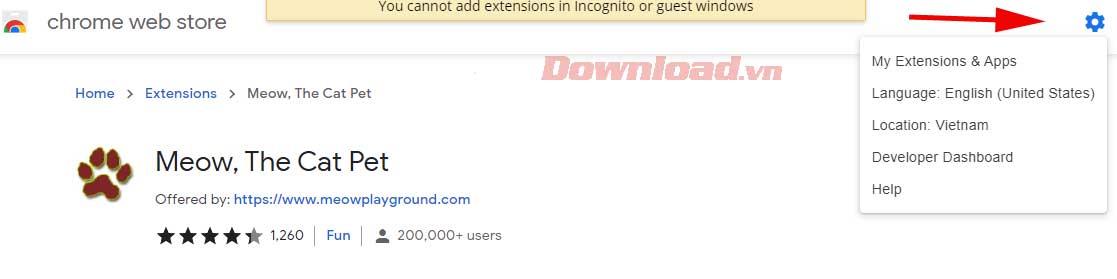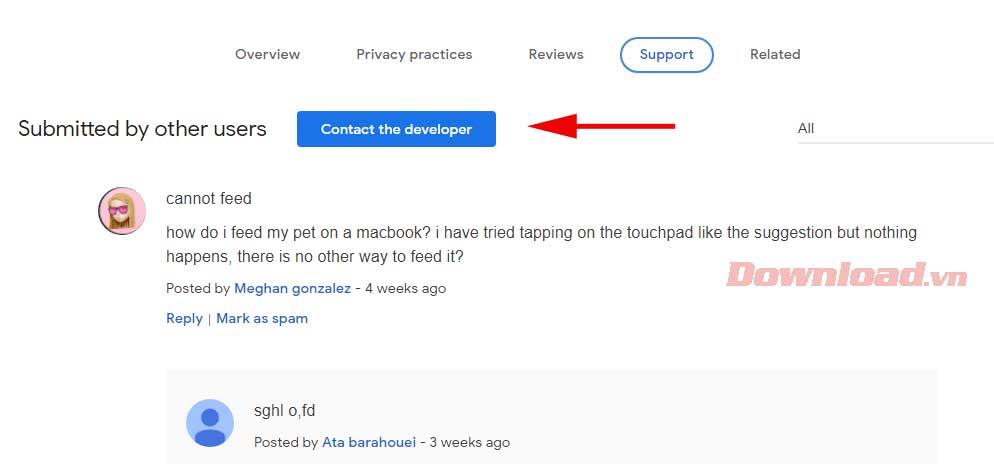The Chrome Web Store or Chrome Web Store offers a rich selection of apps, extensions, and browser wallpapers for you to add to Google Chrome. Here are some tips to help you get the most out of the Chrome Store .
How to use Chrome Web Store
How to navigate the Chrome store
To browse content on the Chrome Web Store, you can:
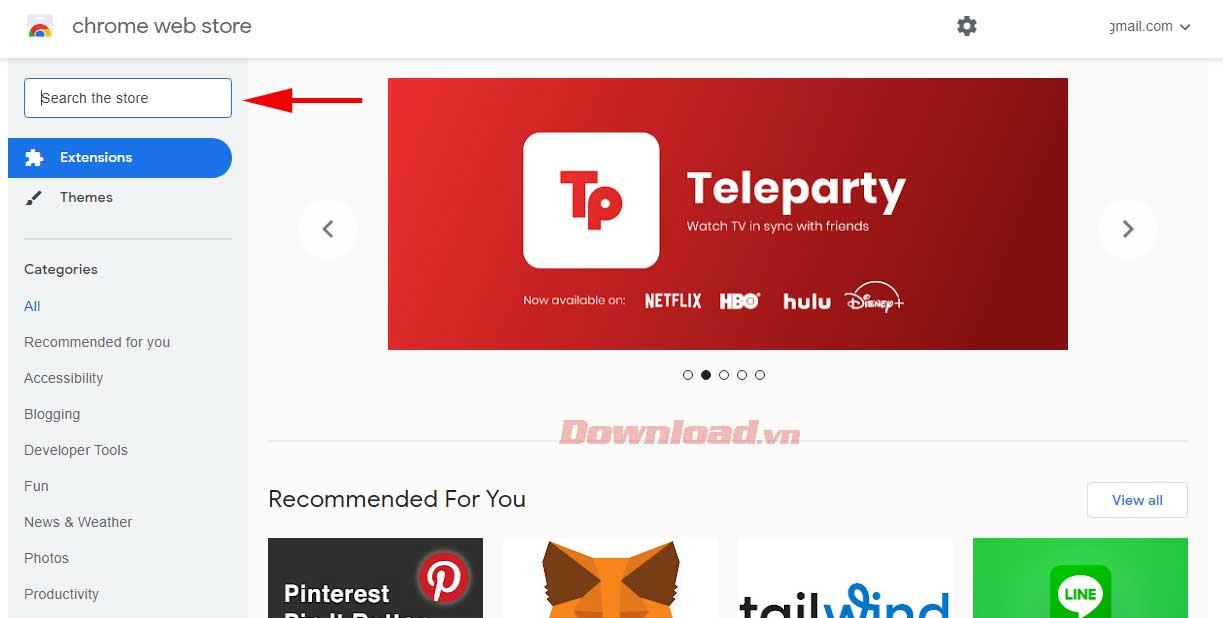
- Find specific keywords by entering the word or phrase in the search box in the top left corner of the page.
- Narrow your search results by clicking on the category link on the left side of the page.
- Further customize your search by filtering by type, feature, or rating to get more detailed results.
Find more detailed information about an item on the Chrome store
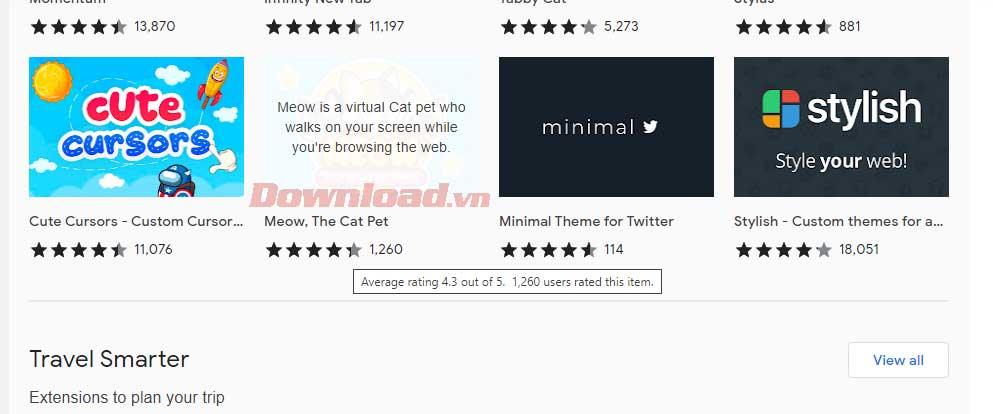
- You can see the star rating and price of a certain widget or wallpaper by hovering over it.
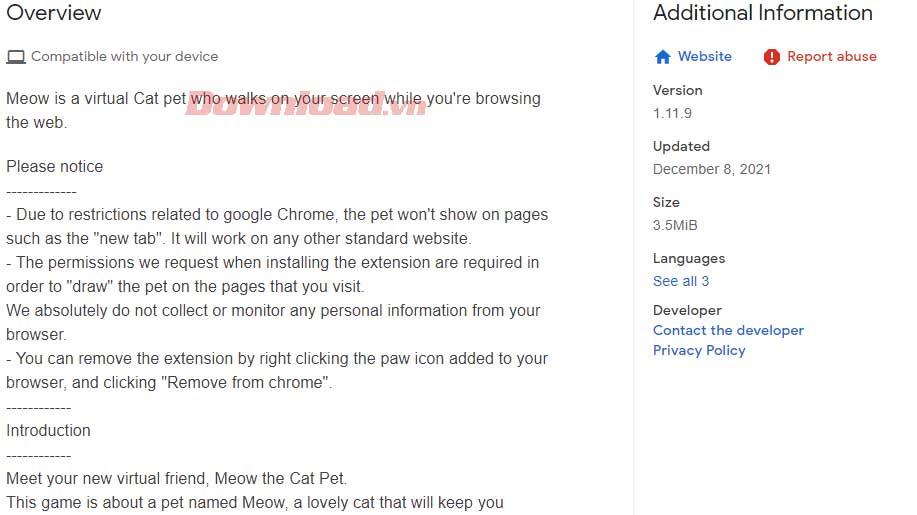
- Click on the item to see more detailed information, including description and related content.
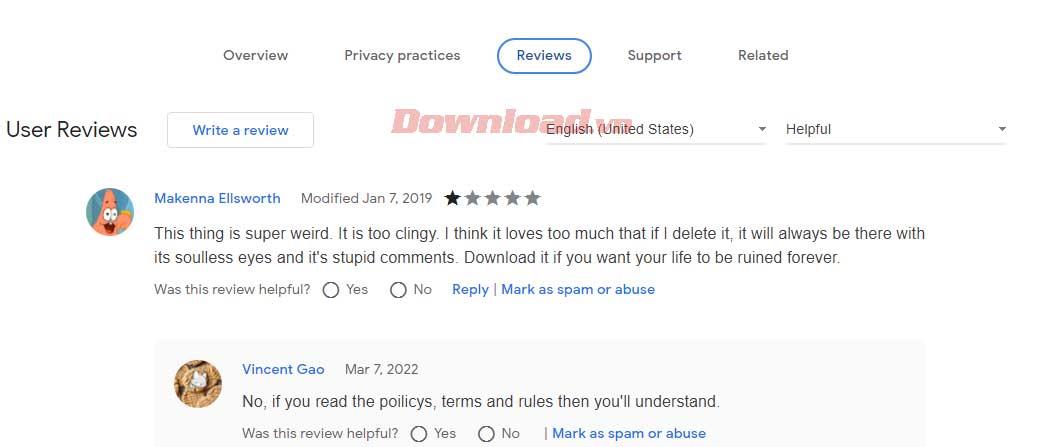
- Read reviews on the Reviews tab.
Set location and language
You'll automatically see Chrome Web Store content available in your country. To change the Chrome web store location or language, follow these steps:
- On the top right, click Settings .
- Click Language , select the language you want.
- Click Location , select country.
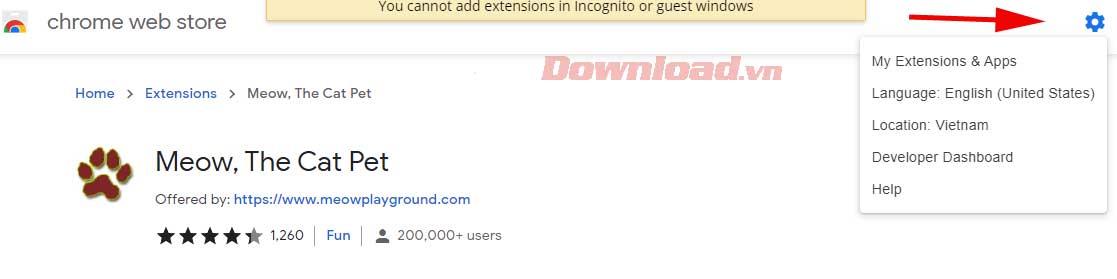
Rate or review
You can review or rate an app, extension, or wallpaper after installing it from the Chrome Store.
To rate a piece of content:
- Select the item you want to rate.
- Click Reviews.
- Rate from 1 to 5 stars.
- Add information to the comment field.
Things to keep in mind when writing a review:
- Focus on the message you want to convey.
- Don't include emails, links or other apps in the review.
- Don't post fake reviews to increase or decrease ratings.
- Don't post sensitive, gender-related content.
- Do not impersonate others.
- Write concise content that is easy to read and understand.
- If you find the comment inappropriate, you can click Mark as spam or abuse next to the review.
Send feedback to the developer
You can also send feedback directly to the developer as follows:
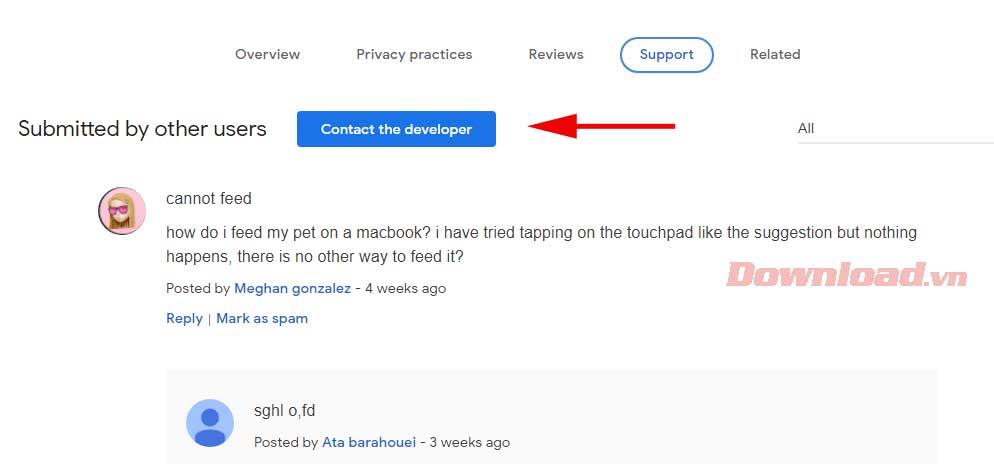
- Select the review section.
- Click Support .
- Fill out the form and click Publish .
Above are some simple tips for using the Chrome web store that will help you take full advantage of the Chrome Store's benefits. Hope the article is useful to you.