How to recognize friends online on PlayStation

How to identify online friends on PlayStation, If you are playing games on PlayStation, you are also interested in the online status of your friends. Here's how
Sony is very good at the task of regularly updating the PlayStation "family". Therefore, you can easily install them without any problems. If you have problems downloading or installing automatic updates, you can always upgrade your PS4 manually.
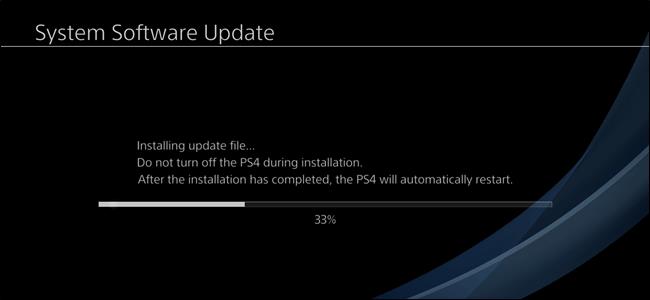
Most of the time, you can rest assured the PlayStation will automatically download system updates. However, if the update fails, you will need to download and install it yourself. This usually happens when the PS4 doesn't have wifi access. The good news is that manual PS4 installation is easy. You have two ways to do that: via the system menu and in safe mode. You should start with the system menu, and if that doesn't work, switch to Safe Mode.
Before you begin, you need:
Note: If you download the update file using your phone, you will need a flash device compatible with the handset.
After everything is ready, you can start a manual update of the PS4.
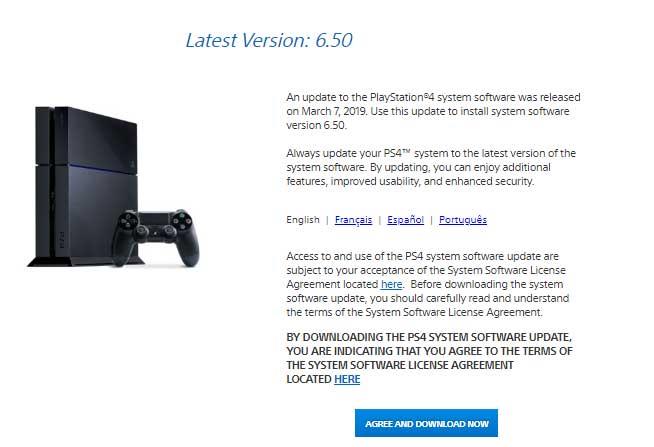
First, download the latest PlayStation System Update . Next, you need to transfer the update to the flash drive. You will need to create several directories on the flash drive before copying the update file.
First, create a folder named PS4, then create an UPDATE folder inside. Use all uppercase letters for both folder names. Finally, copy the update file you downloaded into the UPDATE folder .
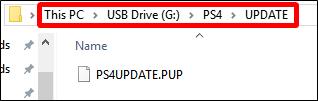
Once the update file is in the right directory structure, plug the filash drive into a PS4 USB port, then open the Settings menu . Scroll down a bit, then select the " System Software Update " item . When you do this, the PS4 will automatically find the update file on the flash drive and install it.
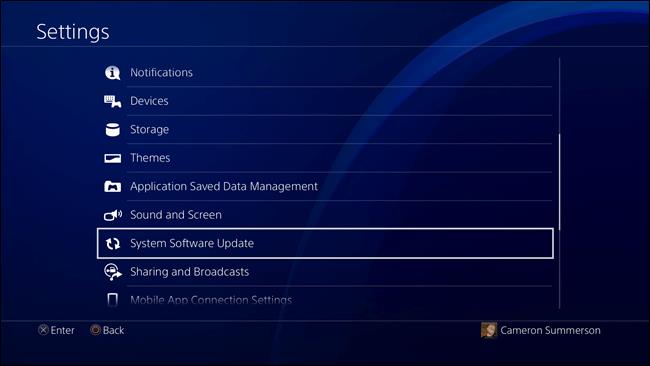
If all went well, you've successfully updated the PS4. If not, you will need to try installing it from Safe Mode.
If automatic and manual updates via the system menu fail, updating via Safe Mode is essentially a process of "forcing" a system to update PS4.
You need to set up the flash drive as described in the previous section. Download the update file, create a PS4 / UPDATE directory structure on the flash drive, and then move the update file into the UPDATE folder.
Next, you need to unmount the external storage that has been attached to the PS4. If more than one drive is attached, the PS4 will not know where to check for updates. Just make sure to unmount the external storage using System > Storage menu - don't just uninstall it. When the update process is completed, you can remove the mount drive.
For all other non-connected external drives, continue the process and turn off your PS4 completely.
When the lights off indicate that the system has completely stopped working, insert your flash drive, then press the PS4 power button and hold it for a while. You will hear a beep when the system is on, but keep holding the button until it beeps again. This process takes about 7 seconds. The second beep signals the system to enter safe mode.
When the system is on, connect the DualShock controller via USB, then press the PS button.
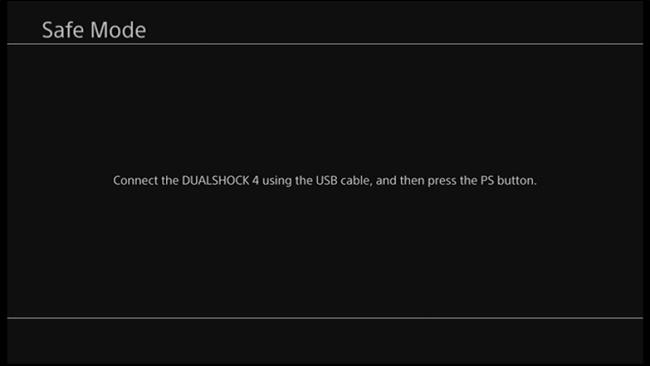
When the Safe Mode menu loads, select " Update System Software " to open the update menu.
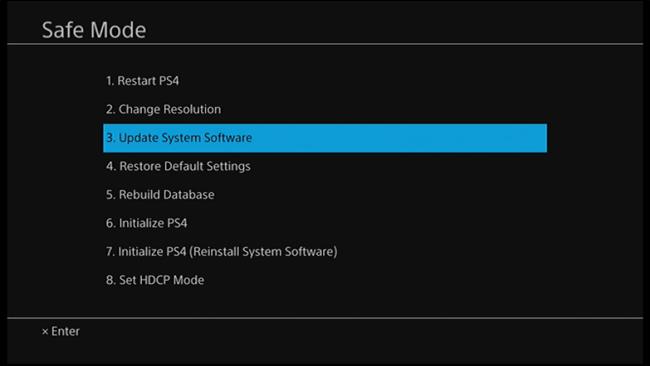
On the next screen, select " Update from USB Storage Device ". If the flash drive is not connected, plug it into the system. Just select " OK " to continue when connecting the drive.
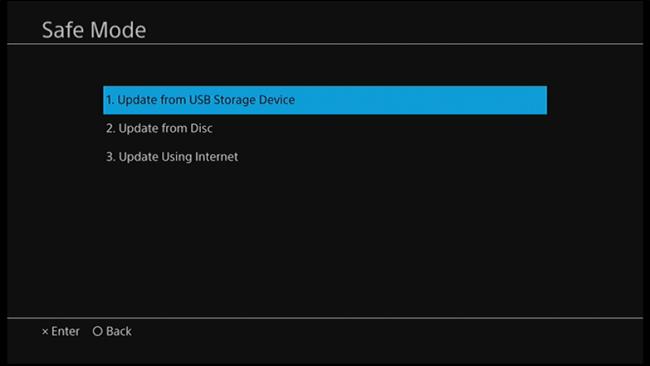
The PS4 will search for the update file for a few minutes, and then notify you of the available system updates. Click " Next " to install it.
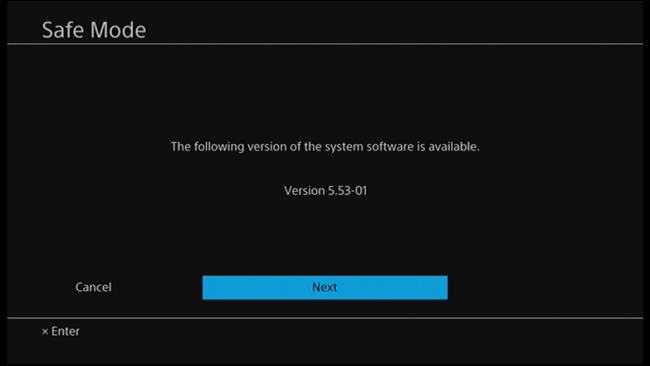
It takes a few seconds to copy the PS4 update file from the flash drive. When the process is complete, click the " Update " button to reboot the system and install the update.
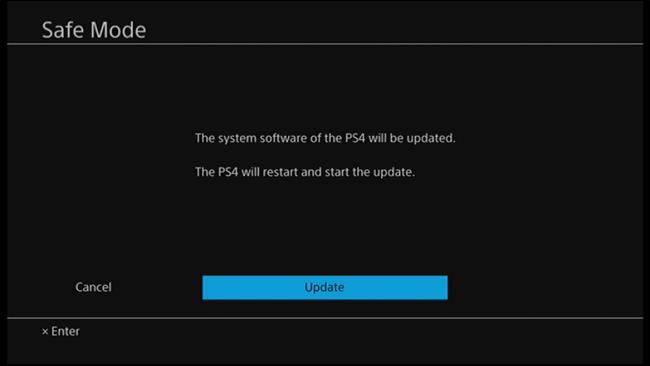
After restarting the PS4, it starts to update. You can relax while waiting for the process to complete. Finally, the PS4 will reboot, you will have the latest version on the system.
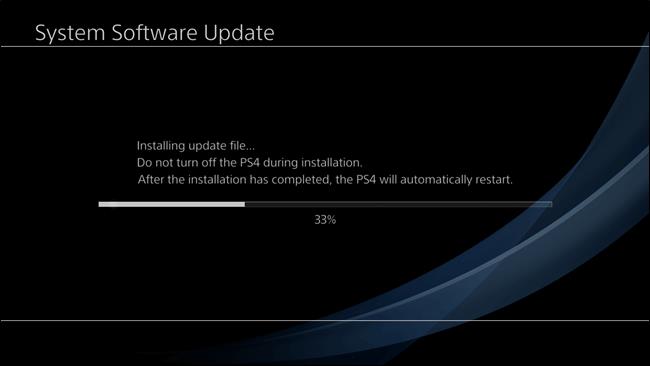
Simple and easy right? Hope the article is helpful to you.
How to identify online friends on PlayStation, If you are playing games on PlayStation, you are also interested in the online status of your friends. Here's how
How to update Genshin Impact on PC, PS4, Android and iPhone, How to update Genshin Impact PC and on other platforms? Let's find out with WebTech360
With the PlayStation 4 system firmware update 5.0, you can now disable notifications while watching videos in any app easily.
Much of the time, you might feel as though it’s better in business to allow the relevant department to tackle the specifics of a given department. This means that you, as the employer or general manager, can simply communicate with each department head as you need to, making oversight your main responsibility.
Any company depends on the effective management of client contacts. Applications for field service management (FSM) aim to simplify procedures, lower delays, and enhance communication.
Transporting bulky goods presents a unique set of challenges. Whether you’re moving furniture, heavy machinery, construction materials, or large appliances, ensuring that these items reach their destination safely, on time, and without unnecessary expense requires a carefully thought-out approach.
Step-by-step guide on how to create a green tick for Facebook. Learn how to verify your account and gain credibility with the green verification mark.
Learn how to download torrent files directly using the Firefox web browser with the Torrent Tornado add-on. Simple steps for effective torrent downloading.
Learn how to view someone else’s TikTok followers, both on public and private accounts. Discover effective methods to access follower counts and improve your TikTok strategy.
Learn how to login to Facebook using your email, phone number, or even QR Code authentication without entering a password.
Learn how to stop echo during your Parsec streaming sessions with effective solutions. Echo is a common issue that disrupts communication in games, and we provide proven methods to eliminate it.
Discover how to change your avatar and cover photo on Zalo to express your personality. Follow our easy guide and optimize your Zalo profile image.
Learn how to manage your relationships on Zalo by marking close friends, similar to Instagram. This feature allows easy access to frequently contacted individuals.
Learn how to send screenshots via Viber quickly and without saving them. This guide provides step-by-step instructions to enhance your messaging experience.
Learn how to easily restore deleted messages on Zalo with our step-by-step instructions. Quickly recover your important chats on this popular messaging app.
Discover how to easily add background music to your personal Zalo page with our comprehensive guide on using Zalo for Android and iOS devices.
If you’ve ever found yourself at the end of a Minecraft raid, searching for the last raider to eliminate, you’re not alone. Many players have faced this challenge.
Learn how to uninstall Coc Coc browser completely from your computer, ensuring all data is removed. Follow these simple steps for an effective uninstallation.
















