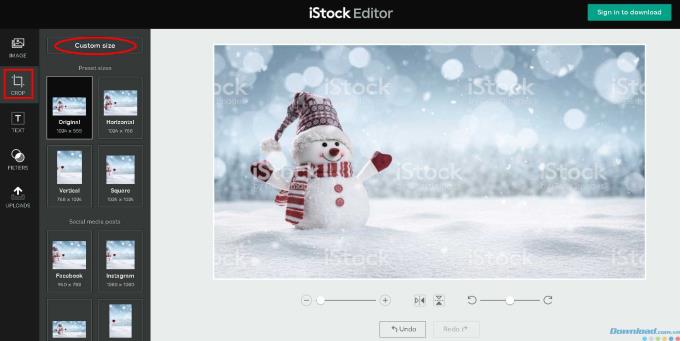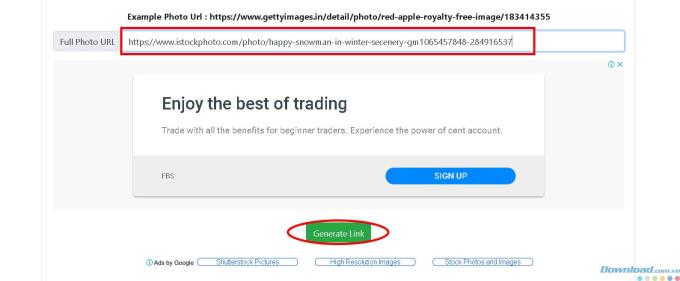IstockPhoto is a website that provides very high quality stock images and a diverse image database. Not only that, it also includes a set of tools for users to edit photos as you like. Today, Download.com.vn will guide you how to edit as well as download a photo on iStockPhoto.
Download and edit photos online with iStockPhoto
1. Edit photos
You use any web browser such as Chrome , Coc Coc , FireFox , Opera ... to access iStockPhoto.com . Then you enter the image keywords that you want to edit or download into the search box and press Enter.

Click on a picture you want to use in the search results. Now If you want to download photos immediately, then skip to the section How to download photos If you want to edit photos before downloading, click the Edit this photo button .

The iStock Editor photo editing page appears, you can use the simple tools that the Web site provides on the left of the screen to edit the selected photo:
The Image tab provides a number of photos that look similar to the original image. Click on one of the images you find more suitable to replace the image you have selected.

If you want to crop the image, use the Crop tool . Click on one of the boxes to cut to the available sizes or click on Custom size and enter the desired size parameters.
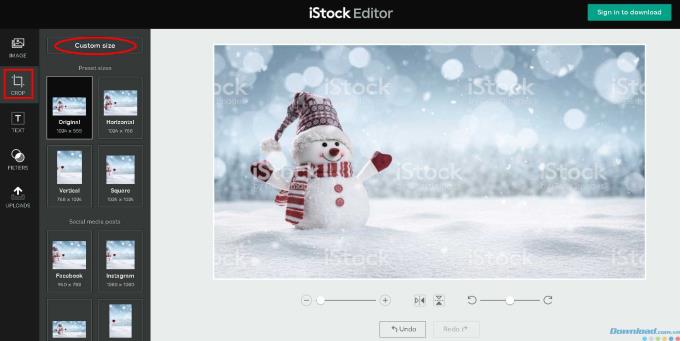
Insert text into the image by selecting the Text tab and clicking Add Text . A text box "Enter Text" will appear in the image, you click on it to edit the content.

The Filters section is used to create a filter for the image. You can choose from the effects available in the menu.

Once you have a picture like that we begin the download process.
2. How to download photos
First, copy the path of the image in the address bar.

Go to https://tomato.to and paste the address into the Full Photo URL section and click Generate Link .
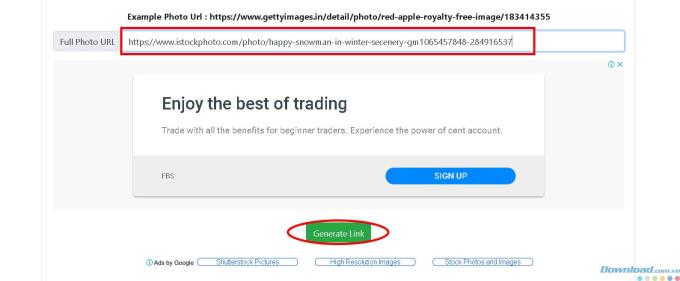
Wait a bit, the image will appear, right-click and select Save image as ... to download the image to your computer.

Photos after downloading are very beautiful and no longer Watermark.

So you've downloaded the photos as you like then. While there are no powerful and professional editing tools for users to experience, iStockPhoto contains an extremely large and quality image data warehouse.
Note: You can freely choose and your favorite photos in this way, but should only be used for personal or internal use, not uploaded to the Internet because it is likely to have problems with copyright it!
I wish you success and see you in the next article.