Why Reliability and Flexibility Are the Cornerstones of Great Tech
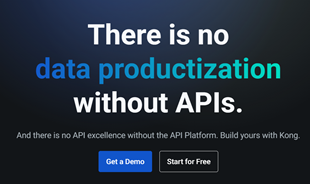
In the fast-moving digital landscape of the modern world, businesses can no longer afford to rely on systems that are only strong in one area.
PowerPoint is an office software used by many people to create and present presentations. Currently, to help people create beautiful and professional presentation files, PowerPoint has supported users with many useful tools, including creating borders for slides .
Creating a border for the slide will help become more beautiful and eye-catching. If you do not know how to add a border to the presentation, then WebTech360 would like to invite you to follow the article on how to create a border on PowerPoint .
Step 1: Open any PowerPoint file, on the slide you want to frame, click Insert .
Step 2: Click on the Shapes section , then select the rectangle in the Rectangles section .
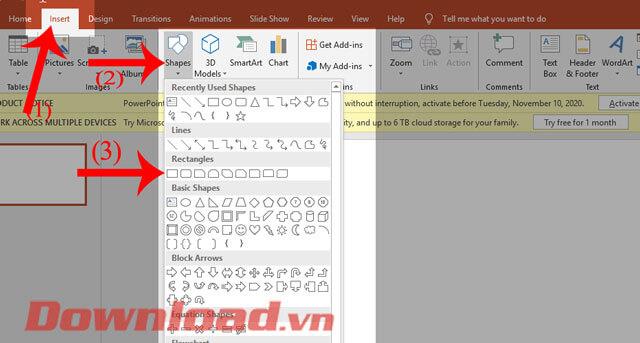
Step 3: Click and hold the left mouse button, then drag the rectangle, so that it is wide enough so that I can create a border for it.
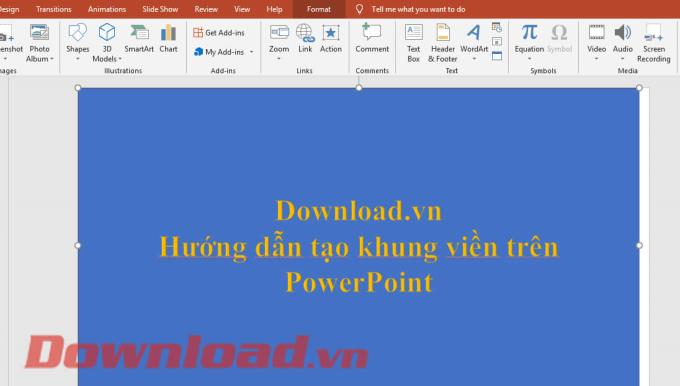
Step 4: Next to remove the background color of the image, click on the Format item , then click on the Shapes Fill item and select the No Fill item .
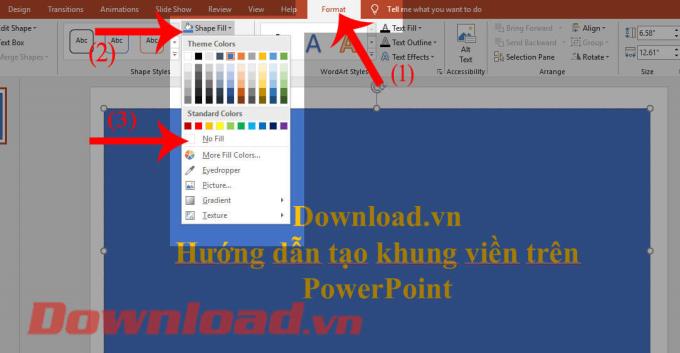
Step 5: Right-click on the shape you've created, select Format Shape .
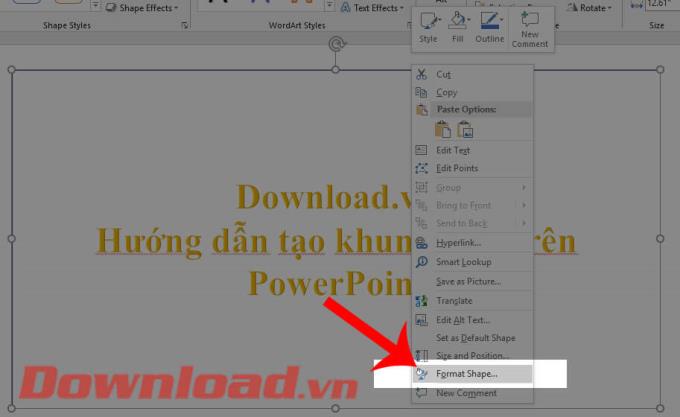
Step 6: Now the Format Shape format window is displayed on the right side of the screen. Click on the Shape Options item , then click on the paint bucket icon .
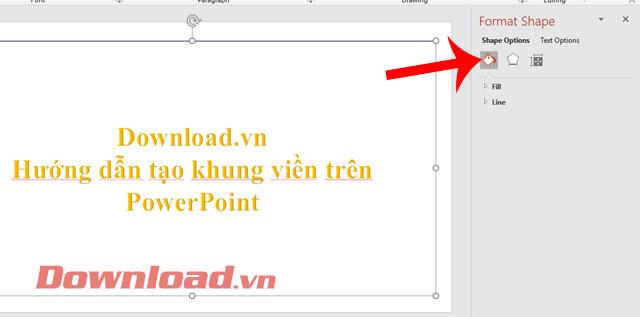
Step 7: To create a border, click on the Line item and start setting some border formats such as:
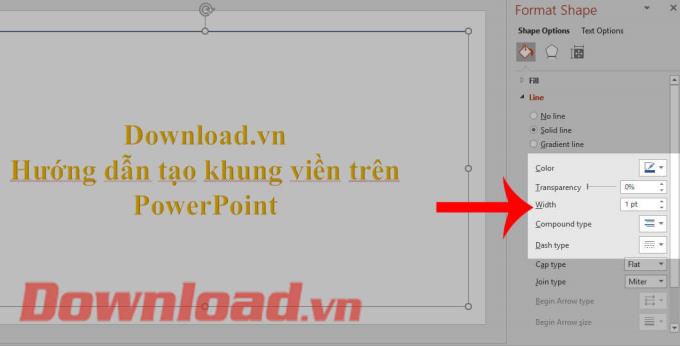
Step 7: After you have set all the border formats, it will be displayed on PowerPoint slides.

Step 1: At the slide where you want to insert the frame, click Insert .
Step 2: Click on Pictures , then select Online Pictures .
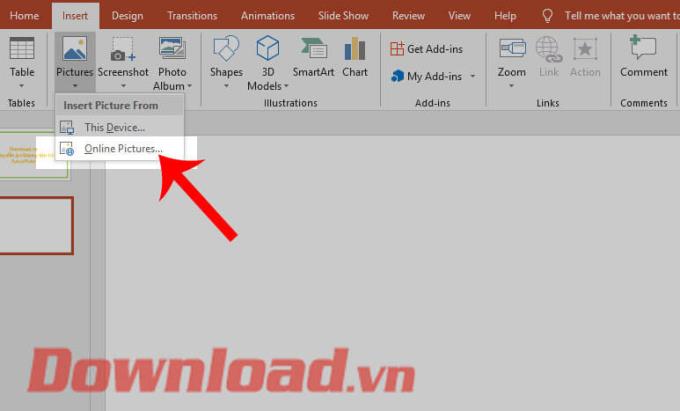
Step 3: Now the Bing search engine displays on the screen, click the keyword "border " in the search box and then press the Enter button .
Step 4: All beautiful borders will be displayed, select a frame you like and then press the Insert button .
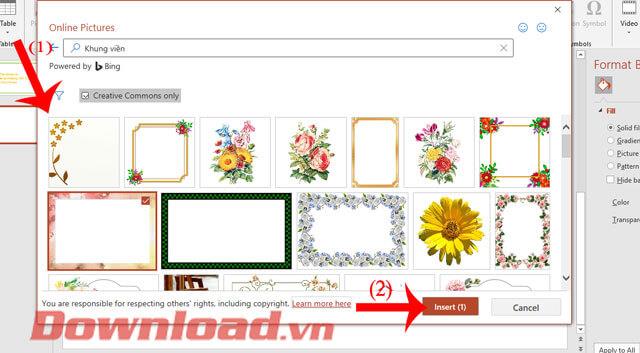
Step 5: Finally, the border has been added to the slide, adjust the size and then enter the content in the frame.
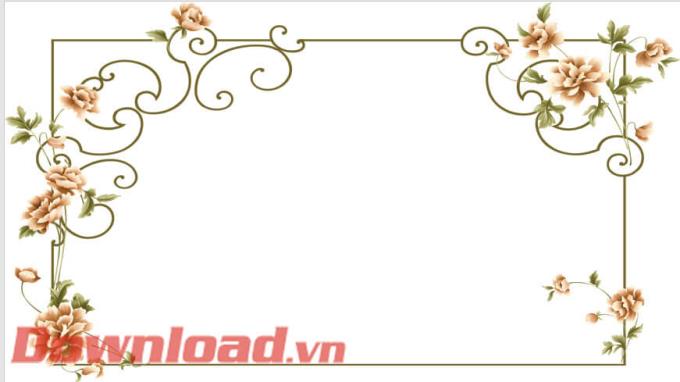
Wishing you success!
In the fast-moving digital landscape of the modern world, businesses can no longer afford to rely on systems that are only strong in one area.
Looking to create engaging product demos in minutes? Look no further! This guide will introduce you to the best tool for the job.
Discover the latest updates in Zooper Widget for Android. Zooper Widget is a compact, highly customizable, and battery-friendly widget with endless possibilities.
Lipp for iOS, alongside Dubsmash and Musical.ly, provides iPhone and iPad users with a new platform to create lip sync videos and dub videos readily.
Learn how to share audio using TeamViewer, including the latest updates for 2024 and 2025, making remote communication more effective.
Learn the latest tips on how to pet a cat in Adorable Home for optimal gameplay in 2024 and 2025. Discover what positions give you hearts.
Explore the latest features of OrangeHRM Open Source, a free HR management system tailored to meet evolving business needs in 2024 and 2025.
Fix IDM not catching file download links. Discover solutions for downloading videos, music, and more with the latest IDM updates in 2024 and 2025.
Discover the latest version of The File Converter for Android, an application that converts various file formats efficiently.
Explore the latest features of Zalo Web, allowing users to chat and connect seamlessly on various browsers without installation.
PDF Password Remover is a powerful tool for removing passwords and restrictions from PDF files. Download the latest version for 2024 to experience enhanced features.
Step-by-step instructions to completely remove Internet Download Manager (IDM) from your system in 2024 and 2025. Learn to uninstall IDM effectively and cleanly.
Discover Mindjet MindManager, an innovative software that helps individuals and teams streamline their work processes through effective mind mapping and project management.
Su DoKu 2.0.0 is an advanced Sudoku game design software that captivates enthusiasts with its simplicity and functionality. Download now and challenge yourself with Sudoku puzzles.
Discover the new features of Google Photos for Android in 2024 and 2025, including faster backup and advanced search capabilities.













