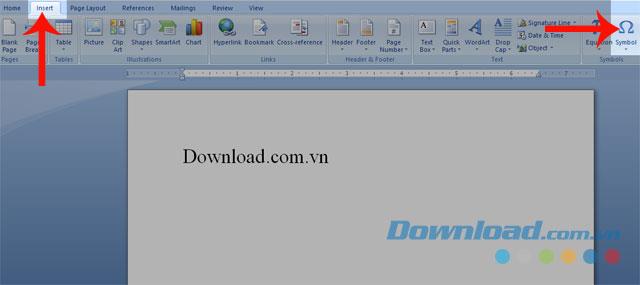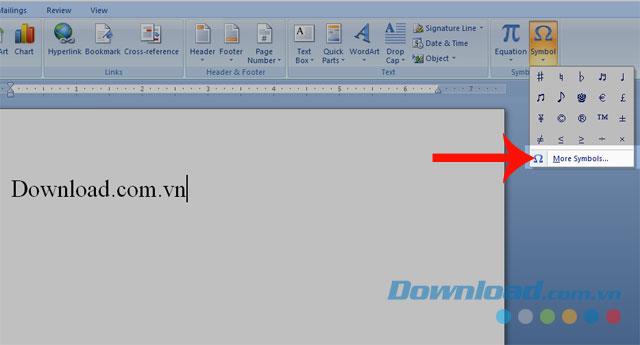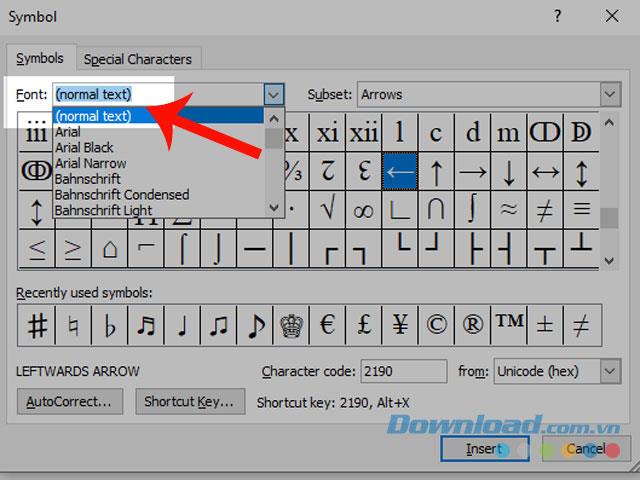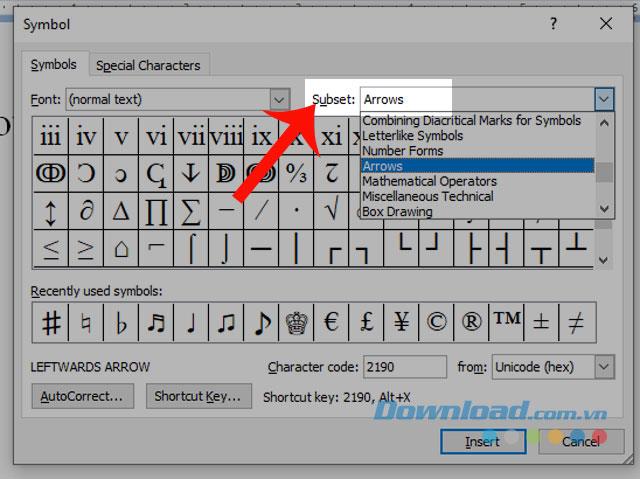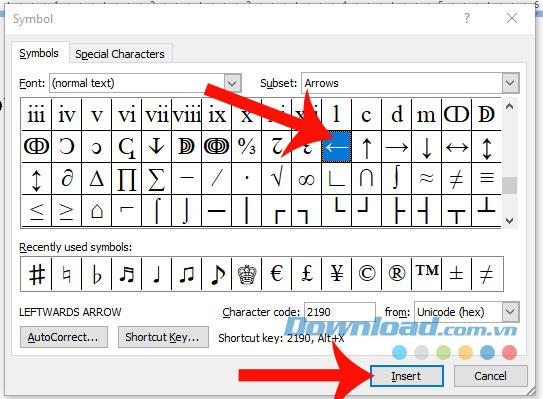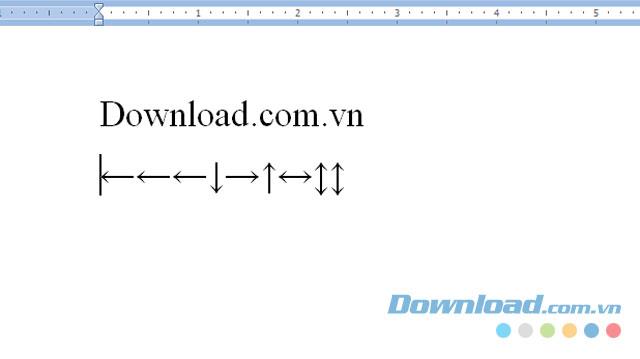Currently, Microsoft Word is an indispensable tool in everyone's computer, it makes writing documents easier. Not only that, with the Symbols feature of this editing software, we can easily insert special characters such as arrows, hearts, music notes, ...
Arrow signs are characters that many people insert into the content of the text, in addition to entering this symbol with the Symbols tool, we can do this in other ways. Today we will introduce some ways to quickly write arrows in Word , invite you to follow the article.
Download Microsoft Office 2016 on Windows Download Microsoft Office 2019 on Windows
Instructions for writing arrow quickly on Word
1. How to write an arrow with Symbols tool
Step 1: First, click on the Insert item in the Menu bar.
Step 2: Click on the symbol of the Symbols tool .
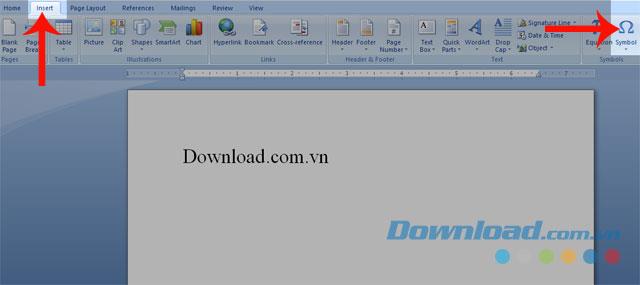
Step 3: Click on the item More Symbols .
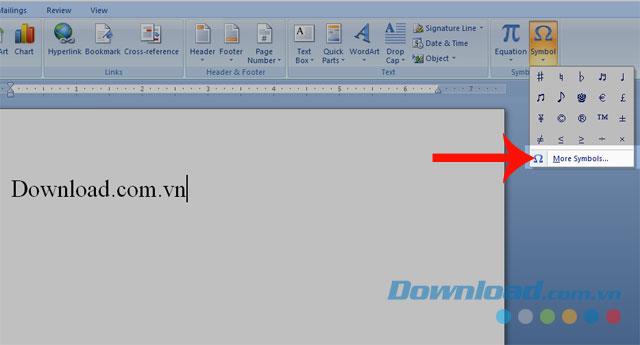
Step 4: Now there will be a Symbols window appear, in the Font section select (normal text) .
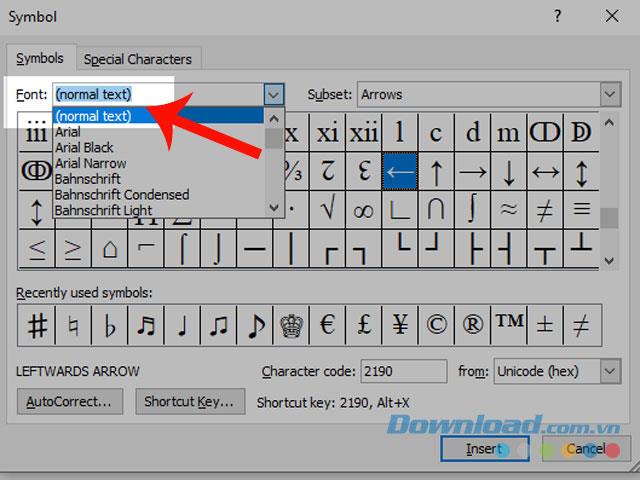
Step 5: Continue, in the Subset section , click and select Arrows .
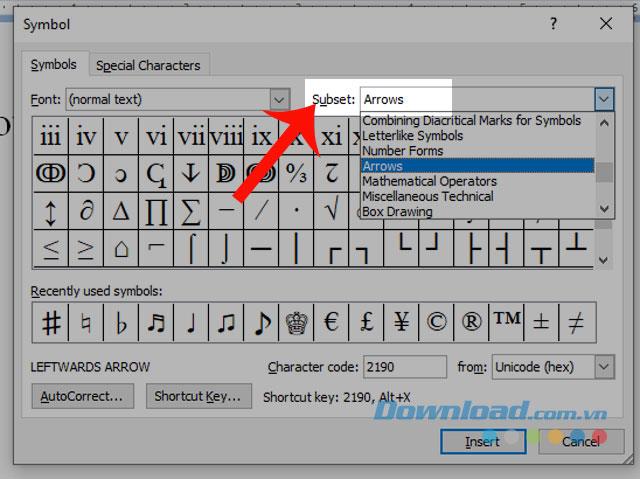
Step 6: Click the arrow icon you want to insert into the text, then press the Insert button .
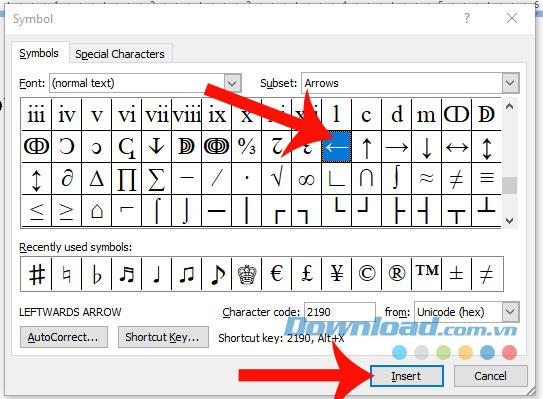
Step 7: At this time, the arrow mark has been inserted into your text.
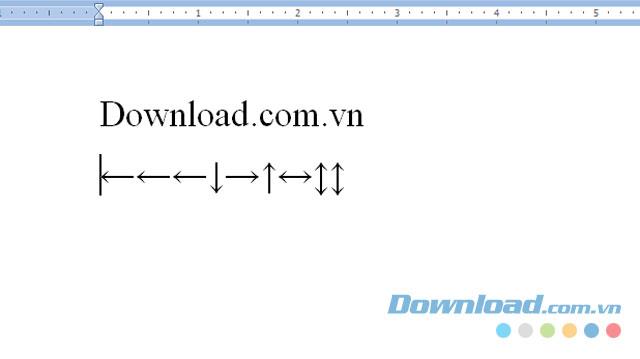
2. Copy the arrow mark from outside
This is a method for quickly inserting arrows into text. We just need to highlight an arrow symbol on the outside and press "Ctrl + C" , then return to the text editor and press "Ctrl + V" .
3. Enter the arrow marks quickly with keyboard shortcuts
To insert the arrow mark in Word in this way, the following we will introduce a table of keyboard shortcuts for entering arrows, invite you to watch.
| Shortcuts |
Arrow icon |
| Alt + 24 |
↑ |
| Alt + 25 |
↓ |
| Alt + 26 |
→ |
| Alt + 27 |
← |
| Alt + 29 |
↔ |
| Alt + 18 |
↕ |
| Alt + 23 |
↨ |
| Alt + 30 |
▲ |
| Alt + 31 |
▼ |
| Alt + 16 |
► |
| Alt + 17 |
◄ |
Above are some ways to quickly write the arrow mark in Microsoft Word, we hope that these things will support a part, so that you can finish your work quickly and achieve best results.
In addition, you can also refer to some other articles such as:
I wish you successful implementation!