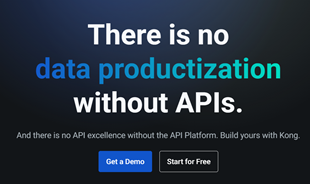Unlocking Baccarats Social Thrills: Tedbets Global Gaming Hub

Discover the vibrant social scene of baccarat on Tedbet, where players worldwide connect, chat, and enjoy the excitement of live dealer games.
You can create calendars using Microsoft Excel from existing templates or create your own. This article will show you how to make a simple calendar using Excel.
In today's modern society, most of us are reeling from a ton of work from discussions in meetings, projects, task deadlines to organizing our personal lives. It's hard to keep track of everything, right? Therefore, the calendar has become an important part, supporting us to track the entire activity, meetings, appointments, events. You can do a lot of work on a calendar. Many people also use them as a time table, to do a schedule, a schedule, track projects ...
Thanks to the development of technology, you have a lot of options for creating monthly, yearly calendars. You can make a calendar using Excel but it will be time-consuming if done manually. Instead, you can use the built-in calendar template in Excel, including 12-month calendars, monthly calendars, weekly displays, calendars with notes.
With so many options, how to choose the right one for you? This article categorizes the best calendar templates in Excel, including monthly and yearly calendars for users to choose.

Using this calendar template is extremely easy. All you need to do is select a calendar template and add the desired event. You can also customize the font style & size, color. If you choose a monthly calendar, the first thing you need to do is change the title, the day of the month you want to use.
Here's how to further customize the calendar template you choose:

You can also personalize your calendar template by adding photos (company logo). On the Insert tab , click Pictures . Upload the image you want to use. It will be added to the spreadsheet. You can drag it to any position in the spreadsheet.
Here's a step by step guide to creating a calendar by month or year in Excel.
First, you will need to add the name of the day of the week and the name of the month.

1. In the first blank row, this article will add the current month as a calendar title with a formula. Click any cell in the first row and in the fx field above the blank row, enter = TODAY () . This function tells Excel that you want today to be in that field.

2. You will see non-standard date format. To correct it, click on the date box. On the Home tab , in the Number group , click Date and drop down. Select More Number Formats and choose the format you want for the month title.
3. To center the title, highlight the entire box in the header row (including the month-enclosed box), click the Merge and Center button in the Home tab .

This is a guide to creating content in a calendar. Posts will use borders to create date cells.
1. First, highlight the whole worksheet.
2. Click the paint bucket icon in the Home tab and select white. Spreadsheets should have this color background.

3. Then, check boxes 5 or 6 in the title of the first day of the week, Sunday.

4. While the cells are still highlighted, click the contour icons in the Home tab , select the outer border. This will box the first day of the row.
5. Highlight the box you just created, copy & paste it into another weekday title. This will duplicate the box to other dates.
6. Repeat the above steps for the 5 rows in the worksheet. The result you get will look like this:

To add a border around a day title, highlight the day of the week, click the border icon, select the entire border.
Now that we've finished creating the calendar, it's time to add the date. You can manually enter dates into each box or use Excel's auto-fill feature. Here are detailed steps:

Note: You must manually enter the first two days for each row before dragging to another box to automatically fill in the rest of the week.
By completing the steps above, you already have a monthly calendar template. For the new year, simply change the month title and retype the number of days.
Besides, you can also use that monthly calendar template to create an annual calendar as follows:
1. At the bottom of the worksheet, right-click on the Sheet1 tab .
2. Click Move or Copy .
3. Check the Create a copy box , and then click OK .

4. Make 12 copies, corresponding to each month of the year. Note: With the 31-day month, you need to add rows to the calendar.
Go to each copy of the calendar table, change the title to the corresponding month. You also need to retype the number of days in the month. If you want to save time, instead of typing it yourself, use the AutoFill feature as mentioned in step 4 of creating monthly calendar entries with Excel 2003, 2007, 2010.
It's easy to customize the calendar by month or year in Excel. You can color code events on the calendar like meetings, birthdays or change the font size, and even insert a company logo into the calendar.
1. To make the title larger, click the row containing the title. In the Home tab , you can change the font type & size, bold / italic / underline it.
2. To change the font name of the day of the week, highlight the entire title. On the Home tab, you can format the font type & size.

4. To format the date stamp, highlight the entire date box. On the Home tab , you can adjust the font type & size.
You can change the font color or calendar background. Color codes are useful when you want to label events.

Personalize the calendar by adding a personal photo or company logo.

If you want to add a logo or image to the top of the calendar, you must add some space so that the image fits the scale.
Your custom and formatted calendars can be difficult to print. The extended sides of a calendar may exceed the printed page size, so the results you get are easily turned into an asymmetrical two-page calendar. Here's how to fix this situation:
1. In the Page Layout tab , click Orientation> Landscape .

2. In the Scale to Fit group , change the width and length of the page 1.
You can now print the completed calendar on one page.
Microsoft also has beautiful calendar templates, from multi-page calendars, yearly calendars, weekly calendars ...
Here's how to use the calendar template available in Excel:

You will see a table on the right with Calendar Month , Calendar Year , 1st Day of Week .
You can also refer to Microsoft's online calendar template here , select the calendar category on the left.
You can insert a built-in calendar directly into Excel when using CalendarMaker with the Visual Basic Editor. You will need to turn on Developer Mode in Excel and use a programming language. However, Microsoft will help you make it simpler with a sample code.
First, you need to enable programming mode.

You will see a new tab in the Excel ribbon at the top of the spreadsheet.
1. Create a new workbook.
2. In the Developer tab , click Visual Basic .
3. You will see a list of workbooks and spreadsheets (in VBAproject on the left). Find and double-click Sheet1.
4. An empty popup box appears. Copy and paste Visual Basic for the Applications code into the box.

5. In the File menu, click Close and return to Microsoft Excel .
6. Return to the Developer tab and click Macros .
7. Select Sheet1.CalendarMaker , click Run .
8. In the popup box, type the entire month and year you want to make the calendar> click OK . The result you get will look like this:

Smartsheet templates let you create instant calendars. Date, day, month are all formatted. Users only need to add description, comment, time for each activity.
Here's how to use the calendar template in Smartsheet:

The available template opens, with full months and dates formatted for the entire 2019, with sample content for users to reference.

On the left of each row, you can attach files directly to the task or start commenting events, adding more content to the calendar.
All calendar information is in this table. By clicking the corresponding button, you can see all the information in the calendar.
1. In the left toolbar, click the calendar icon to switch to the view mode.
Now you will see all the information in the calendar (today will be surrounded in blue). You can edit or add events directly to the calendar viewer by double clicking on the green bubble. You can also change the event date by dragging & dropping the green bubble into the other date box.

Any changes in this calendar viewer will be automatically updated to your calendar table.
It's easy to customize your calendar with Smartsheet. With just a few clicks, you can add your company logo or event coloring.

You can reverse the standard color settings and logo all the time.
By default, the Smartsheet logo is located in the upper right hand corner. You can change it by uploading your company logo.
Share your calendar with colleagues, friends or family members. You can choose to print, export, or send a calendar from Smartsheet.


Keeping track of tasks, filing deadlines, updating daily, weekly and monthly schedules is the key to ensuring that your work goes smoothly. So, don't be afraid to create calendars with Excel or Smartsheet to manage your daily life activities smarter. In addition, you can refer to the 2019 Calendar Template to design the desired calendar layout faster.
Hope the article is helpful to you!
Discover the vibrant social scene of baccarat on Tedbet, where players worldwide connect, chat, and enjoy the excitement of live dealer games.
In the fast-moving digital landscape of the modern world, businesses can no longer afford to rely on systems that are only strong in one area.
Looking to create engaging product demos in minutes? Look no further! This guide will introduce you to the best tool for the job.
Discover the latest updates in Zooper Widget for Android. Zooper Widget is a compact, highly customizable, and battery-friendly widget with endless possibilities.
Lipp for iOS, alongside Dubsmash and Musical.ly, provides iPhone and iPad users with a new platform to create lip sync videos and dub videos readily.
Learn how to share audio using TeamViewer, including the latest updates for 2024 and 2025, making remote communication more effective.
Learn the latest tips on how to pet a cat in Adorable Home for optimal gameplay in 2024 and 2025. Discover what positions give you hearts.
Explore the latest features of OrangeHRM Open Source, a free HR management system tailored to meet evolving business needs in 2024 and 2025.
Fix IDM not catching file download links. Discover solutions for downloading videos, music, and more with the latest IDM updates in 2024 and 2025.
Discover the latest version of The File Converter for Android, an application that converts various file formats efficiently.
Explore the latest features of Zalo Web, allowing users to chat and connect seamlessly on various browsers without installation.
PDF Password Remover is a powerful tool for removing passwords and restrictions from PDF files. Download the latest version for 2024 to experience enhanced features.
Step-by-step instructions to completely remove Internet Download Manager (IDM) from your system in 2024 and 2025. Learn to uninstall IDM effectively and cleanly.
Discover Mindjet MindManager, an innovative software that helps individuals and teams streamline their work processes through effective mind mapping and project management.
Su DoKu 2.0.0 is an advanced Sudoku game design software that captivates enthusiasts with its simplicity and functionality. Download now and challenge yourself with Sudoku puzzles.