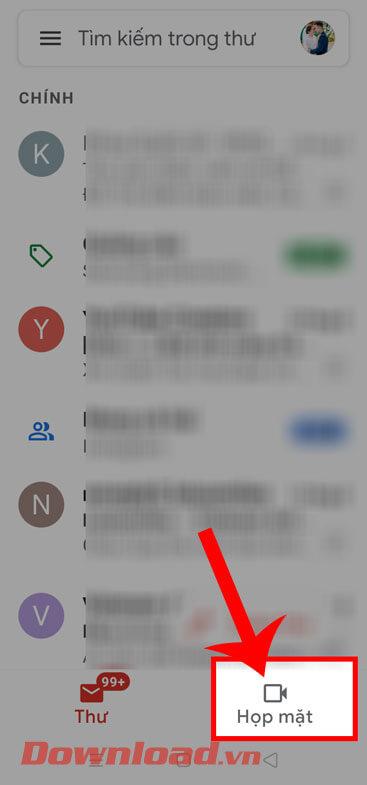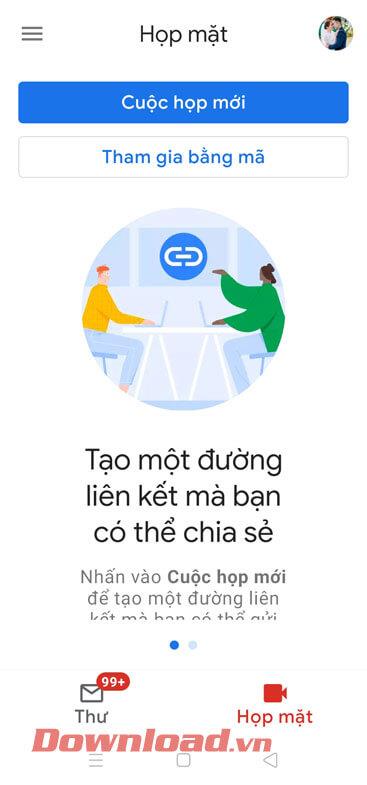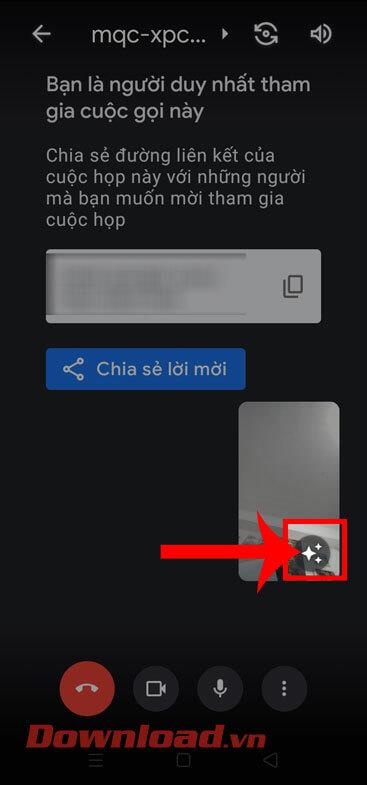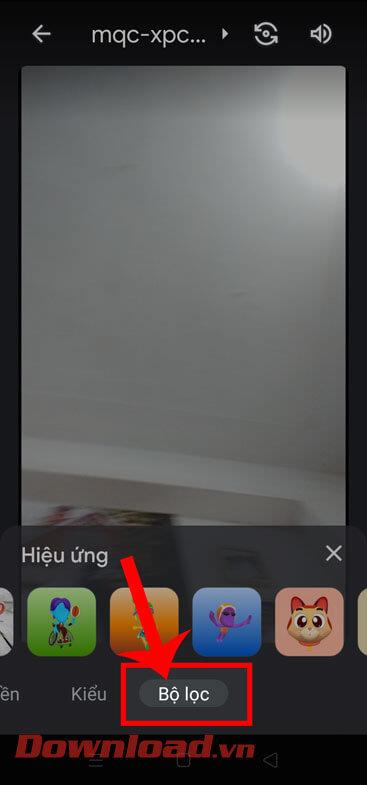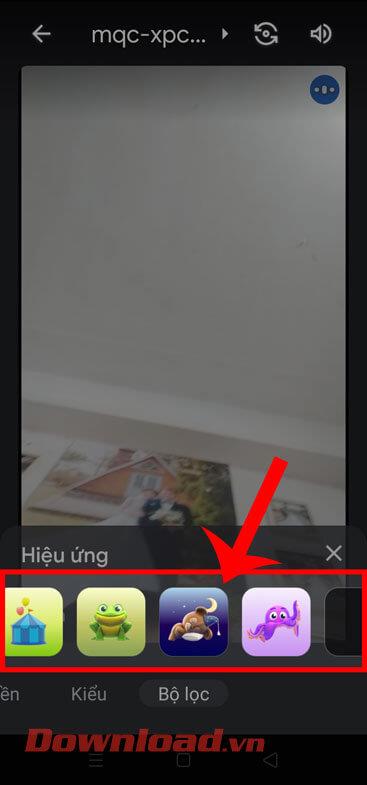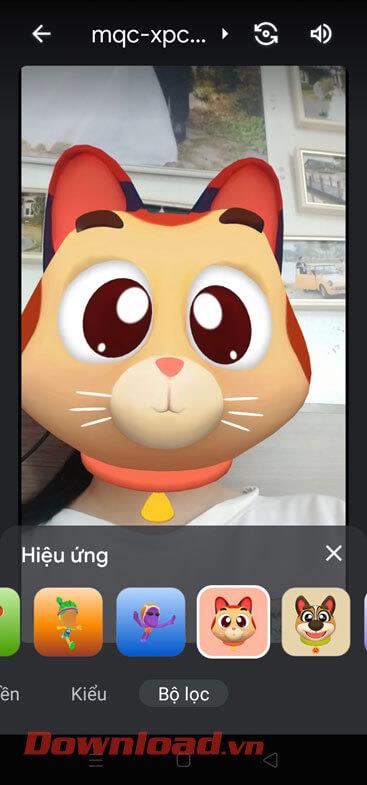Filter GG Meet is a feature that helps make online meetings more interesting. Here's how to use filters in Google Meet .
It is not difficult to find software for online learning and online meetings on the Internet. Prominent are Zoom, Microsoft Teams, Viber... And Google Meet is also one of them.
Compared to Zoom, using Google Meet is easier because it does not need to be installed. If you already have a Google or Gmail account, by default you can use Google Meet. This application provides users with features that are not inferior to Zoom. Basically, you can organize meetings or study groups with many people completely free of charge. Google Meet enables video calling, texting while screen sharing, video recording, and more.
In particular, Google has now added a filter feature to Meet, making meetings or online classes more interesting. It helps users be more confident when appearing in front of a crowd or chairing a class in the most interesting way possible. Below is how to use the GG Meet filter.
Instructions for using video filters on Google Meet
Step 1: First, we will open the Gmail application on our phone. Then, at the main interface of the application, click on Meeting at the bottom of the screen.
Step 2: Then, access a meeting you're joining by creating a new meeting or joining with a code.
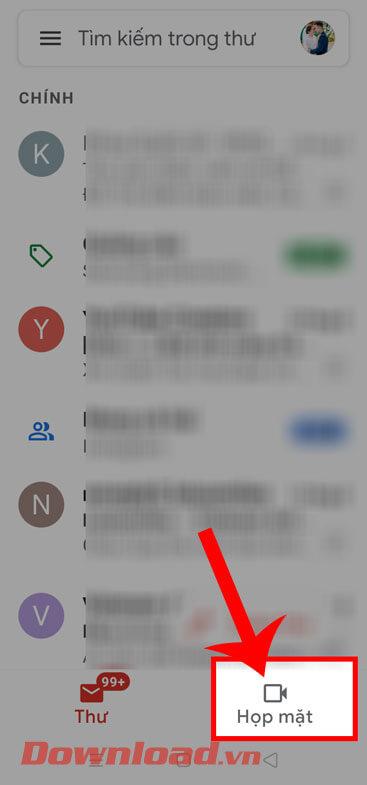
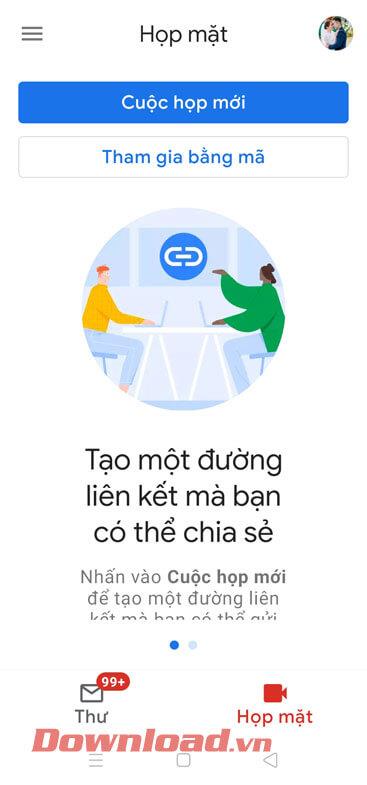
Step 3: Now at the meeting screen, click on the effects icon in your video thumbnail window.
Step 4: Next, drag the effects bar at the bottom of the screen to the Filter section.
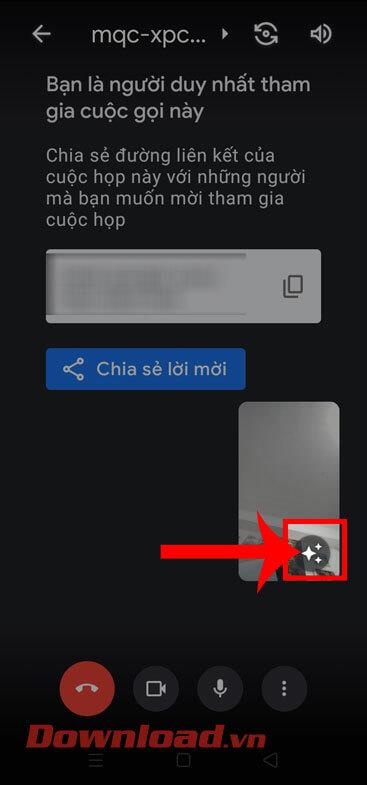
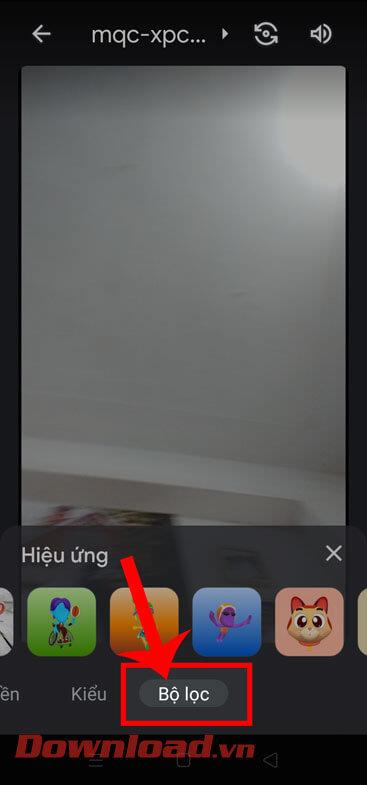
Step 5: At the bottom of the screen, many extremely unique and impressive filters appear, choose the one you want to use in your meeting.
Step 6: Finally, at this point we will start using impressive filters in meetings and online classes that we are participating in.
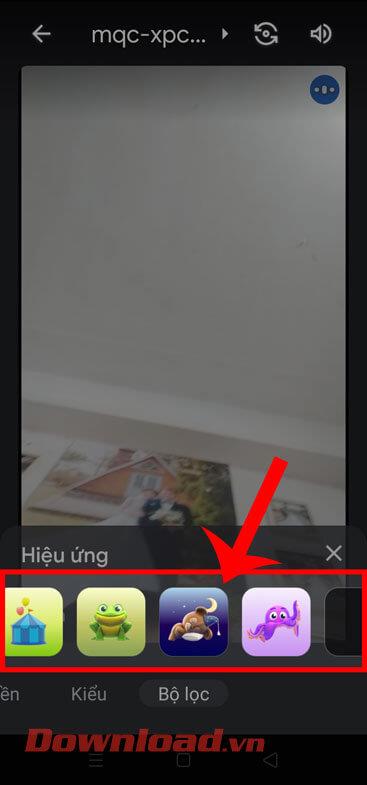
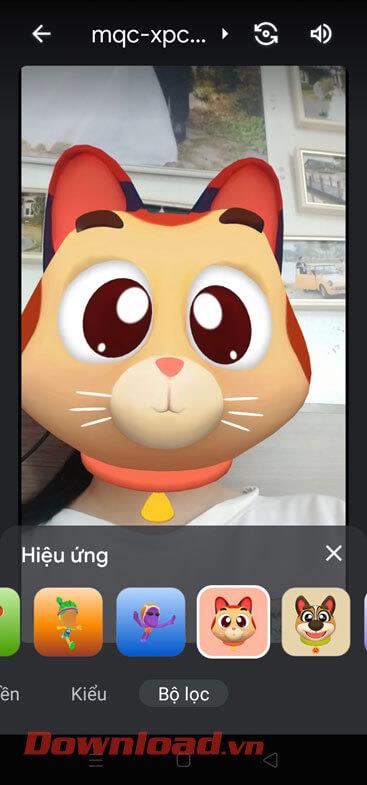
Video tutorial on using filters on Google Meet
In addition, you can also refer to some other articles about Google Meet tips such as:
Wishing you success!