Instructions for creating green ticks for Facebook

Step-by-step guide on how to create a green tick for Facebook. Learn how to verify your account and gain credibility with the green verification mark.
At the end of 2018, Google officially allowed Vietnamese users to use the Youtube Kids application. Youtube has launched Youtube Kids since the end of 2017 exclusively for children under 12, Youtube Kids app will limit videos to protect children when watching videos on Youtube. There are many interesting features that we can set to ensure the safety of our children such as setting up YouTube Kids display channel, blocking videos, limiting watch time , turning off searching, etc.
Download the Youtube Kids app for iOS Download the Youtube Kids app for Android
However, recently Kids Youtube has been receiving a lot of feedback, reporting videos with bad content. The peak in recent days the world public is especially condemned when Youtube Kids appeared a suicide tutorial video integrated in the video of Momo or Nintendo 's famous Splatoon game with the image of a man wearing Sunglasses appeared, holding in her hand an imaginary knife.
Also on YouTube Kids also appear videos of sexual abuse, human trafficking, gun violence and domestic violence. However, watching videos on Youtube seems to have become a need, a habit that can hardly be removed for children. Therefore, with the wide range of risks of attacking your children, you have to take tougher measures through the special features of Youtube that we can use and prevent adversely affecting children. Below we will guide you how to set up watching channels on Youtube Kids.
Step 1:
At the main interface of the Youtube Kids video-watching application, click the lock icon to go to the Settings interface .
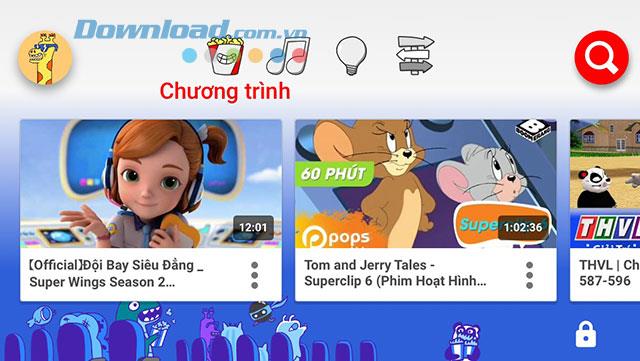
If you have already set the password we will be asked to enter the access password, otherwise you will have to complete 1 problem - this problem will be harder than the baby's age we set up first. When finished importing, press Send to the Setup window .
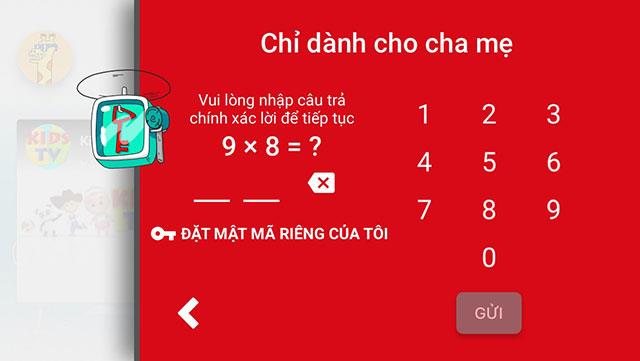
Step 2:
In the Setup window , click to Settings.
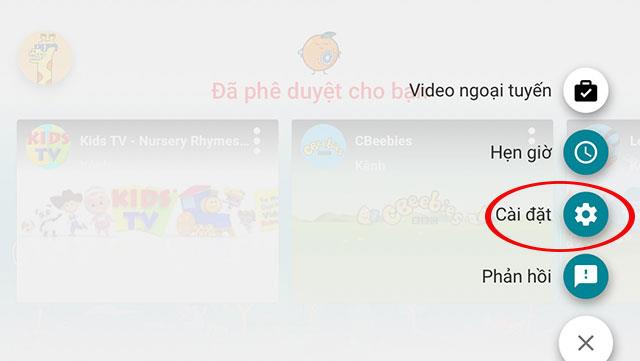
Then scroll down to the section My children - here will show all children you have added in the initial application installation.
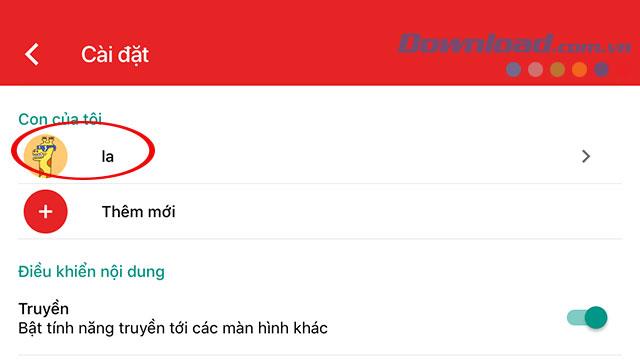
Select the child you want to set the viewing channel to. Now we will have to enter the password of the original registered parent account. Enter finished press Next.
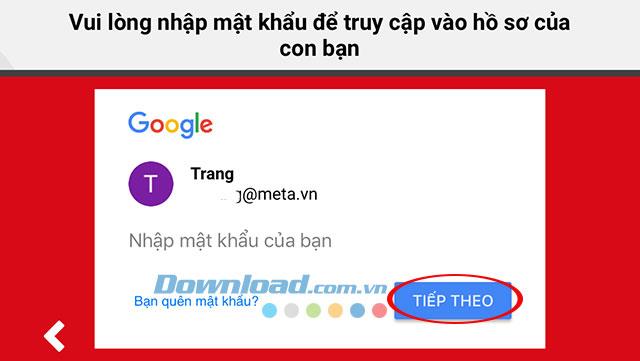
Step 3:
In the My interface , turn off the Allow search feature.
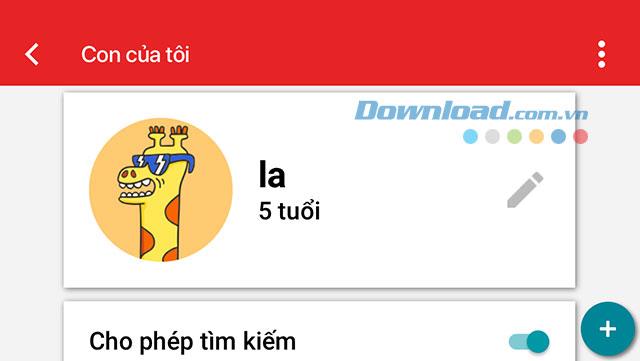
At the bottom is the Only approved content section , turn it on.
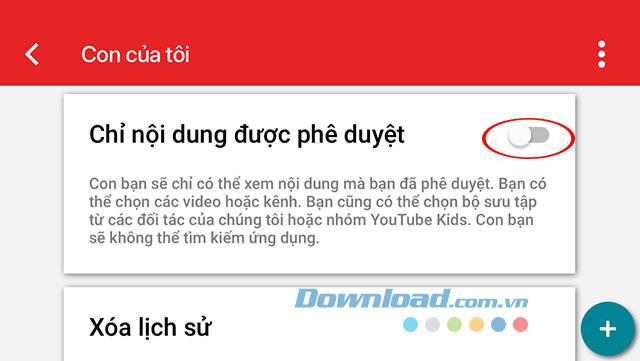
Immediately after that is the message window Start to approve content for your child, click Start to continue.
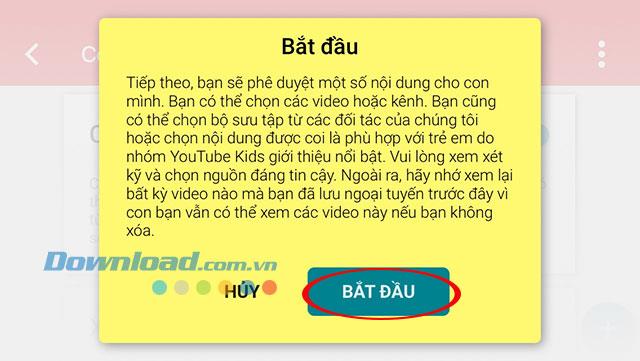
Step 4:
The Collection interface appears, where we will add video channels that you think are safe and civilized to suit your children. You can browse through items like Programs, Music, Study, or Discover .
Inside the Gallery will have YouTube channels sorted by the number of users selected with different topics, touch to see the channel details. To add a channel, just click the plus sign .

Next is the message Approved channel , click Understood to complete.

Now that we have returned to the My Child window , you can click Preview in the Approved content only section to review the approved channels again.
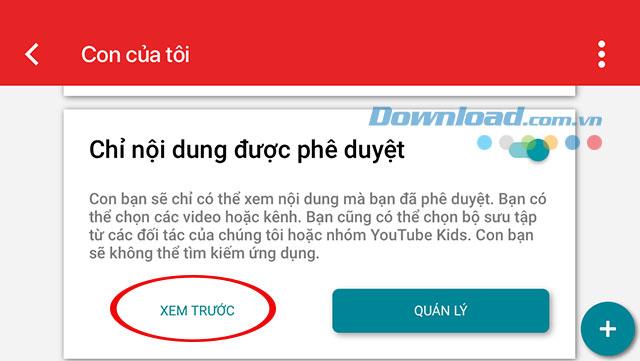
Or click Manage to add or remove selected channels for children to watch.
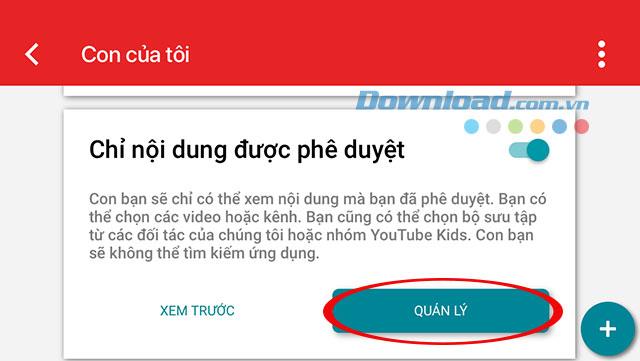
Above we have shown you how to manage watching channels on Youtube Kids. Hope this guide will help you easily set up a viewing channel for your children when using Youtube Kids.
Step-by-step guide on how to create a green tick for Facebook. Learn how to verify your account and gain credibility with the green verification mark.
Learn how to download torrent files directly using the Firefox web browser with the Torrent Tornado add-on. Simple steps for effective torrent downloading.
Learn how to view someone else’s TikTok followers, both on public and private accounts. Discover effective methods to access follower counts and improve your TikTok strategy.
Learn how to login to Facebook using your email, phone number, or even QR Code authentication without entering a password.
Learn how to stop echo during your Parsec streaming sessions with effective solutions. Echo is a common issue that disrupts communication in games, and we provide proven methods to eliminate it.
Discover how to change your avatar and cover photo on Zalo to express your personality. Follow our easy guide and optimize your Zalo profile image.
Learn how to manage your relationships on Zalo by marking close friends, similar to Instagram. This feature allows easy access to frequently contacted individuals.
Learn how to send screenshots via Viber quickly and without saving them. This guide provides step-by-step instructions to enhance your messaging experience.
Learn how to easily restore deleted messages on Zalo with our step-by-step instructions. Quickly recover your important chats on this popular messaging app.
Discover how to easily add background music to your personal Zalo page with our comprehensive guide on using Zalo for Android and iOS devices.
If you’ve ever found yourself at the end of a Minecraft raid, searching for the last raider to eliminate, you’re not alone. Many players have faced this challenge.
Learn how to uninstall Coc Coc browser completely from your computer, ensuring all data is removed. Follow these simple steps for an effective uninstallation.
Discover how to effectively use the Toshiba AW-A800SV washing machine control panel with our detailed guide!
Discover how to effectively use emergency features on Samsung Galaxy Watch and other smartwatches, including SOS alerts, fall detection, and health records.
Discover how to effectively <strong>share QR code on Zalo</strong>. QR codes enhance connectivity, enabling easy friend requests and more on Zalo.













