Instructions for creating green ticks for Facebook

Step-by-step guide on how to create a green tick for Facebook. Learn how to verify your account and gain credibility with the green verification mark.
The Slack chat and teamwork application works extremely stable. We can create groups for the whole company and divide that group into small groups in accordance with the operating company model. People can easily chat and share data with each other very quickly when installing Slack on different devices.
Download Slack for Windows Download Slack for Mac
Slack works on many platforms from PC, mobile to web so on any device we can exchange work with the whole team. Below we will show you how to install Slack as well as how to use Slack effectively in group activities.
Step 1:
Download Slack for mobile devices are using the download link on or go directly to the App Store or Google Play to find the keyword Slack.
At the main interface of Slack application on the application store, click Install to install.
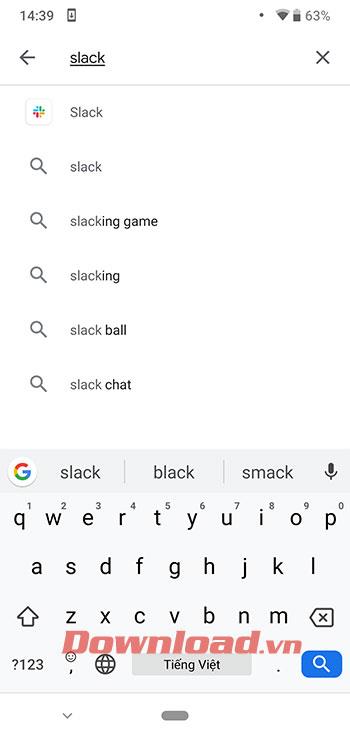
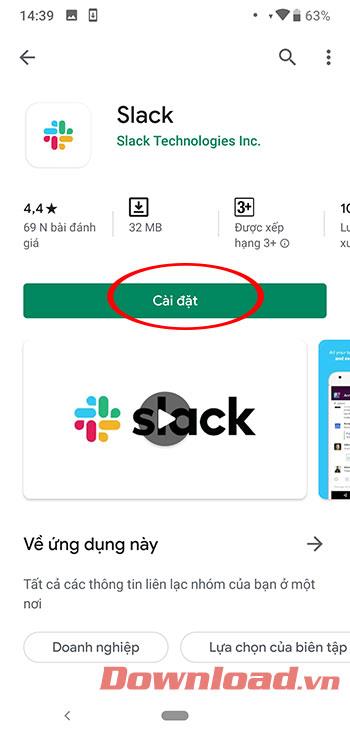
Step 2:
The installation process takes a few seconds, after which an installation notification will be complete. Click Open to start using Slack.
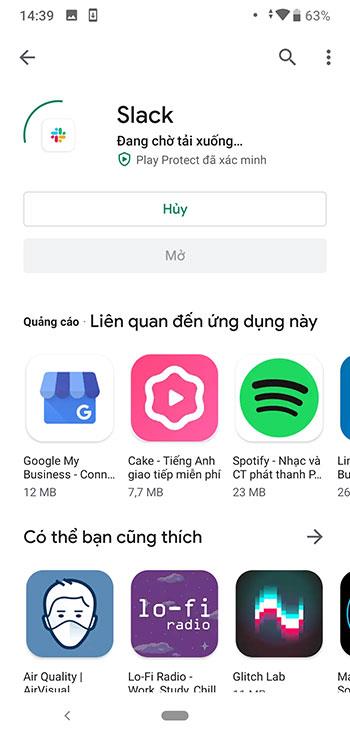
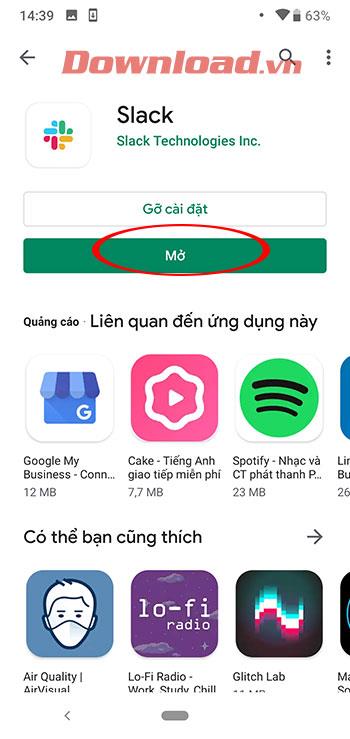
When you first join, Slack will default to all notifications. So we can adjust notifications to receive only notifications when prompted to avoid being disturbed.
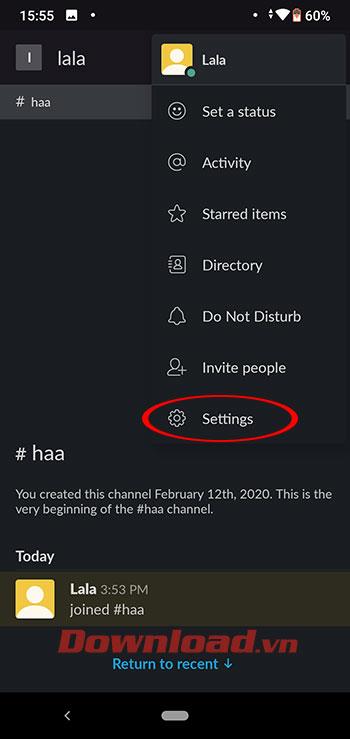
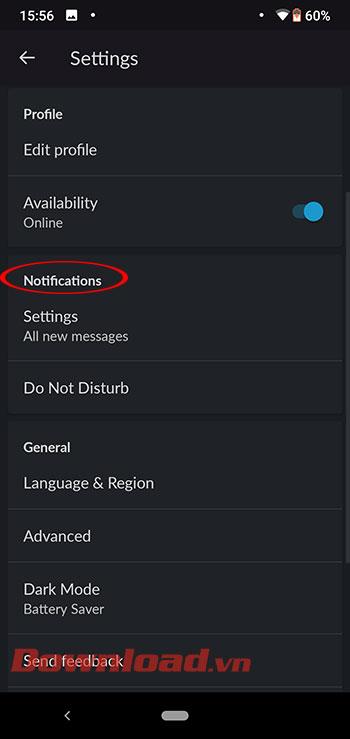
At the main interface of the channel click on the ellipses -> Settings -> Notifications -> On mobile, notify me about ... -> Direct messages, motions & keywords.
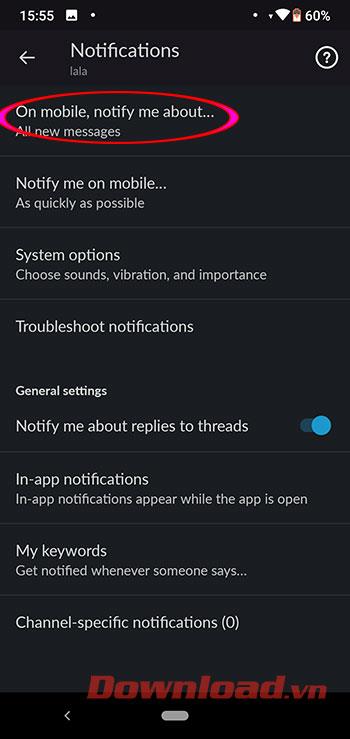
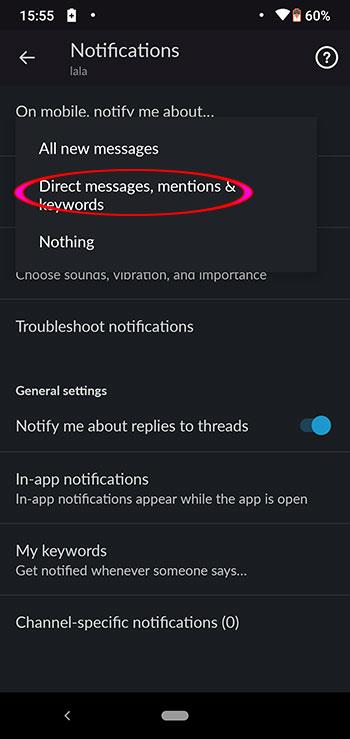
Long press on the sent message and Pin to Conversation.
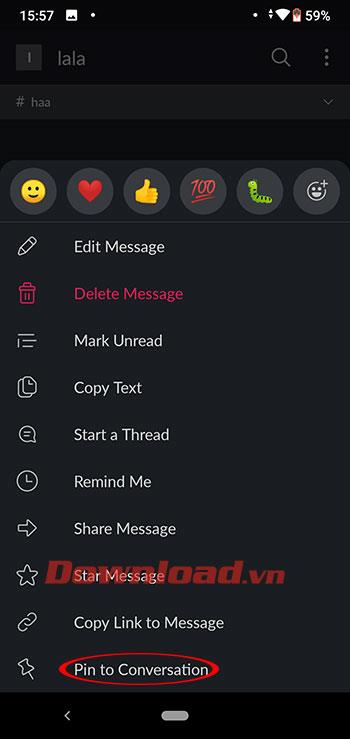
Long press on the sent message and select Edit Message.
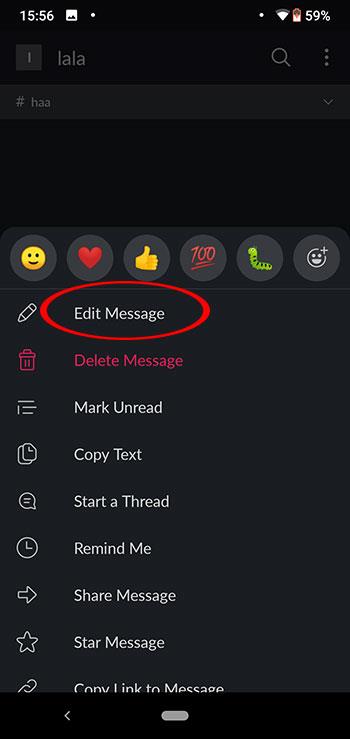
@channel
Channel is like a discussion room with different discussion topics. To send notifications to everyone in the channel we enter: @channel + the message we want to send.
@username
When you want to send a message to a specific member in Slack enter: @username - username is the name of the specific member.
@here
Similar to @channel, but @here only sends notifications to members who are online.
Direct messages
In this section you can choose members to message directly when you want to exchange private work.
Private Group (Private Group)
In addition to the channel where all members can join the discussion, Slack also allows you to create closed groups including related people.
/ open:
Open a new channel.
/ leave:
Leaving a channel.
/ collapse:
Hide all normal images and gif images on the channel.
/ remind:
Reminder work for yourself.
Hopefully, with the basic guidelines above, you will be proficient in using the Slack group chat tool.
Step-by-step guide on how to create a green tick for Facebook. Learn how to verify your account and gain credibility with the green verification mark.
Learn how to download torrent files directly using the Firefox web browser with the Torrent Tornado add-on. Simple steps for effective torrent downloading.
Learn how to view someone else’s TikTok followers, both on public and private accounts. Discover effective methods to access follower counts and improve your TikTok strategy.
Learn how to login to Facebook using your email, phone number, or even QR Code authentication without entering a password.
Learn how to stop echo during your Parsec streaming sessions with effective solutions. Echo is a common issue that disrupts communication in games, and we provide proven methods to eliminate it.
Discover how to change your avatar and cover photo on Zalo to express your personality. Follow our easy guide and optimize your Zalo profile image.
Learn how to manage your relationships on Zalo by marking close friends, similar to Instagram. This feature allows easy access to frequently contacted individuals.
Learn how to send screenshots via Viber quickly and without saving them. This guide provides step-by-step instructions to enhance your messaging experience.
Learn how to easily restore deleted messages on Zalo with our step-by-step instructions. Quickly recover your important chats on this popular messaging app.
Discover how to easily add background music to your personal Zalo page with our comprehensive guide on using Zalo for Android and iOS devices.
If you’ve ever found yourself at the end of a Minecraft raid, searching for the last raider to eliminate, you’re not alone. Many players have faced this challenge.
Learn how to uninstall Coc Coc browser completely from your computer, ensuring all data is removed. Follow these simple steps for an effective uninstallation.
Discover how to effectively use the Toshiba AW-A800SV washing machine control panel with our detailed guide!
Discover how to effectively use emergency features on Samsung Galaxy Watch and other smartwatches, including SOS alerts, fall detection, and health records.
Discover how to effectively <strong>share QR code on Zalo</strong>. QR codes enhance connectivity, enabling easy friend requests and more on Zalo.













