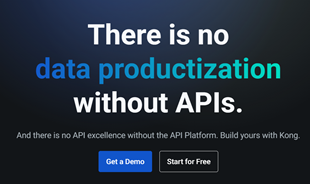How to draw mind maps with Microsoft Word

Paper and pen is the easiest tool to start building the first mind map. But today, the article will guide you to create mind maps with Microsoft Word.
Office suite Office 2016 , Microsoft launched in 2015 to bring the user experience and new features. Few people notice a small feature that can insert buttons for frequently used icons on the Quick Access bar for quick access in Word. There are so many special and repeatedly used characters and symbols in a document that a computer keyboard cannot have enough space to cover them all.
Microsoft Word helps you solve this problem easily because it uses a numeric character code called ASCII. You can use the Alt key with specific codes to insert any 128 ASCII code in the document. In addition, you can also select symbols in the Symbols dialog from the Insert menu .
But if you use an icon regularly it makes sense to create a permanent button for it. Add that icon to the Quick Access toolbar in the upper left and you have a new shortcut. The following article will show you how to insert multiple symbols in Microsoft Word with the Record Macro feature.
To add icons to the Quick Access toolbar , follow these steps:
Step 1: Click File> Options> Customize Ribbon.
Step 2: Under the Main Tabs list , select Developer to display it on the Ribbon and click OK.
Step 3: Go to Ribbon> Developer> Code> Macros.
Step 4: In the Developer tab in the same Code group , click Record Macro.

Step 5: Enter a descriptive name for the icon shortcut you want to use. Choose the option for Button because you want a one-click shortcut on the Quick Access bar . Save in Normal form .

Step 6: The Ribbon custom panel is opened. You choose the Macro you just created. Click Add to display it on the Quick Access toolbar .

Step 7: Choose a picture and a name for the icon, then click Modify . You select the image in the Modify box displayed. Click OK and exit the Quick Access custom dialog box to return to your document.

Step 8: You have just created a blank macro on the Quick Access toolbar . Now it's time to fill it up with a specific icon you want to use for that button. From the Ribbon , choose Insert> Symbol and choose the symbol you want.

Step 9: Go to the Developer tab on the Ribbon and select Stop Recording to complete the process.
So you have a new icon button. Whenever you need to insert a special character or symbol when using this office application , you just need to click on it in the Quick Access toolbar. It's convenient, right?
Paper and pen is the easiest tool to start building the first mind map. But today, the article will guide you to create mind maps with Microsoft Word.
Along with the Windows 10 operating system, Office 2016 is the latest version of Microsoft Office with a beautiful graphical interface, giving users many new and attractive experiences. Today, WebTech360 will guide you through the easiest way to install and use Microsoft Office 2016 for Windows and Mac.
Office 2016 is Microsoft's latest office suite, offering a lot of useful features that make for an extremely enjoyable user experience.
In the fast-moving digital landscape of the modern world, businesses can no longer afford to rely on systems that are only strong in one area.
Looking to create engaging product demos in minutes? Look no further! This guide will introduce you to the best tool for the job.
Discover the latest updates in Zooper Widget for Android. Zooper Widget is a compact, highly customizable, and battery-friendly widget with endless possibilities.
Lipp for iOS, alongside Dubsmash and Musical.ly, provides iPhone and iPad users with a new platform to create lip sync videos and dub videos readily.
Learn how to share audio using TeamViewer, including the latest updates for 2024 and 2025, making remote communication more effective.
Learn the latest tips on how to pet a cat in Adorable Home for optimal gameplay in 2024 and 2025. Discover what positions give you hearts.
Explore the latest features of OrangeHRM Open Source, a free HR management system tailored to meet evolving business needs in 2024 and 2025.
Fix IDM not catching file download links. Discover solutions for downloading videos, music, and more with the latest IDM updates in 2024 and 2025.
Discover the latest version of The File Converter for Android, an application that converts various file formats efficiently.
Explore the latest features of Zalo Web, allowing users to chat and connect seamlessly on various browsers without installation.
PDF Password Remover is a powerful tool for removing passwords and restrictions from PDF files. Download the latest version for 2024 to experience enhanced features.
Step-by-step instructions to completely remove Internet Download Manager (IDM) from your system in 2024 and 2025. Learn to uninstall IDM effectively and cleanly.
Discover Mindjet MindManager, an innovative software that helps individuals and teams streamline their work processes through effective mind mapping and project management.
Su DoKu 2.0.0 is an advanced Sudoku game design software that captivates enthusiasts with its simplicity and functionality. Download now and challenge yourself with Sudoku puzzles.
Discover the new features of Google Photos for Android in 2024 and 2025, including faster backup and advanced search capabilities.