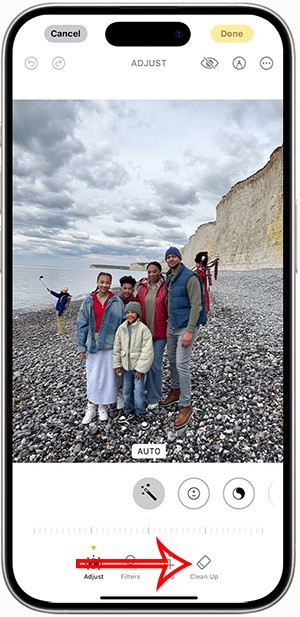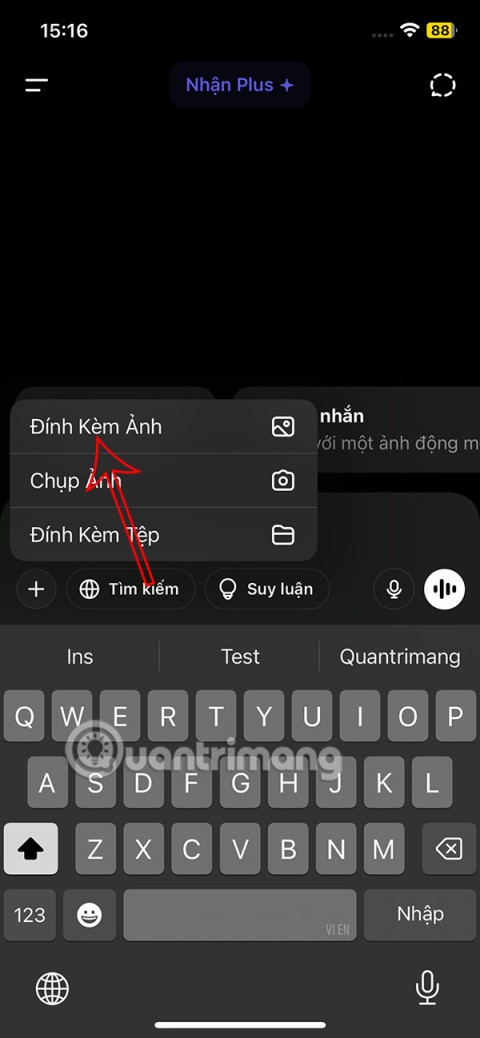If you have been using one of the online storage services like Dropbox, OneDrive or iCloud , you all feel they are extremely handy and becoming more and more necessary. However, Dropbox users will have the opportunity to be more happy to learn that, not long ago, this service has officially provided the feature "team work - teamwork" and is being used in a way. widely.
Download Dropbox for free
Download Dropbox for iOS
Download Dropbox Android
If you and your colleagues, friends are having a common work project and need to discuss to complete the best, then using the teamwork feature on Dropbox is an option not to be missed. Because with this feature, users can share their documents or others, manage them, or create new categories to perform with friends.
How to create TeamWork on Dropbox
To be able to create a workgroup on your Dropbox, you need the following conditions:
Step 1: You access the homepage Dropbox.com and then log in with the account you are using.

Step 2: After logging in to the main interface, click on Team . In the Work email adress box is the email that you want to use for team work (maybe a different mail than the login email), or if you feel it is not necessary, want to use the email of the logged in account, then click on Create a team below. There may be cases where the device must log into the mail account for which you have registered an account.

This step someone will meet, but maybe some cases will not appear
Step 3: At Inbox, click on the mail that Dropbox system has just sent and click Verify your email to continue operation.

Step 4: After confirming the mail successfully, the user will be returned to the main interface, continue to click on Team / Create e team as above step , a window will appear as below.
Enter information in the corresponding fields such as:
- Company name: The name of the group you are creating.
- Invite team members: Email of the invitee.
- Last box: The content of the invitation.
Once completed, click Create team to create.

Step 5: Team Created - Create a successful group, select Done to finish.

Step 6: Switch to the Group tab , select Get started.

Step 7: In the new interface that appears, we enter the name for the workgroup, this is how to create individual groups.

Step 8: Next to the group just created successfully, you can see the Add members - Add members section. If we want to divide the work and the personnel in groups, we will use this method to do so.

Step 9: Enter the email of the recipient in the box and then Add members is done.

The article above has detailed instructions on how to create a workgroup on Dropbox for those who do not know. Hopefully, after this article, you will have more experience and options to be able to perform the team work effectively and quality.
I wish you successful implementation!