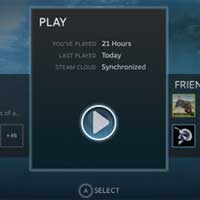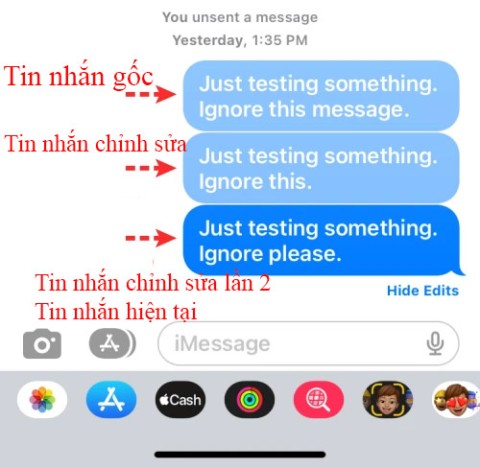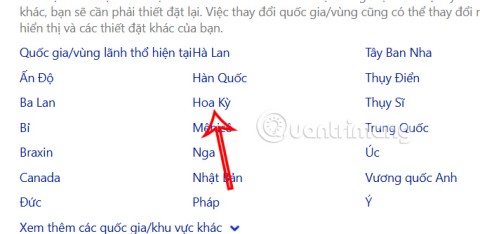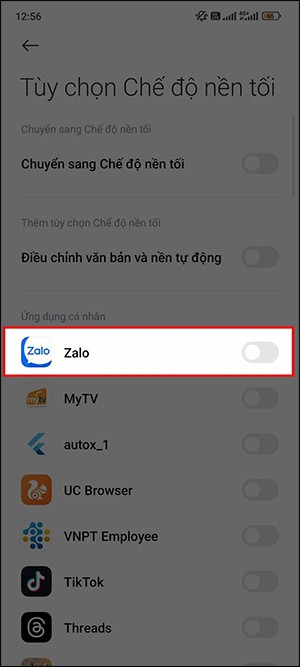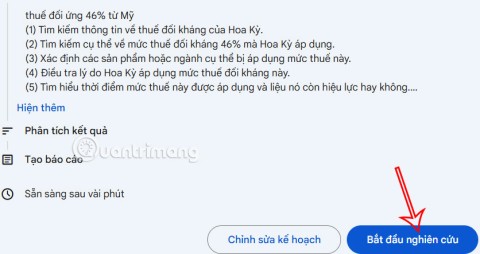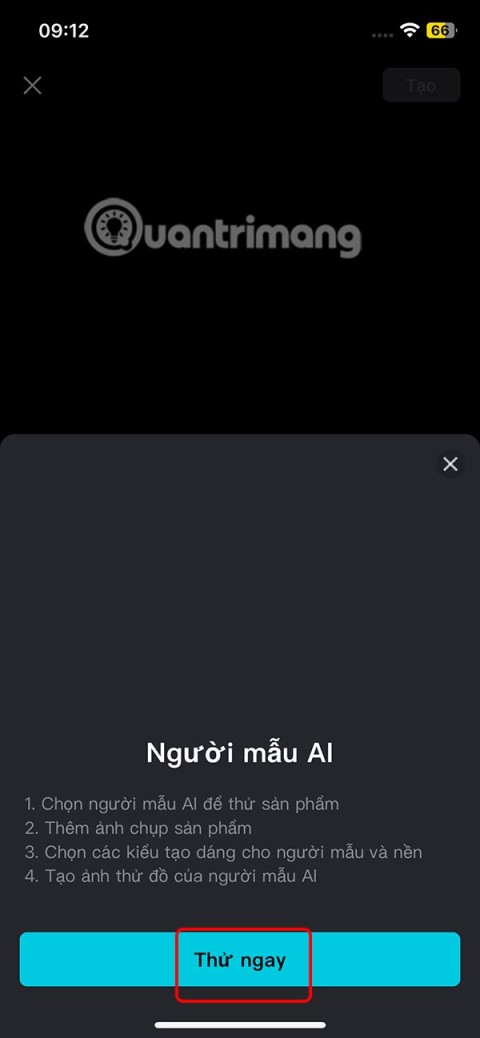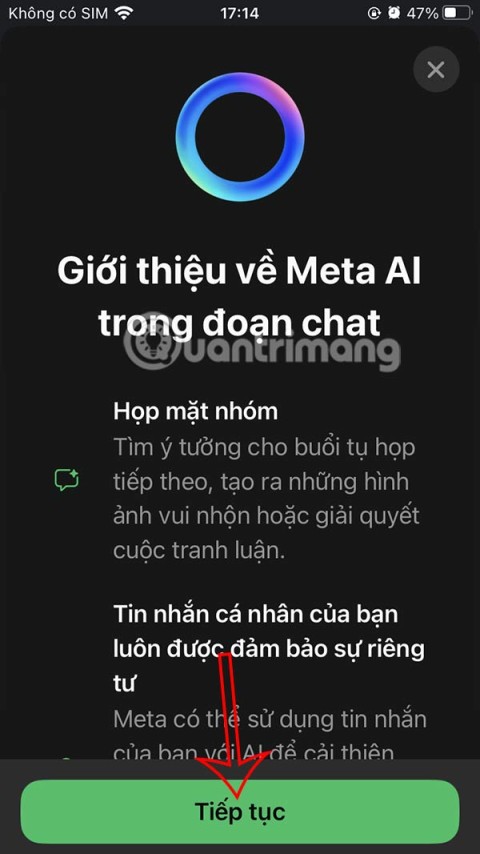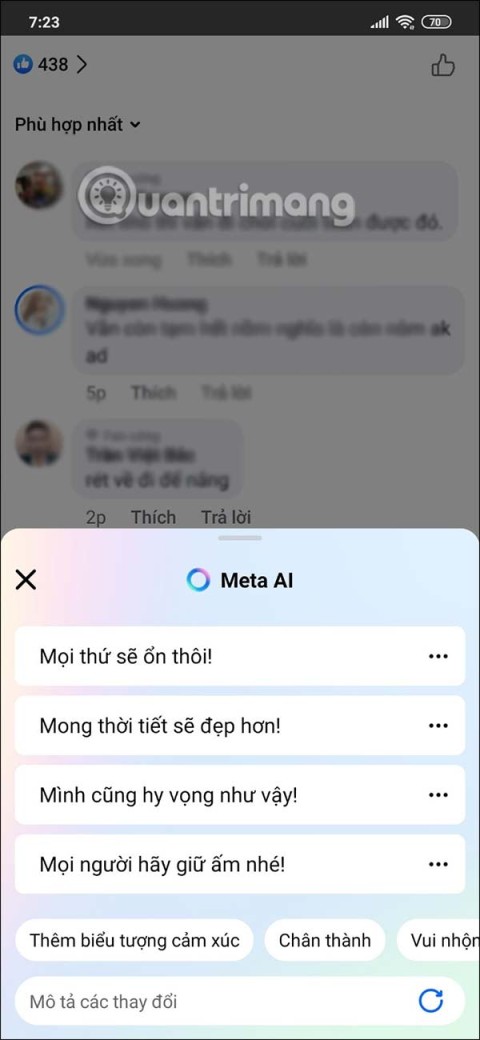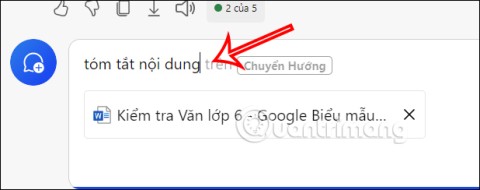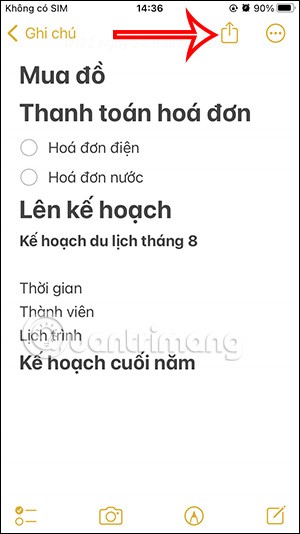Steam stops supporting Windows 7 and Windows 8

Valve's Steam game distribution platform will stop working on outdated versions of Windows including Windows 7, Windows 8, and Windows 8.1 from January 1, 2024.
If you regularly play games on your computer , you will definitely be installing Steam . This is not only a service that provides copyright and prestige games but also an extremely popular tool to play and share games.
Steam for iOS Steam for Android
However, besides the above advantages, Steam also has many limitations and one of them is that this game service will automatically update automatically, making gaming, managing computers and other resources. become more difficult. So the best way is to turn off Steam updates .
The Steam automatically updates not only cause costs of computer storage space, but it also eats your internet bandwidth dramatically.
Step 1: You start the application on your computer and proceed to login the Steam account you are using.
Step 2: In the main interface of the application, left-click on cards Steam , select the Settings - Set below.
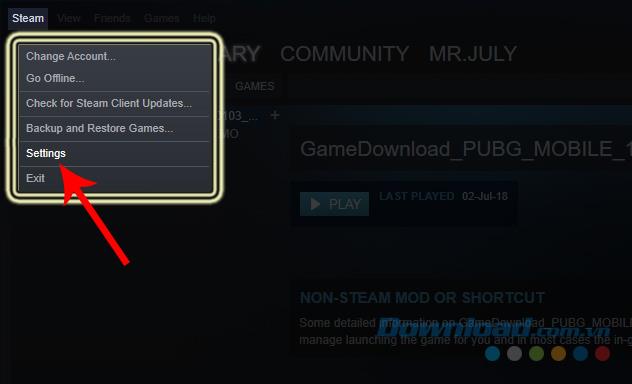
Step 3 : Interface Next, click an item Downloads - Get down and tick in the Allow downloads khi gameplay - Allows downloading while playing .
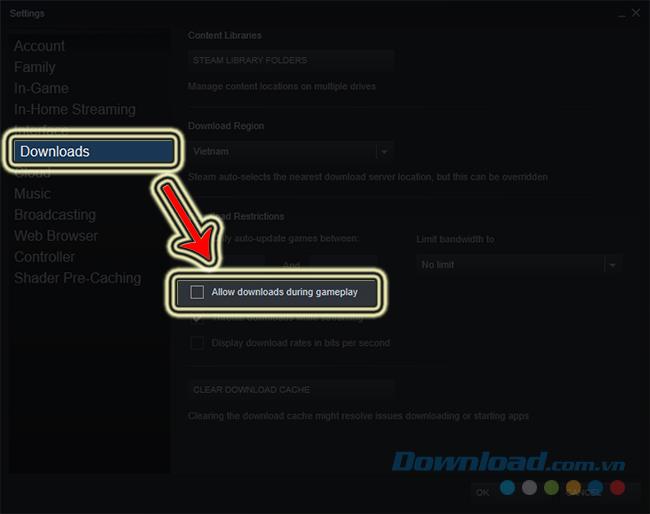
Step 4: The window requesting to restart Steam appears, click Restart Steam to accept or Cancel to complete the settings below and then restart later.
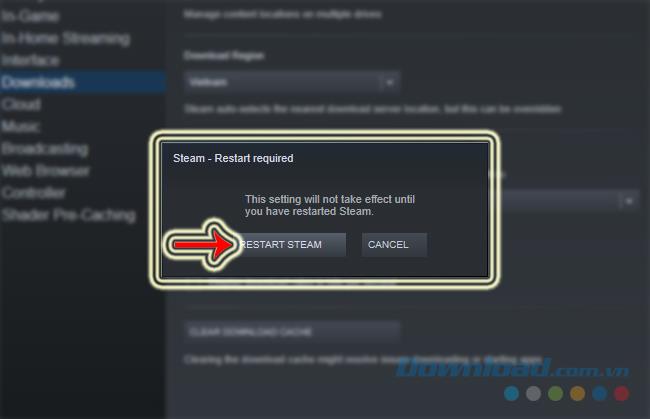
Step 5: Return to the main interface of Steam, left-click and select Library - Library .
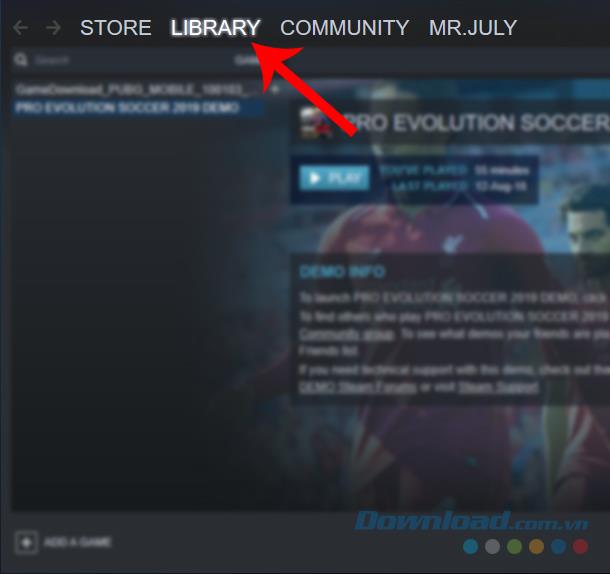
Step 6 : A list of all the games that you have on Steam will appear, right click on each game and select Properties - Settings.
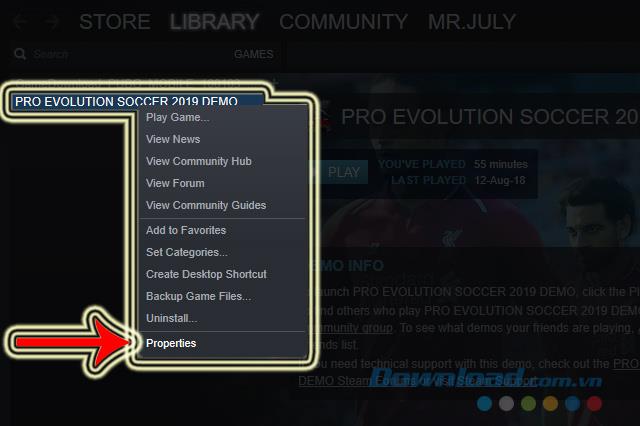
Step 7: Another window appears as below, select to Updates tab .
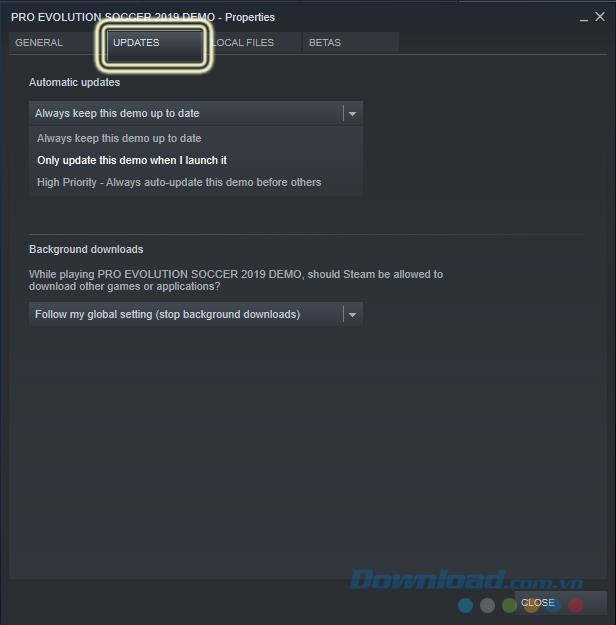
Step 8: Observe the Automatic updates section - Automatically update , you adjust it to Only update this game when I launch it - Only update when I start it .
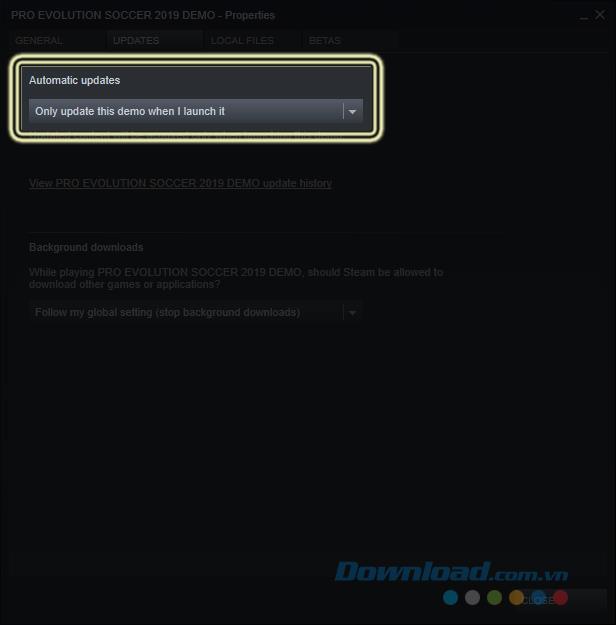
Finally, click Close below to close this window. We will need to do the same with all existing games to ensure later, regardless of playing any game, Steam will not update midway.
Valve's Steam game distribution platform will stop working on outdated versions of Windows including Windows 7, Windows 8, and Windows 8.1 from January 1, 2024.
Without a doubt, Palworld is the hottest name in the global gaming scene in the past few days.
Have you ever come across a program on Steam that you didn't expect to see? Well, that's because Steam is a marketplace for more than just games.
Even though Windows 10 will stop being supported after October 14, 2025, many Steam users are still using the operating system.
Valve's digital platform Steam continues to post impressive growth numbers, becoming a rare bright spot in the gloomy global gaming market landscape.
How To Make A Steam Account In 2021.Valve’s Steam platform is the biggest repository of games, both online and offline, that anyone can enjoy at this time. If you plan on playing a game on Steam, you’ll need to make sure that you make an account first. The process is easy and can be completed in a few minutes.
Creating a Steam account will help users buy, watch, even play a few games before it is released.
Uplay is originally a service portal that provides games. But unlike Steam in that it only contains exclusive games from Ubisoft's manufacturers such as Assasins Creed, Tom Clancys ... If you want to download these games on Ubisoft, you must register for an account
Steam Family Sharing is a new feature of Steam that allows users to share games on Steam with others in their family or friends.
Steam is currently the largest online game distribution platform. Players can buy games through Visa, Paypal or international intermediaries. Besides Steam, there is Origin, Uplay ... and a number of distribution software
Like Steam, installing Uplay will help us manage and play PC games more easily and scientifically.
Steam is basically a game copyright management software in Valve's system. It allows users to download, play and even buy any game license directly to use.
Stream games from PC to TV will bring a better experience. Here are a few methods that you can use to stream games from PC to TV.
PlayerUnknowns Battlegrounds, the survival shooter game is storming in the action game rankings, the current hot level of PlayerUnknowns Battlegrounds is undisputed, participating in the game, players will participate in the fierce battle. paralysis,
All message edits on iPhone are saved so users can review message edit history on iPhone at any time.
Microsoft announced a new version of Copilot with features like Copilot Voice, Copilot Vision, Copilot Daily, Copilot Discover, Copilot Labs, and Think Deeper along with a new tabbed user interface.
On some Xiaomi phones, there is an option to enable dark background for each app that the user wants, not based on the dark background settings of each app.
You can now use Gemini Deep Research to analyze thousands of websites, apply research, and generate detailed reporting content for users.
The AI feature on CapCut supports users to create and design many videos, such as combining product photos with models on CapCut AI to get the cover photo or any photo you need.
WhatsApp now lets you use Meta AI in chats, in addition to creating separate conversations to expand messaging options like creating AI images in WhatsApp chats.
Facebook now has the option to use Meta AI to write comments on posts, from Fanpage posts, personal page posts,...
Copilot has updated some new features to improve user experience, including document summary feature when we upload files to Copilot.
Upgrading your computer's BIOS can help your system boot faster, fix some compatibility issues, and improve performance.
Yan is the newly released general of Lien Quan Mobile. Do you know how to play and equip this general? Find out now with Quantrimang.
Learn how to play Zephys - A powerful fighter/assassin in Lien Quan Mobile
On Windows 11 when pairing a Bluetooth device, the device appears with the default name given by the manufacturer. If you have to rename a Bluetooth device on Windows 11, follow the article below.
Instead of sharing notes on iPhone, we can also send a copy of notes on iPhone to others with simple and easy operations.
Similar to other content in Word, you can insert captions for tables to explain the content of the table or simply enter a name for the table to make it easier for followers.
TelAnnas is one of the easiest marksman champions to play in Lien Quan. If you don't know how to use this champion in the season, read this article now.