Instructions for creating green ticks for Facebook

Step-by-step guide on how to create a green tick for Facebook. Learn how to verify your account and gain credibility with the green verification mark.
Zalo has developed for various platforms including mobile, PC, and web. Therefore, users of the Zalo chat application can synchronize messages between devices, ensuring you never miss a single message. You can utilize multiple devices simultaneously, and messages will be synced as efficiently as possible.
Download Zalo for Android Download Zalo for iOS
However, in certain situations, you may find that older messages do not appear on your new device, necessitating a manual synchronization of messages. To ensure all messages appear correctly on the new device, please follow the steps outlined below to synchronize Zalo messages from your phone to your computer in detail.
Install the Zalo chat application on your computer using the link above. Once installation is complete, log into your Zalo account or register a new Zalo account if you do not have one already.
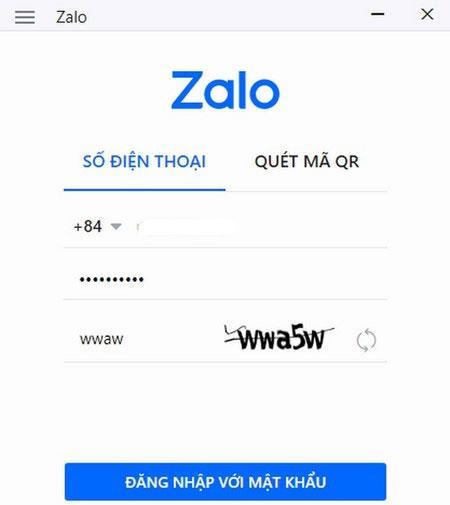
Log in to your Zalo account on your computer
After entering your phone number and password, click sign in. You will receive a notification on your computer stating: Sync message, click Continue to agree to sync.
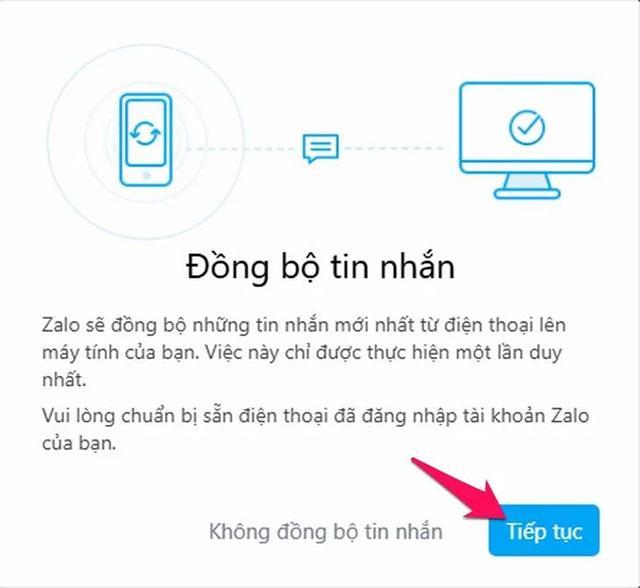
Sync messages between devices
A notification will also appear on your mobile device asking: Do you agree to sync messages with the PC device? Click OK to allow the synchronization process on the computer.
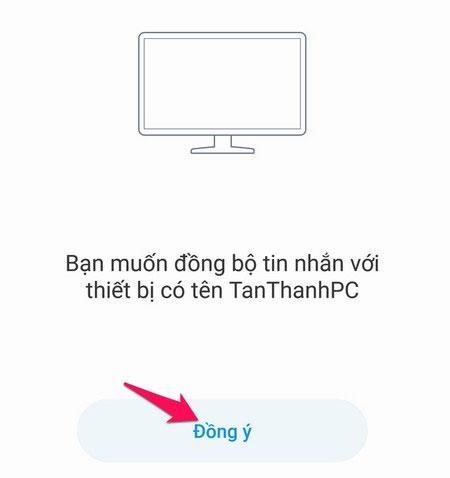
Agree to sync Zalo messages on mobile
All Zalo messages from your phone will now appear on your computer's Zalo application.
This process is applicable if you wish to sync messages between an old device and a new mobile device. To achieve this, you need to back up the messages on the old device and then restore them on the new device.
On the main interface of the Zalo application on the current device (old device), click the "Add" tab. In the Add window, tap the gear icon (top right corner) to access Settings.
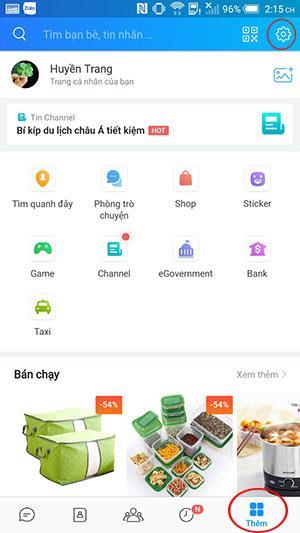
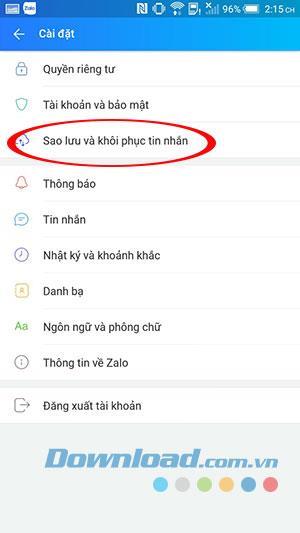
In the Settings window, tap on Backup and Restore Messages. Then select Backup within the Backup and Restore window. The backup process will take just a few seconds.
Upon completion, you will receive a notification stating: Backup successful and will be asked if you want to back up periodically. Click Yes or No as desired.
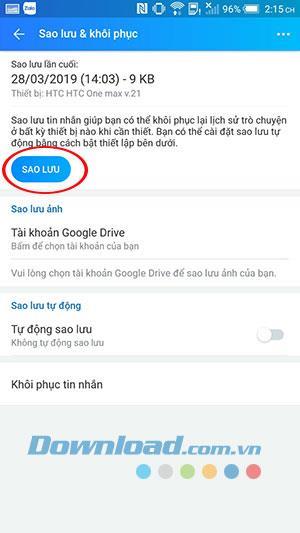
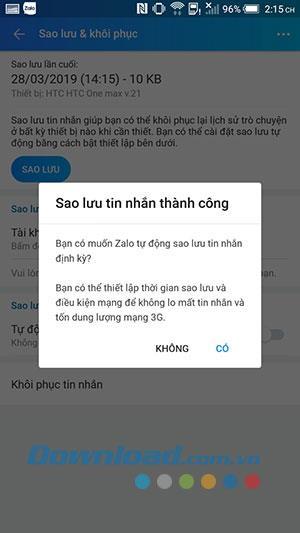
Sign into Zalo on your new mobile device and navigate to the Backup and Restore Messages window. Click on Restore Messages to initiate the restoration of the previously backed-up messages.
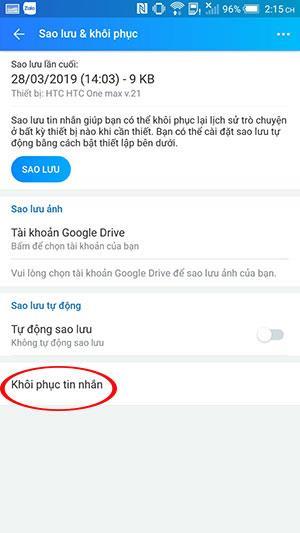
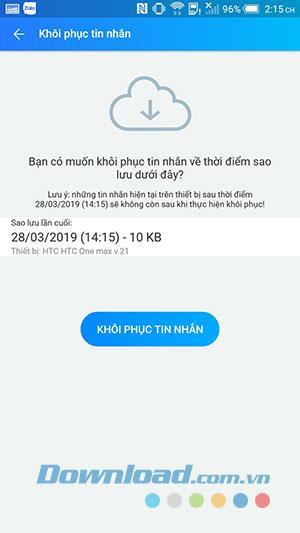
We have provided detailed instructions on how to sync, backup, and restore Zalo messages on both computers and phones. We hope this guide helps you synchronize your chat data quickly, conveniently, and effectively.
Synchronizing Zalo messages from your phone to your computer is crucial. If done incorrectly, old messages may not transfer to the newly logged-in device. Below is a simple guide on how to sync Zalo messages.
By default, when logging into Zalo on mobile devices, Zalo does not prompt for syncing messages from the old phone to the new phone. You simply need to back up the messages on your old device and then restore them on the new device.
For detailed instructions, refer to how to backup and restore Zalo messages on your phone.
Step-by-step guide on how to create a green tick for Facebook. Learn how to verify your account and gain credibility with the green verification mark.
Learn how to download torrent files directly using the Firefox web browser with the Torrent Tornado add-on. Simple steps for effective torrent downloading.
Learn how to view someone else’s TikTok followers, both on public and private accounts. Discover effective methods to access follower counts and improve your TikTok strategy.
Learn how to login to Facebook using your email, phone number, or even QR Code authentication without entering a password.
Learn how to stop echo during your Parsec streaming sessions with effective solutions. Echo is a common issue that disrupts communication in games, and we provide proven methods to eliminate it.
Discover how to change your avatar and cover photo on Zalo to express your personality. Follow our easy guide and optimize your Zalo profile image.
Learn how to manage your relationships on Zalo by marking close friends, similar to Instagram. This feature allows easy access to frequently contacted individuals.
Learn how to send screenshots via Viber quickly and without saving them. This guide provides step-by-step instructions to enhance your messaging experience.
Learn how to easily restore deleted messages on Zalo with our step-by-step instructions. Quickly recover your important chats on this popular messaging app.
Discover how to easily add background music to your personal Zalo page with our comprehensive guide on using Zalo for Android and iOS devices.
If you’ve ever found yourself at the end of a Minecraft raid, searching for the last raider to eliminate, you’re not alone. Many players have faced this challenge.
Learn how to uninstall Coc Coc browser completely from your computer, ensuring all data is removed. Follow these simple steps for an effective uninstallation.
Discover how to effectively use the Toshiba AW-A800SV washing machine control panel with our detailed guide!
Discover how to effectively use emergency features on Samsung Galaxy Watch and other smartwatches, including SOS alerts, fall detection, and health records.
Discover how to effectively <strong>share QR code on Zalo</strong>. QR codes enhance connectivity, enabling easy friend requests and more on Zalo.














Thùy Linh -
This is a super helpful article! I've been struggling to sync my Zalo messages for a while now. Your step-by-step guide made it so easy. Thank you
Mèo con -
LOL, finally found the solution to my problem! I was getting so frustrated. Thanks for sharing this
Minh Duy -
Can someone explain what to do if my Zalo app keeps crashing after syncing? I'm not sure how to fix it