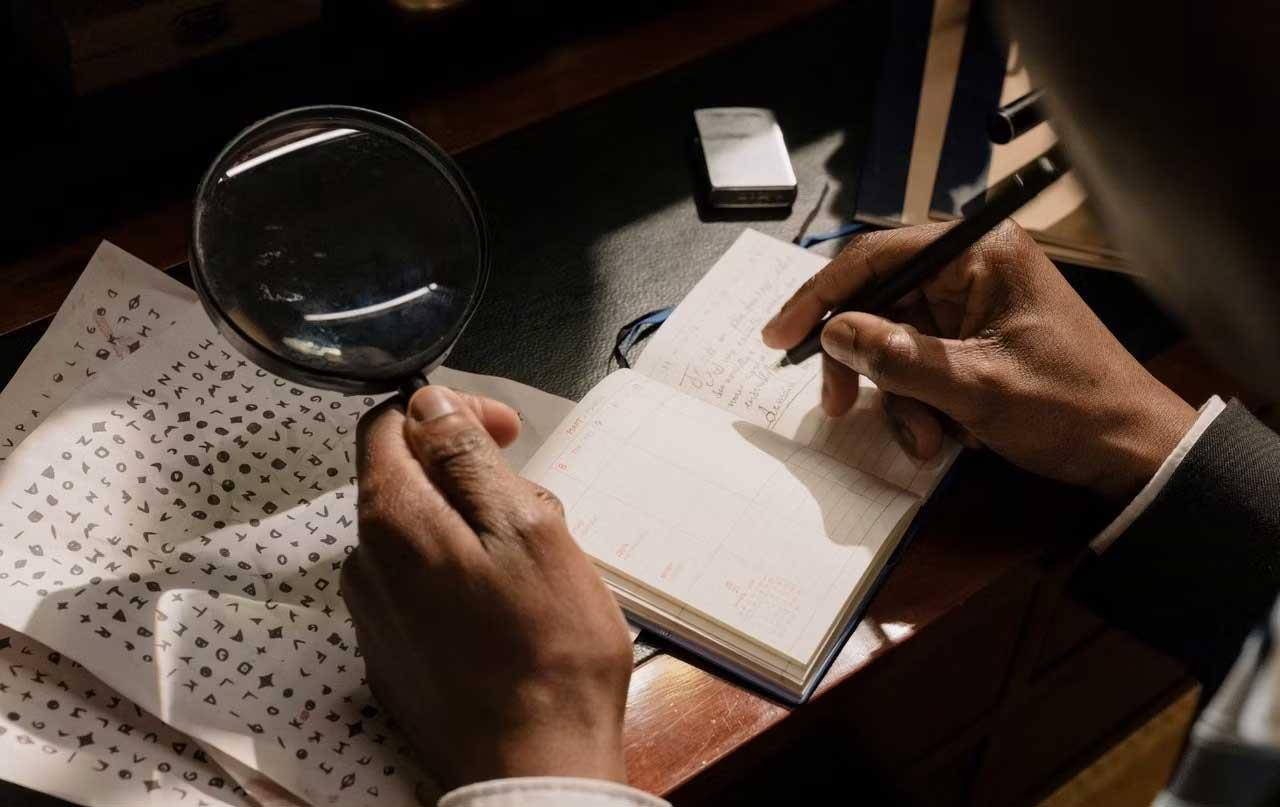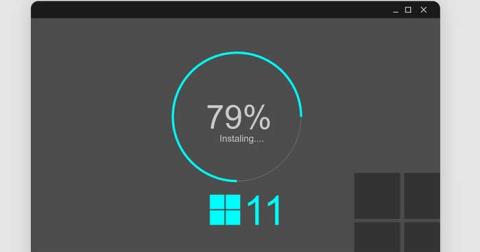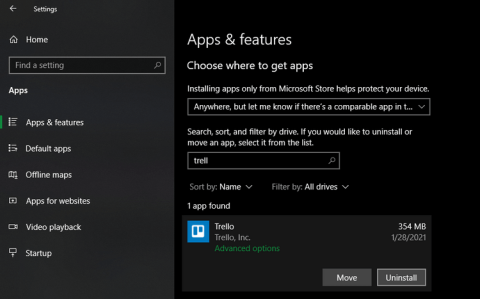AES encryption has a strength that is considered "military grade" because of its great advantages. Here's how to encrypt data on Windows 11 using the high-level security standard AES .

If you want to ensure that no one can secretly read your online messages, encrypting them is necessary. There are many different types of encryption available, but the most prominent is AES. Many companies use it to protect sensitive data and information on the software they provide. The best part here is that you can set up AES on your Windows computer .
AES encryption for Windows 11
What is military-grade encryption?
Military-grade encryption is the term marketers often use to describe AES. It stands for “Advanced Encryption Standard,” a secure way to encrypt digital data. Encryption scrambles data (text, documents, photos, and videos), so they are useless to everyone except the owner and intended recipient.

AES became the leading encryption standard protecting confidential information in government agencies in 2001 after the National Institute of Standards and Technology (NIST) adopted it. Organizations like the National Security Agency (NSA) especially like AES because it often uses 256-bit keys to encrypt and decrypt data.
AES also comes in 128-bit and 192-bit versions. 128-bit is the minimum level of encryption for securing data containing military intelligence information.
Why is AES called military-grade encryption?
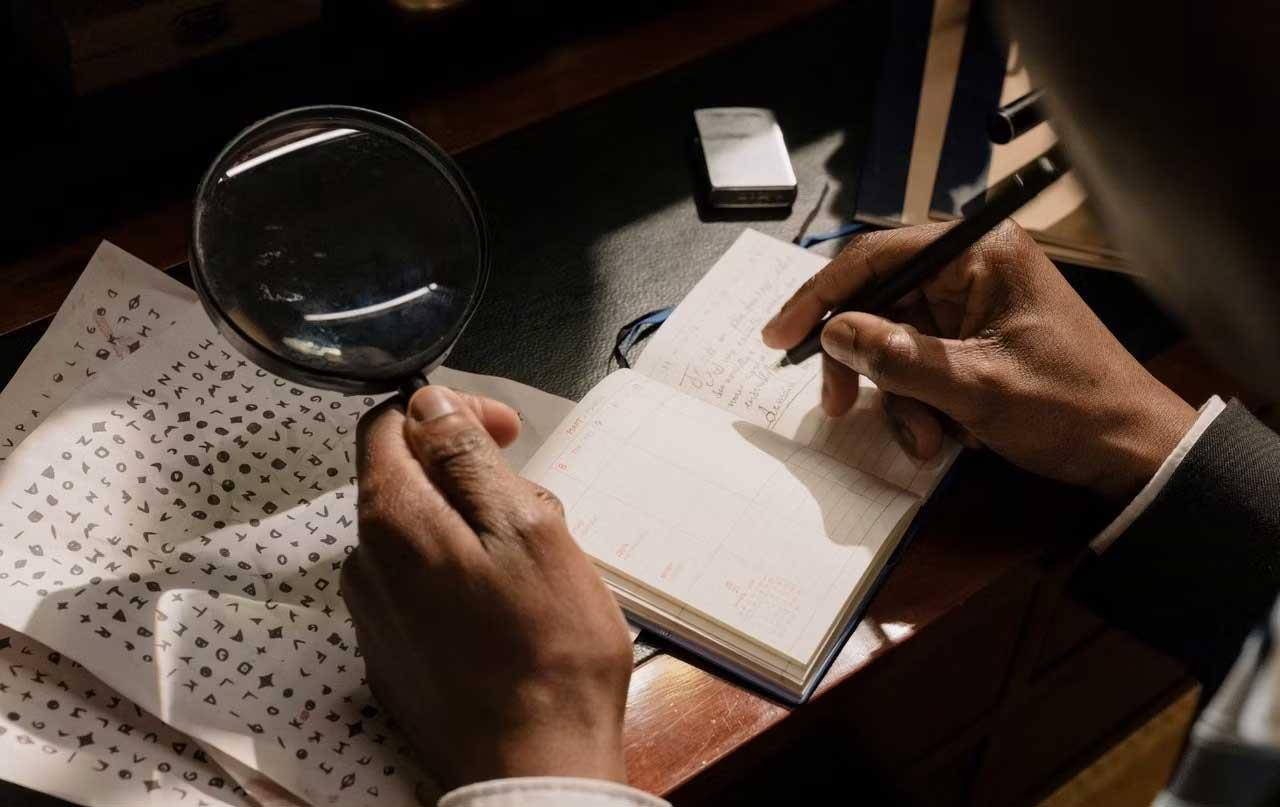
It really is “marketing” language. AES sounds unappealing and makes people who are not tech-savvy feel intimidated. On the other hand, the term "military grade" immediately makes listeners think of the image of commandos wearing armor, equipped with guns and bullets, and with strict military ranks. That's exactly what we want for data protection.
If a company wants to create devices that people trust, a solid security terminology that describes it is important. That is “military grade”.
Is AES encryption safe?
Have. AES is currently one of the most secure ways to encrypt data and is difficult to hack.
To make it easier to understand, AES encryption is like a jigsaw puzzle with 2256 fingernail-sized pieces in different shades of gray. In order to increase the difficulty of the game, only the creator and owner have the complete picture to decode it. Of course, anyone with the pieces can solve this puzzle. However, without the answer picture, all efforts are meaningless, not to mention the time and effort spent.
AES BitLocker encryption settings on Windows 11
You can set up AES encryption on Windows 11 by enabling BitLocker. BitLocker is the default encryption tool for Windows 11 Pro, Windows 11 Enterprise, and Windows 11 Education computers.
But before starting, you should check whether your computer has BitLocker enabled by default or not. Microsoft enables this encryption by default on some PCs. Additionally, you will need to sign in to your Microsoft account on your computer.
Here's how to set up BitLocker on Windows 11
- Go to Start > Settings > Storage > Advanced Storage Settings > Disks & Volumes .
- Set the Drive you want to Encrypt .
- To encrypt the operating system drive: select (C:) Drive > Select Properties > Scroll down to BitLocker > Click Turn on BitLocker .
- Follow the prompts to back up your recovery key.
- Choose the encryption that suits your security needs.
How to set up device encryption on Windows 11 Home
BitLocker is not currently available on Windows 11 Home. Therefore, users must do this using Device Encryptions :
- Go to Start > Settings > Privacy & Security > Device Encryption .
- Turn on Device Encryption .
- Follow the instructions to back up your recovery key.
- Choose Encryption that suits your security needs.
Above is how to set up military-grade encryption on Windows 11 . Hope the article is useful to you.