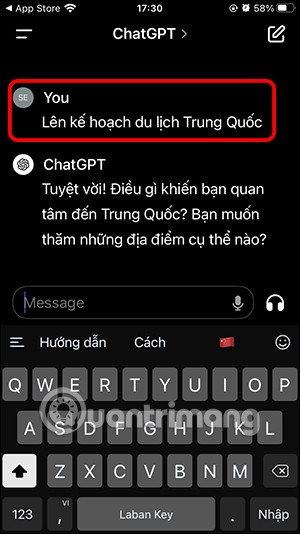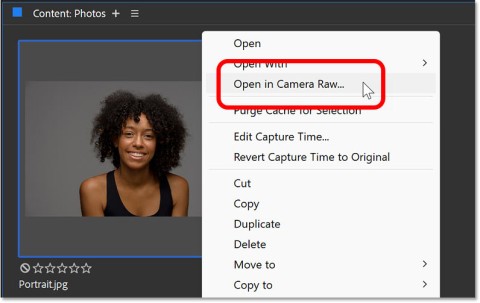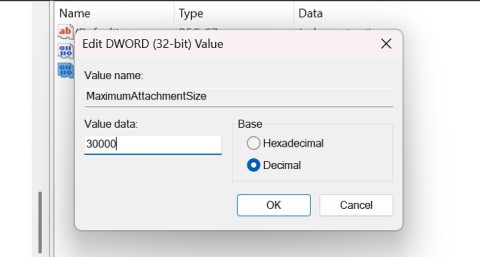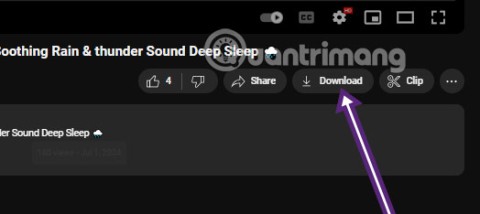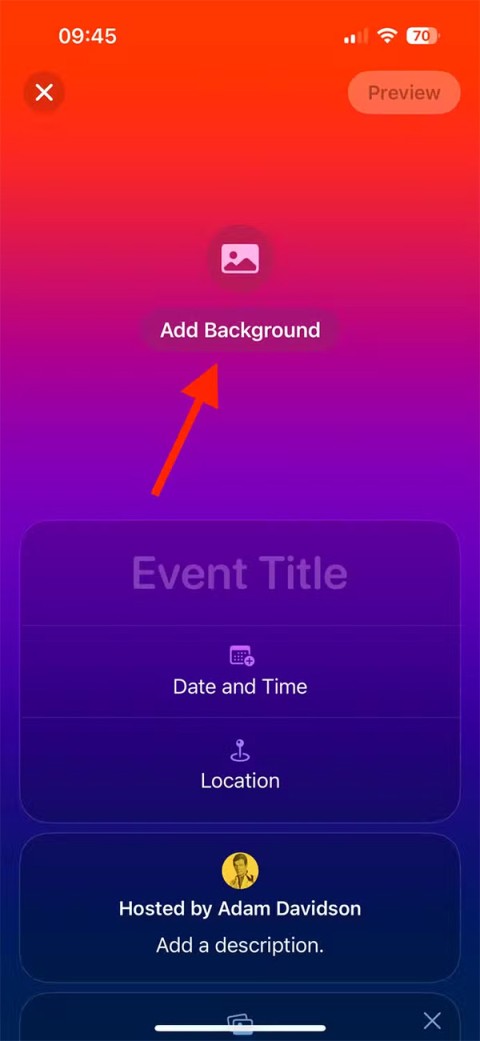If you build a great construction in Mini World, and want to save and share your map in Mini World: Block Art with everyone like other players have shared their maps on the upload list for you, what will you do?
Surely until now many players still do not understand how to download and save the map they created in Mini World: Block Art, especially those who just want to play alone and do not want to participate in Multiplayer mode . In this article, Quantrimang will guide you how to save the map and share your map with other players in Mini World: Block Art.
How to download and share maps in Mini World: Block Art
Step 1: First, start your Mini World: Block Art, select Start to go to the list of maps available on your device.
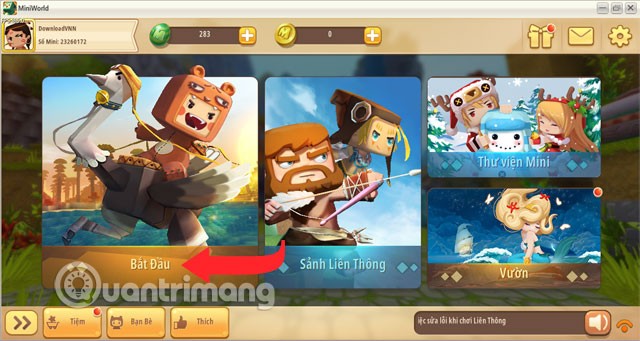
Click the map settings icon on the map you want to share.
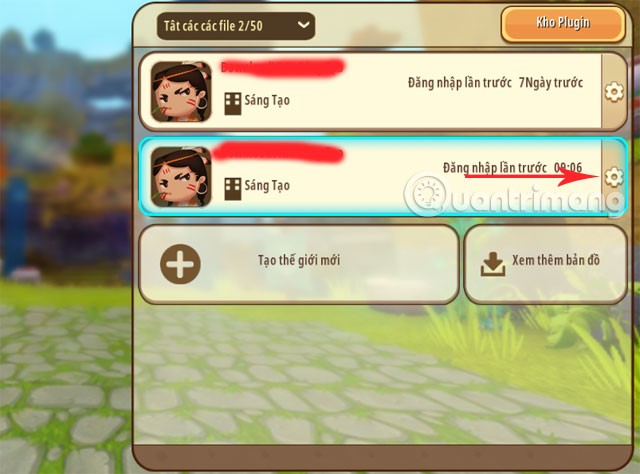
Step 2: Next, click on the Share map icon as shown below.
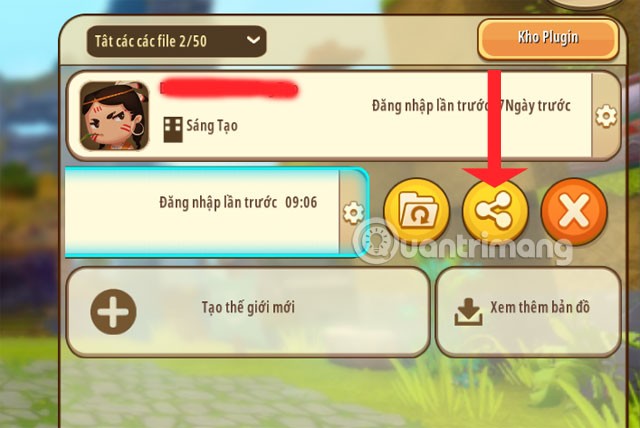
Next, the things you will have to write for your map will be the Title of the map, label it to let people know what type of map your map is. As for the Introduction, you can leave it blank.

Step 3: Next is the section to choose the sharing type, here if you choose Upload only without checking the box next to it, your map will be public for other users. They can search by keyword (maybe the title of your map), then download and play, and your map will not be affected.
If you select the Only you can see button , only you will see the map.
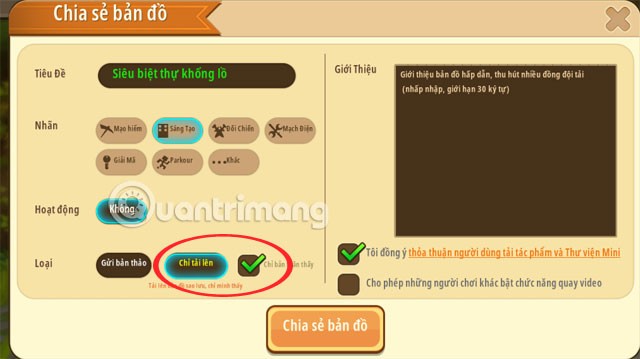
Step 4: As for Submitting a draft , you can share your map with the small group, everyone can still download and play your map normally. On the right, by default, I agree to the user agreement to download works and Mini Library , below is Allow other players to enable video recording function .
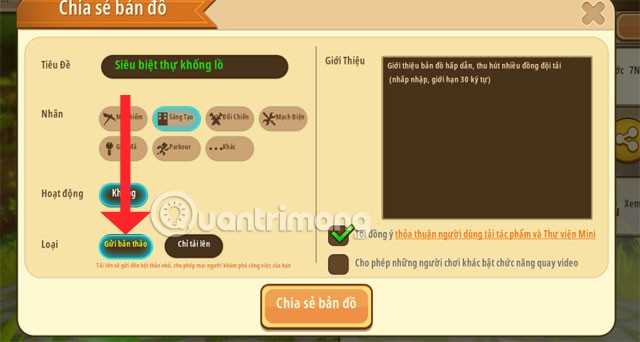
Step 5: Once you have confirmed the options for sharing and saving the map, click Share Map > select Confirm Sharing to complete downloading and saving the map. Note what Mini World warns above.
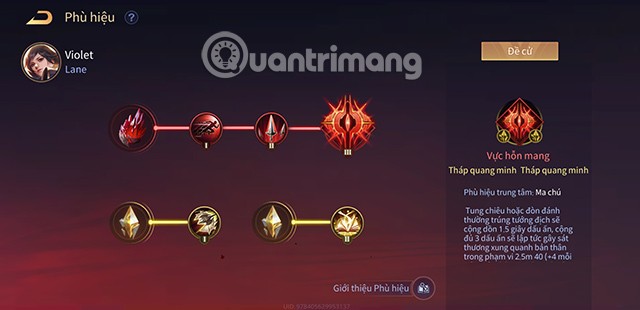
Step 6: After successfully sharing and saving, when you go out, you will see the map with the Shared icon , and the sharing icon has now been replaced by an arrow. To change the map sharing options, click on the arrow icon again to select the sharing settings again.
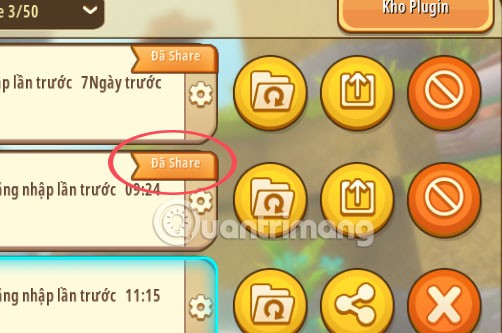
Step 7: To check the shared maps, go to the main interface and click on Mini Library to see the list of shared maps.
In the Mini Library , click My in the list and select Works in the right pane.
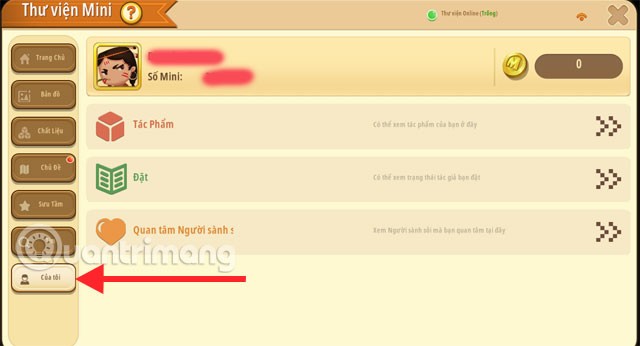
Here will be the maps that you have shared and saved recently, if you want to play that map again, just click Enter and you're done.
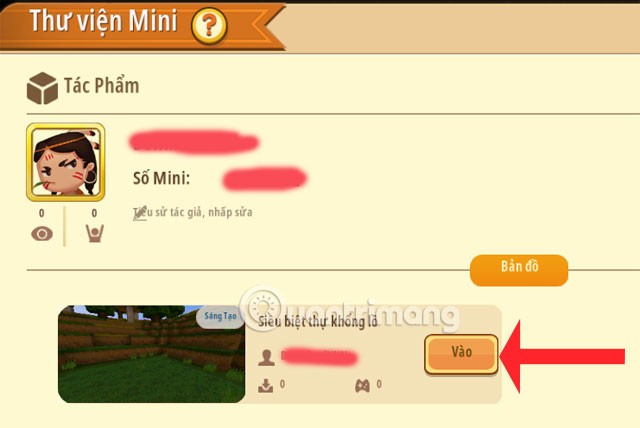
So through the instructions above, you have saved and shared your work in Mini World: Block Art with friends and other online players on Mini World: Block Art.
If you often play survival mode and often have to find suitable terrain or resources or mounts with difficulty in the game, you can use the terrain code feature in Mini World: Block Art, you will use the map codes that the game provides for players, then just enter them in the terrain code frame. For details, you can see the instructions in the article How to enter codes in Mini World Block Art .
See also:

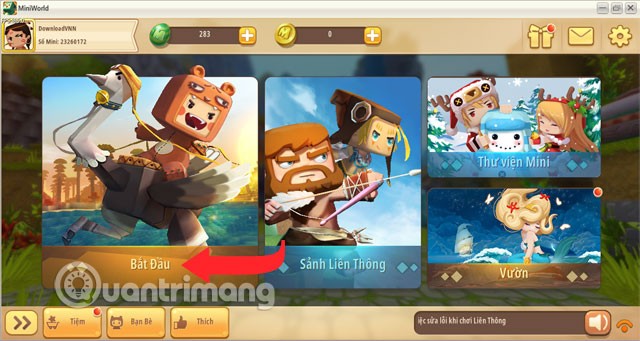
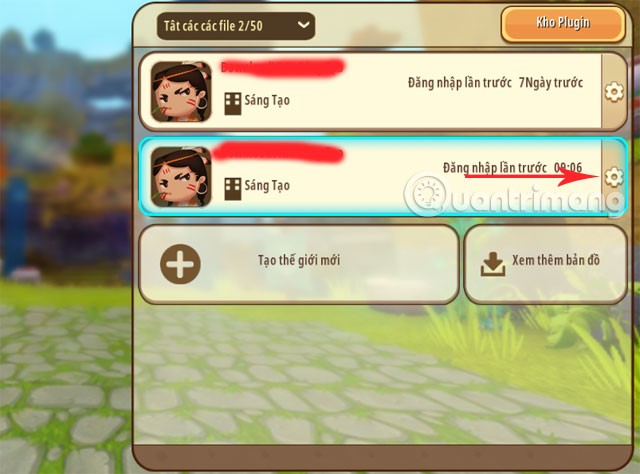
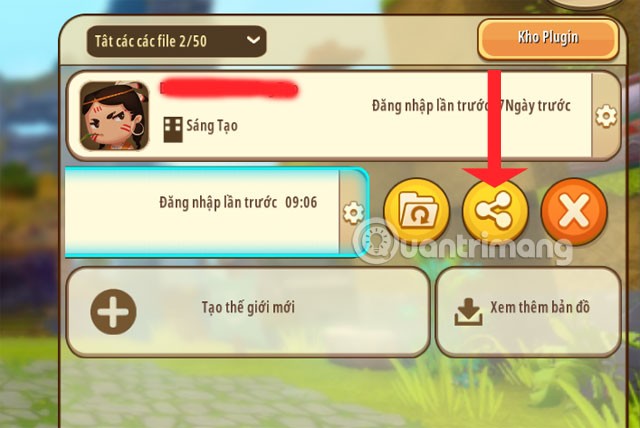

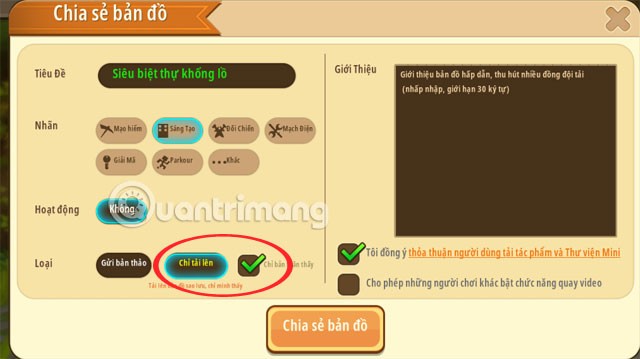
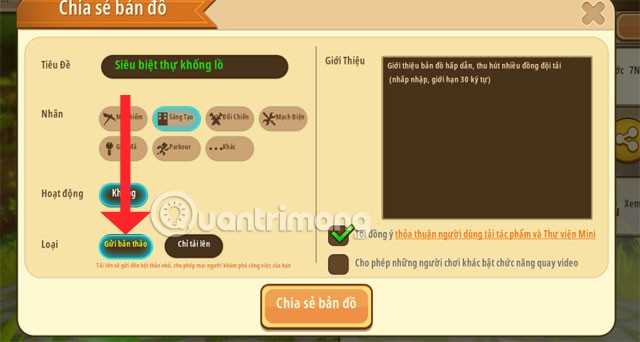
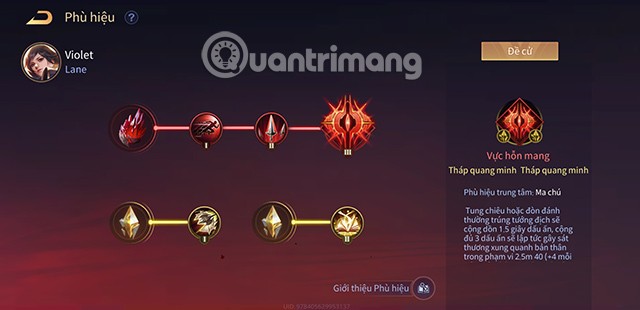
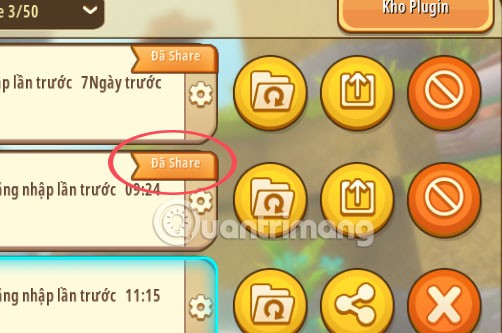
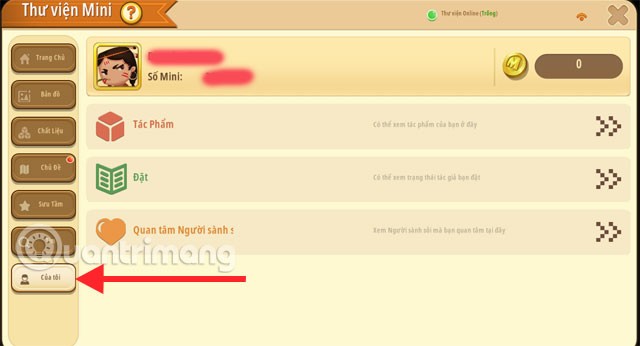
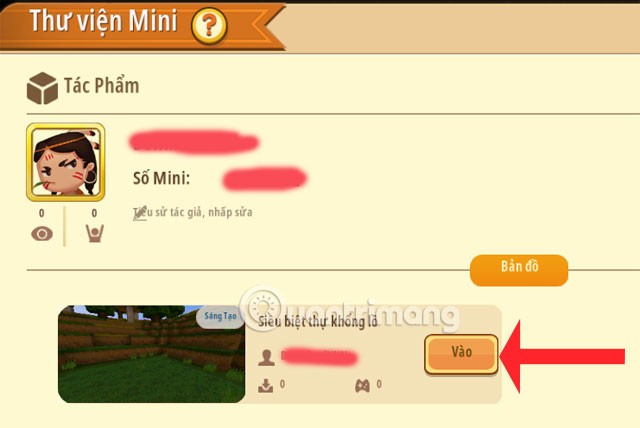









![Instructions for using the [Status] Plugin in Mini World: Block Art Instructions for using the [Status] Plugin in Mini World: Block Art](https://img.webtech360.com/ArticleS13/image-webtech360-0708043426538.jpg)