Instructions for creating green ticks for Facebook

Step-by-step guide on how to create a green tick for Facebook. Learn how to verify your account and gain credibility with the green verification mark.
If you don't need bloatware, this is the easiest and most effective way to remove bloatware from Windows 10.
Bloatware is software that manufacturers pre-install on their computers to promote their products. Not only do you take up valuable space, you may never need them. You can remove bloatware from your Windows 10 computer to free up space, speed up operations.
Most of these programs cannot be uninstalled in the usual way because Microsoft and their partners will lose money if they are not on your PC. Windows 10 has a number of apps that you can't uninstall, including:
In addition to the names mentioned above, the following ways will help you remove other bloatware and unwanted applications most effectively.
You can remove bloatware like Microsoft Money, News, Sports ... with the Uninstall feature on Windows 10 as follows:
1. Click the Windows logo in the lower left corner.
2. Locate the program you want to uninstall, and then right-click it.
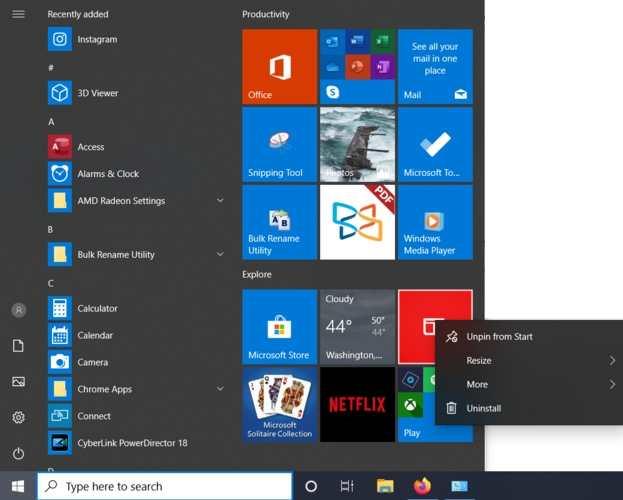
3. Click Uninstall and confirm uninstall.
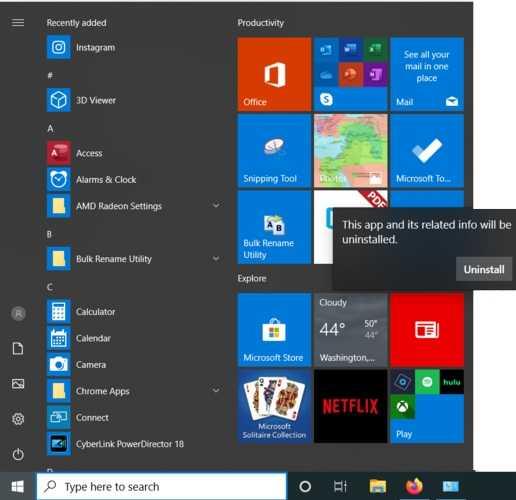
Windows PowerShell is a shell or UI developed by Microsoft for automating tasks and configuration management. We can use PowerShell to remove bloatware in two different ways.
The first process hides apps without actually deleting them on the system. This is the best option if you want to uninstall the app at another time.
Before uninstalling an application, make sure no programs are running on the computer. Then start PowerShell.
1. Type PowerShell in the search box in the lower left corner.
2. Click Run as Administrator .
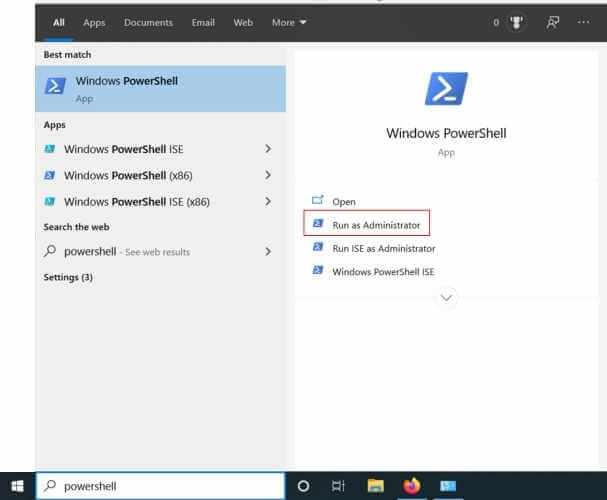
3. Click Yes to confirm.
4. Enter the command listed below for the program you want to uninstall.
Get-AppxPackage *appName* | Remove-AppxPackage
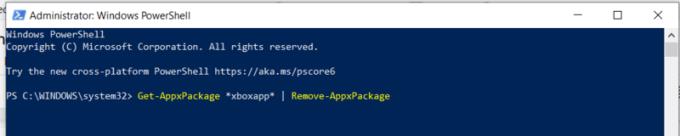
Replace appName with the actual name of the application you want to uninstall.
5. Press Enter .
6. Do the same for the programs you want to remove.
For example, some commands for programs you may want to uninstall:
3D Builder:
Get-AppxPackage *3dbuilder* | Remove-AppxPackage
Alarms and Clock:
Get-AppxPackage *windowsalarms* | Remove-AppxPackage
Calculator:
Get-AppxPackage *windowscalculator* | Remove-AppxPackage
Calendar and Mail:
Get-AppxPackage *windowscommunicationsapps* | Remove-AppxPackage
Camera:
Get-AppxPackage *windowscamera* | Remove-AppxPackage
Get Office:
Get-AppxPackage *officehub* | Remove-AppxPackage
Get Skype:
Get-AppxPackage *skypeapp* | Remove-AppxPackage
Get Started:
Get-AppxPackage *getstarted* | Remove-AppxPackage
Groove Music:
Get-AppxPackage *zunemusic* | Remove-AppxPackage
Maps:
Get-AppxPackage *windowsmaps* | Remove-AppxPackage
Microsoft Solitaire Collection:
Get-AppxPackage *solitairecollection* | Remove-AppxPackage
Money:
Get-AppxPackage *bingfinance* | Remove-AppxPackage
Movies & TV:
Get-AppxPackage *zunevideo* | Remove-AppxPackage
News:
Get-AppxPackage *bingnews* | Remove-AppxPackage
OneNote:
Get-AppxPackage *onenote* | Remove-AppxPackage
People:
Get-AppxPackage *people* | Remove-AppxPackage
Phone Companion:
Get-AppxPackage *windowsphone* | Remove-AppxPackage
Photos:
Get-AppxPackage *photos* | Remove-AppxPackage
Store:
Get-AppxPackage *windowsstore* | Remove-AppxPackage
Sports:
Get-AppxPackage *bingsports* | Remove-AppxPackage
Voice Recorder:
Get-AppxPackage *soundrecorder* | Remove-AppxPackage
Weather:
Get-AppxPackage *bingweather* | Remove-AppxPackage
Xbox:
Get-AppxPackage *xboxapp* | Remove-AppxPackage
If you want to remove all bloatware completely from the system, you can use a command DISMin PowerShell. DISM stands for Deployment Imaging Service and Management.
1. Type PowerShell into the search box in the bottom left corner.
2. Click Run as Administrator .
3. Click Yes to confirm.
4. View the complete list of system bloatware with the following command:
DISM /Online /Get-ProvisionedAppxPackages | select-string Packagename
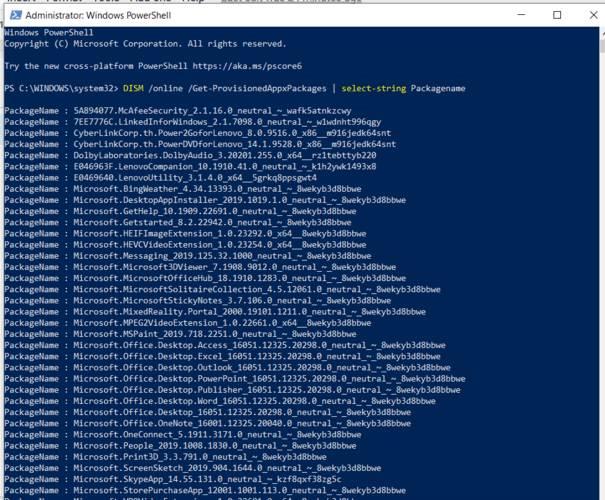
5. Select the application you want to completely remove from the system.
6. Copy Packagename of that app. Here is the Xbox.
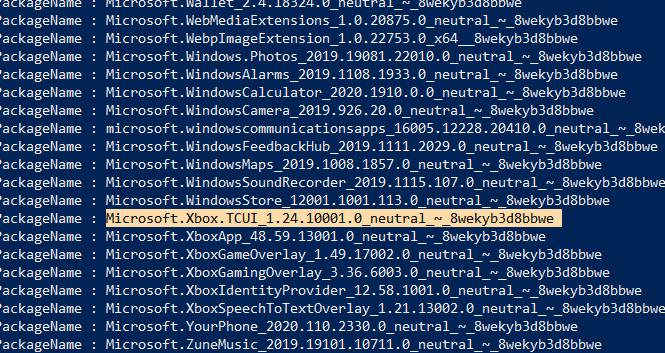
7. Type the following command:
DISM /Online /Remove-ProvisionedAppxPackage /PackageName:PACKAGENAME
Replace PACKAGENAME with the name in the list you originally created. Here is:
DISM / Online / Remove-ProvisionedAppxPackage /PackageName:Microsoft.Xbox.TCUI_1.24.10001.0_neutral_~_8wekyb3d8bbwe
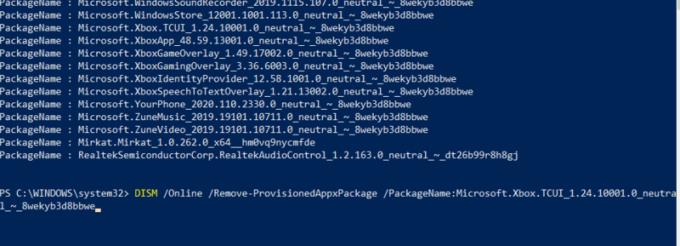
8. Repeat the above step until you remove the bloatware you want to remove.
9. Restart the computer to apply the changes just made.
If you're sure you want to remove all bloatware on your PC, you can use a third-party app called Windows 10 Debloater to remove them with a click of a button.
1. Go to the Windows 10 Debloater page: https://github.com/Sycnex/Windows10Debloater.
2.Click the Clone or download green button .
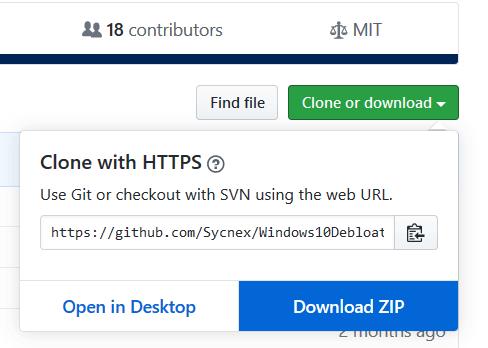
3. Click Download ZIP .
4. Save the file to several computers.
5. Click the " Extract all " button to extract the file content.
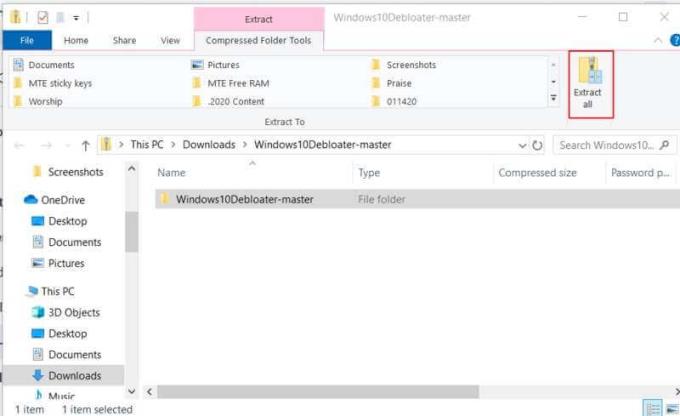
6. If you want to know the location easily, click the box " Show extracted files when complete ."
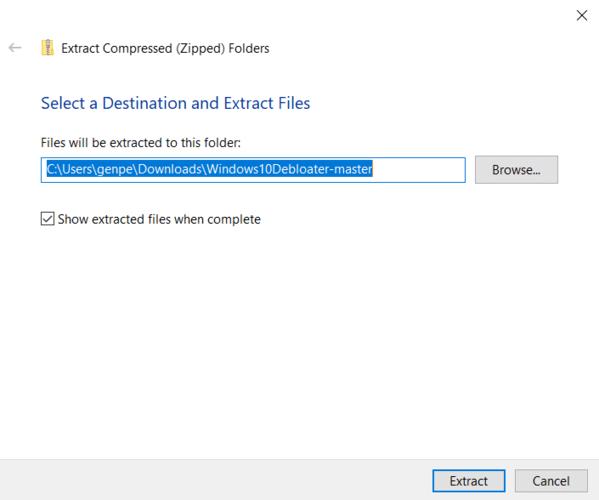
7. Right-click on Windows10DebloaterGUI and select Run with PowerShell .
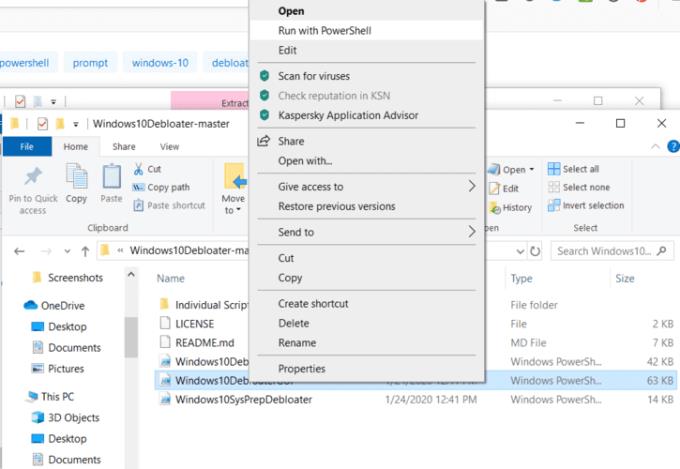
8. Click Open .
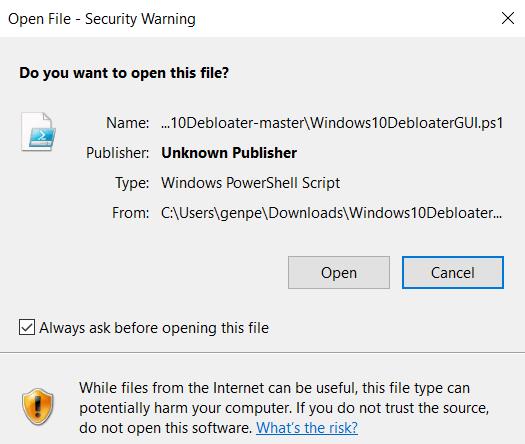
9. Type Y to agree and press Enter .

10. Windows 10 Debloater window will open.
11. Click the first button: Remove All Bloatware .
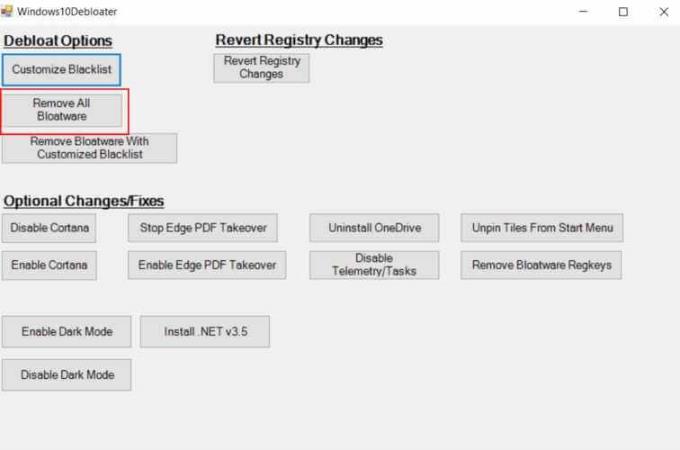
This application will immediately start uninstalling bloatware applications on the computer. You can see the progress in the PowerShell window still open in the background.
In short, regardless of the reason you want to remove bloatware from Windows 10 , the above methods will help you remove all possible programs.
Step-by-step guide on how to create a green tick for Facebook. Learn how to verify your account and gain credibility with the green verification mark.
Learn how to download torrent files directly using the Firefox web browser with the Torrent Tornado add-on. Simple steps for effective torrent downloading.
Learn how to view someone else’s TikTok followers, both on public and private accounts. Discover effective methods to access follower counts and improve your TikTok strategy.
Learn how to login to Facebook using your email, phone number, or even QR Code authentication without entering a password.
Learn how to stop echo during your Parsec streaming sessions with effective solutions. Echo is a common issue that disrupts communication in games, and we provide proven methods to eliminate it.
Discover how to change your avatar and cover photo on Zalo to express your personality. Follow our easy guide and optimize your Zalo profile image.
Learn how to manage your relationships on Zalo by marking close friends, similar to Instagram. This feature allows easy access to frequently contacted individuals.
Learn how to send screenshots via Viber quickly and without saving them. This guide provides step-by-step instructions to enhance your messaging experience.
Learn how to easily restore deleted messages on Zalo with our step-by-step instructions. Quickly recover your important chats on this popular messaging app.
Discover how to easily add background music to your personal Zalo page with our comprehensive guide on using Zalo for Android and iOS devices.
If you’ve ever found yourself at the end of a Minecraft raid, searching for the last raider to eliminate, you’re not alone. Many players have faced this challenge.
Learn how to uninstall Coc Coc browser completely from your computer, ensuring all data is removed. Follow these simple steps for an effective uninstallation.
Discover how to effectively use the Toshiba AW-A800SV washing machine control panel with our detailed guide!
Discover how to effectively use emergency features on Samsung Galaxy Watch and other smartwatches, including SOS alerts, fall detection, and health records.
Discover how to effectively <strong>share QR code on Zalo</strong>. QR codes enhance connectivity, enabling easy friend requests and more on Zalo.













