Instructions for creating green ticks for Facebook

Step-by-step guide on how to create a green tick for Facebook. Learn how to verify your account and gain credibility with the green verification mark.
Both Android and Samsung TVs now allow you to play PC games on your smart TV through the free Steam Link app. This article will show you how to play video games on Smart TV.
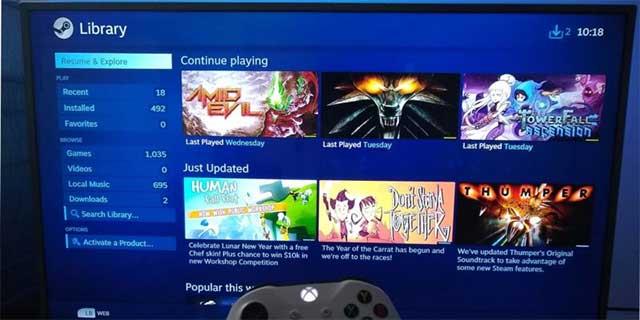
First, make sure Remote Play is enabled on the PC you want to stream your game to. Open Steam on that PC, click Steam -> Settings (Settings) -> Remote Play , and make sure the Enable Remote Play box is checked.
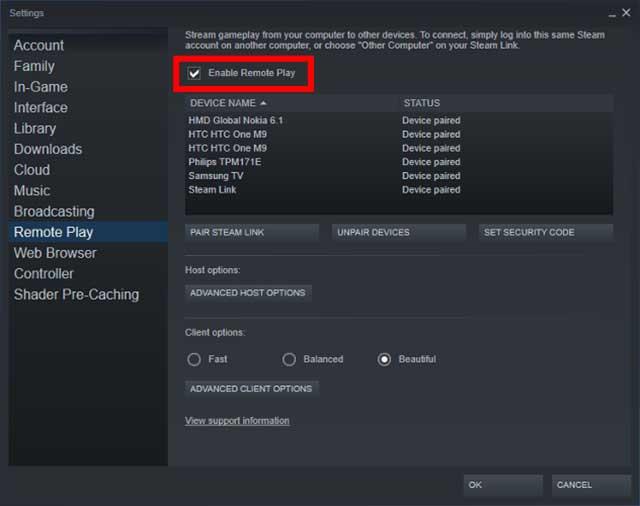
Now, if you want to play games that aren't on Steam, add them to Steam by clicking on Add a Game in the lower left corner of Steam and Add a Non-Steam Game . Select all the games you want to add, then click Add a Non-Steam Game .
Next, download the Steam Link app on the TV . If you have an Android TV, download the Steam Link app through the Play Store on TV. On Samsung TVs, you'll find the Steam Link app in the Samsung Smart Hub.
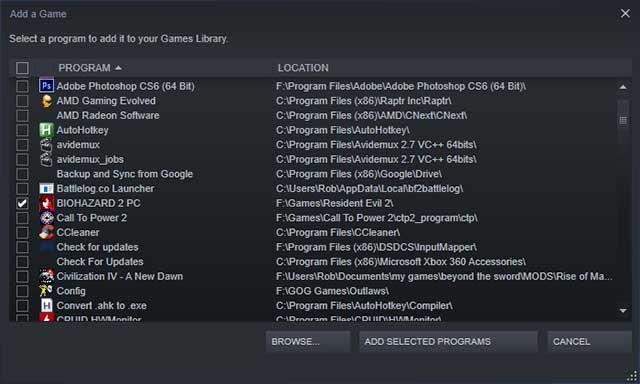
Connect the controller via Bluetooth
Next is to connect your gamepad to the TV. Most TVs have Bluetooth, you can access the TV's Settings, find Bluetooth options , then search for controllers. Your controller will need to be in pairing mode so that the TV can find it.
To set the Xbox 360 / One controller into pairing mode, press the Xbox button to flash slowly, then hold the pairing button at the top of the controller until the Xbox button light starts to blink. faster.
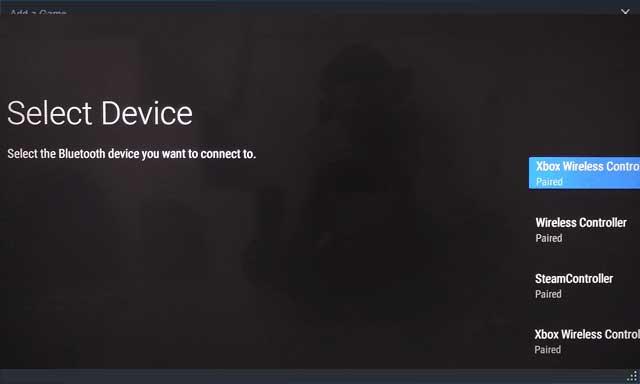
To put the PS4 controller into pairing mode, press and hold the PlayStation and Share buttons on the controller until the light bar starts to blink quickly.
Your controller will appear if it is detected on the TV screen. Select it with the remote control and it will connect to your TV.
Connect the controller in another way
If your TV does not have Bluetooth, an alternative solution is to plug the controller into the TV with a USB cable. Or if you are using a wireless network, you can use a wireless device like the 8Bitdo Bluetooth Adapter, plug it into the back of the TV, then transmit the Bluetooth signal to your controller.

If the game quality does not match or the performance is deformed, consider reducing the Quality setting from Beautiful to Balanced or Fast in the Steam Link application on your TV.
Download: Steam Link for Android | Steam Link for iOS
Step-by-step guide on how to create a green tick for Facebook. Learn how to verify your account and gain credibility with the green verification mark.
Learn how to download torrent files directly using the Firefox web browser with the Torrent Tornado add-on. Simple steps for effective torrent downloading.
Learn how to view someone else’s TikTok followers, both on public and private accounts. Discover effective methods to access follower counts and improve your TikTok strategy.
Learn how to login to Facebook using your email, phone number, or even QR Code authentication without entering a password.
Learn how to stop echo during your Parsec streaming sessions with effective solutions. Echo is a common issue that disrupts communication in games, and we provide proven methods to eliminate it.
Discover how to change your avatar and cover photo on Zalo to express your personality. Follow our easy guide and optimize your Zalo profile image.
Learn how to manage your relationships on Zalo by marking close friends, similar to Instagram. This feature allows easy access to frequently contacted individuals.
Learn how to send screenshots via Viber quickly and without saving them. This guide provides step-by-step instructions to enhance your messaging experience.
Learn how to easily restore deleted messages on Zalo with our step-by-step instructions. Quickly recover your important chats on this popular messaging app.
Discover how to easily add background music to your personal Zalo page with our comprehensive guide on using Zalo for Android and iOS devices.
If you’ve ever found yourself at the end of a Minecraft raid, searching for the last raider to eliminate, you’re not alone. Many players have faced this challenge.
Learn how to uninstall Coc Coc browser completely from your computer, ensuring all data is removed. Follow these simple steps for an effective uninstallation.
Discover how to effectively use the Toshiba AW-A800SV washing machine control panel with our detailed guide!
Discover how to effectively use emergency features on Samsung Galaxy Watch and other smartwatches, including SOS alerts, fall detection, and health records.
Discover how to effectively <strong>share QR code on Zalo</strong>. QR codes enhance connectivity, enabling easy friend requests and more on Zalo.













