Instructions for creating green ticks for Facebook

Step-by-step guide on how to create a green tick for Facebook. Learn how to verify your account and gain credibility with the green verification mark.
By default of each laptop, every time you close the screen, the machine will automatically go into Sleep state, whereby running programs will also stop temporarily. However, sometimes you still want some programs to run even when the device is closed, such as listening to music via Youtube, Spotify for example. With a few mouse clicks, here I will show you how to still be able to listen to music even when you fold the laptop screen. This guide is done on a Windows 10 laptop, but with Windows 11 you can do the same thing.
Step 1 : You access the Control Panel on your laptop, there are many ways, but I will show you the simplest way. You just use the search toolbar by pressing the Windows key on your keyboard > Type Control Panel > Press Open
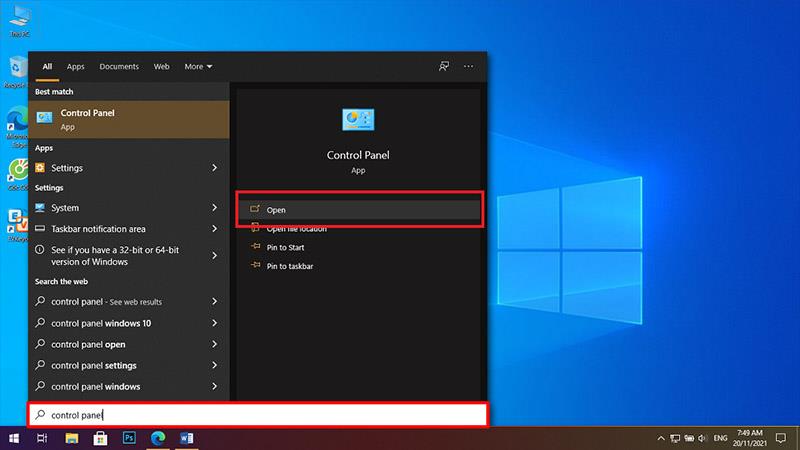
Step 2 : After the Control Panel appears, at the View by option in the Control Panel, switch the setting from Category to Large Icons . Then select Power Options .
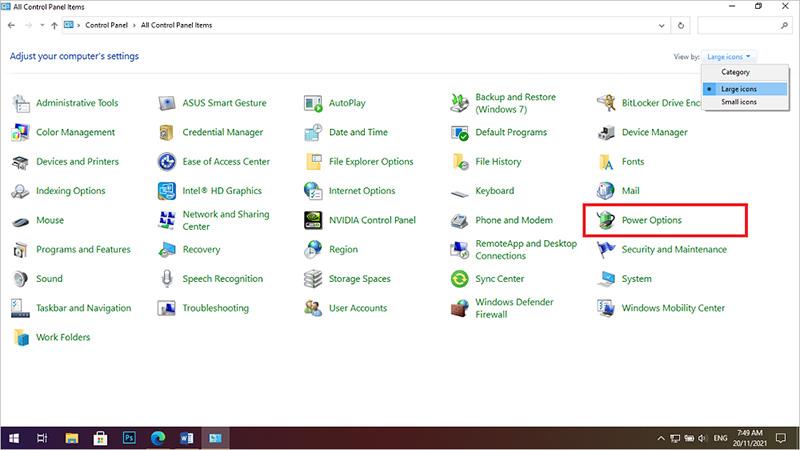
Step 3 : You choose Choose what closing the lid does
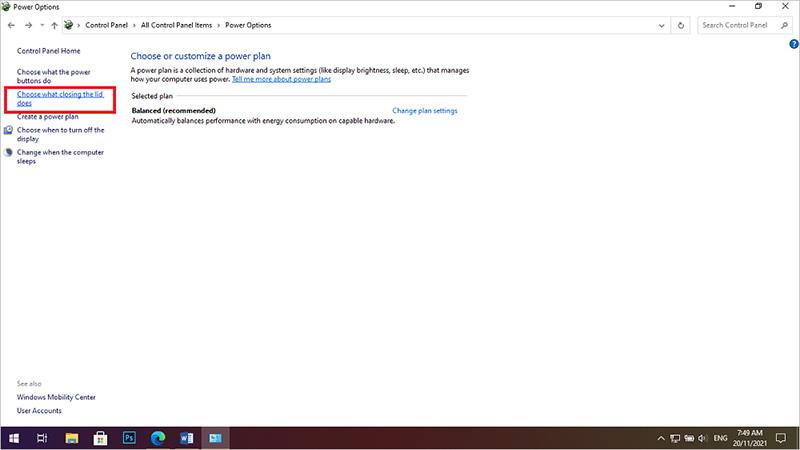
Step 4 : Finally, at When I close the lid > click Do nothing for On battery and Plugged in > Click Save Changes to save changes. Now enjoy the results!!!
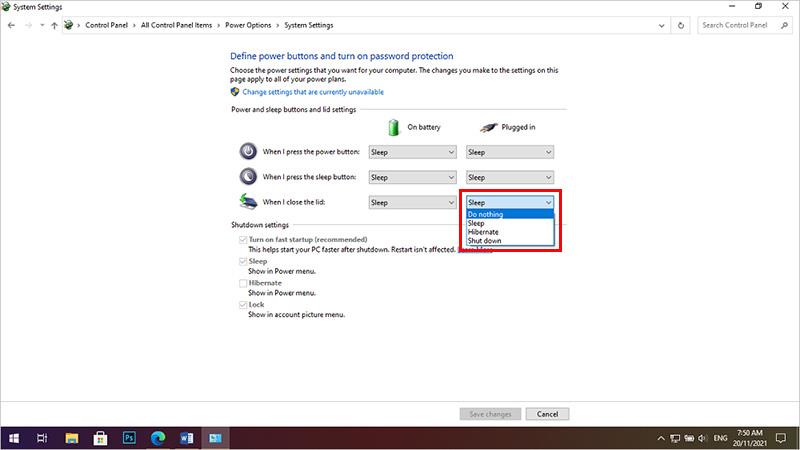
Above are brief instructions to help you listen to music comfortably on Youtube, Spotify ... or from anywhere on your computer without worrying about the screen when the laptop is folded. Good luck.
Explore more:
Step-by-step guide on how to create a green tick for Facebook. Learn how to verify your account and gain credibility with the green verification mark.
Learn how to download torrent files directly using the Firefox web browser with the Torrent Tornado add-on. Simple steps for effective torrent downloading.
Learn how to view someone else’s TikTok followers, both on public and private accounts. Discover effective methods to access follower counts and improve your TikTok strategy.
Learn how to login to Facebook using your email, phone number, or even QR Code authentication without entering a password.
Learn how to stop echo during your Parsec streaming sessions with effective solutions. Echo is a common issue that disrupts communication in games, and we provide proven methods to eliminate it.
Discover how to change your avatar and cover photo on Zalo to express your personality. Follow our easy guide and optimize your Zalo profile image.
Learn how to manage your relationships on Zalo by marking close friends, similar to Instagram. This feature allows easy access to frequently contacted individuals.
Learn how to send screenshots via Viber quickly and without saving them. This guide provides step-by-step instructions to enhance your messaging experience.
Learn how to easily restore deleted messages on Zalo with our step-by-step instructions. Quickly recover your important chats on this popular messaging app.
Discover how to easily add background music to your personal Zalo page with our comprehensive guide on using Zalo for Android and iOS devices.
If you’ve ever found yourself at the end of a Minecraft raid, searching for the last raider to eliminate, you’re not alone. Many players have faced this challenge.
Learn how to uninstall Coc Coc browser completely from your computer, ensuring all data is removed. Follow these simple steps for an effective uninstallation.
Discover how to effectively use the Toshiba AW-A800SV washing machine control panel with our detailed guide!
Discover how to effectively use emergency features on Samsung Galaxy Watch and other smartwatches, including SOS alerts, fall detection, and health records.
Discover how to effectively <strong>share QR code on Zalo</strong>. QR codes enhance connectivity, enabling easy friend requests and more on Zalo.













