Many users overlook the fact that a printer requires software, much like a computer. This software is known as a driver. So, what exactly is a printer driver? What role does it play? Can a printer function without it? In this article, we will explore the significance of the printer driver and provide you with a comprehensive guide on how to download and install the Canon LBP 2900 / 2900B CAPT printer driver.
What is a Printer Driver?
The printer driver serves as an interactive software that enables your computer to communicate with the printer. It requests the printer to perform your print jobs and provides status updates (e.g., out of ink, printer offline). Proper installation of the Canon LBP 2900 driver ensures efficient operation and can troubleshoot printing errors.
1. Step-by-Step Guide to Download the Canon LBP 2900 / 2900B CAPT Driver
Accessing the Driver Links
Download Process
Step 1: After accessing the appropriate download link from above, click Download.
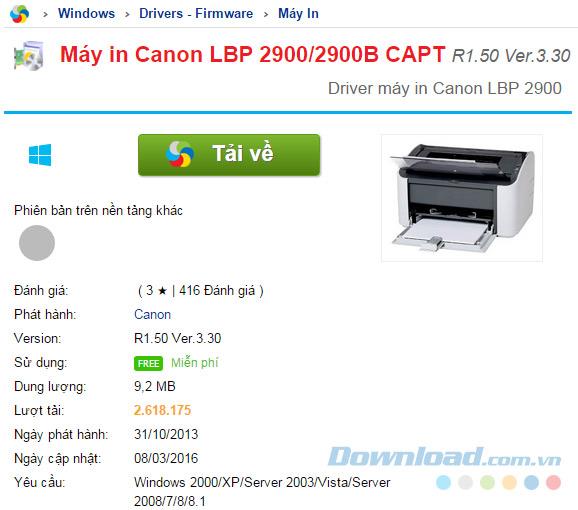
Step 2: Select the desired download link.
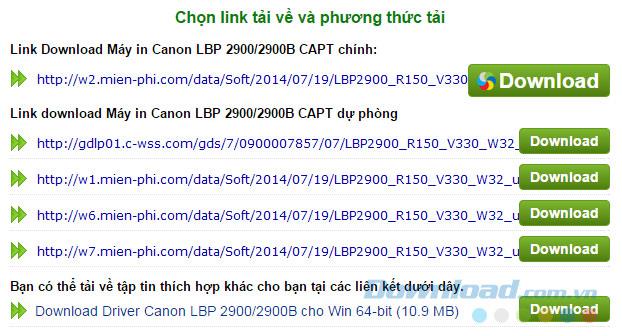
Step 3: Click Download to confirm your choice.
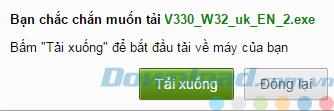
Step 4: Choose a location to save the downloaded file and name it, then click Save.
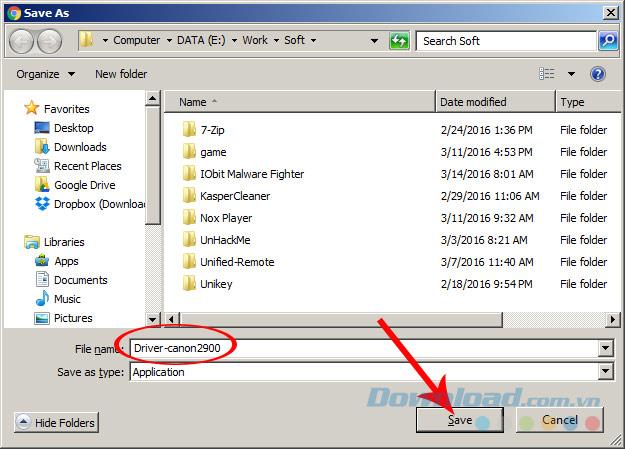
2. Installing the Canon LBP 2900 Printer Driver
Step 1: Locate the downloaded driver file on your computer and double-click to install.
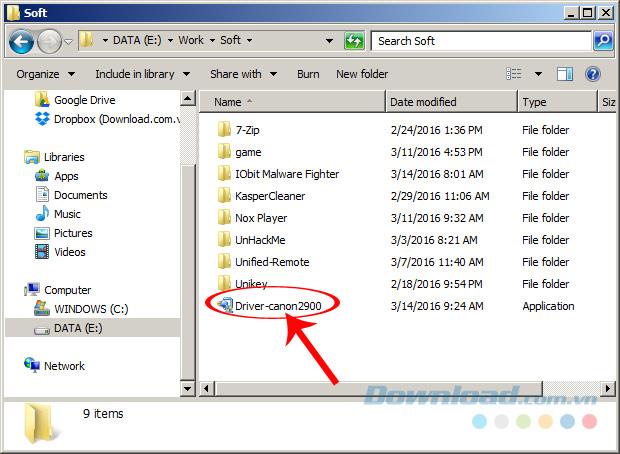
Step 2: Check the box to accept the agreement and click Next.
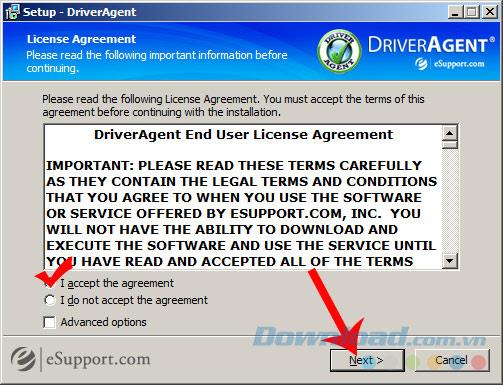
After waiting for the installation, select Finish when prompted.
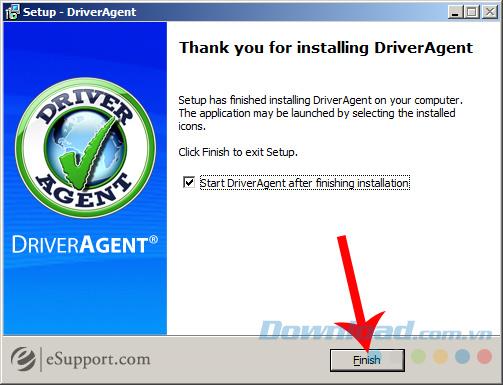
Step 3: Go to the Windows icon on your computer, then select Devices and Printers.
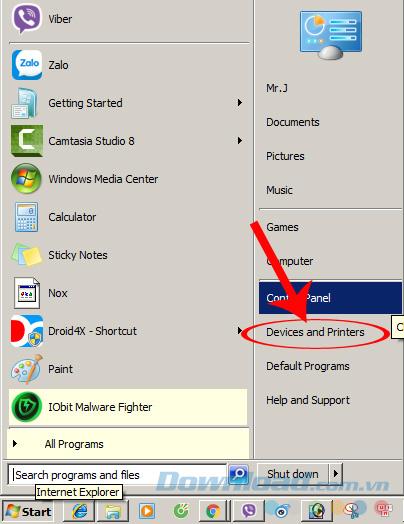
Step 4: Click on Add a Printer in the new window.
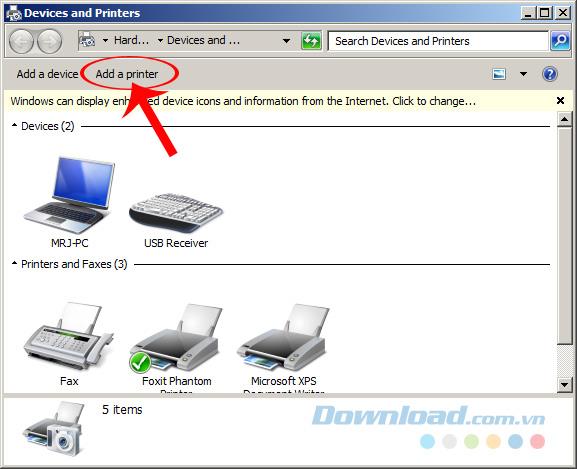
Step 5: Choose Add a local printer.
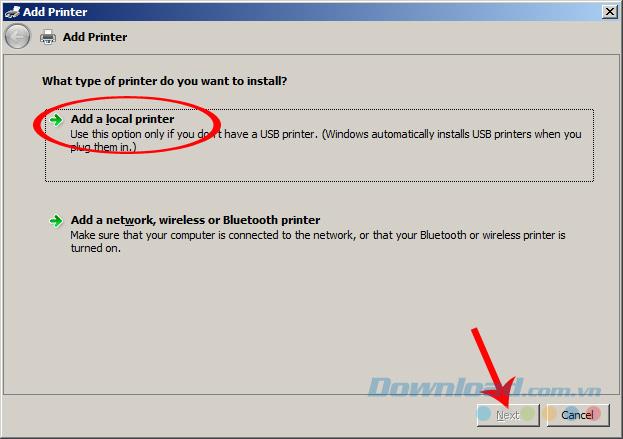
Step 6: Select Use an existing port and choose LPT1: (Printer Port) or USB000 as necessary and click OK.
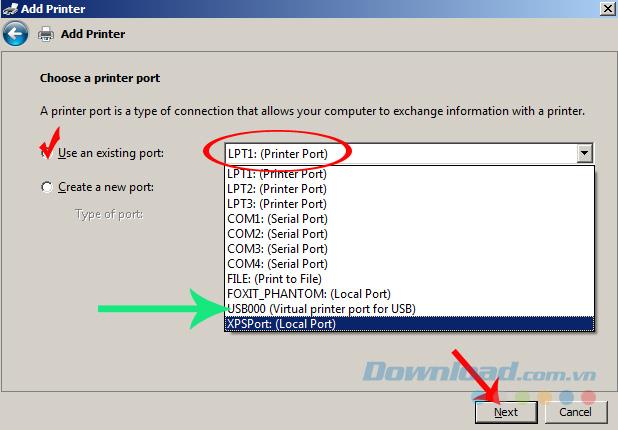
Step 7: Choose the printer manufacturer and model, then click Next.
- Manufacturer: Select printer manufacturer.
- Printer: Select the model of the printer.
If you have an installation disc or USB flash drive, click Have Disk.
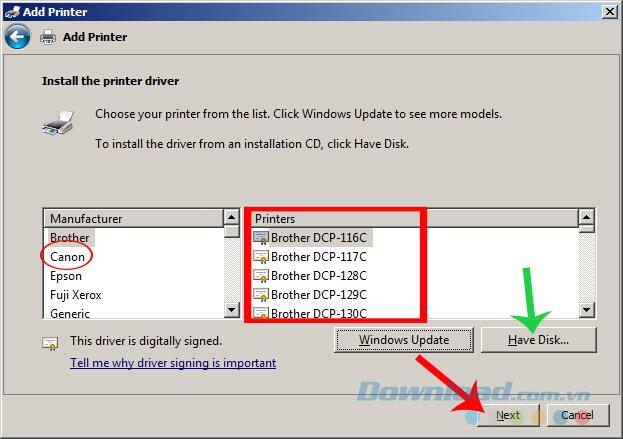
Step 8: Name your printer and click Next.
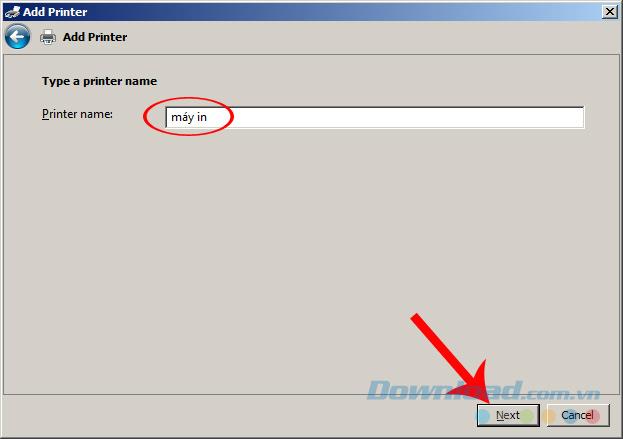
Step 9: Choose to print a test page if desired, or click Finish to complete the installation.
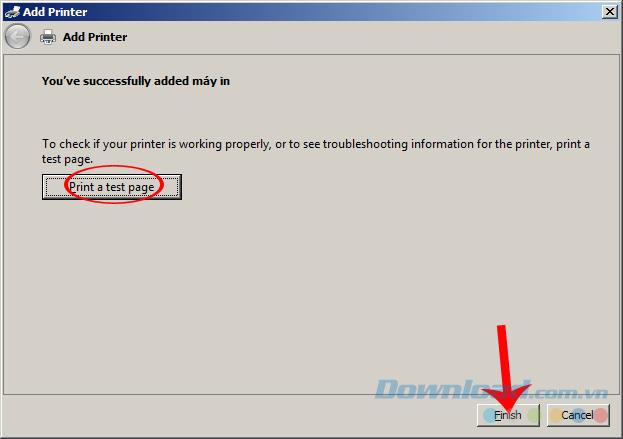
After returning to the Devices and Printers interface, the new printer should now be listed with the name you provided.
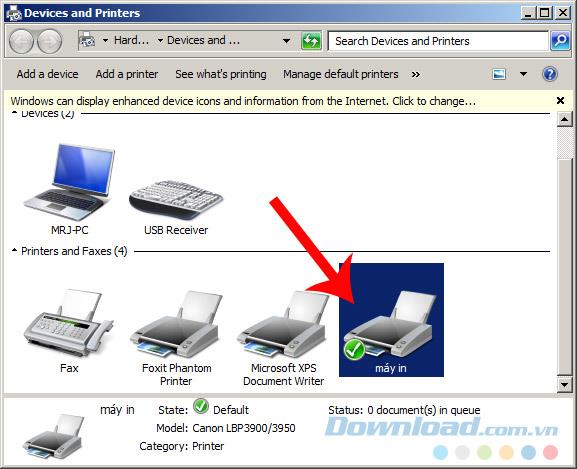
We hope this guide helps you in successfully downloading and installing the Canon LBP 2900 / 2900B printer driver. For any additional assistance, please feel free to ask!
Best of luck with your installation!

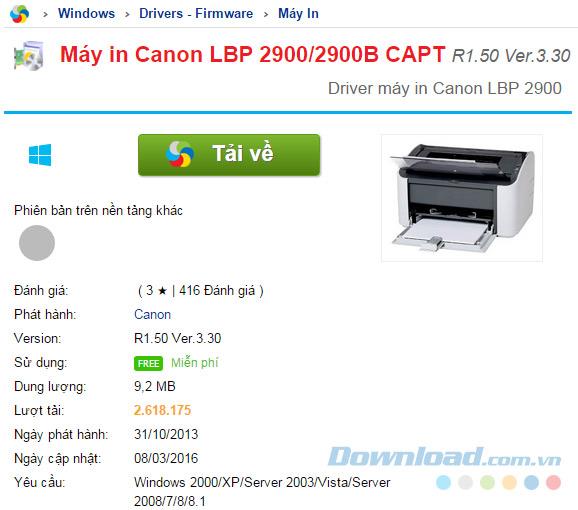
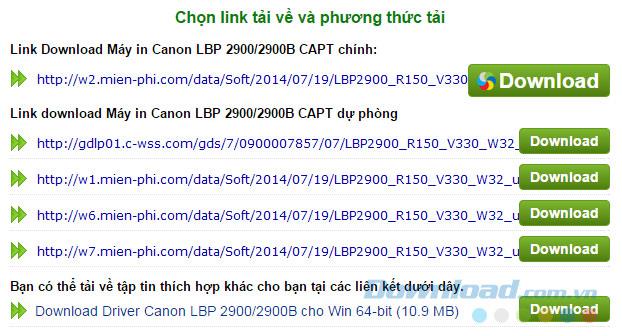
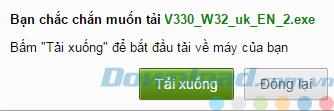
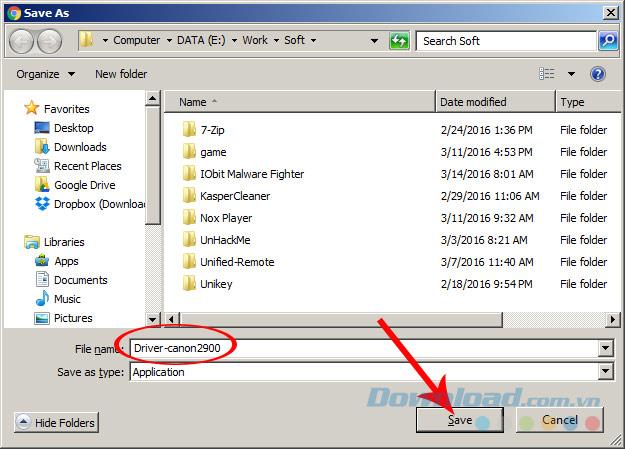
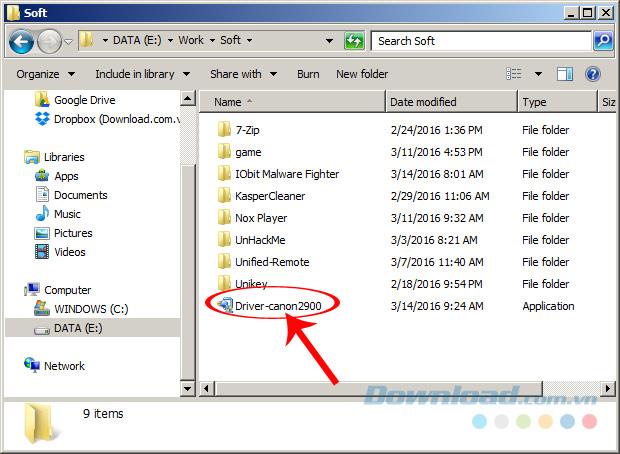
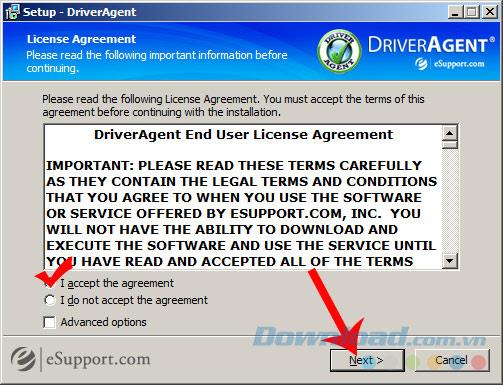
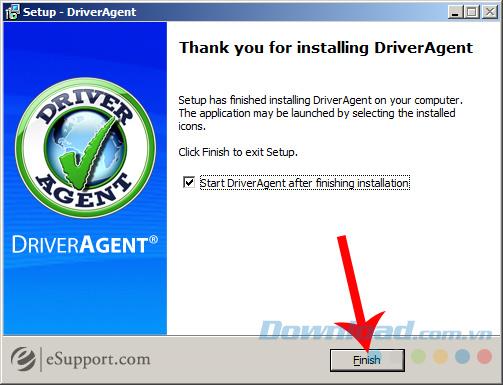
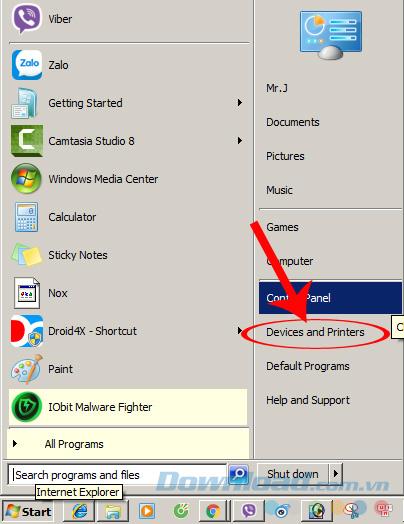
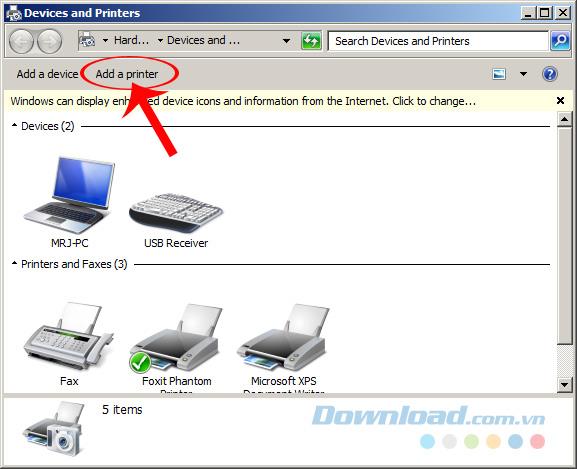
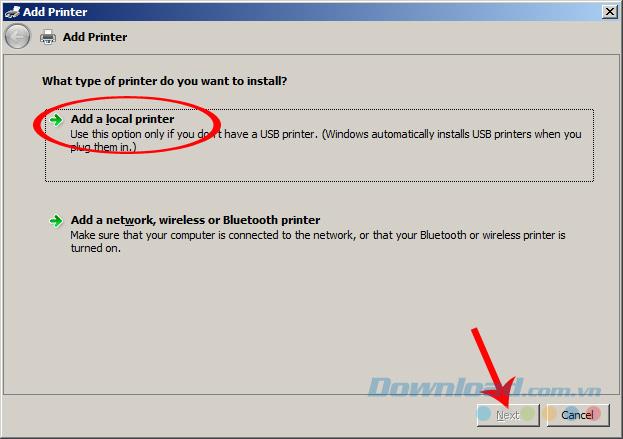
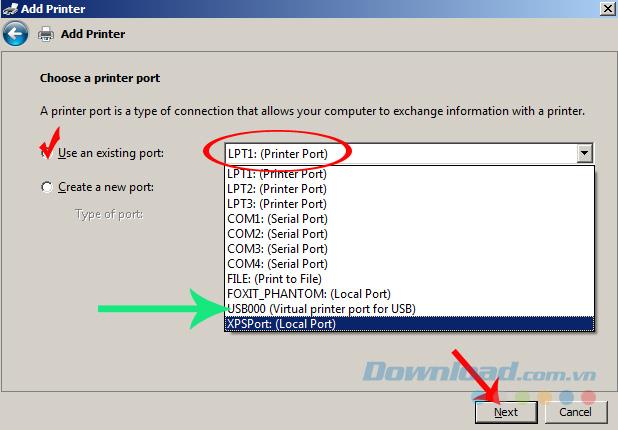
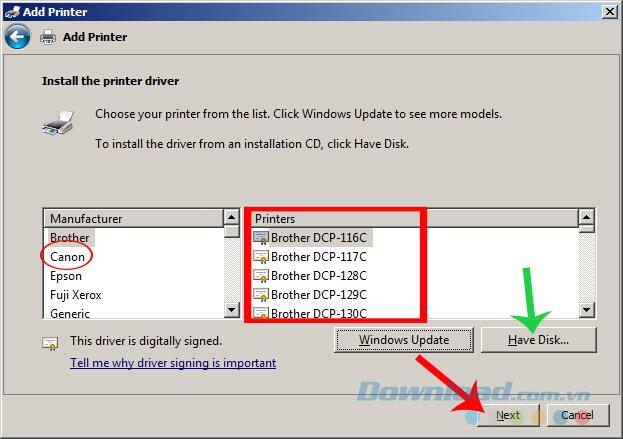
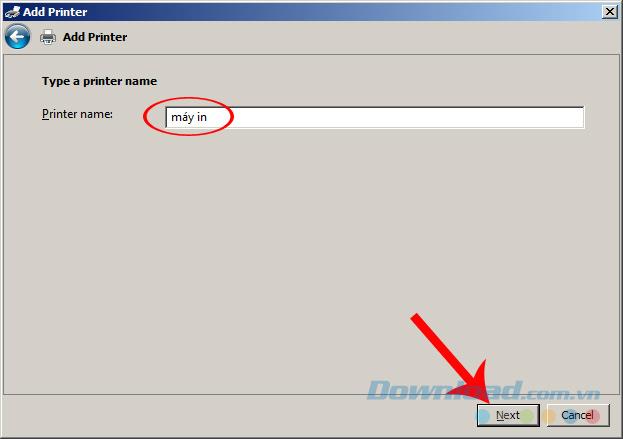
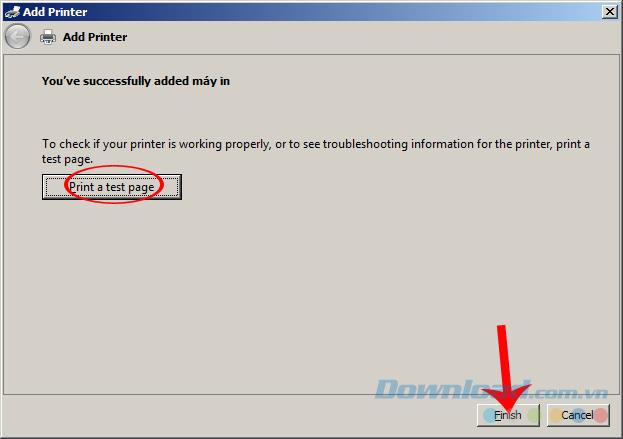
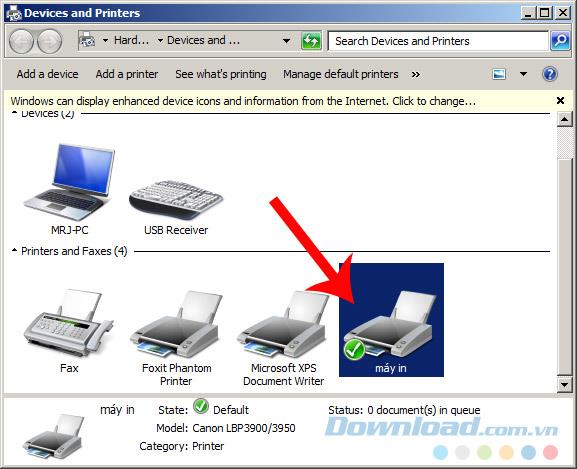















Hương Đà Nẵng -
Btw, you might want to add a section on how to uninstall previous drivers if they cause conflicts!
Chang Z. -
Any idea how to fix a printer error that keeps popping up after installation? Help
Brian F. -
Does anyone know if this would work on Mac? I need to set up my printer
Sophie Green -
Superb tutorial! Didn’t expect it to be this easy. Cheers
Tommy IT -
Any chance you could include troubleshooting tips for common errors while installing
Pamela Wright -
I’ve shared this post with my friends. They’ve been having issues with their printers too!
Anna Cook -
This tutorial is so clear! I was able to finish it in under 15 minutes. Kudos
Mike Will -
Does this method work for other Canon printers as well? I'm curious
Sunny Kid -
So thankful for this guide! It's like you read my mind
Sally Joy -
Hilarious! I was frustrated until I found your guide. Now I can print again
Sara Lee -
I followed your instructions step by step, and it worked perfectly! Appreciate the clear explanation.
Huyền Lizzie -
This is exactly what I needed! My Canon printer was gathering dust, but now it's working like a charm!
Linda Tran -
Just a tip: make sure your USB is properly connected before starting the installation. It helped me!
Andrew Bluebird -
This is incredible! Who knew installing drivers could be so easy
Linh mèo -
I was about to give up on my printer, but your guide helped me out! Thank you
Hannah Blue -
This post is super helpful! I’ve been trying to install my printer for weeks
Maya P. -
Thanks for sharing this! I've bookmarked it for future use just in case
Sunny Day -
Just finished installing the driver for my Canon LBP 2900B, and it works great! Thanks for the help
John Smith -
Thanks for the detailed guide! I finally managed to install my Canon LBP 2900 printer without any hassle. You made it so easy!
Phúc IT -
Good job! This is a lifesaver for someone who isn't very tech-savvy like me!
Mike Johnson -
Is this driver compatible with Windows 11? I need to update my printer setup
Kitty 789 -
This was a lifesaver! I was about to scream when my printer wouldn’t work
Bobbie J. -
Do you have any recommendations for printers that are easy to set up? Mine has been complicated
Jessy Nicole -
Do you think the steps would differ for Linux users? Just curious about that!
Rita C. -
Congratulations! You just saved my day. I can finally print my documents
Bobby N. -
Can anyone help? I’ve tried this but still having trouble. Any suggestions?
Emily Star -
I can't believe I finally got my printer working again! Your post was super effective
Daisy Brown -
Can I download the driver for Canon LBP 2900B from your link? Thanks for sharing the info
Alex P. -
I had no idea how to even start with this. Great step-by-step instructions
John Doe -
I didn’t know how to install the Canon LBP drivers until I read this. Fantastic job!
Jamie T. -
Great article! I would love to see more such tutorials for other tech issues!
Cute Cat 123 -
I love how simple and straightforward this guide is! Very user-friendly
Jack R. -
Great information! I think I could even help others install their printers now
Alice Fam -
You’ve got a talent for writing clear instructions! I really appreciate this
Nick H. -
Could you provide links to other driver downloads for different Canon models? That would be helpful!
Tommy Cute Cat -
Oh wow, I was really struggling with my printer. Your guide saved me! Thanks
Kim T. -
Wow! This was so helpful, I can’t thank you enough
Quang vn -
I appreciate you sharing this! I was looking all over the place for the right driver!