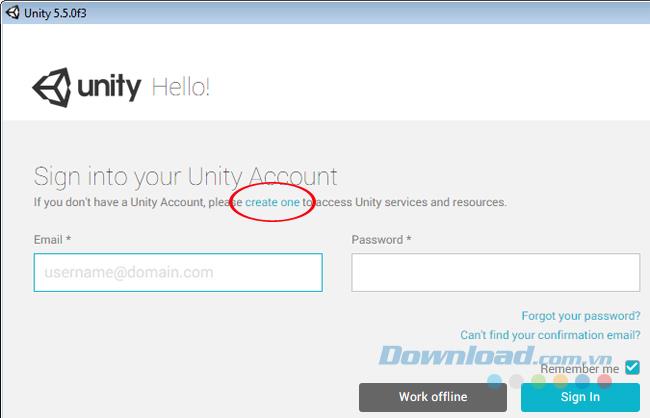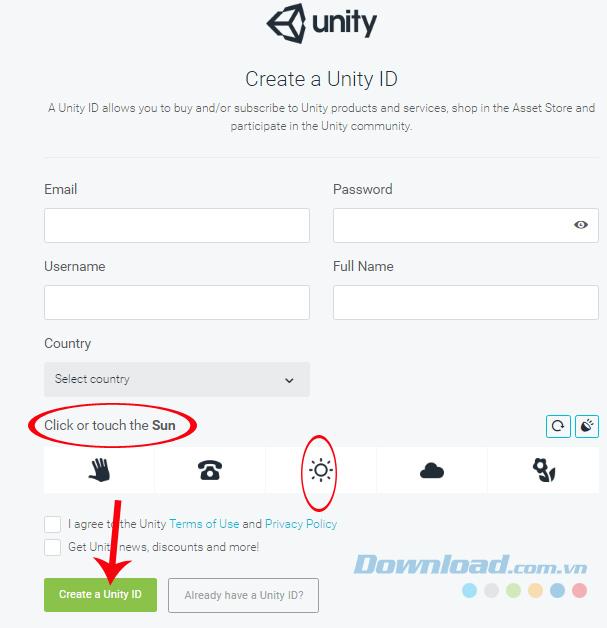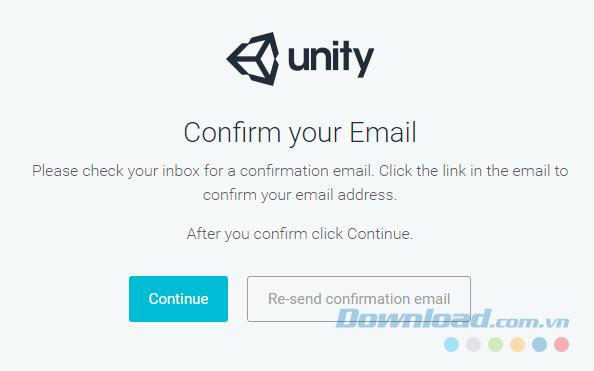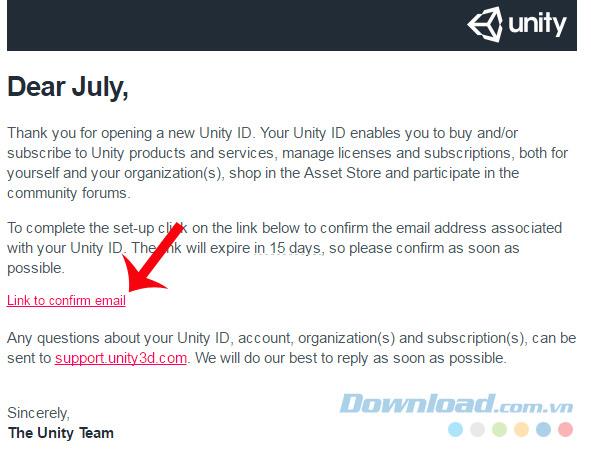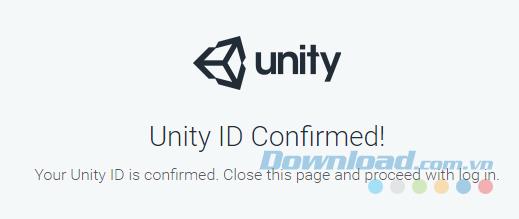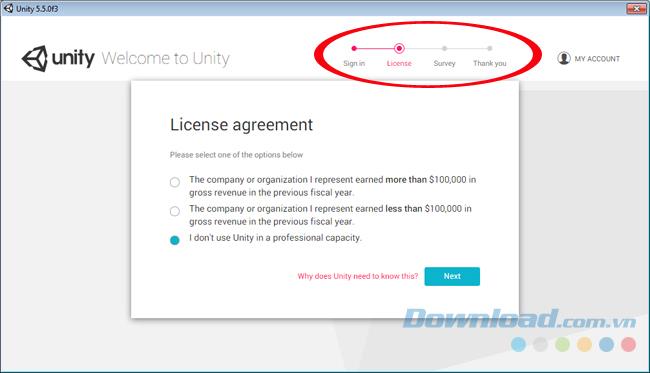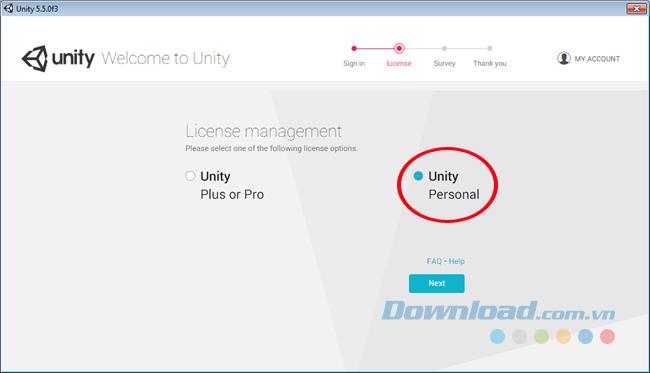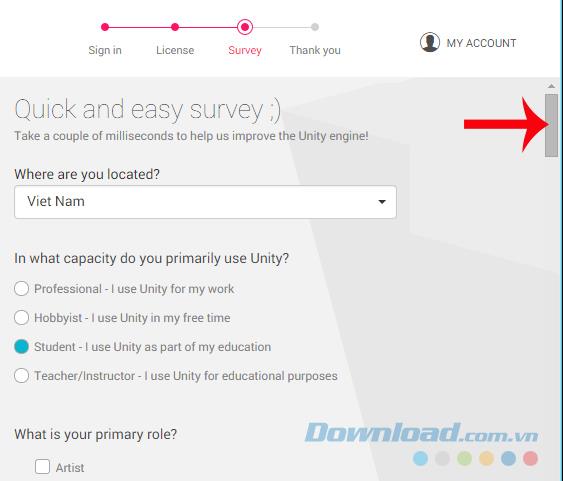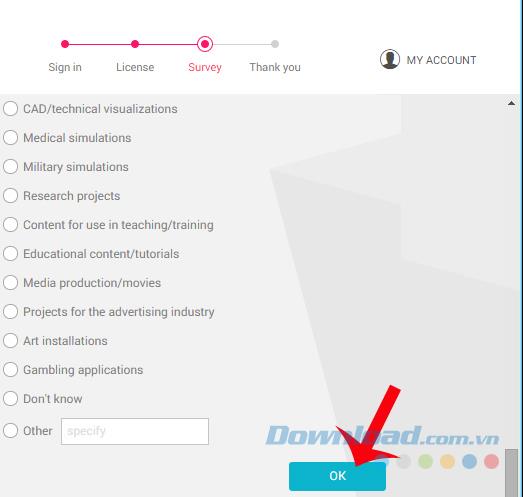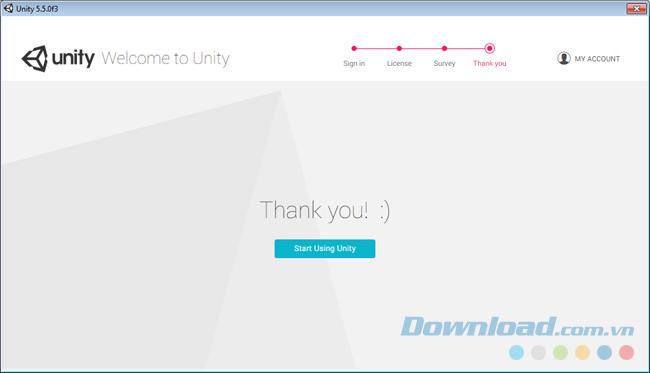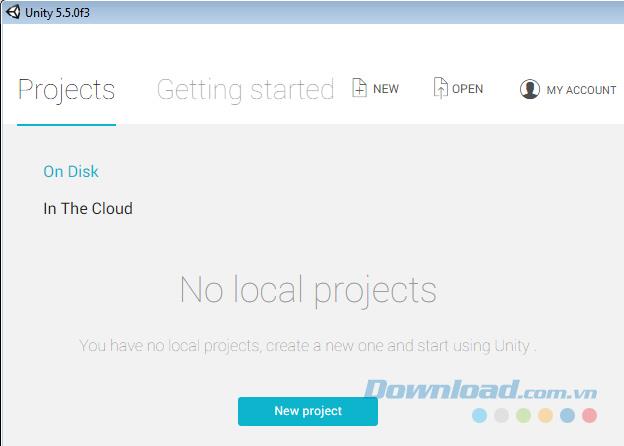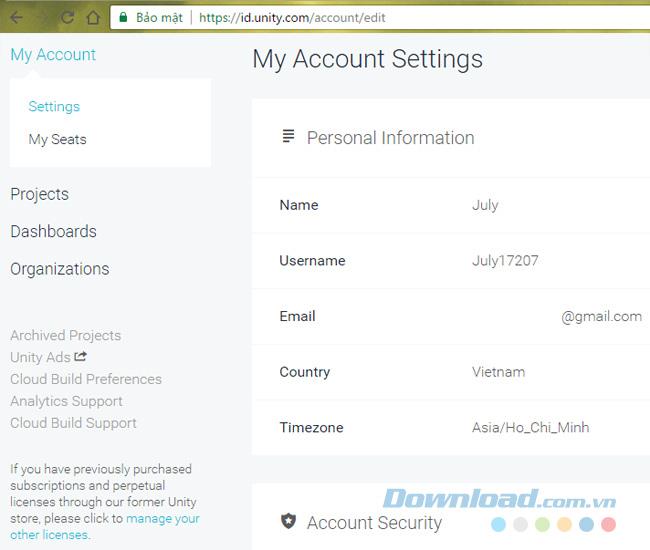As we know, after installing Unity - game design software on the computer (not a 3D gaming support tool ), we have two options to use. One is to use offline (Work Offline) and the other is to use online (can access the Asset Store of Unity ).
Depending on the conditions and needs of users that choose different methods, but if the second option, we must have an Unity account to be able to login to the homepage.
Sign up for an Unity account on your computer
Unity Webplayer Unity
Step 1 : If done right after installing Unity , then from the main interface of this software, choose Create one (green) or if you have a browser open, you can quickly access Unity page This ID .
In addition, if you already have an account and are in trouble, you can immediately use the support options below.
- Forgot your password : Forgot password.
- Can't find your confirmation email : Can't access your email address to verify your account.
- The Work Offline section also helps us use Unity to design games without having to log in to an account (but will not have access to the Unity's Asset Store ).
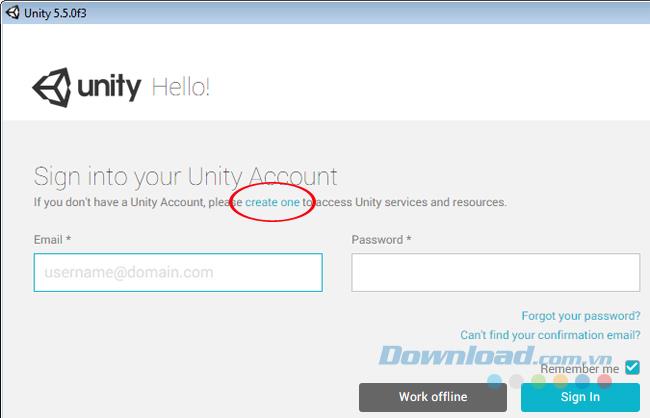
Step 2 : In the main interface of the registration page, you fill in the corresponding fields below and left-click on the Create a Unity ID section to complete the registration.
NOTICE :
- Email : Must have never been used to register an Unity account before.
- Password : Click the eye icon to display details. The password must meet the following requirements:
- At least 8 characters or more.
- There must be at least one uppercase letter.
- There is at least one lowercase letter.
- Must include numbers and letters (at least one number).
- User name : The user name displayed on Unity. If there is a red message (The username is invalid, then another name must be changed).
- Country : Select Vietnam Country.
- Click or touch the .... : Select an image below that corresponds to the English word shown in bold in this sentence (example: Sun = sun ).
- Tick the box I agree to the ....
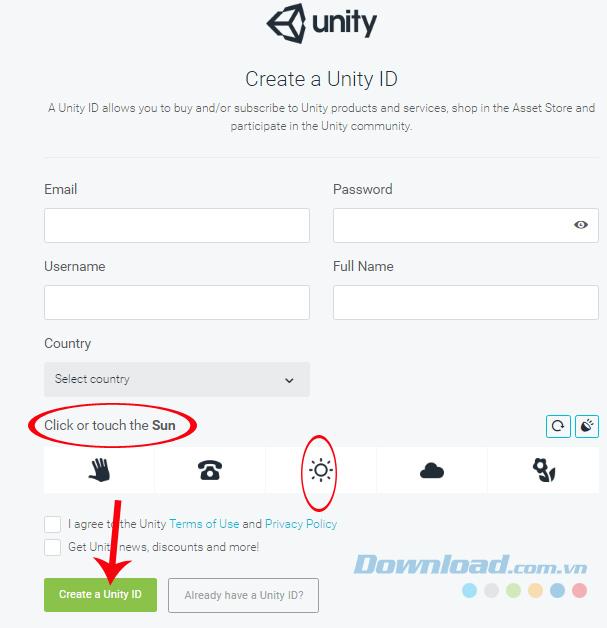
Complete the required information to create an Unity account
Step 3 : There will be a notice asking you to access the email address just entered above to activate your account. If you do not receive the email after about 5-10 minutes, you can left-click on Re-send confirmation email to request resending activation mail.
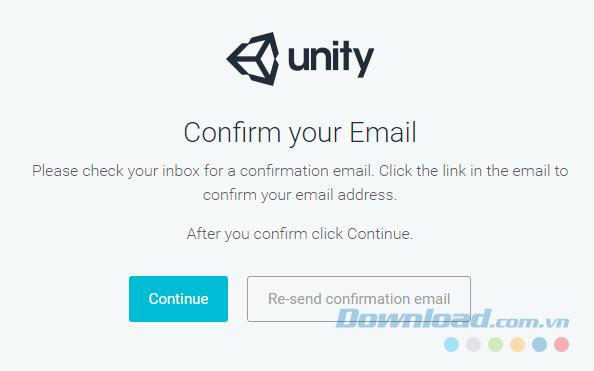
Step 4 : Access the Inbox , go to the mail Unity sent to you and click the red link ( Link to confirm email ) to activate.
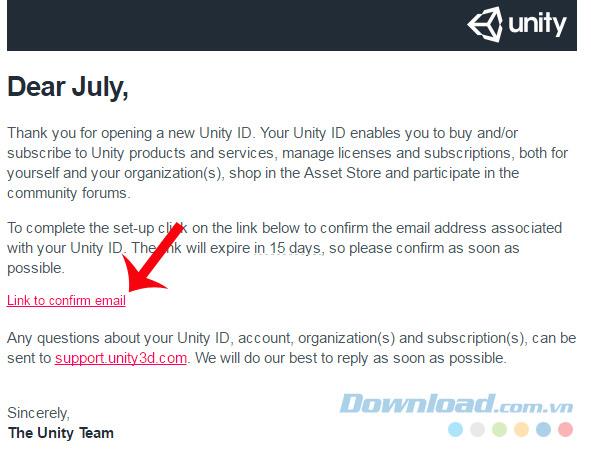
Another interface of Unity appears, select Continue , if the message as below is that you have successfully created an Unity account on your computer.
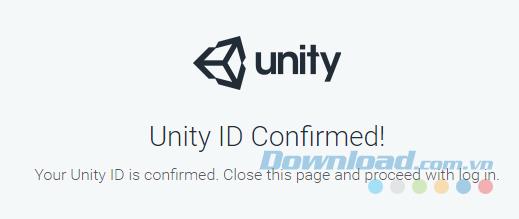
Confirmation of successful account creation
Step 5: You reopen the Unity software, login account will see the required steps to complete the registration information.
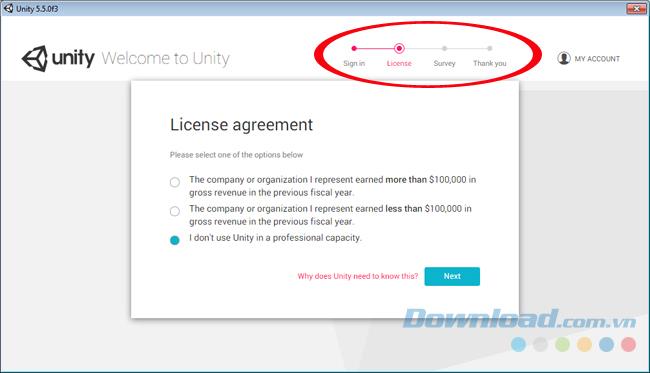
Complete all registration steps in turn.
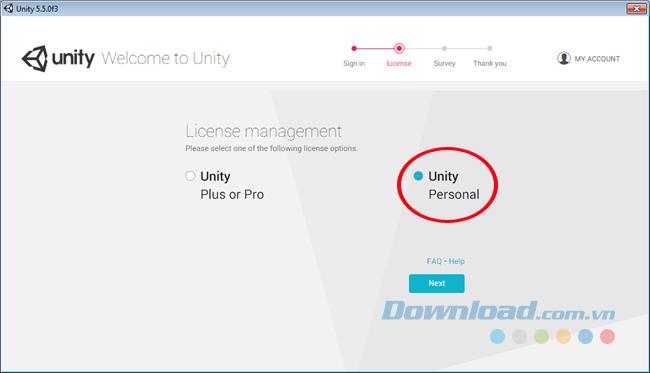
Fill in the information in the corresponding fields.
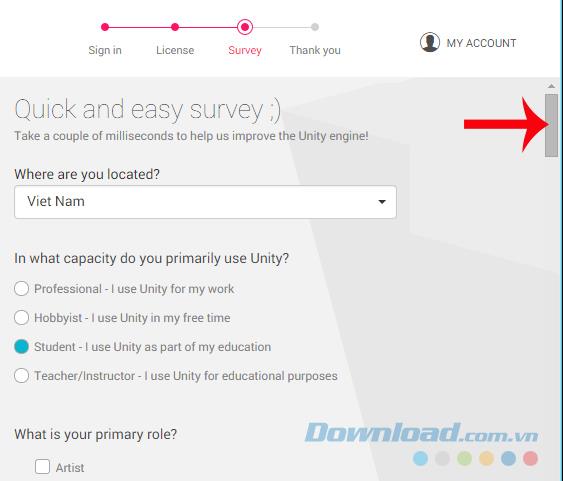
Fill in the information in the order the steps are required
At the bottom will select the blue OK to finish.
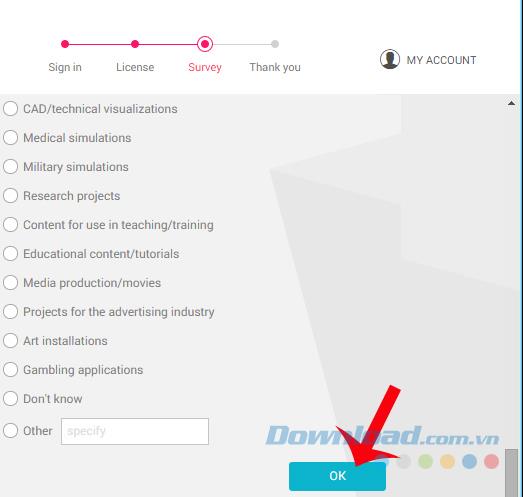
Finished, now start using it.
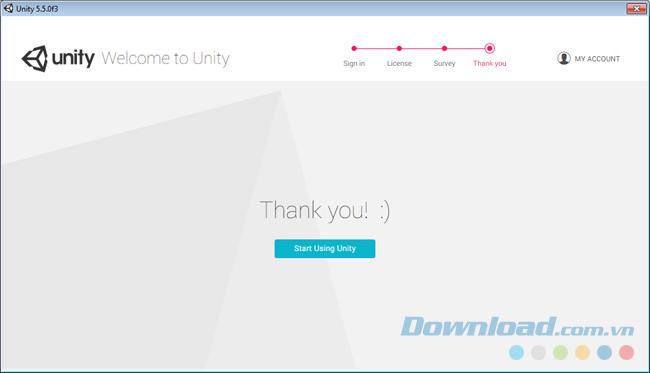
Step 6 : Unity's main interface when logging in successfully will look like this.
- New : Make a new project.
- Open : Open an existing project on the computer.
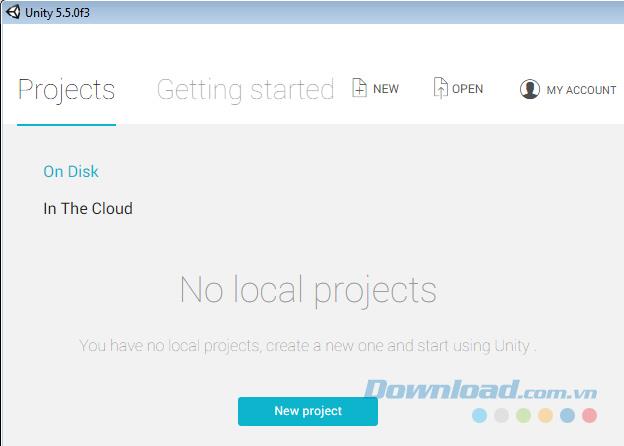
My account section allows users to check their personal information on the homepage of Unity.
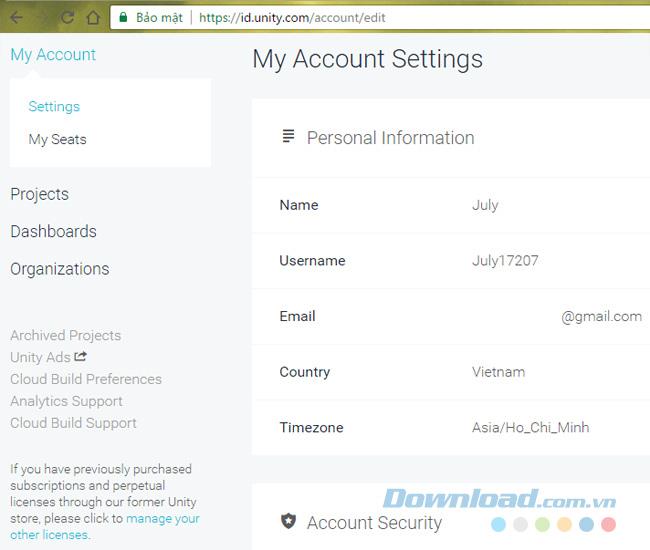
Installation is complete, have an account, now you can start working with Unity already.
I wish you successful implementation!