Instructions for creating green ticks for Facebook

Step-by-step guide on how to create a green tick for Facebook. Learn how to verify your account and gain credibility with the green verification mark.
Change the color or nickname for friends when chatting on Facebook Messenger more interesting. The way to change the color for conversation applies to both casual and group chats with very simple operations. If you feel bored with the familiar blue chat interface of Facebook Messenger's chat application , changing the chat color will help you get a new and more attractive feeling. The instructions below will help you quickly change the color of the conversation with lots of beautiful tones.
Facebook Messenger for Android
Facebook Messenger for Windows Phone
Step 1:
In the main interface, click any 1 friend on the list of friends to start chatting.
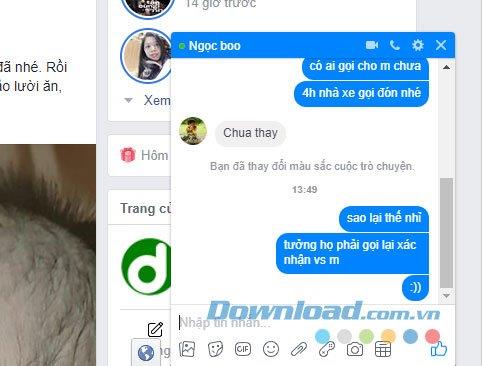
Immediately after the chat window interface appears, click the Settings button (in the upper corner of the chat window) -> Colors.
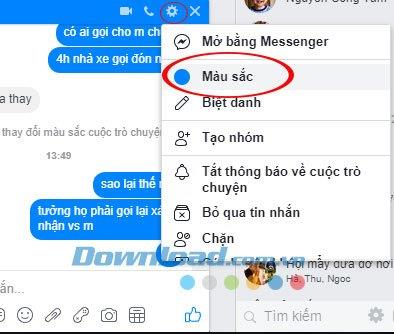
Step 2:
The Choosing interface for this conversation appears with bright colors, you can choose any color.
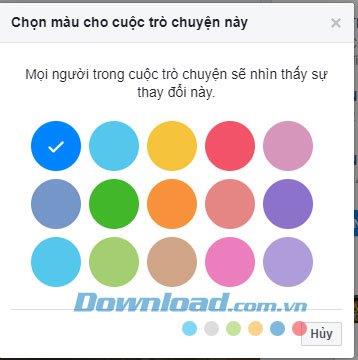
Note:
Everyone in the conversation will see this change.
As soon as you choose your chat interface will be changed colors.
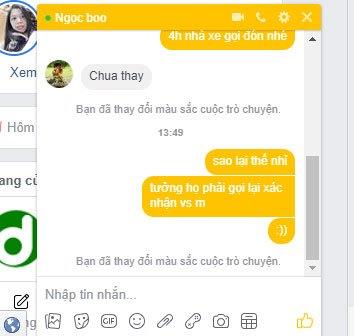
With group chats we will do the same.
Above we have shown you how to change the color of the chat window on Facebook Messenger. Hopefully that guide will help you have some interesting transformations for your conversation.
Step-by-step guide on how to create a green tick for Facebook. Learn how to verify your account and gain credibility with the green verification mark.
Learn how to download torrent files directly using the Firefox web browser with the Torrent Tornado add-on. Simple steps for effective torrent downloading.
Learn how to view someone else’s TikTok followers, both on public and private accounts. Discover effective methods to access follower counts and improve your TikTok strategy.
Learn how to login to Facebook using your email, phone number, or even QR Code authentication without entering a password.
Learn how to stop echo during your Parsec streaming sessions with effective solutions. Echo is a common issue that disrupts communication in games, and we provide proven methods to eliminate it.
Discover how to change your avatar and cover photo on Zalo to express your personality. Follow our easy guide and optimize your Zalo profile image.
Learn how to manage your relationships on Zalo by marking close friends, similar to Instagram. This feature allows easy access to frequently contacted individuals.
Learn how to send screenshots via Viber quickly and without saving them. This guide provides step-by-step instructions to enhance your messaging experience.
Learn how to easily restore deleted messages on Zalo with our step-by-step instructions. Quickly recover your important chats on this popular messaging app.
Discover how to easily add background music to your personal Zalo page with our comprehensive guide on using Zalo for Android and iOS devices.
If you’ve ever found yourself at the end of a Minecraft raid, searching for the last raider to eliminate, you’re not alone. Many players have faced this challenge.
Learn how to uninstall Coc Coc browser completely from your computer, ensuring all data is removed. Follow these simple steps for an effective uninstallation.
Discover how to effectively use the Toshiba AW-A800SV washing machine control panel with our detailed guide!
Discover how to effectively use emergency features on Samsung Galaxy Watch and other smartwatches, including SOS alerts, fall detection, and health records.
Discover how to effectively <strong>share QR code on Zalo</strong>. QR codes enhance connectivity, enabling easy friend requests and more on Zalo.













