Instructions for creating green ticks for Facebook

Step-by-step guide on how to create a green tick for Facebook. Learn how to verify your account and gain credibility with the green verification mark.
360 Total Security is a comprehensive computer security software , capable of optimally cleaning all junk wasting system resources. This article will show you how to clean your PC with 360 Total Security.
Step 1: Download 360 Total Security . Choose where to save the installation file and double click to open it. Select the desired language, click " install " to continue the installation process.
Step 2 : After completing the installation, open 360 Total Security and place the toolbar on the left. Click on the " Full Check " tab to run a full system scan. This scan will detect potential viruses, boot time, capacity and WiFi security.
Step 3 : After completing Full Check , this program shows all the problems found. Click " Repair " to fix these errors. A historical report will provide a detailed record of the solutions used to handle each of these problems.
Step 4 : Click the " Virus Scan " tab on the left side of the toolbar. You can choose Quick Scan - Quick Scan , Full Scan - Full Scan or Custom Scan - Custom Scan . If you do not want to scan certain files, you can add them to the " Trust List ".
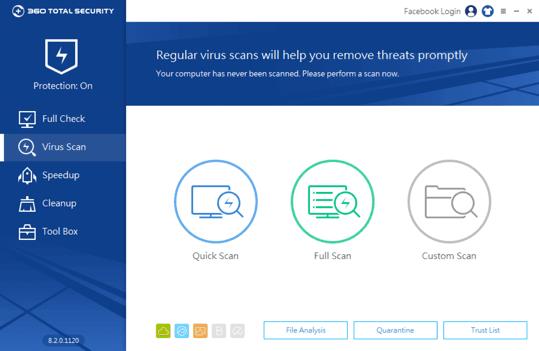
Step 5 : Click on the " Speedup " tab in the left toolbar. Speedup allows users to identify and turn off any unnecessary startup programs and background software. You can also view the boot-time report when you first install 360 Total Security.
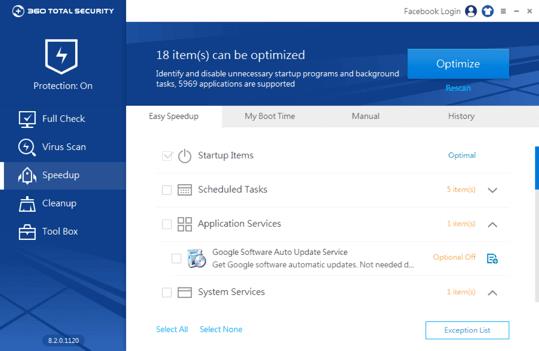
Step 6 : Click the " Cleanup " tab in the left toolbar. You can select the area and file you want to clean. Cleanup will remove all junk files and plugins from those locations.
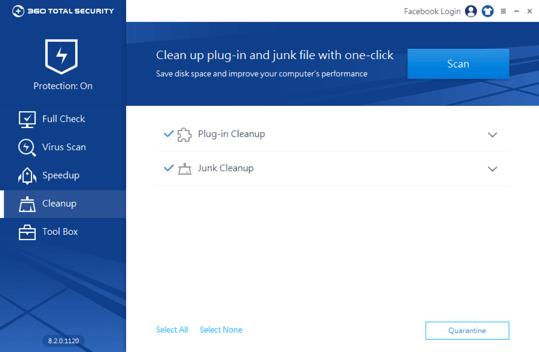
Step 7 : Click on the " Tool Box " tab in the left toolbar and select " Patch Up ". Patch Up finds important security updates for Windows systems and installation programs.
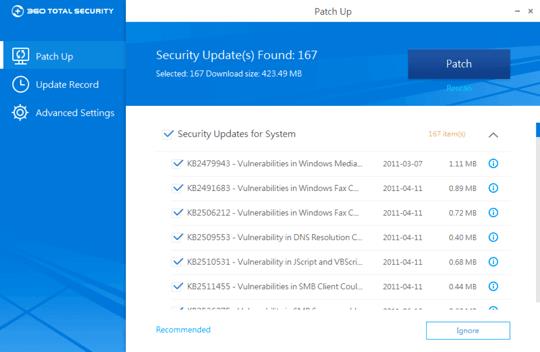
Note : 360 Total Security is free of charge for all major features, but some additional services, such as Premium Support, are available only in the paid version.
Step-by-step guide on how to create a green tick for Facebook. Learn how to verify your account and gain credibility with the green verification mark.
Learn how to download torrent files directly using the Firefox web browser with the Torrent Tornado add-on. Simple steps for effective torrent downloading.
Learn how to view someone else’s TikTok followers, both on public and private accounts. Discover effective methods to access follower counts and improve your TikTok strategy.
Learn how to login to Facebook using your email, phone number, or even QR Code authentication without entering a password.
Learn how to stop echo during your Parsec streaming sessions with effective solutions. Echo is a common issue that disrupts communication in games, and we provide proven methods to eliminate it.
Discover how to change your avatar and cover photo on Zalo to express your personality. Follow our easy guide and optimize your Zalo profile image.
Learn how to manage your relationships on Zalo by marking close friends, similar to Instagram. This feature allows easy access to frequently contacted individuals.
Learn how to send screenshots via Viber quickly and without saving them. This guide provides step-by-step instructions to enhance your messaging experience.
Learn how to easily restore deleted messages on Zalo with our step-by-step instructions. Quickly recover your important chats on this popular messaging app.
Discover how to easily add background music to your personal Zalo page with our comprehensive guide on using Zalo for Android and iOS devices.
If you’ve ever found yourself at the end of a Minecraft raid, searching for the last raider to eliminate, you’re not alone. Many players have faced this challenge.
Learn how to uninstall Coc Coc browser completely from your computer, ensuring all data is removed. Follow these simple steps for an effective uninstallation.
Discover how to effectively use the Toshiba AW-A800SV washing machine control panel with our detailed guide!
Discover how to effectively use emergency features on Samsung Galaxy Watch and other smartwatches, including SOS alerts, fall detection, and health records.
Discover how to effectively <strong>share QR code on Zalo</strong>. QR codes enhance connectivity, enabling easy friend requests and more on Zalo.













