Instructions for creating green ticks for Facebook

Step-by-step guide on how to create a green tick for Facebook. Learn how to verify your account and gain credibility with the green verification mark.
World of tricks – MathType is a rich math formula editor. MathType is compatible with most office applications, making it easy to create characters and math formulas. However, the MathType formula converts itself to the image format, which is a very annoying problem. Many users who edit Math formulas with MathType software have encountered this problem. In this article, WebTech360 will share the fix that I have learned for everyone's reference.
1. MathType math formula problem converts itself to image
This problem is encountered when we edit mathematical formulas on Microsoft Work or Google Docs.
For Microsoft Word, this is an error caused by Microsoft Word itself. As for Google Docs, the formula will automatically convert to an image, but you can completely edit it.
2. How to fix MathType . formula errors
2.1. For Microsoft Word
As Microsoft recommends, to avoid this situation, we should turn off the Save AutoRecover information every Word feature. The specific steps are as follows:
Step 1: You open any Word file => then go to File => select Options
Step 2: The dialog box Word Options appears with the interface as shown below. You select the tab Save => then uncheck at the Save AutoRecover information every go line => finally select OK to set.
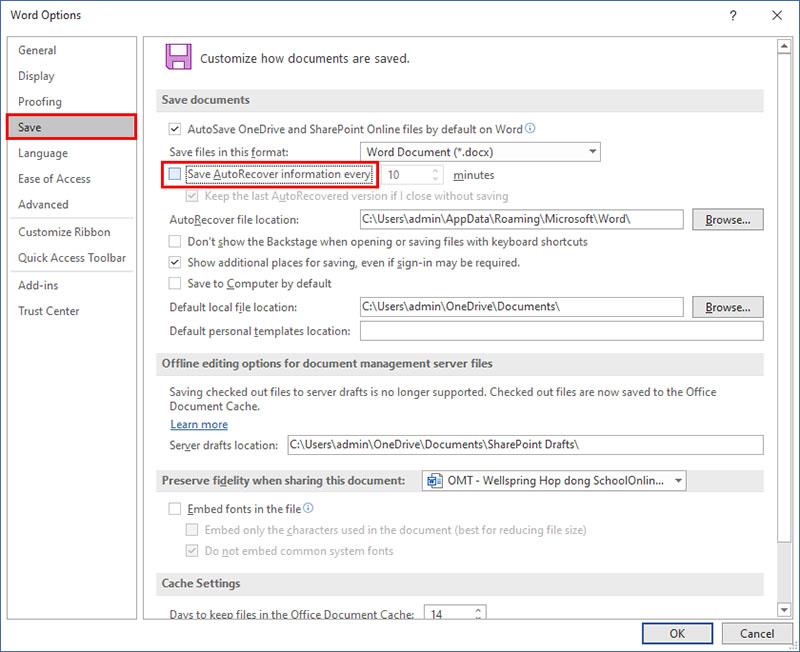
2.2. For Google Docs.
For Google Docs, the MathType formula will automatically convert to an image after we type the math formula and press the SELECT button (Insert). However, this formula can still be edited easily.
To edit MathType formulas, click to select the formula you want to edit >> Add-ons >> Insert / Edit Equation MathType and edit normally >> select Insert to complete
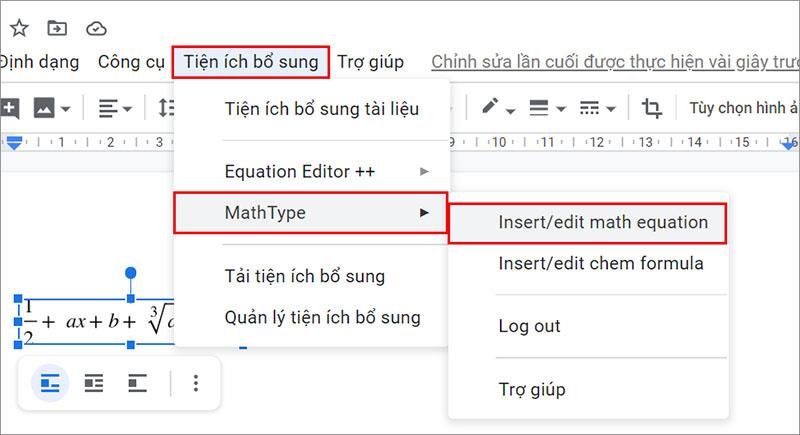
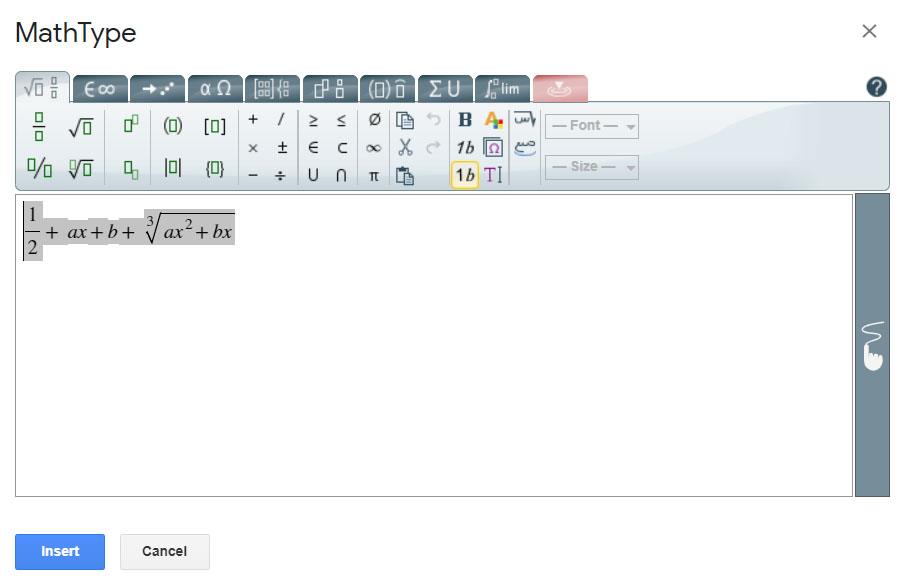
That way you can edit your MathType formula easily.
Above are a few brief shares of WebTech360 about fixing MathType formula errors, hopefully it will be a useful reference for everyone. Please share with your colleagues if you find it useful.
See also: Separate text from images on Google Docs
Step-by-step guide on how to create a green tick for Facebook. Learn how to verify your account and gain credibility with the green verification mark.
Learn how to download torrent files directly using the Firefox web browser with the Torrent Tornado add-on. Simple steps for effective torrent downloading.
Learn how to view someone else’s TikTok followers, both on public and private accounts. Discover effective methods to access follower counts and improve your TikTok strategy.
Learn how to login to Facebook using your email, phone number, or even QR Code authentication without entering a password.
Learn how to stop echo during your Parsec streaming sessions with effective solutions. Echo is a common issue that disrupts communication in games, and we provide proven methods to eliminate it.
Discover how to change your avatar and cover photo on Zalo to express your personality. Follow our easy guide and optimize your Zalo profile image.
Learn how to manage your relationships on Zalo by marking close friends, similar to Instagram. This feature allows easy access to frequently contacted individuals.
Learn how to send screenshots via Viber quickly and without saving them. This guide provides step-by-step instructions to enhance your messaging experience.
Learn how to easily restore deleted messages on Zalo with our step-by-step instructions. Quickly recover your important chats on this popular messaging app.
Discover how to easily add background music to your personal Zalo page with our comprehensive guide on using Zalo for Android and iOS devices.
If you’ve ever found yourself at the end of a Minecraft raid, searching for the last raider to eliminate, you’re not alone. Many players have faced this challenge.
Learn how to uninstall Coc Coc browser completely from your computer, ensuring all data is removed. Follow these simple steps for an effective uninstallation.
Discover how to effectively use the Toshiba AW-A800SV washing machine control panel with our detailed guide!
Discover how to effectively use emergency features on Samsung Galaxy Watch and other smartwatches, including SOS alerts, fall detection, and health records.
Discover how to effectively <strong>share QR code on Zalo</strong>. QR codes enhance connectivity, enabling easy friend requests and more on Zalo.













