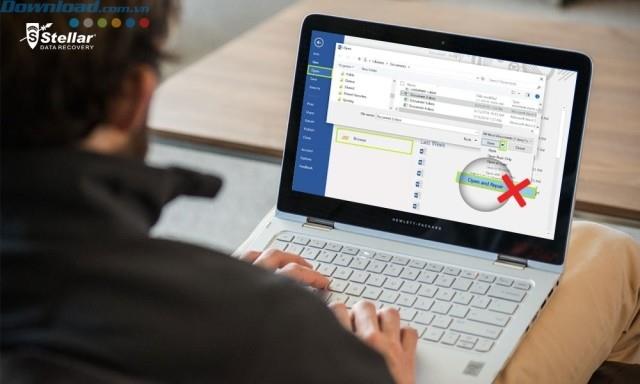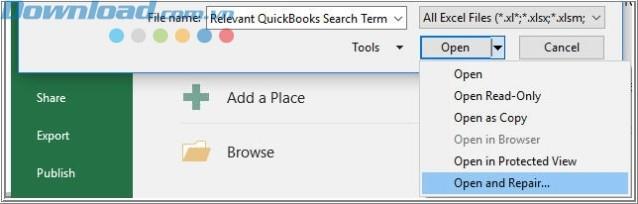Your Excel file is corrupted but the Open and Repair function (opening and repairing) does not work. Follow the instructions below to recover your data!
Whether you are a student, student, or business person, you need to work with Excel. Microsoft Excel helps you do a lot of tasks such as setting goals, creating budgets, analyzing data, calculating wages, etc. Most of us use this software and trust it to calculate and solve problems. The most difficult topic. However, like other software, Microsoft Excel sometimes fails, even leaving you unable to access important data files.
The best way to avoid data loss when a Microsoft Excel file is corrupted is to take some proactive protection measures, such as making a backup of files and creating an automatic restore file periodically. If the Excel file is corrupted, you can use the " Open and Repair " function provided by Microsoft Excel itself. But what to do when even this function does not work?
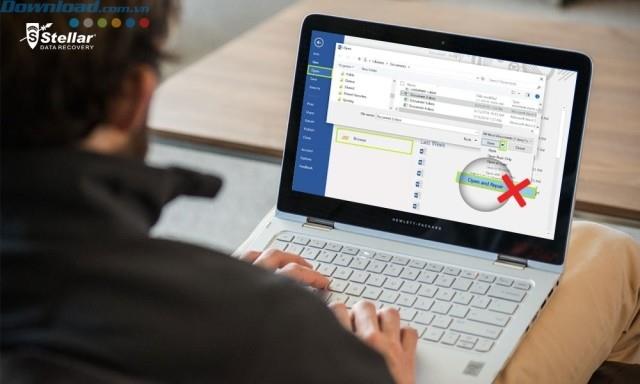
This is a question posed by millions of Excel users worldwide. Sometimes the Open and Repair function stops working for some reason. In this case, some people will not know how to repair and restore their files like!
In this article, Tip.download.vn will provide you with solutions to this problem. If Microsoft Excel's Open and Repair function does not work, read the next section and follow to recover the corrupted Excel file successfully.
How to repair an opened Excel file
If your workbook is open in Excel, users have 2 options to recover data. It is best done the first way. If that fails, move on to option 2.
Method 1: Return to the spreadsheet in the version saved before the error
- Open Excel and click File -> Open
- Select the corrupted file and open it.
- Click Yes to save the copy of the workbook that was saved before the error.
Important note : If you use this method, you will lose everything that was done on the file after it crashed.
Method 2: Save the spreadsheet in SYLK file format
- Open Excel and click File -> Save As
- In the Save as Type field , select YLK (Symbolic Link) from the drop-down menu and click Save .
- To save only the active sheet in a spreadsheet, click OK . The system will display a notice that this sheet has features that are not compatible with the SYLK format.
- Click Yes .
- In Excel, click File -> Open .
- Select the file and you saved in SYLK file format and open it.
- Continue to File -> Save As .
- In the Save as Type field , select Excel Workbook from the drop-down menu.
- In the File Name field , enter a new name for the worksheet and click Save .
The SYLK file format will filter out corrupted elements from your spreadsheet, through which the data will be restored.
Important note : Using this method, you can only salvage the active sheet in the worksheet.
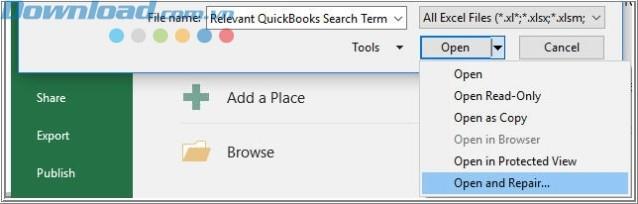
How to fix an Excel file that cannot be opened
In this case, there are two options for data recovery. Try the first one, if it doesn't work then go to method 2.
Method 1: Set the Manual calculation option
- Open Excel, click File -> New
- From the Available Templates window , select Blank workbook
- Click File -> Options .
- On the Formulas tab , in the Calculation options section , click Manual .
- Choose OK .
- Go to File -> Open .
- Select the corrupted file and open it.
The system will open the corrupted file. It can open since the worksheet is not counted.
Method 2: Link the spreadsheet to external references
- Open Excel and click File -> Open .
- Copy the name of the corrupted file and click Cancel .
- Choose File -> New .
- From the Available Templates window , select Blank workbook .
- In the new worksheet, on cell A1 type the following:
= File name! A1
- In particular, "File name" is the name of the corrupted file.
- In the Update Values dialog box , select the sheet and click OK .
- Select cell A1. Select the cells in the same row and column as the cells containing the data in the corrupted sheet, including cell A1.
- On the Home tab , in the Clipboard section , choose Paste .
- While the rows and columns remain selected, select Copy .
- Choose Paste .
- In Paste Values , select Values .
Note : This method allows you to only recover data and not recover values and formulas from a spreadsheet.
Alternative methods.
In addition to the above, you can also use extended commands (macros) to extract data from an error spreadsheet. However, this method is risky and implementers also need technical knowledge.
Therefore, if the above methods do not bring the desired results, a quick and easy way to fix the corrupted Excel file is to use Stellar Phoenix Excel Repair software . This software is the best choice to repair corrupted Excel files and restore everything to a new Excel file. Stellar Phoenix Excel Repair allows you to restore tables, charts, annotations, photos, formulas, organize and filter data from corrupted spreadsheets and also allows you to repair multiple Excel files at once.
I wish you successful implementation!