If you are an avid consumer of games from Blizzard, such as World of Warcraft, Overwatch, Hearthstone, Diablo 3, or StarCraft 2, securing your account should be a top priority. While having a username and password is essential, it isn't foolproof against hackers. The best way to ensure that your account remains secure and your game progress and investments are protected is to enable two-factor authentication (2FA) for your Battle.net account. Blizzard provides a mobile app called Blizzard Authenticator and an SMS protection feature called SMS Protect. Here’s how to enable and use 2FA for Blizzard's games:
Contents
- How to Enable Two-Factor Authentication (2FA) using Blizzard Authenticator
- How to Use 2FA to Log In using Blizzard Authenticator
- How to Enable 2FA using SMS Messages (SMS Protect)
- How to Use 2FA to Log In using SMS Messages
- Which Blizzard Games are Protected by 2FA?
- Did You Turn On 2FA for Your Blizzard Account?
NOTE: For a broader understanding of two-factor authentication and its importance, check out this article: What is Two-Step Verification or Authentication?.
1. How to Enable Two-Factor Authentication (2FA) for Your Blizzard Account, Using Blizzard Authenticator
To get started, open your web browser and navigate to the Blizzard website. Log in with your Battle.net account.
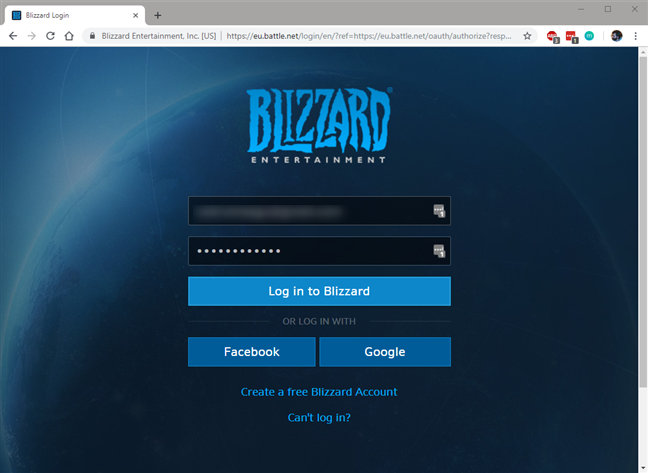
Accessing Account Settings
Once logged in, click on your account icon in the top-right corner and select Account Settings.
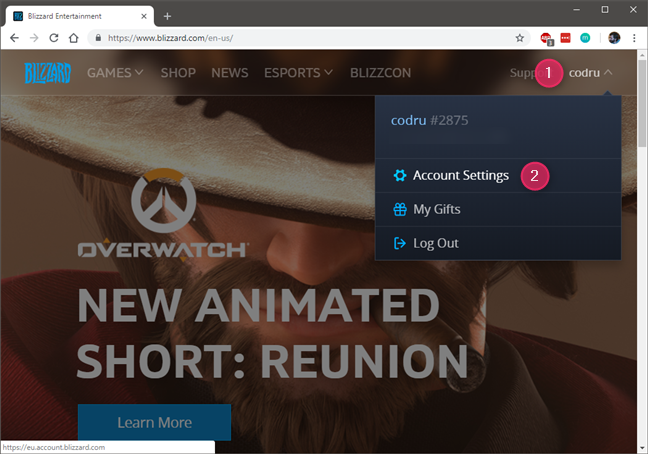
Navigate to Security & Privacy
Select Security & Privacy from the menu, then click on Authenticator.
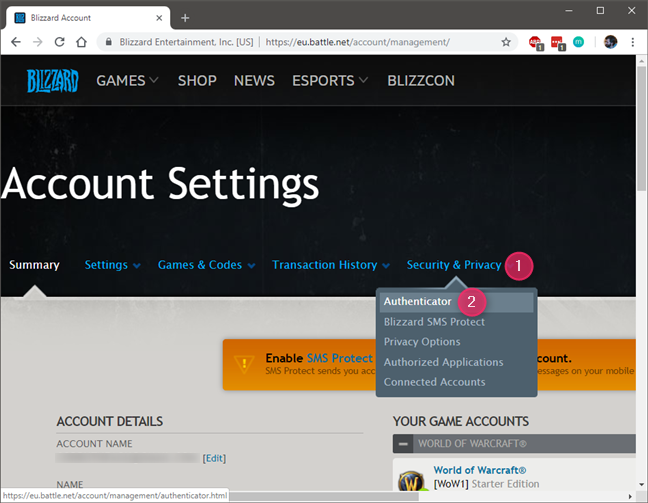
Add an Authenticator
You should now see the page titled "Add an Authenticator". Blizzard informs you that enabling the Blizzard Mobile Authenticator not only increases your account's security but also rewards you with a Free Corehound Pet in World of Warcraft.
At the bottom of the page, links for the Blizzard Authenticator app in the App Store and Google Play Store are provided. Click on "Download on the App Store" for iPhone or "Get it on Google Play" for Android.
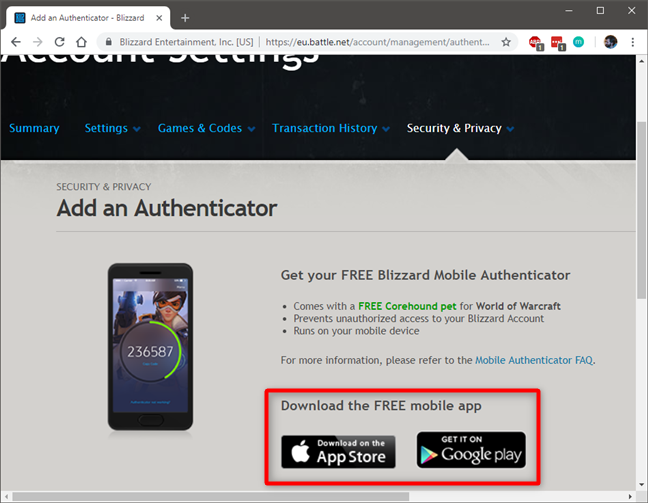
Install the Blizzard Authenticator
After installing Blizzard Authenticator on your smartphone, return to your web browser and click on "Set up your authenticator" on the "Add an Authenticator" page.
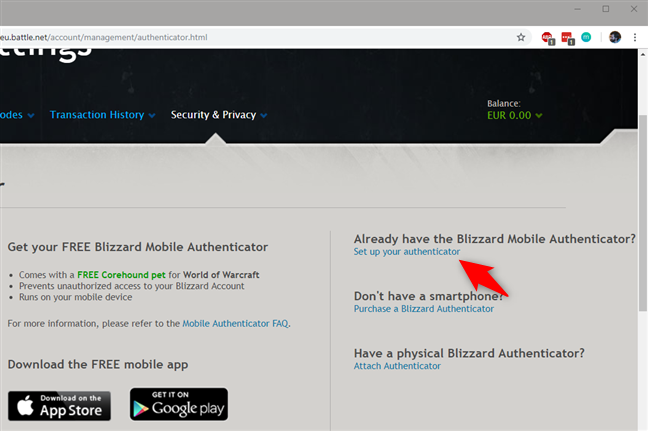
Verify Your Email
Verify your email by clicking Continue. Blizzard will send a security code to your email, which you will need to retrieve and enter in the Security Code field.
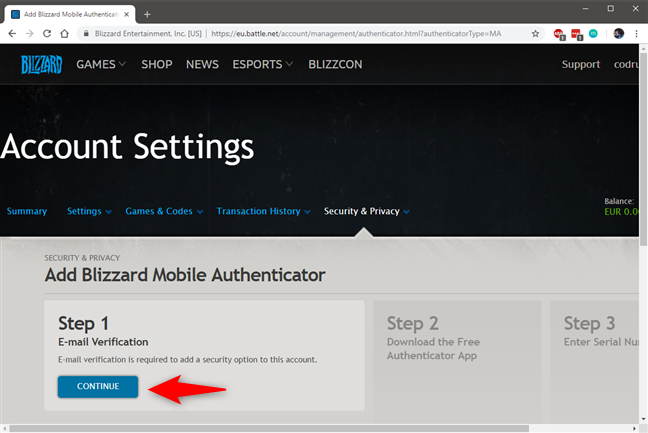
2. How to Use Two-Factor Authentication (2FA) to Log In to Your Blizzard Account, Using Blizzard Authenticator
After enabling 2FA, you will need to approve each login attempt. Enter your username and password as usual, then open the Blizzard Authenticator app on your smartphone and tap Approve, ensuring the codes match before confirming.
3. How to Enable Two-Factor Authentication (2FA) for Your Blizzard Account, Using SMS Messages (SMS Protect)
To enable 2FA via SMS, navigate to the Security & Privacy section on your Battle.net account and click on Blizzard SMS Protect.
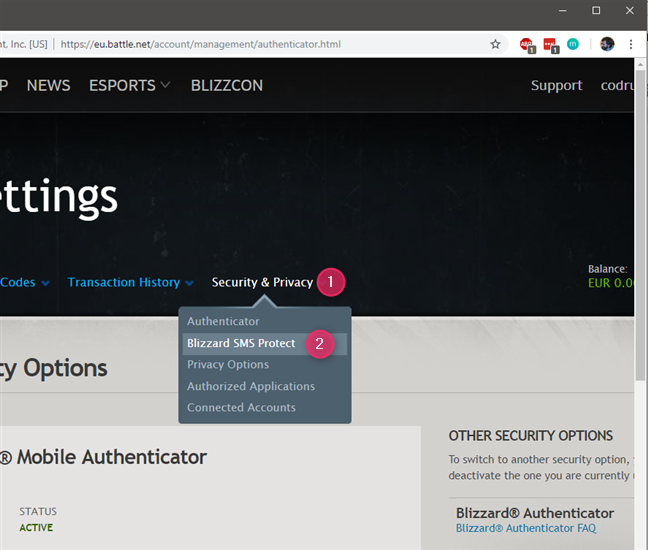
4. How to Use Two-Factor Authentication (2FA) to Log In Using SMS Messages
When logging in with SMS Protect enabled, select the Use SMS Protect option to receive a security code via SMS. Enter this code in your browser to log in.
5. Which Blizzard Games are Protected by Two-Factor Authentication (2FA)?
Two-factor authentication is available for all games via Blizzard's Battle.net, including:
| Game Title |
| World of Warcraft |
| Diablo III |
| StarCraft II |
| Hearthstone |
| Heroes of the Storm |
| Overwatch |
| StarCraft: Remastered |
| Destiny 2 |
| Call of Duty: Black Ops 4 |
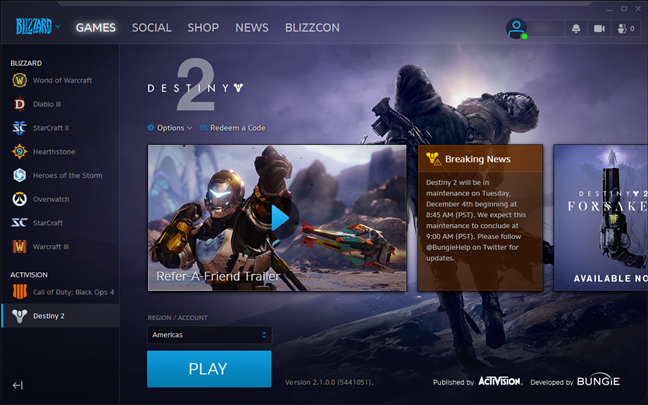
However, classic games such as Diablo, Warcraft II, and StarCraft do not support 2FA.
6. Did You Turn On Two-Factor Authentication (2FA) for Your Blizzard Account?
Implementing two-factor authentication is crucial for your account’s security. With simple steps, you can enhance the protection of your Battle.net account effectively. Share your experience with 2FA in the comments below!

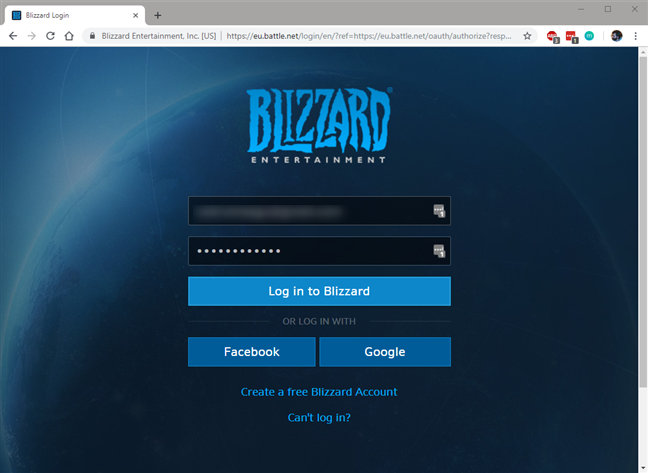
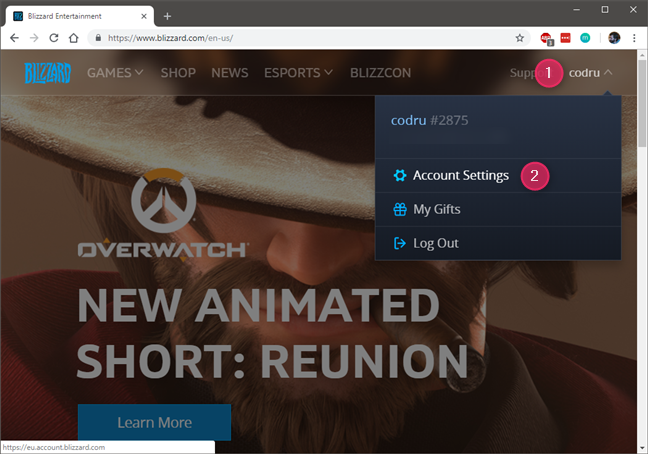
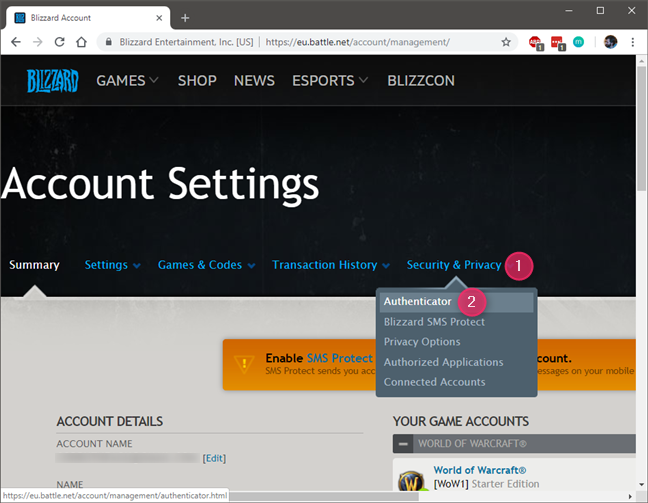
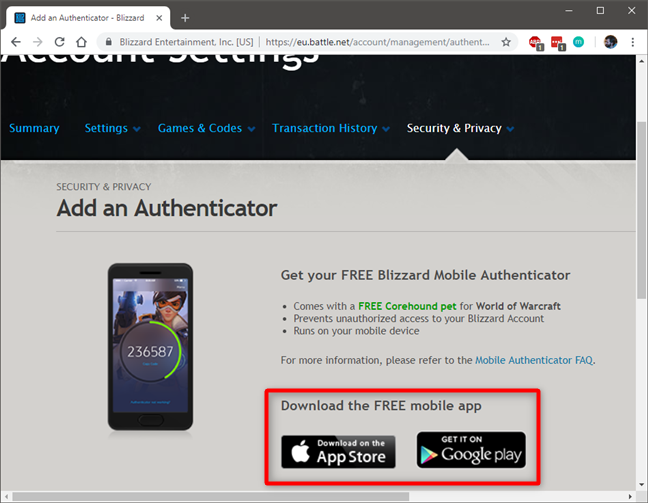
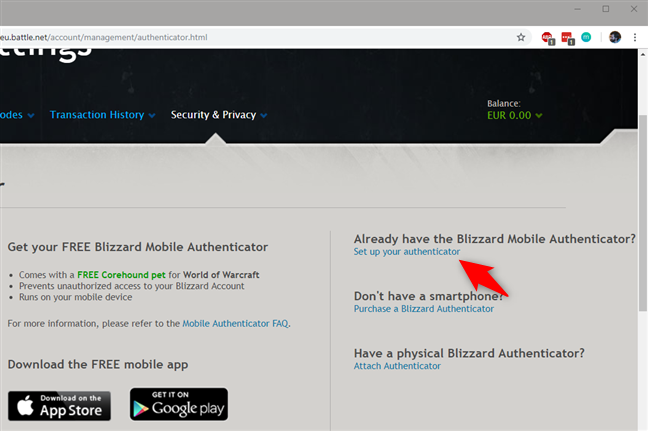
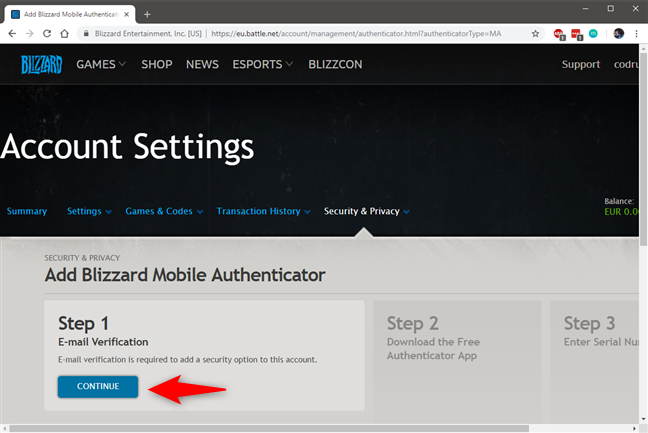
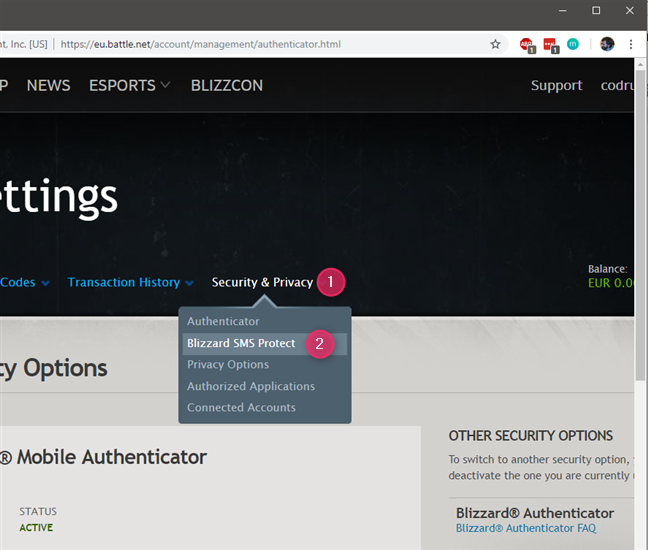
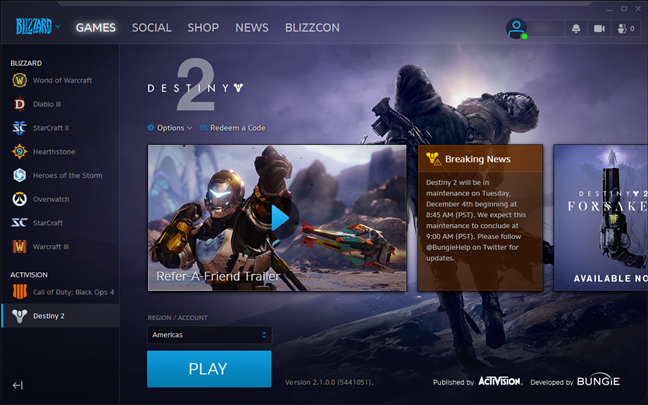















EasyPeasy23 -
What if I lose my phone? Will I still be able to access my account with 2FA enabled
Jenna Joy -
Anyone else find it a bit complicated? Maybe I just need to read the instructions better
HappyLizard -
So glad I read this! My account is finally secure with 2FA—hooray!
Jamie -
2FA is a must for all online accounts! Keep those pesky hackers away
DidyCat -
I totally agree with this! 2FA is essential nowadays. Can't believe I waited so long to set it up
NoviceGamer -
Honestly, I feel like a pro after enabling 2FA. Totally worth the effort!
Amy C. -
Does anyone know if 2FA affects the mobile app? I'm a bit worried about that.
FunnyBunny -
Why didn’t I do this sooner? 2FA should be mandatory for every gamer!
TommyTheGeek -
Can someone help me out? I enabled 2FA, but now I have trouble logging in
SamTech -
Do you guys think it's enough to just use 2FA or should I consider changing my passwords frequently, too
Chloé -
This article is so informative! My last account got hacked, and now I know better
Mike -
I think enabling 2FA for my Blizzard account really gives me peace of mind! I feel much safer now
Alice W -
Great advice! I always love sharing articles that help people stay secure online. Thank you
RickyGames -
Thanks for sharing this! I thought 2FA would be complicated but it was a breeze
OddBallJohn -
LOL, I used my cat's name for the backup code… hope she doesn’t forget it
FluffyPaws -
Yay, I finally did it! 2FA is like a security blanket for my Blizzard account!
Marky Mark -
Best decision I made this week was enabling 2FA for my account
TinyTiger -
So, can 2FA work on older Blizzard games? I’ve been wondering about that
SunnySky -
Thanks for encouraging us to secure our accounts! Love Blizzard's games too much to risk it
Sarah123 -
Great article! Just set up 2FA for my account and it was super easy. Thanks for the tips!
Chris -
2FA enabled! This feels like a huge win for account security
Max Power -
I love how simple it is to set up 2FA! Definitely worth the few minutes it takes
Brad -
Can you use an authenticator app with 2FA? That would make it even easier!
Quang vn -
Cheers for the guidance! I had no idea how valuable 2FA could be until now.
Cathy -
I can't recommend enabling 2FA enough! It makes a world of difference for account security!
Rachael -
Set up 2FA last night—took less than ten minutes! Feeling like a tech wizard now
Larry -
In a world of online threats, enabling 2FA is definitely the smartest choice. Great article
PetLover89 -
I even made a 2FA reminder on my phone! Can't forget this now
GamerDude24 -
Just set it up today! Can't believe how easy it was! Thanks for the help
LeoTheLion -
2FA vs regular password protection? I think it's clear which is better. Thanks for the insights on this topic
Holly -
Interesting read! I never thought I needed 2FA until my friend had his account hacked.
Sophie -
Just a quick note—don't forget to save your backup codes in a secure place!
Jason -
Wow! I just enabled 2FA and my account feels so much more secure. Highly recommend everyone to do the same
NerdyNick -
I finally did it! 2FA is now enabled on my Blizzard account, and I'm feeling extra secure
Emily V. -
For those who haven't set up 2FA yet, don't hesitate! It's really worth it. My gaming experience feels way safer