Instructions for creating green ticks for Facebook

Step-by-step guide on how to create a green tick for Facebook. Learn how to verify your account and gain credibility with the green verification mark.
PowerPoint has a useful zoom effect. Here are some tips on how to use the Zoom effect in PowerPoint .
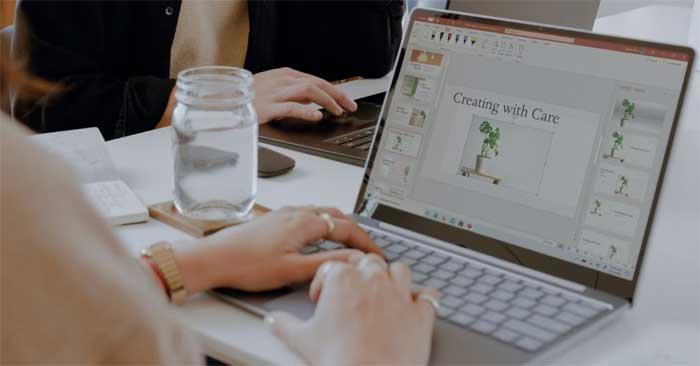
PowerPoint offers many ways to make presentations more interesting, including the Zoom tool because it is attractive and realistic. Let's explore this feature and how to use the Zoom effect in PowerPoint projects to quickly transition between slides, draw attention to important sections, and more.
What is the Zoom tool in PowerPoint?
As the name suggests, PowerPoint's Zoom allows you to edit parts of your presentation while the slideshow is running. You may need to reopen the desired slide or keep the presentation scale small.
PowerPoint has three formats for the Zoom effect: Summary , Section , and Slide . Depending on your options and additional settings, you can make your project impressive and interactive.
How to use Zoom in PowerPoint
On PowerPoint, go to Insert , you will find the Zoom button in the Links section . If you click that arrow, you will see 3 formats, opening up more options after setup.
Use Summary Zoom
After you have created some slides, select Summary Zoom to open a new window. Here, you select the slide you want to zoom to highlight milestones in the presentation, whether sections have actually been added to it or not.
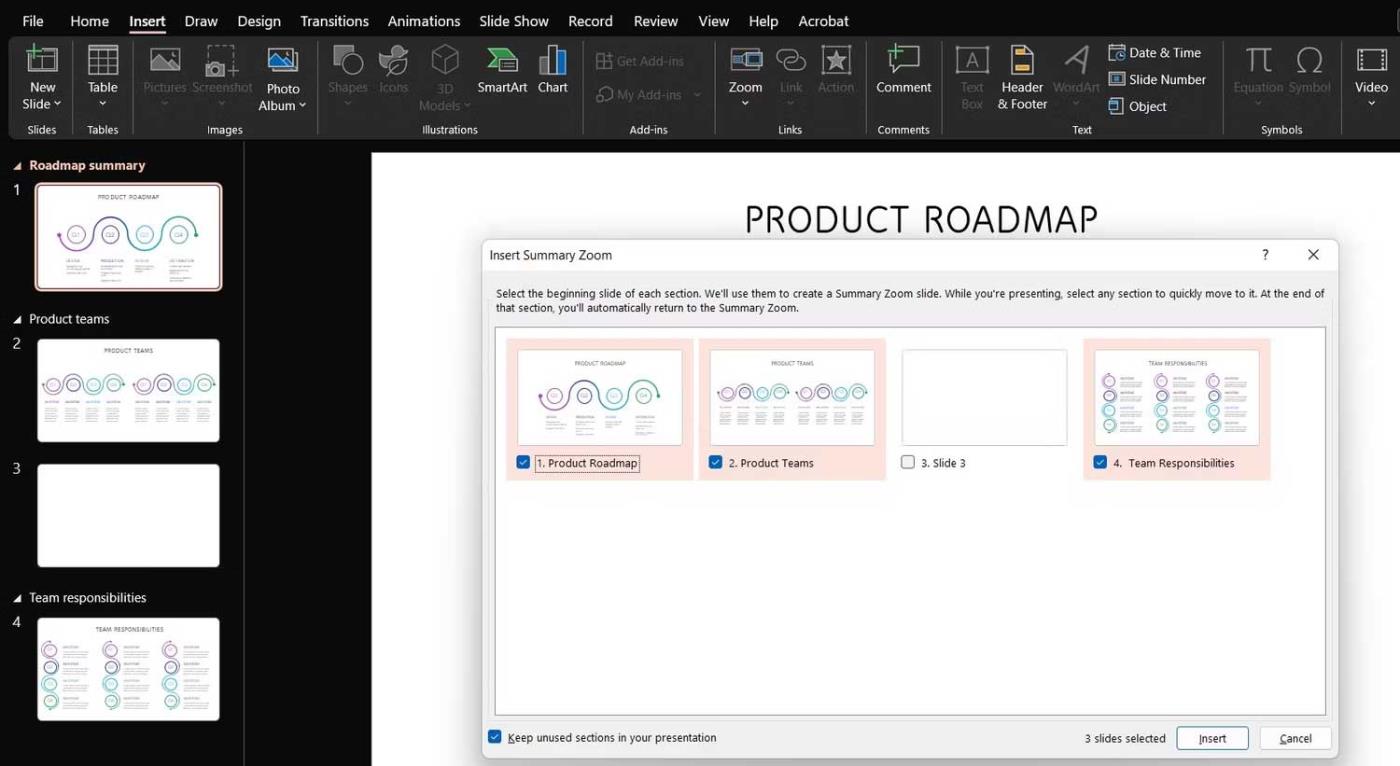
With the selection checked, press the Insert button , a new slide will appear in the Summary Section and contain the entire presentation behind the milestones you choose.
Basically, the content that appears after each slide will appear in the slideshow, but you can choose to minimize that section, move to another slide, and come back later to look through the slides.
That is the special feature of Summary Zoom. It replaces your slideshow, placing it on a slide instead. Here, you can easily jump in and out of the sections you need.
Finally, if you select the Zoom feature on the summary slide, its toolbar will open and give you options specific to that format, also available in the Zoom menu when you right-click on it.
Use Section Zoom
This effect takes you to a section of your presentation from a specific slide. You put a simple layout of a complex presentation on a slide, and can reference it to other stages within the slideshow.
Select a slide, go to the Zoom menu and click Section Zoom. You'll have the same window as before, so you can select the section to go to.
Once completed, PowerPoint will insert the zoom effect into the slide as another slide, a page that begins the section you selected. It also shows the number of additional slides in the container.
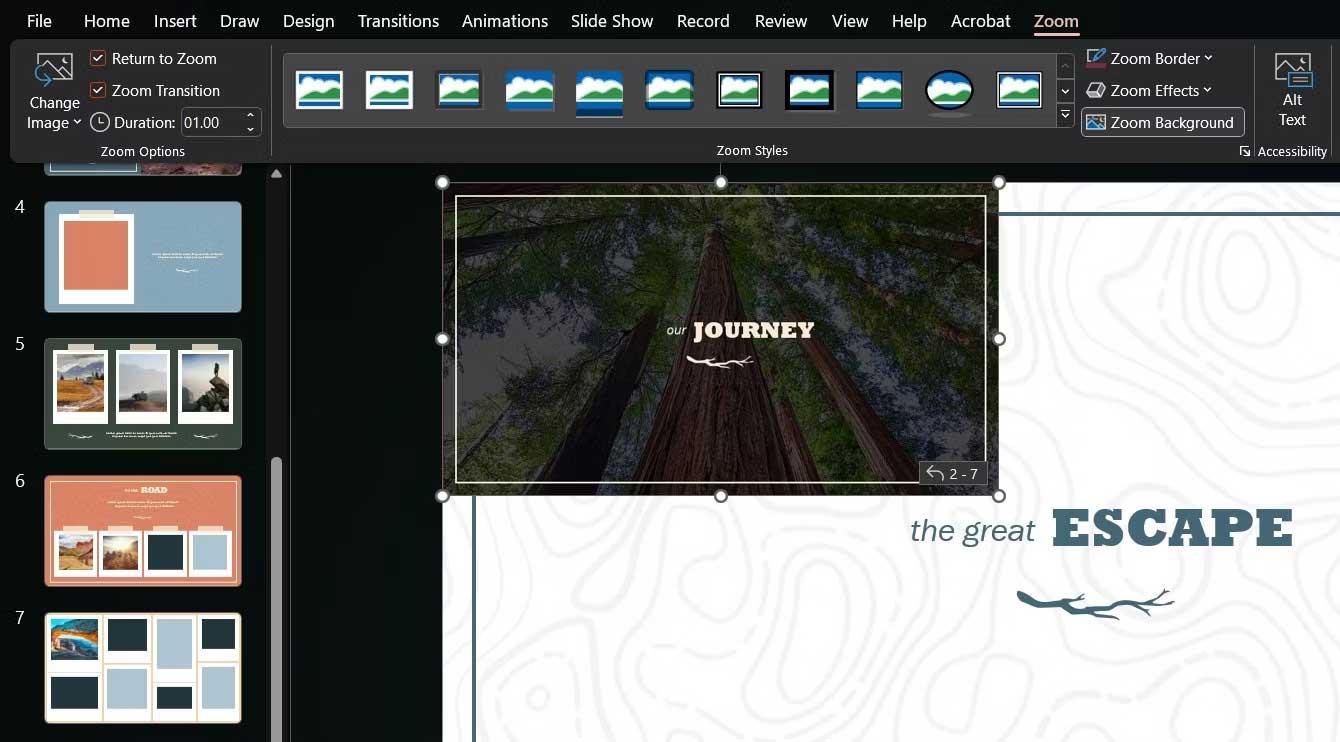
You can resize and move the Zoom feature around, as well as choose a better image for it from the Zoom toolbar or the feature's right-click menu.
Use Slide Zoom
If your presentation doesn't have sections, but you want to go somewhere, try Slide Zoom. When setting it up, you simply select one or more slides you want to zoom in during your presentation.
Like Section Zoom , this feature will reside on a slide you select and will activate when you click on it, at which point you can cycle through the slides or return to the feature's main slide.
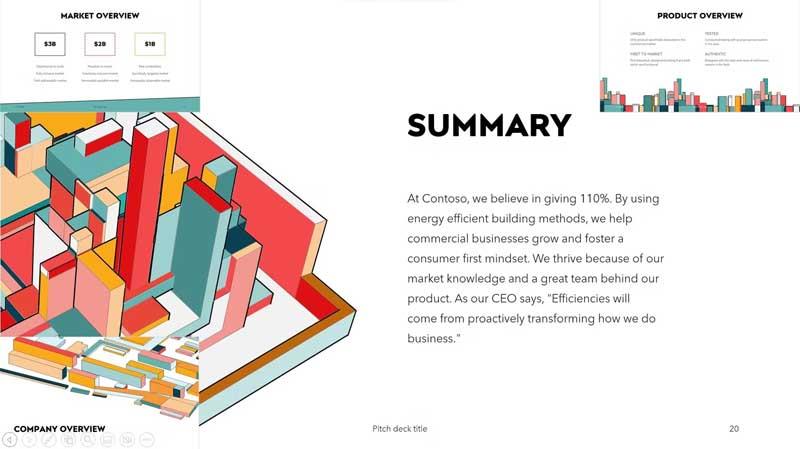
Remember that you can return to your PowerPoint presentation by clicking the arrow icons on each slide or using the keyboard arrows. In addition, you can change the image of each Zoom Slide to add content to the presentation using the same button as before.
Above is how to use the Zoom feature in PowerPoint . Hope the article is useful to you.
Step-by-step guide on how to create a green tick for Facebook. Learn how to verify your account and gain credibility with the green verification mark.
Learn how to download torrent files directly using the Firefox web browser with the Torrent Tornado add-on. Simple steps for effective torrent downloading.
Learn how to view someone else’s TikTok followers, both on public and private accounts. Discover effective methods to access follower counts and improve your TikTok strategy.
Learn how to login to Facebook using your email, phone number, or even QR Code authentication without entering a password.
Learn how to stop echo during your Parsec streaming sessions with effective solutions. Echo is a common issue that disrupts communication in games, and we provide proven methods to eliminate it.
Discover how to change your avatar and cover photo on Zalo to express your personality. Follow our easy guide and optimize your Zalo profile image.
Learn how to manage your relationships on Zalo by marking close friends, similar to Instagram. This feature allows easy access to frequently contacted individuals.
Learn how to send screenshots via Viber quickly and without saving them. This guide provides step-by-step instructions to enhance your messaging experience.
Learn how to easily restore deleted messages on Zalo with our step-by-step instructions. Quickly recover your important chats on this popular messaging app.
Discover how to easily add background music to your personal Zalo page with our comprehensive guide on using Zalo for Android and iOS devices.
If you’ve ever found yourself at the end of a Minecraft raid, searching for the last raider to eliminate, you’re not alone. Many players have faced this challenge.
Learn how to uninstall Coc Coc browser completely from your computer, ensuring all data is removed. Follow these simple steps for an effective uninstallation.
Discover how to effectively use the Toshiba AW-A800SV washing machine control panel with our detailed guide!
Discover how to effectively use emergency features on Samsung Galaxy Watch and other smartwatches, including SOS alerts, fall detection, and health records.
Discover how to effectively <strong>share QR code on Zalo</strong>. QR codes enhance connectivity, enabling easy friend requests and more on Zalo.













