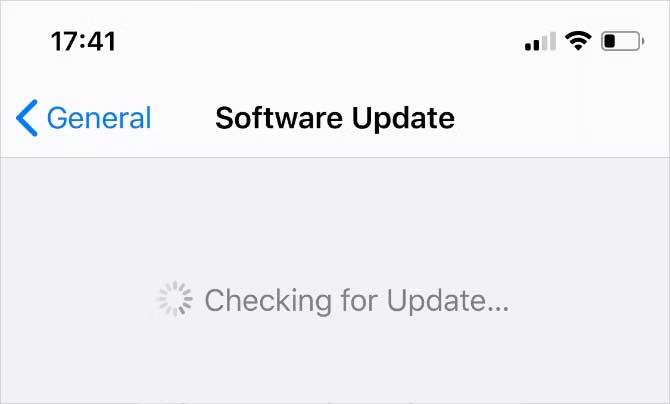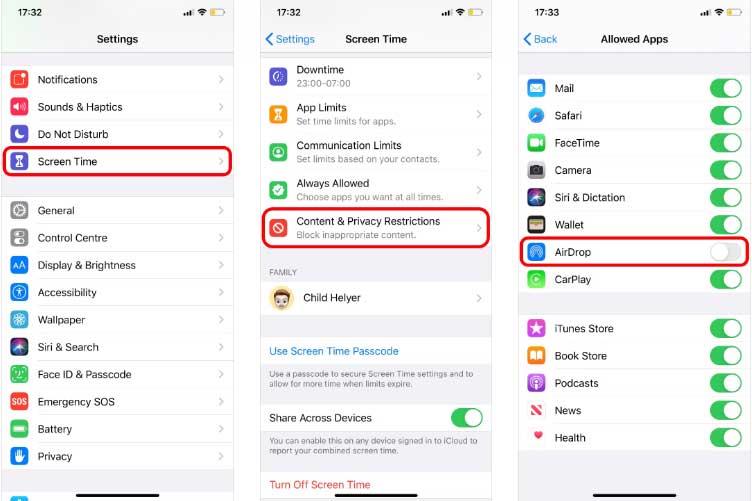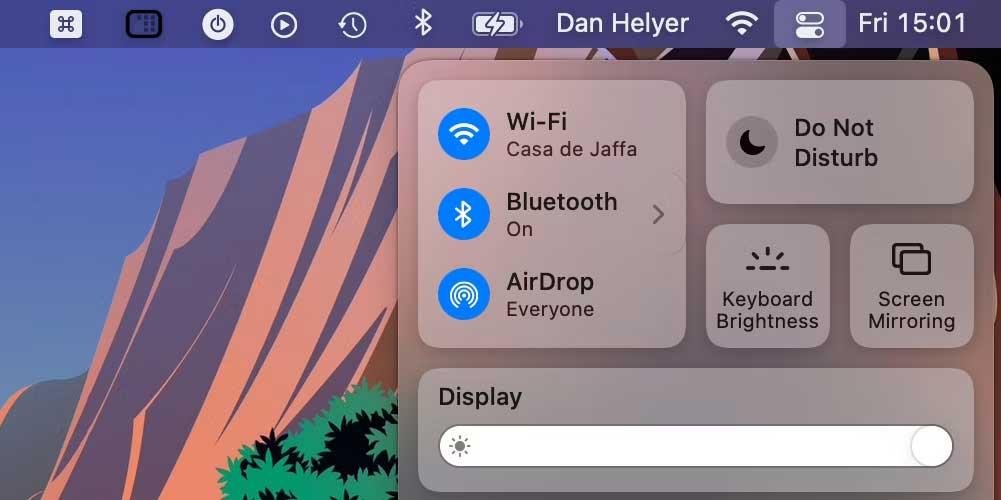AirDrop doesn't work on iPhone, iPad, Mac, what should I do? This article will provide you with simple but effective ways to fix AirDrop errors on Apple devices .

AirDrop makes it easy to transfer data between Apple devices. It uses Wi-Fi and Bluetooth to create an encrypted link. But unfortunately, AirDrop sometimes doesn't work. In this case, you can apply the methods below to fix AirDrop error on iPhone, iPad or Mac.
Conditions for using AirDrop on Apple devices
First, you need to check if the device is actually compatible with AirDrop. Now that Apple's requirements have changed, you can use AirDrop on:
- iPhone, iPad, iPod running iOS 7 or later
- Mac introduced in 2011 or later (except Mac Pro 2021), running Yosemite or later
When you know your device is AirDrop compatible, make sure you know how to use it. In case, your device does not appear in the AirDrop sharing window, you cannot send files to the device that appears or find files sent to..., try the ways to fix AirDrop not working error below.
How to fix AirDrop not working on iPhone, iPad, iPod
Update the operating system
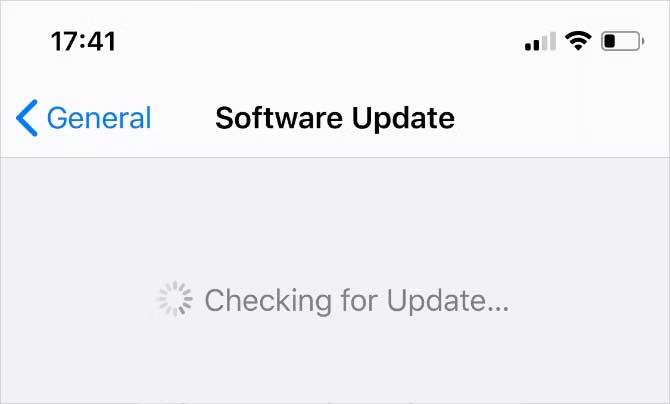
Apple regularly releases new updates for iOS, iPadOS, and macOS. They are designed to fix software errors. If AirDrop isn't working, installing the latest update may fix this annoying error.
On iPhone or iPad, go to Settings > General > Software Update . On Mac, open the Apple menu and go to System Settings > General > Software Update .
Restart both devices
This is a classic method to fix the problem because it is very effective. Restarting your iPhone, iPad, or Mac may be all you need to do to get AirDrop working properly. It only takes a moment to do this.
Turn off AirDrop restrictions
If AirDrop doesn't appear, you may have blocked it in Content & Privacy Restrictions. On iPhone or iPad, go to Settings > Screen Time > Content & Privacy Restrictions > Allowed Apps . On Mac, go to System Settings > Screen Time > Content & Privacy > App Restrictions . Make sure you have AirDrop enabled on each device.
You also need to enter the Screen Time passcode to make changes.
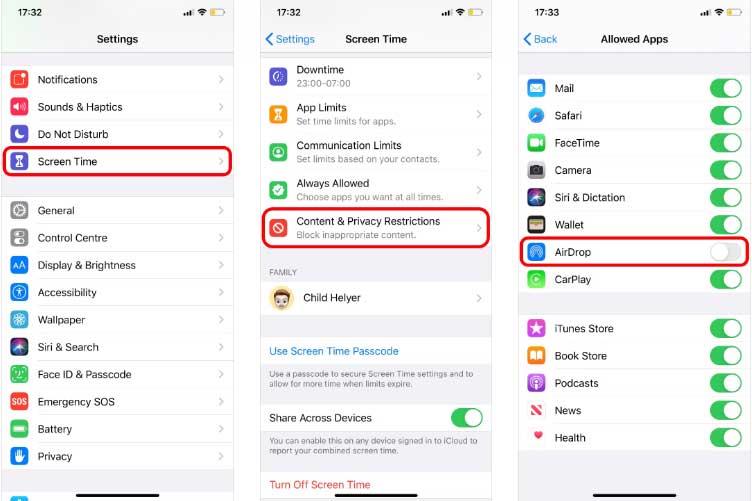
Turn off personal hotspot on iPhone
Both AirDrop and Personal Hotspot use Bluetooth and Wi-Fi connections, so you can't use them at the same time. If AirDrop isn't working on your iPhone, go to Settings > Persona Hotspot to turn it off, then try using AirDrop again.
Turn off Do Not Disturb mode
Your device may not be able to receive AirDrop requests because Do Not Disturb or another Focus mode is enabled. Open Control Center and press the moon or Focus icon to turn it off on iPhone, iPad and Mac.
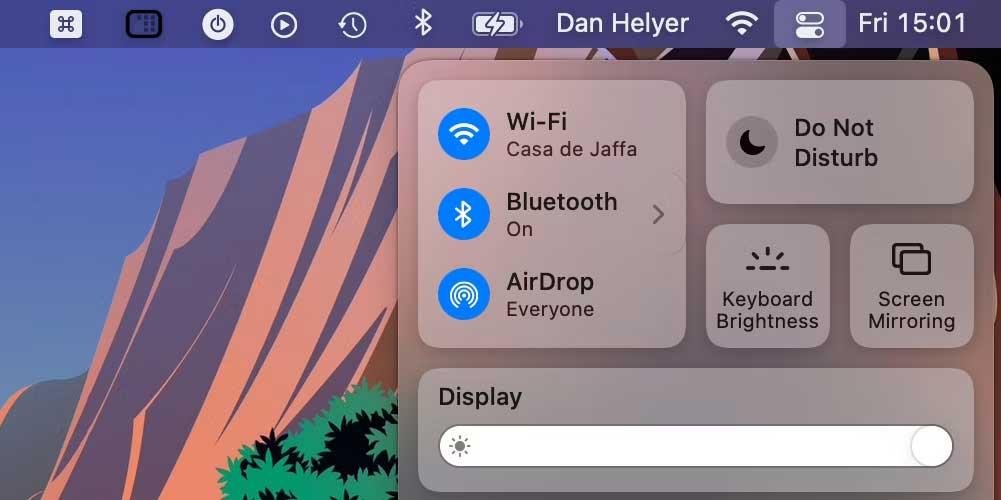
Above are some of the simplest and most effective ways to fix Airdrop errors . Hope the article is useful to you.