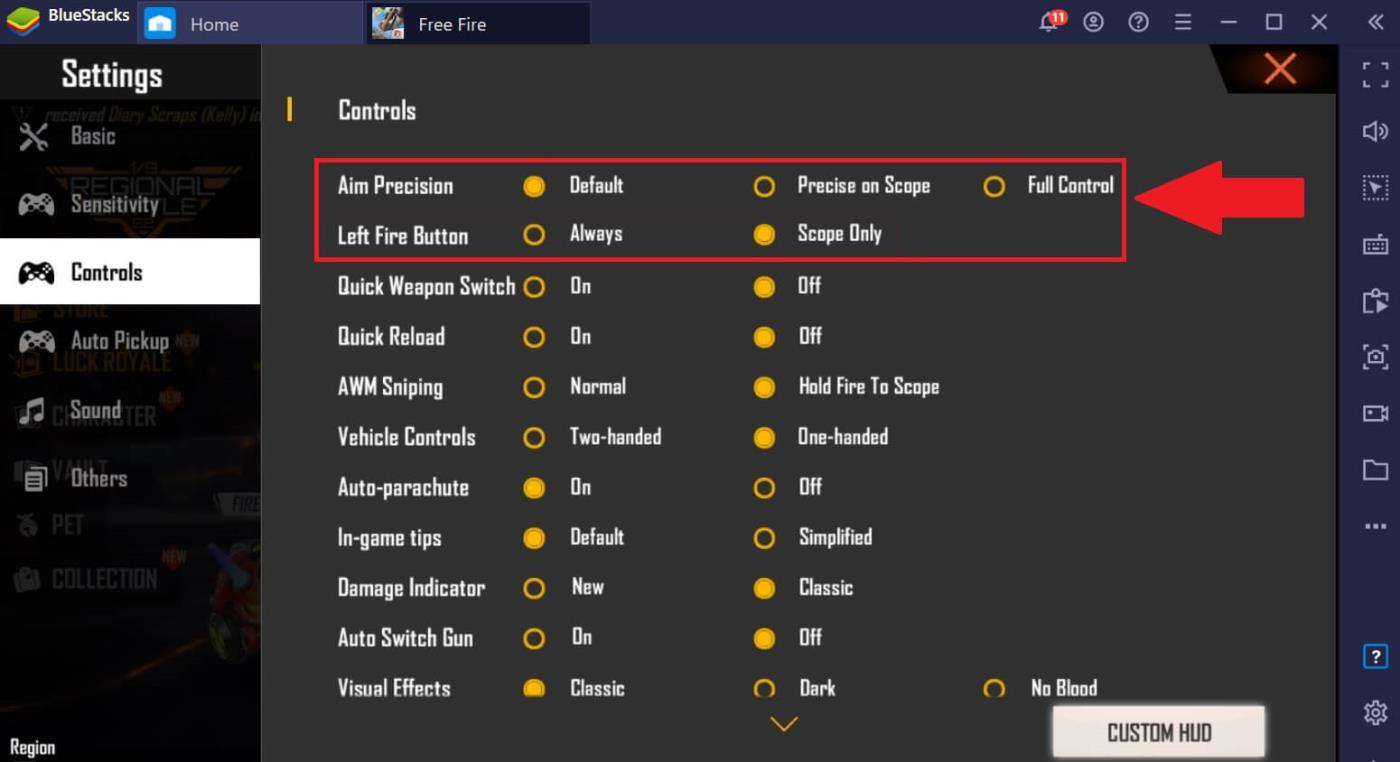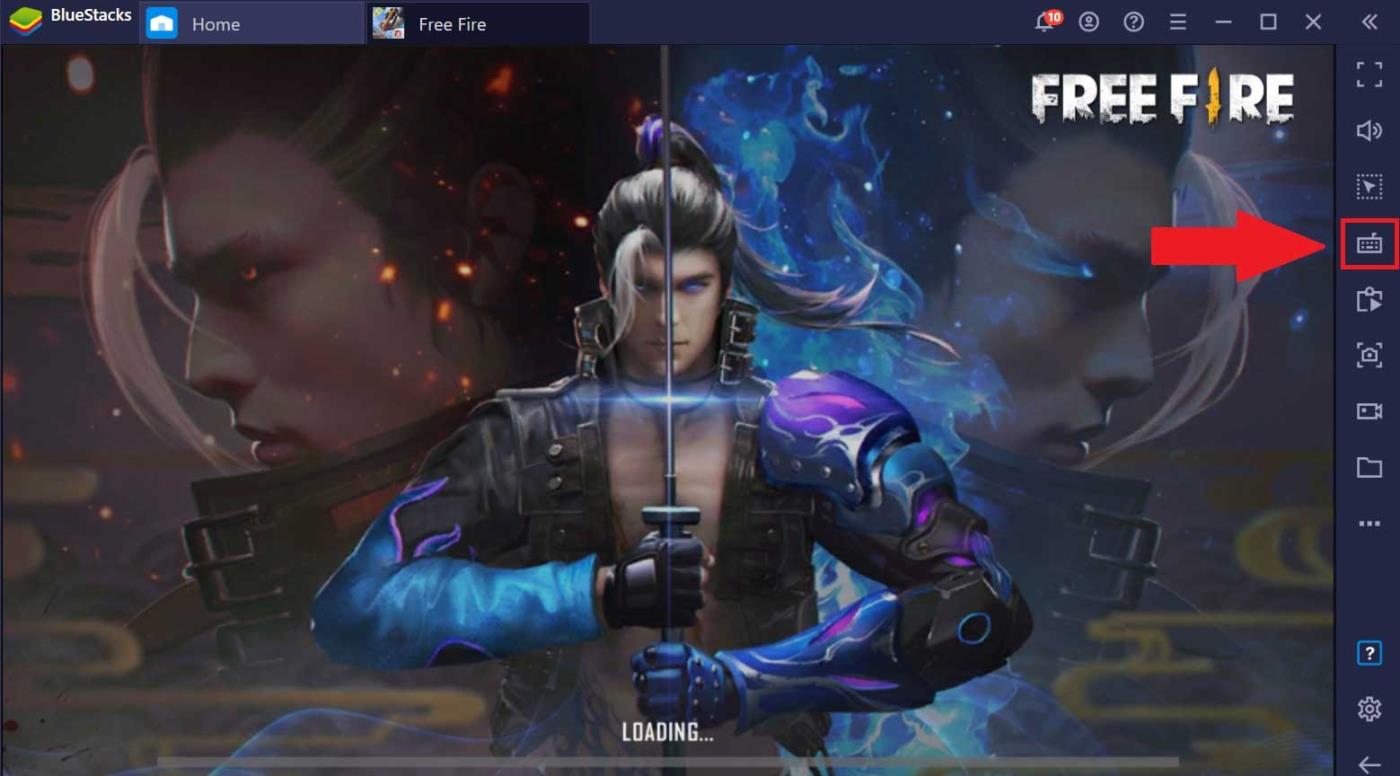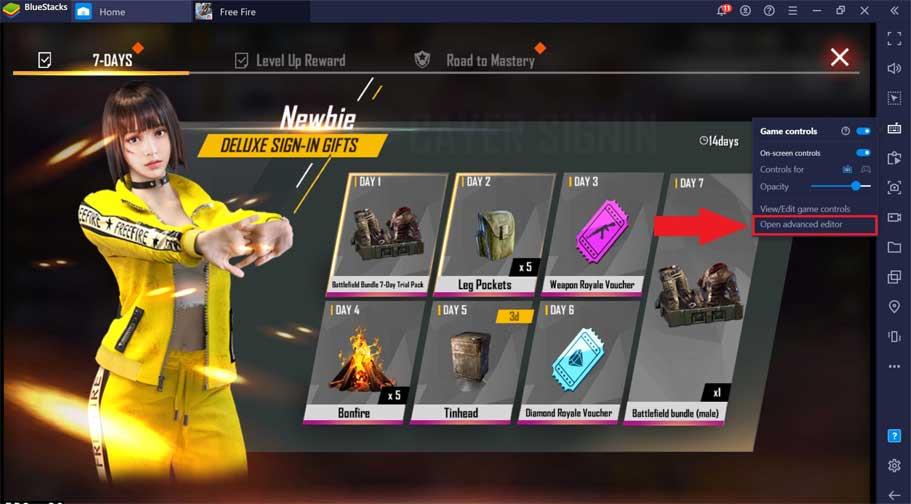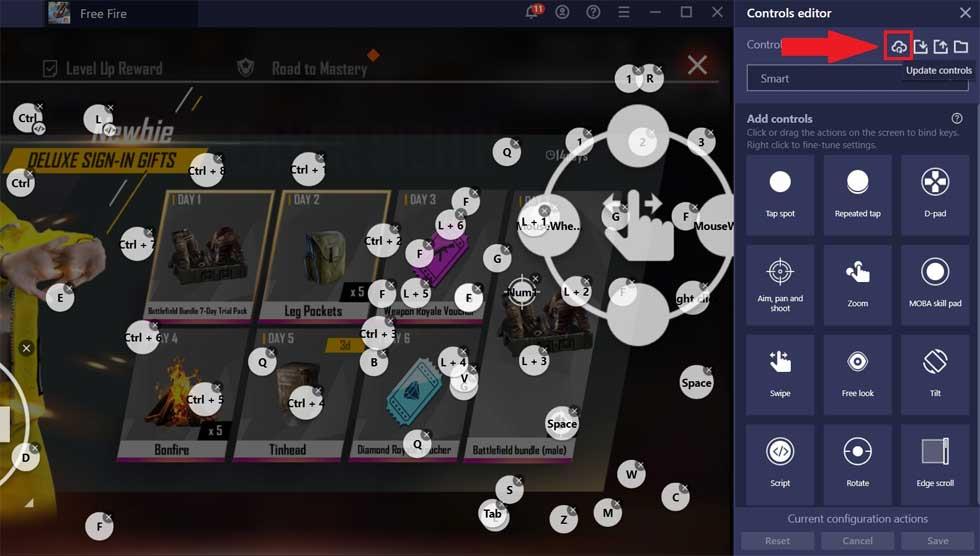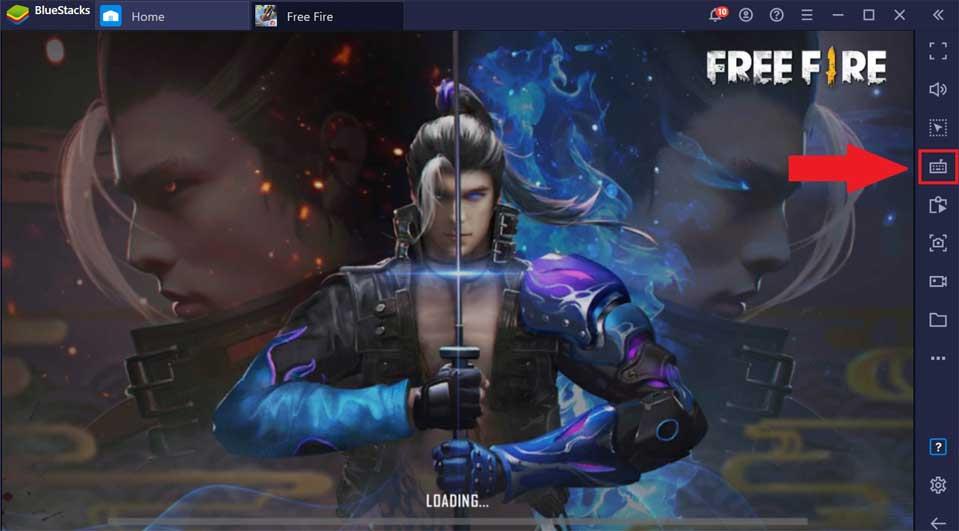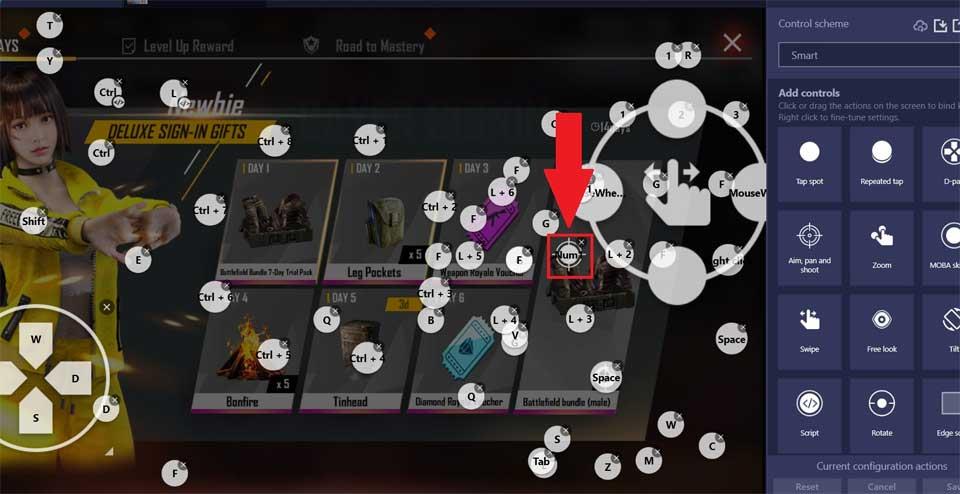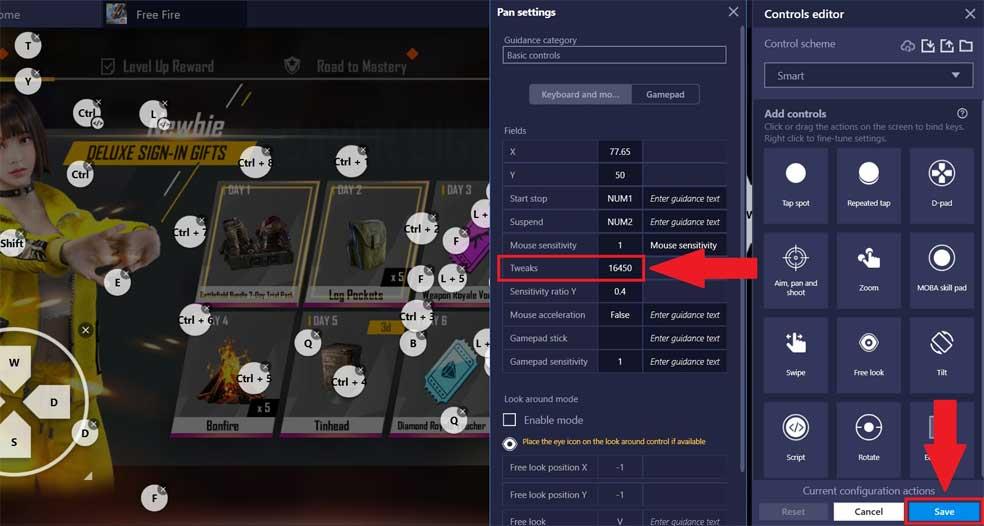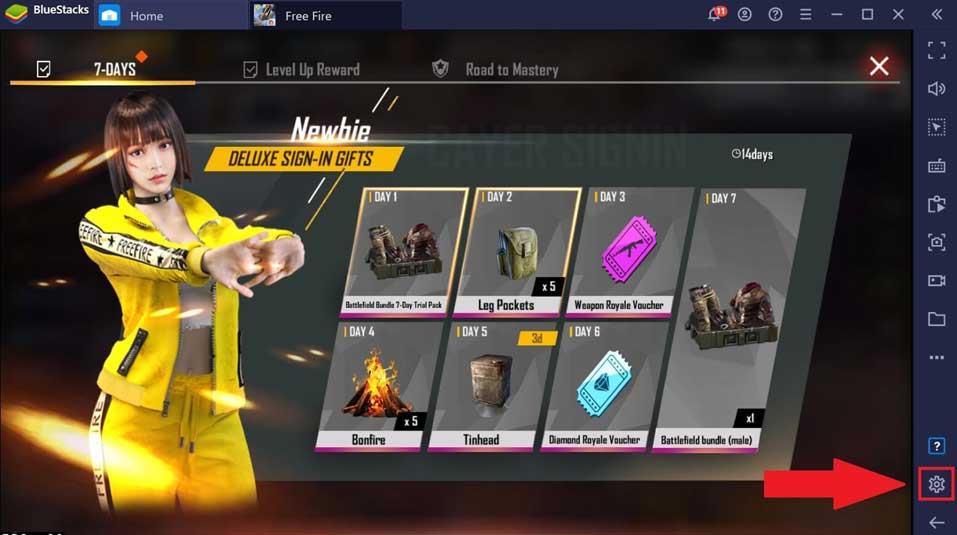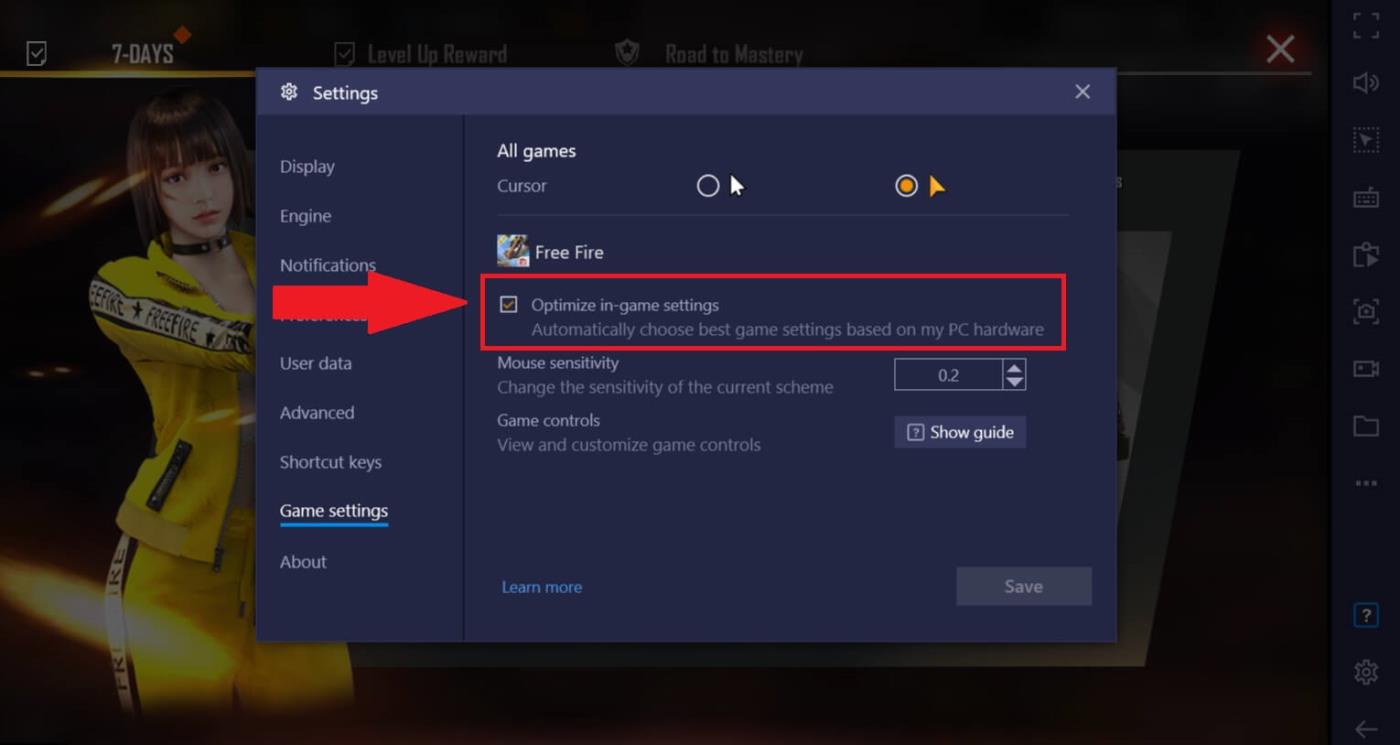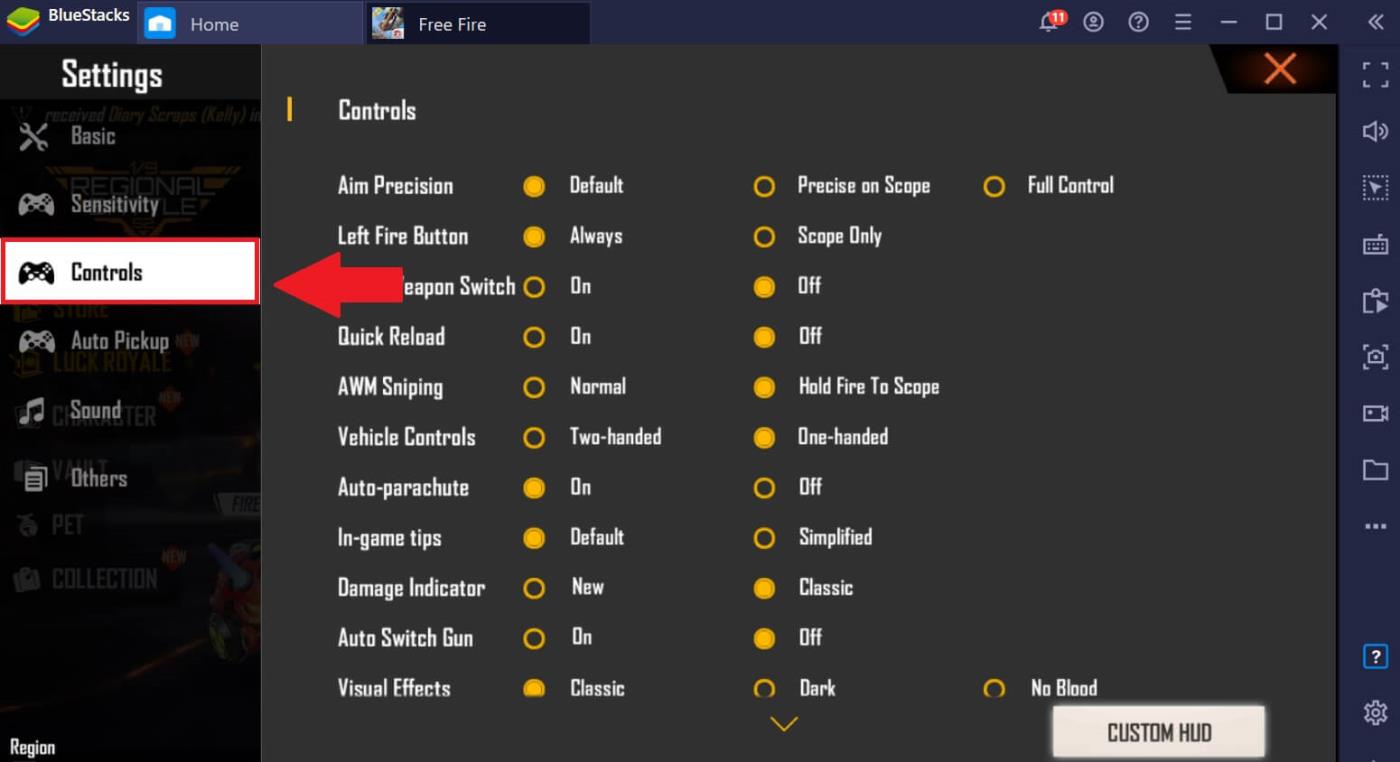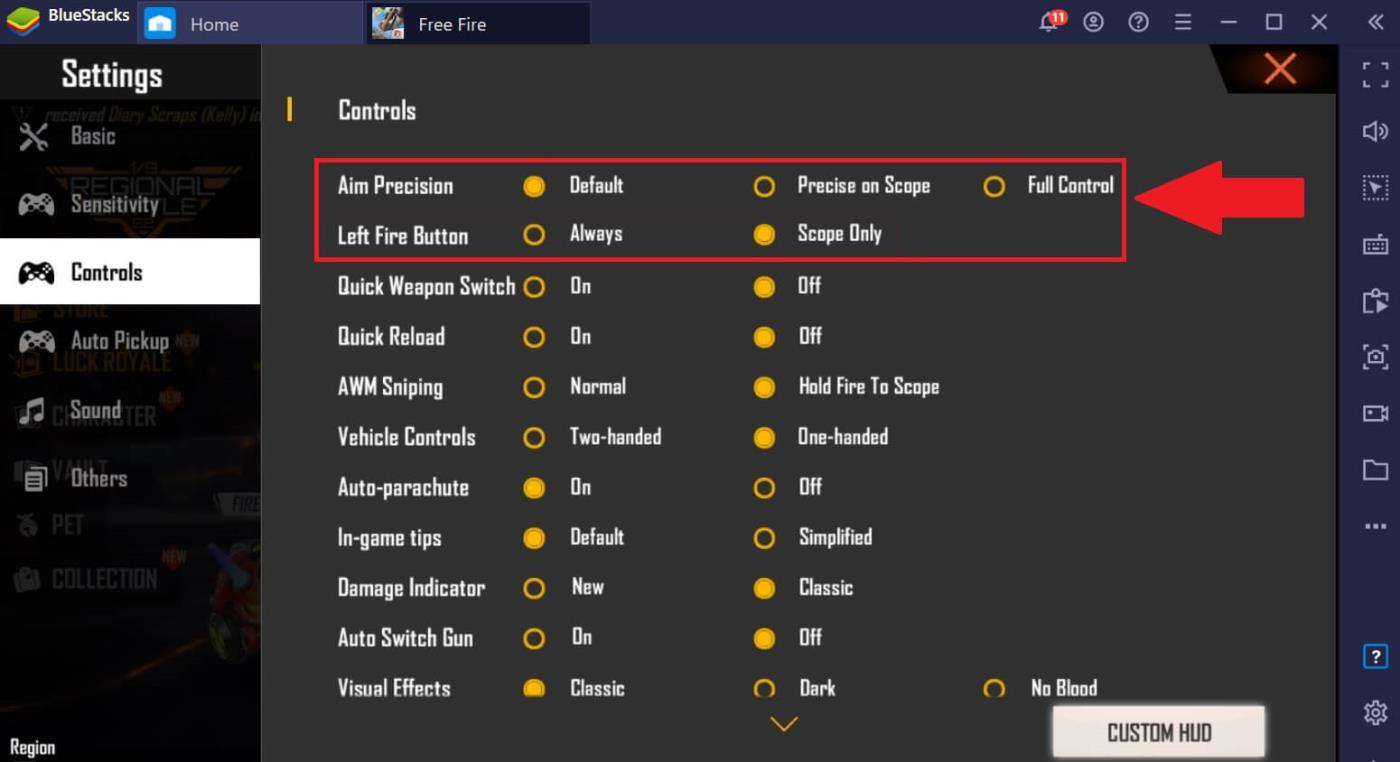BlueStacks has made important improvements in mouse sensitivity settings for Free Fire gamers. Please upgrade BlueStacks 4.230.10 or higher to play Free Fire game on PC with mouse smoother than ever .
Mouse sensitivity improvements for Free Fire on BlueStacks
- Mouse sensitivity no longer changes abnormally when playing games.
- Aiming and shooting with the mouse no longer crashes.
- Experience precision shooting with master controls upgraded specifically for Free Fire.
- Perform your favorite headshot with precision and ease.
To enjoy these upgrades when playing Free Fire on BlueStacks
If you are a new user:
Make sure you are using BlueStacks 4.230.10 or higher. By default, all optimization settings are enabled.
- Download BlueStacks
- Download BlueStacks for Mac
If you have updated BlueStacks and are using the default control panel:
If you have updated to the latest version, the mouse sensitivity error has been fixed by default. However, if you're still facing that problem, you might not have received the two new settings: Standard and Smart. Check out the guide with the latest console below.
If you have updated BlueStacks and are using a custom control panel:
Added Tweak in Advanced Editor: Added 16450 edge Tweaks in Aim, Pan, Shoot settings in BlueStacks advanced controls editor.
To enhance gameplay experience
Once you've applied the above changes, you can enhance your gameplay experience by enabling the following settings:
- Optimize BlueStacks settings.
- Optimize Free Fire control settings: It is recommended to set Aim Precision to Default and Left Fire button to Scope Only.
Update default controls on BlueStacks
1. To update the default control configuration for Free Fire, open the game and click the game control icon as shown below.
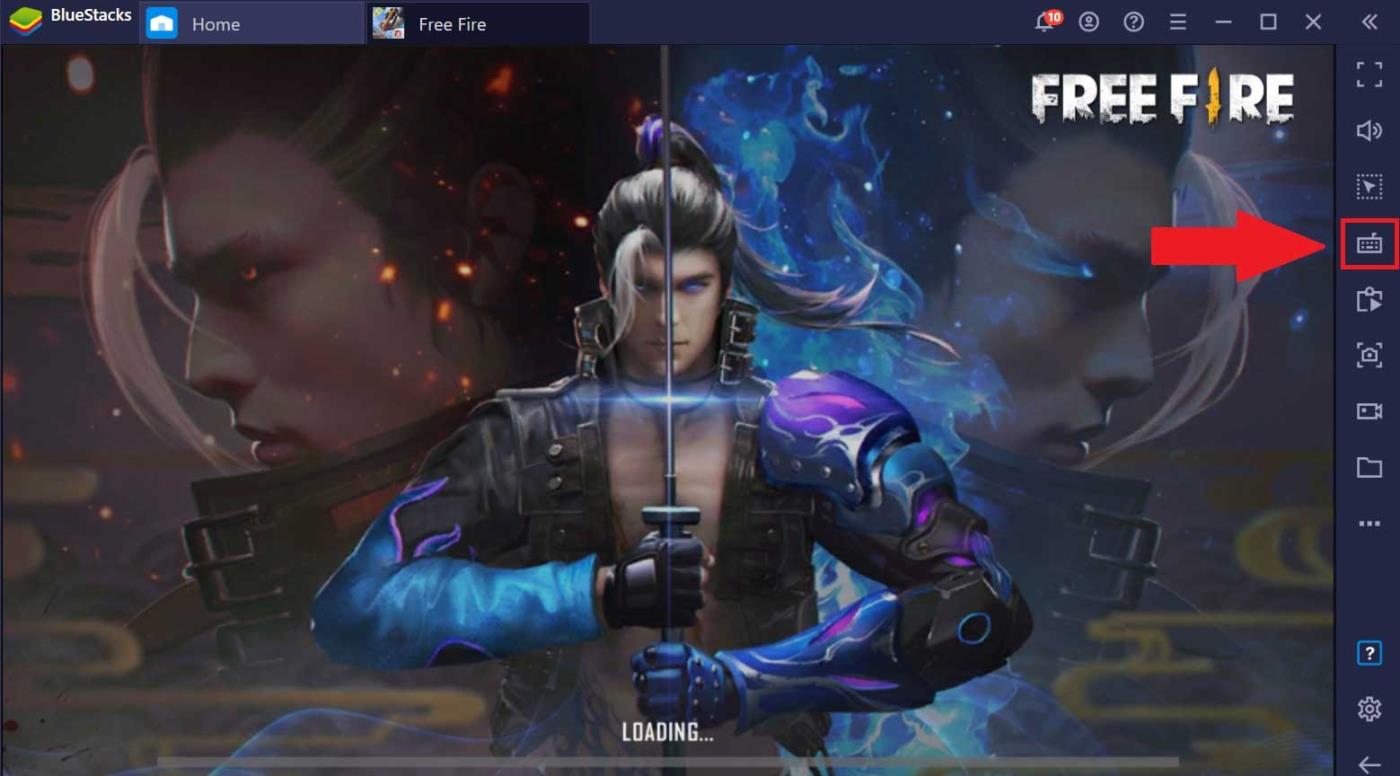
2. From the menu, select Open advanced editor .
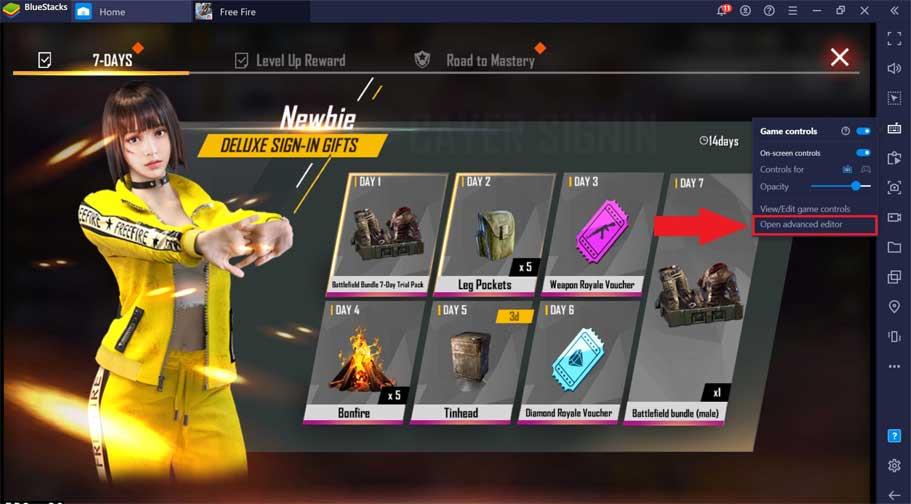
3. On the Controls Editor window , click the Update controls button . The default dashboard will be updated in a few seconds. You will receive a notification when the update process is complete.
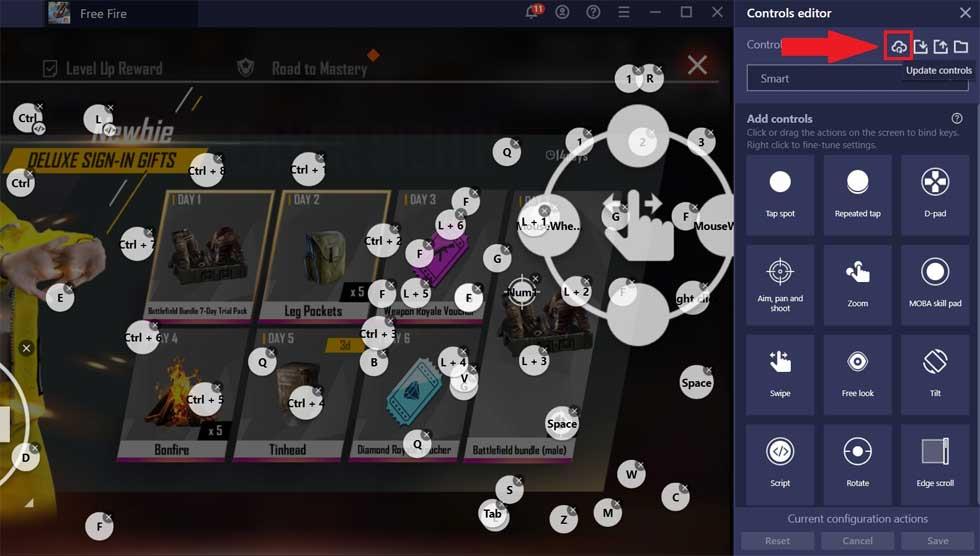
Tweak Aim, Pan and Shoot settings for Free Fire on BlueStacks
This step is only necessary if you use a customized/modified dashboard when playing Free Fire.
1. Open Free Fire and click the Game controls icon as shown below.
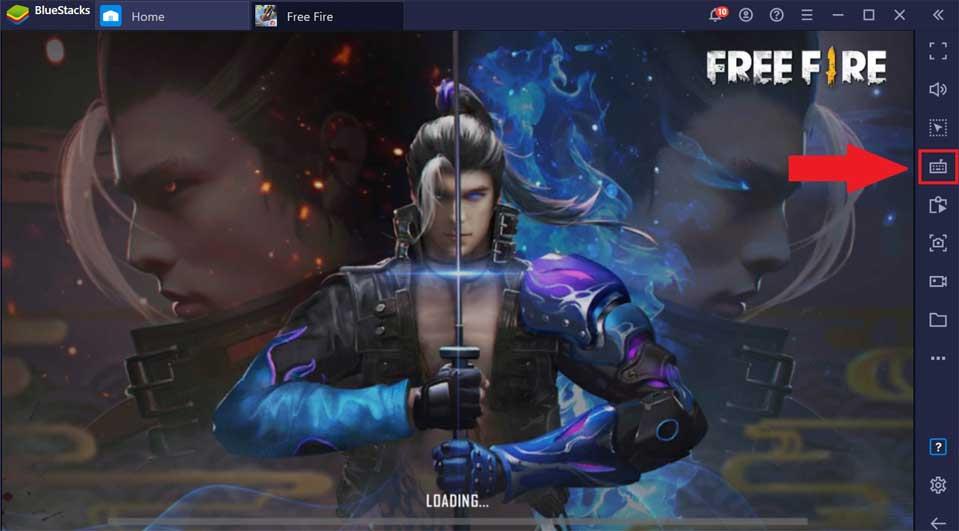
2. From the menu, select Open Advanced Editor .
3. You will see a layout of keys placed on the screen. Locate and right click on the Pan adjustment icon as shown below.
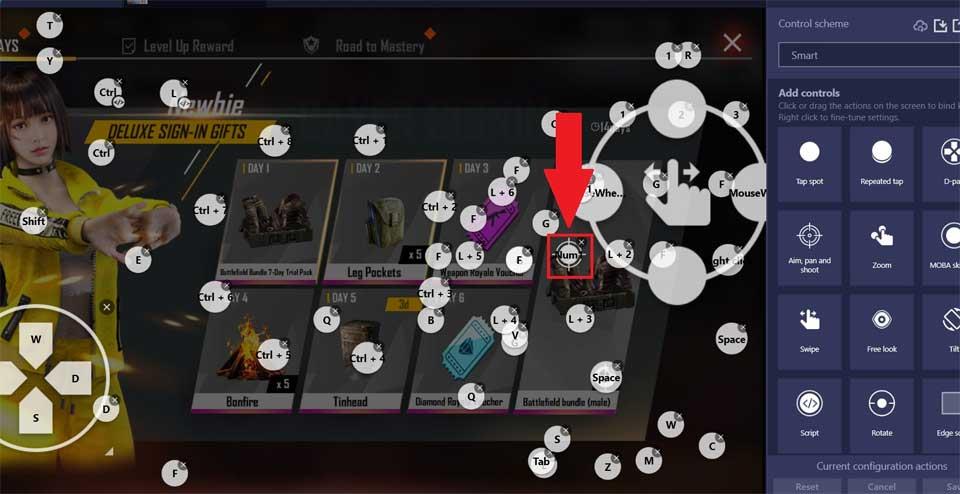
4. This will open Pan Settings . Click the Tweaks bar and enter 16450 as shown below.
To save changes, close the Pan Settings window and click Save in the lower right corner of the screen.
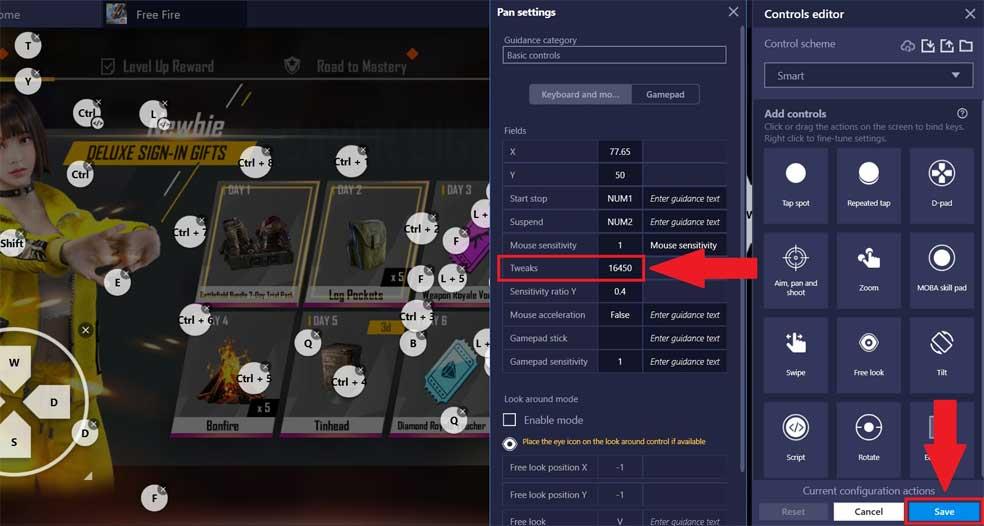
Optimize BlueStacks settings
1. Open Free Fire and click the cog icon on the toolbar next to the screen.
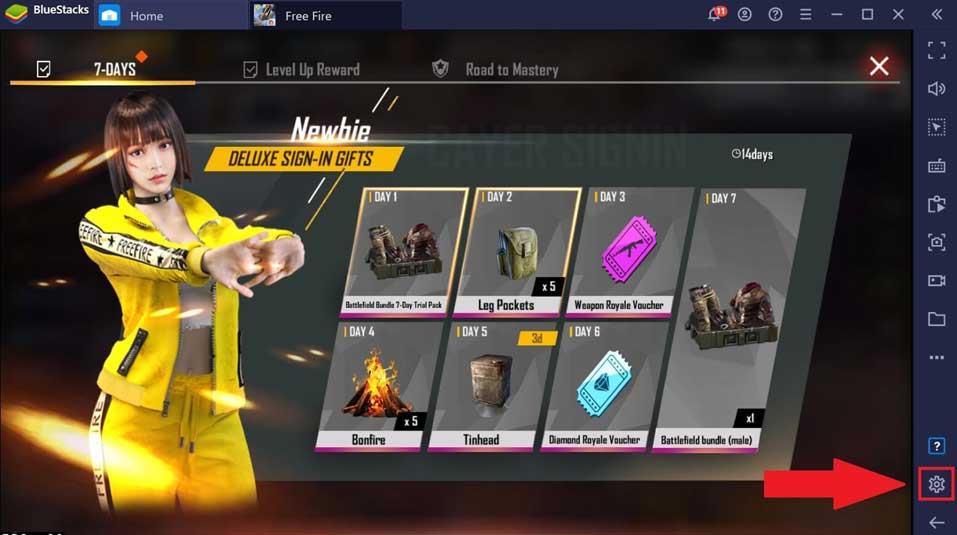
2. On the Settings page, make sure the box next to Optimize in-game settings is checked .
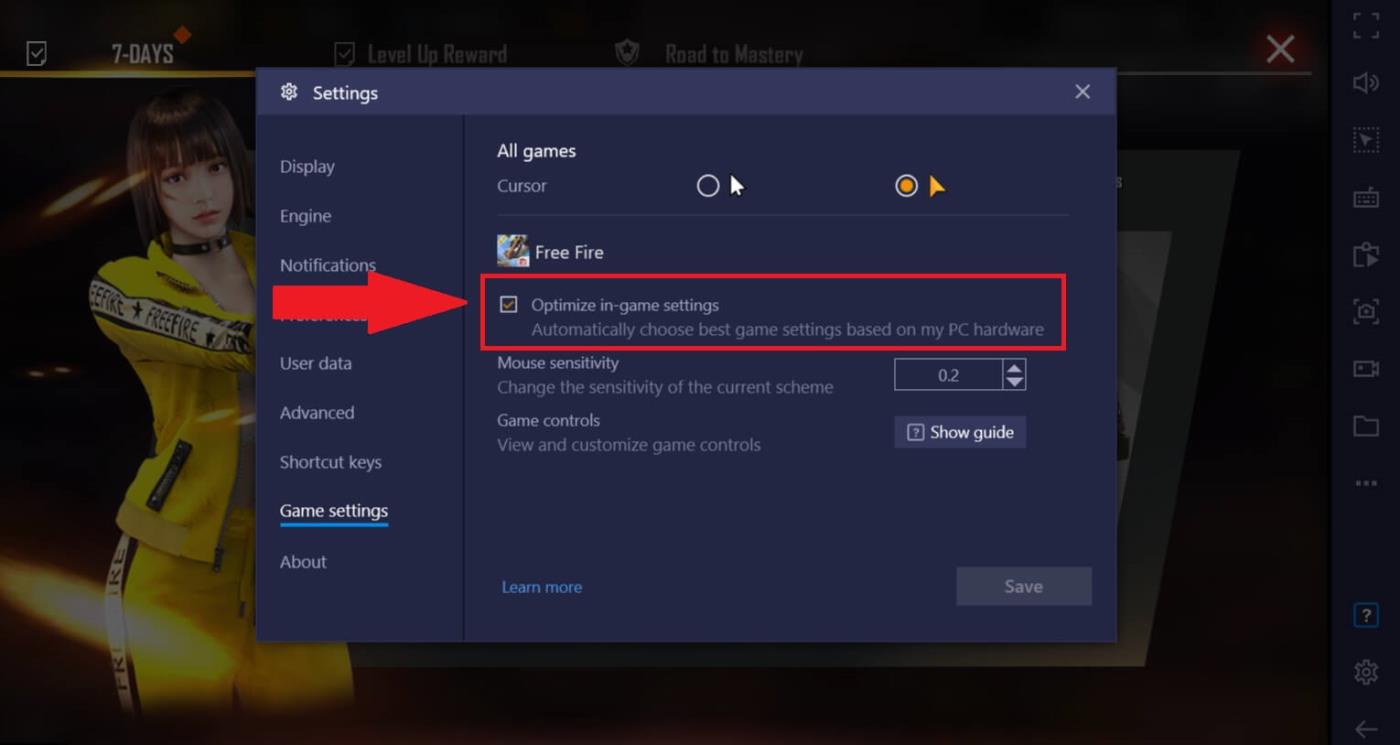
Optimize Free Fire control settings in the game
1. Open Free Fire > click the gear icon in the top right corner of the screen as shown below.
2. On the next screen, click the Controls tab .
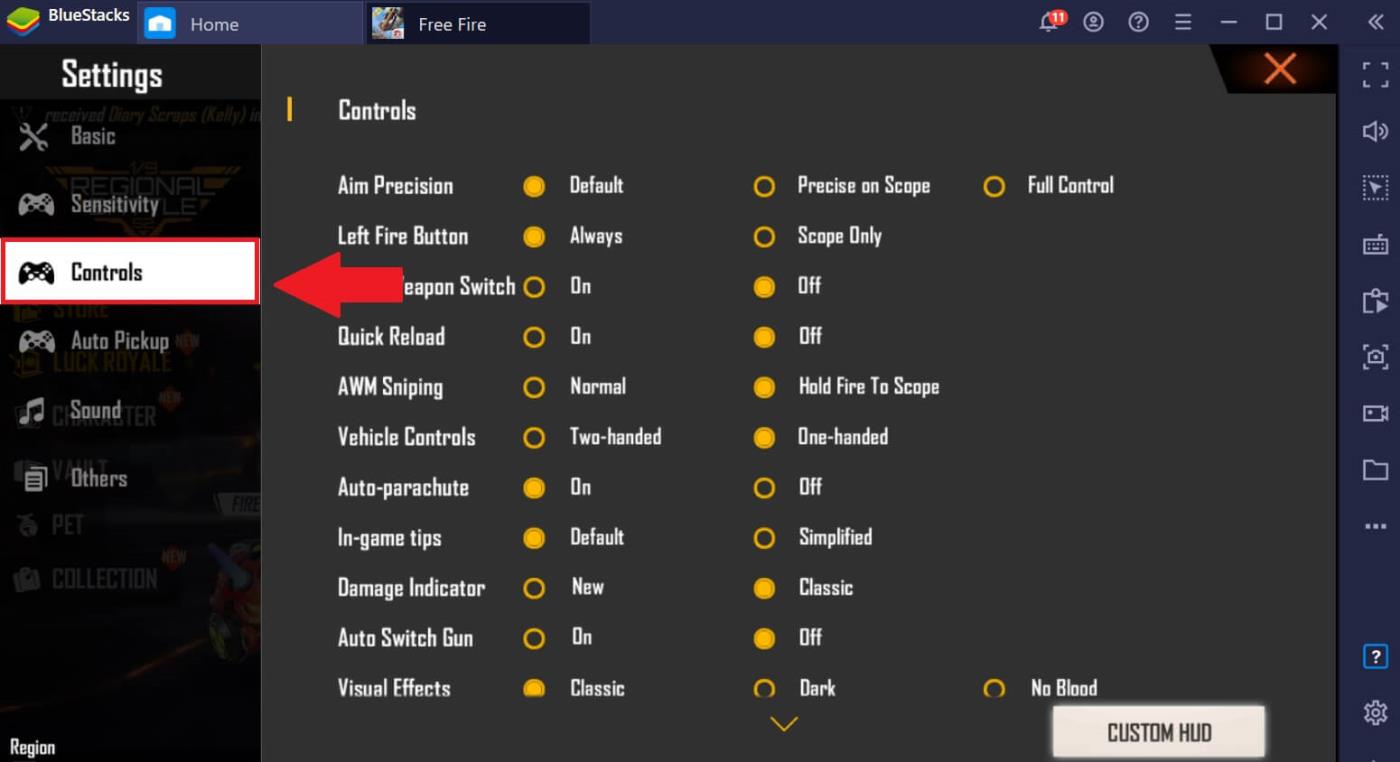
3. There are two settings you need to change here:
- Aim Precision: Default.
- Left Fire: Scope Only.
These changes will be saved automatically.