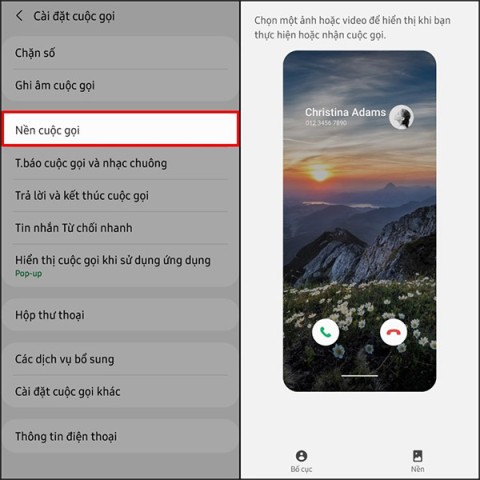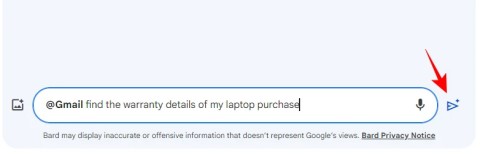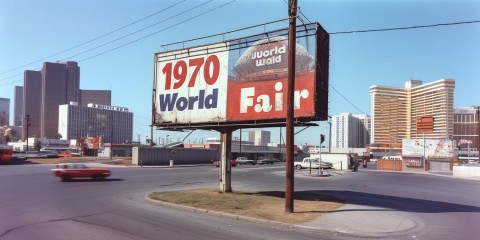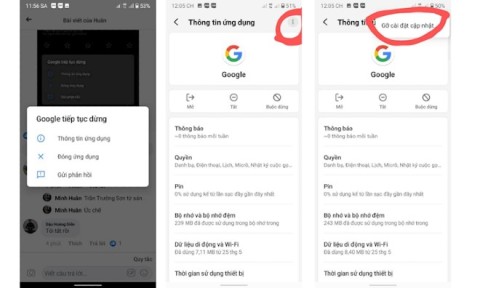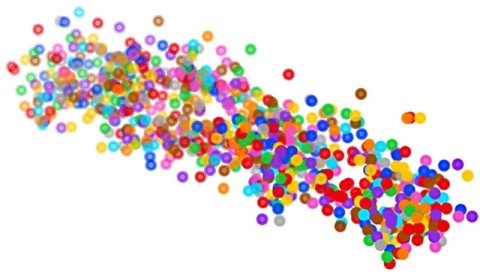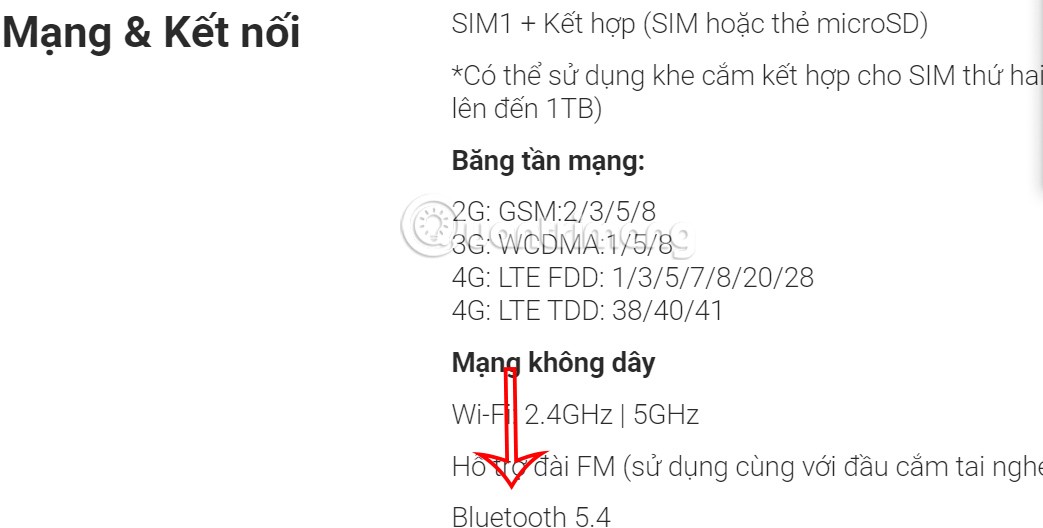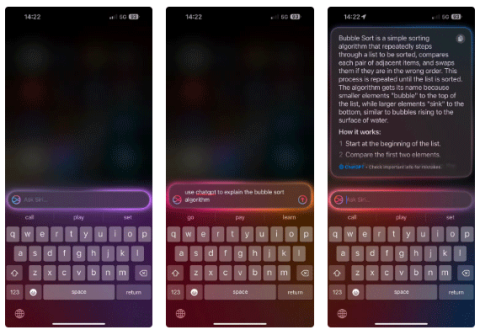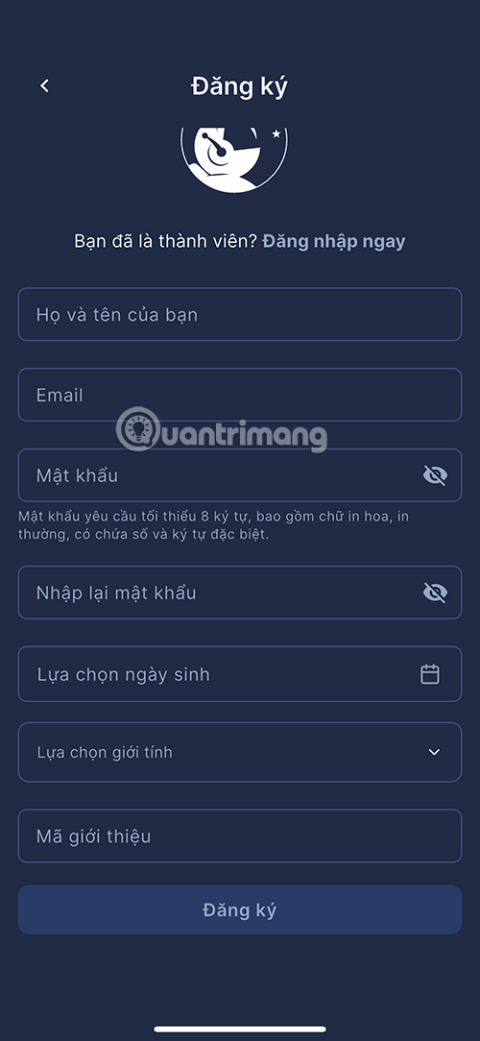How to Enable Dark Mode in Notepad on Windows 10/11

Windows comes with a dark theme that improves the overall aesthetics of the system. However, this option is limited and does not affect certain applications.
When you start learning programming you need a tool to write code. You will not want to start right away with the Eclipse platform, not only will it take you a lot of time to learn, but it also requires the computer used to have a strong enough configuration, otherwise there will be some performance issues. power when running.
Notepad ++ is a product that can solve these problems, moreover, this programming tool also provides many useful features and can be extended with plugins.
Although Notepad ++ is not a very complicated software, you still need to learn about it before you start writing code. The following article will provide full information on how to install, the main features of Notepad ++ to help you make the most of what this utility has to offer.
You can download Notepad ++ in the download button below and proceed with the installation like other regular software.
Download Notepad ++ Download Notepad ++ Portable
When starting Notepad ++ for the first time, you should customize the settings by clicking the Settings button from the navigation bar at the top, then Preferences. There are 3 items you should change immediately.
In addition to the 3 options mentioned above, you should consider personalizing the display of Notepad ++ by selecting different topics in the Style Configurator section .

Notepad ++ allows you to access most features using shortcuts instead of menus. Shortcut combinations are displayed next to each item in the navigation list. You can view basic keyboard shortcuts by clicking on the Edi t / Auto - Completion / Function Parameters Hint button (or CTRL + SHIFT + SPACEBAR keyboard shortcut )

For example:
Plugins allow you to add new features to Notepad ++ easily and quickly. Click Plugins , then choose Plugin Manager. A list of free features is available for you to choose to install. The program will then restart itself to complete this process.
Or consider using either of the following options:

Like other quality editors, Notepad ++ provides a wide range of functions for finding anything in your code, which is especially useful in bulk modifications.
The golden rule in programming is not to repeat an action too many times, however Macros is an exception to this rule. It allows programmers to set up to automate repetitive tasks.
If any code is used multiple times, you should create a function that you can call to run that code yourself. This not only saves time, but also makes your code less cumbersome and easier to read. You can literally use " repeat yourself " by recording the process of performing each task once, then running it again to repeat that action whenever and wherever you want. Once you record a Macros you can save it and even assign it with a shortcut.
Above is the basic information on how to use Notepad ++ for beginners to use the editor that supports many programming languages. If you're looking for an easy-to-use coding tool and lots of useful features, Notepad ++ is definitely worth a try.
I wish you successful implementation!
Windows comes with a dark theme that improves the overall aesthetics of the system. However, this option is limited and does not affect certain applications.
If the hardware has the HTC HD 2 with the ability to run almost any operating system, the software has the Doom game with the ability to run on almost any device.
Useful keyboard shortcuts for the Notepad ++ programming language editor will help you increase your productivity and usage experience.
Notepad and WordPad are often overlooked, but both can be useful in many cases. Join us to explore the benefits and differences between Notepad and WordPad.
How to use Notepad to save data as a * .exe file.
Notepad ++ is a writing utility that supports multiple programming languages. Beginners may find it a bit overwhelming because they don't really know much about its features. Therefore, knowing the tips for using Notepad ++ is really necessary.
It is very time-consuming to find alternate words in Notepate ++, the following article will help you do that easily with just a few simple steps.
Notepad ++ currently doesn't have a Linux version, but there are plenty of Notepad +++ alternatives ideal for this open source operating system.
On modern operating systems, particularly 64-bit Windows, it usually doesn't support 16-bit applications, which is why you can't run 16-bit applications like Turbo Pascal, which you can't. port your operating system to Windows versions
While the majority of YouTube's most viewed videos are music videos, there are plenty of other types to choose from. Let's take a look at each of these options!
Whether creating Reels or editing videos for YouTube, Canva is a great mobile app for assembling footage on your smartphone.
Amara is described as a cunning old woman who is initially seen planning something big. So who is Amara in League of Legends? Let's find out!
These are old, uncommon words that can actually be used in place of the word evil. In other words, use these obscure terms to describe (or disparage) the bad guys in your life.
In the article below, Quantrimang will introduce you to 10 tips for using Galaxy S21 that not everyone knows.
On Samsung, there is an option to set the call wallpaper from the available images in the album on the device, or the user can choose the call wallpaper selected by the device.
When you activate the extension on Gemini, you will use many more Google applications. For example, with the Google Workspace extension, you can search for emails and Drive files easily as you like.
Even though Midjourney is paid, it is still one of the most popular AI creation tools! Why is that? The answer will be in the following article.
Currently, many users are experiencing the Google keeps stopping error, causing inconvenience when using Android smartphones.
Microsoft charges for its official codecs and doesn't include them in Windows 10. However, you can get them for free without pulling out your credit card and spending $0.99.
BYD, China's leading electric vehicle (EV) manufacturer, is dominating the domestic market, and even competing directly with Tesla in the international market.
By combining the MERFISH imaging technique with expanded microscopy, scientists have opened up a new way to study bacteria at the single cell level.
If you use an iCloud email address, you can set up an automatic reply through the iCloud website, so email senders know when you're gone and when you'll be back.
You can use Type to Siri to skip awkward phone conversations while still getting the answers you need.
FSEL (Five-Star E-Learning) is an online educational platform specializing in foreign languages, developed by Five-Star E-Learning Joint Stock Company.