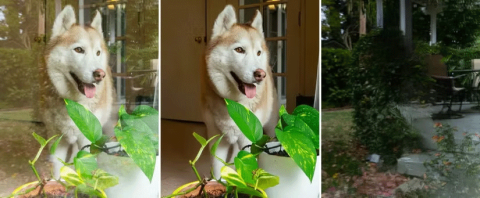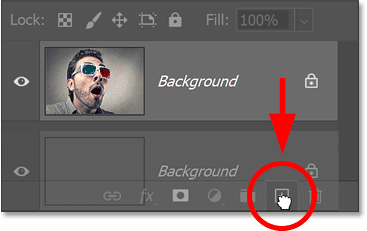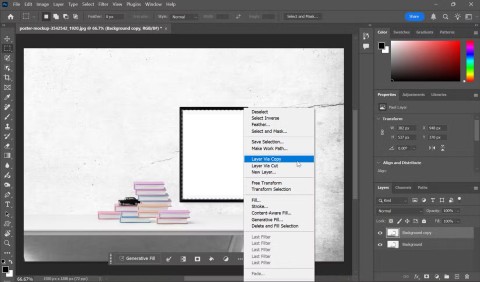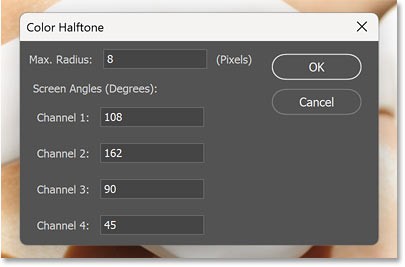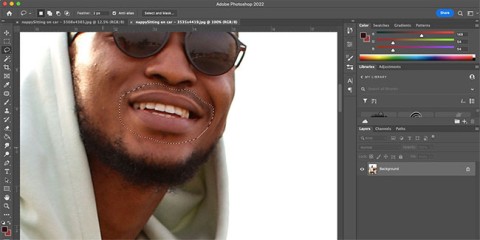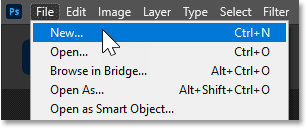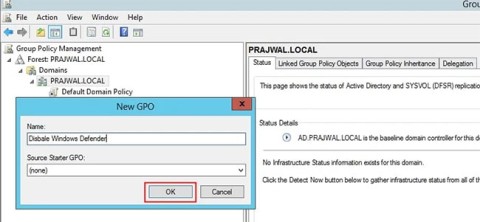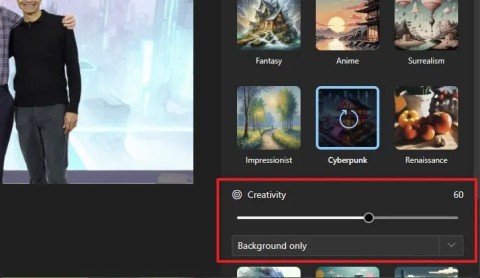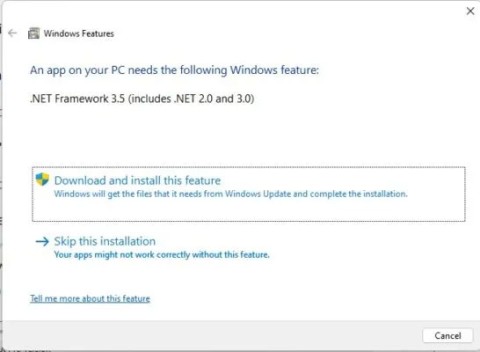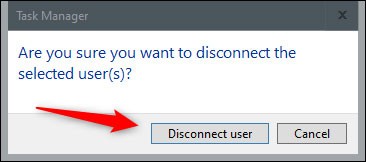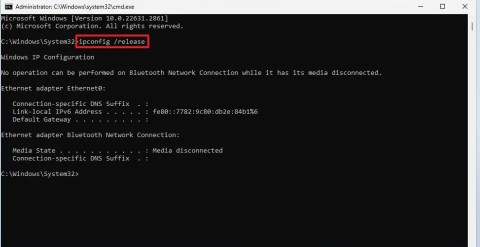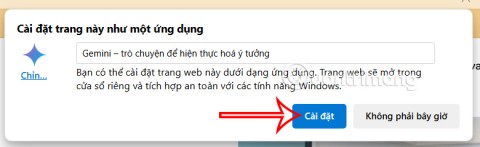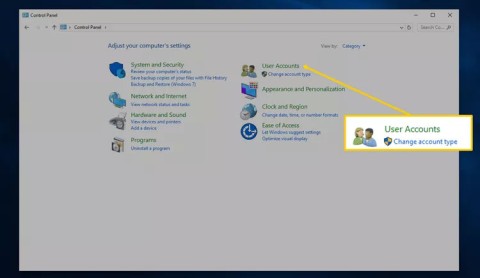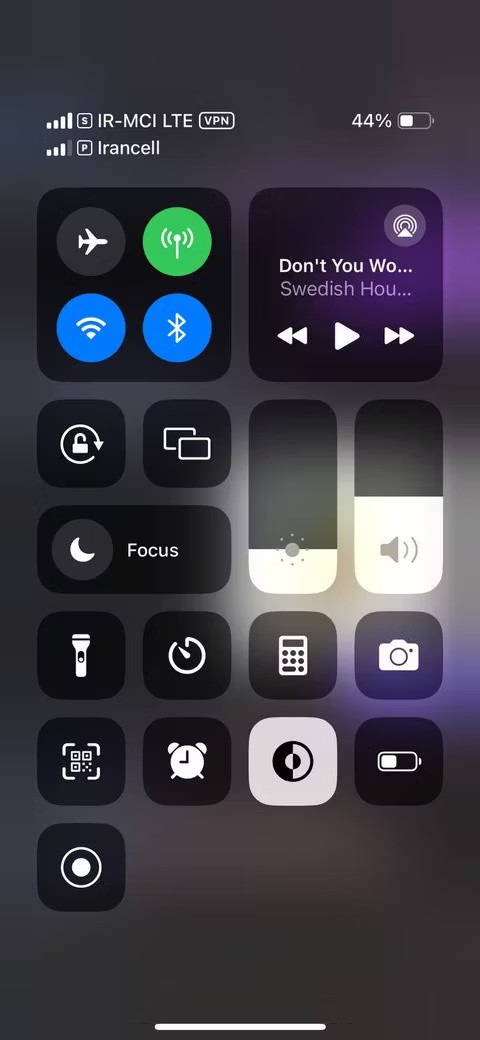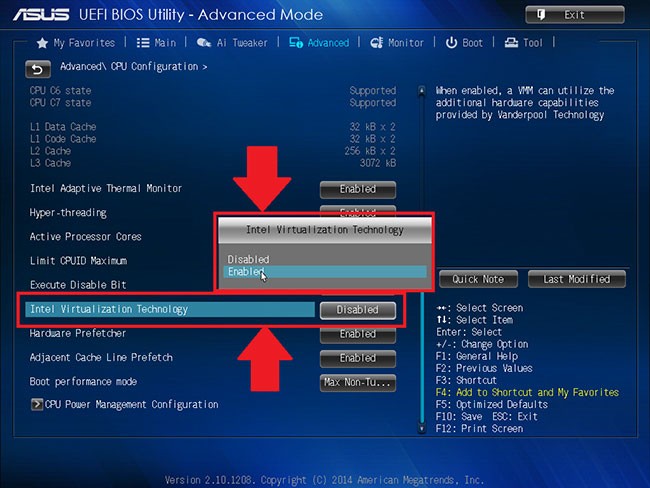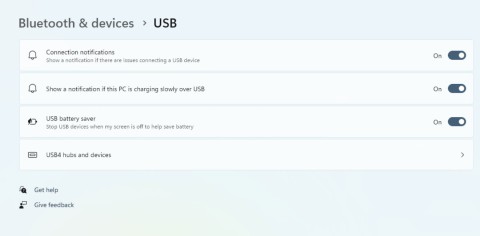Writing text in a circle, wavy shape, or any shape is one of the fairly simple Photoshop tricks that is difficult for many people, especially those who are new to Photoshop.
Photoshop CS6 Photoshop CS2 Photoshop CC 2018
Photoshop is the most popular and used photo editing tool today. If you are familiar with this software, the way to write text in Photoshop may well be one of the things you need to care about.
Step 1 : Open Photoshop on your computer. Then create a new layer of any size you need to use.

Step 2 : Select the initial shape for the typeface using the U key or Shape on the toolbar. Draw that shape on the layer just created.

Step 3 : Right-click the T icon in the left menu bar and select the first item " Horizontal Type Tool ".

Step 4 : Left-click on the point you want to start writing on the shape or shape you created earlier.

Then write whatever you want. As can be seen, the following characters will automatically change, winding around the created image.

Step 5 : If you are not satisfied with the position or the size of the text you have written, you can press CTRL + T to reformat it.
Click and hold the left mouse button at the main point (square) on the format frame, then drag to change the position of the text. When done, press Enter or the V icon in the Menu Bar to save.

You can even change the font style, size, or color of your text for a better look.

In addition to writing in a circular form, this can be written in any shape, or you can write it first and then format it as you like.

Video on how to write text in a circle in Photoshop:
This is one of the basic Photoshop tips and is easy to follow, you can do on any version of this photo editing software.