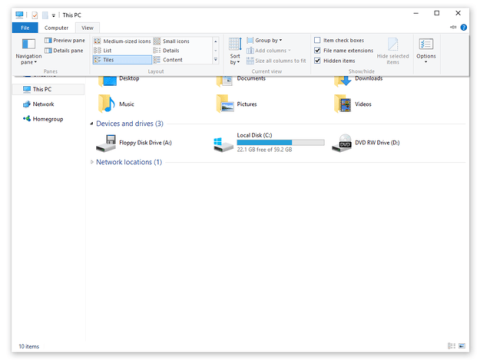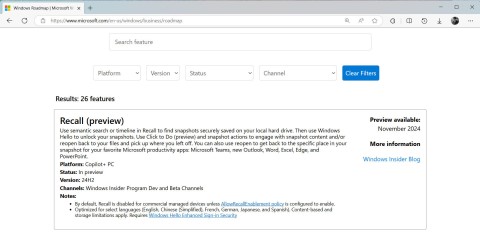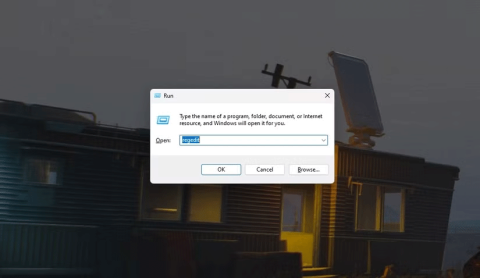Top 5 Most Popular Comic Drawing Software On Computers

Are you confused about which manga drawing software is the best? WebTech360 will suggest software for drawing comics on your computer.
How to turn off applications running in the background on laptop? This is a question that many of you ask in the process of using computers. If you do not turn off the application running in the background, it will make the device slower and slower and the lag situation occurs quite often. So how to turn off applications running in the background on a laptop ? Find out below!
Before proceeding to turn off applications running in the background on your laptop, you need to check if your computer has applications running in the background. Otherwise, you apply the way to disable the application is not effective. Currently, there are 2 ways to check applications running in the background on Windows 10 specifically as follows:
To check if the computer is using the application running in the background, press the key combination Window + R , then copy the keyword " msconfig " and click OK .

At this point, an options window will appear on the screen, click on " task startup " and select " open task manager ".

To turn off applications running in the background, click on the application you want to turn off in the Backgroud processes section and select End task (or press Delete).

A screen will appear telling you the application is running in the background on your computer. When you know how many applications are running in the background, you can proceed to turn off these applications to avoid affecting the process of using the computer.
The second way to check the background application on the laptop is to use the Ctrl + Shift + Esc key combination . At this point, on the screen immediately appears a list of applications running on the device. These background applications are the cause of your laptop slowing down.
So how to turn off applications running in the background on a laptop? There are quite a few ways for you to turn off these applications completely. Specifically, how to turn off applications running in the background on a laptop as follows:
The way to turn off background applications in the settings is the most common use. The steps are as follows:
Step 1 : You enter the keyword “ background apps ” in the search bar > Select Background apps .

Step 2 : Select the app you want to disable by tapping on the app's on/off status bar .

Turn off via Background apps
Once you have completed the steps, you can use the application but normally. However, when you close them, the processes will be terminated until you restart. This allows users to have complete peace of mind and not worry about lag, operating system errors due to too many applications running in the background.
Step 1 : You enter the keyword " registry Editor " in the search bar > Run the application with admin rights by selecting Run as adminstrator .

Step 2: Type the link below in the address bar and then press Enter .
Computer\HKEY_LOCAL_MACHINE\SOFTWARE\Policies\Microsoft\Windows\Appx

Step 3 : You create a file named " L etAppsRunInBackground " (if not already) by right-clicking > Select New > Select DWORD (32-BIT) Value .

Step 4 : Open the file just created and change the Value data to 2 > Click OK if you want to stop the applications running in the background.

Step 1 : Type “cmd” in the search bar > Run the application with admin rights by selecting Run as Administrator .

Step 2 : In the cmd window, type the following command and press Enter to execute it.
Reg Add HKCU\Software\Microsoft\Windows\CurrentVersion\BackgroundAccessApplications /v GlobalUserDisabled /t REG_DWORD /d 1 /f

If you want to re-enable background applications, re-enter the following command and press Enter .
Reg Add HKCU\Software\Microsoft\Windows\CurrentVersion\BackgroundAccessApplications /v GlobalUserDisabled /t REG_DWORD /d 0 /f
Step 1 : Type “ windows PowerShell ” in the search bar > Run the application with admin rights by selecting Run as Administrator .

Step 2 : In the Windows PowerShell window , type the following command and press Enter to execute it.
Reg Add HKCU\Software\Microsoft\Windows\CurrentVersion\BackgroundAccessApplications /v GlobalUserDisabled /t REG_DWORD /d 1 /f

If you want to re-enable background applications, re-enter the following command and press Enter .
Reg Add HKCU\Software\Microsoft\Windows\CurrentVersion\BackgroundAccessApplications /v GlobalUserDisabled /t REG_DWORD /d 0 /f
Step 1 : You enter the keyword “ battery saver settings ” in the search bar > Select B attery saver settings .
Step 2 : You switch the status of Battery saver from Off to On by clicking on the status bar as shown.
When proceeding to turn off applications running in the background on your laptop, you should note the following issues:
Regularly check the applications running in the background when using the laptop. Avoid letting this situation last for a long time, wasting resources and affecting the process of using the laptop.

Pay attention to check regularly
The above ways to turn off applications running in the background on laptops only apply to apps you buy from the Microsoft store. For apps that are installed by default, using background resources, you must manually close the program. Be sure to stop the program from running at startup.
Through this, you know the steps to turn off applications running in the background on PC and laptop quite simply and quickly compiled by WebTech360 . Most laptop users have this problem and need to fix it as soon as possible to avoid harming the computer operating system. You should regularly check and turn off applications running in the background!
Are you confused about which manga drawing software is the best? WebTech360 will suggest software for drawing comics on your computer.
The best iOS Emulator software on Windows and Mac computers in the article will help you manipulate on your computer in a convenient and extremely simple way.
The free driver update software in the article will help you save a lot of time and automatically upgrade your device in a convenient way.
Free livestream software on Youtube, Facebook is an essential choice for those who intend to sell online on Youtube and Facebook platforms.
The best and free ad blocking software in the article will save you a lot of time with annoying ads before.
Citra 3DS is an emulator that plays Nintendo games. WebTech360 will guide you to install Citra emulator to play Nintendo 3DS games.
Furmark software is essential to help you test GPU power on Windows computers. To download and use the software, you should refer to the instructions in this article.
To capture the details of your computer's hardware, cpu z is where you can find all the information. All parameters of the machine can be seen through this software.
Crystal Disk Mark helps you test the read / write speed of computer storage devices effectively? Let's learn about this tool through the following section of the article.
Stability is a strong point of Windows XP. That also explains why this operating system is still trusted today!
Do you want to choose a suitable browser for your computer? WebTech360 will suggest you the top 6 best web browsers!
Broken laptop card errors are completely normal and common. Because of the problem of how to replace the laptop video card, how much does it cost?
If you are looking for free hard drive freezing software for your computer, you cannot ignore the 3 most powerful software 2023 in the following article.
Ping reduction software supports stable computer transmission, ensuring game loading speed to help gamers play games in the most comfortable way.
How to fix the situation where the laptop does not recognize the mouse? The ways below will definitely help you fix the problem quickly and effectively.
Ctrl + Z is an extremely common key combination on Windows. Ctrl + Z basically allows you to undo actions in all areas of Windows.
Showing file extensions on Windows 10, Windows 7/8 will help you know what type of file it is. Depending on the operating system, the operation to view the file extension will be different. Below, Quantrimang.com will guide you to show file extensions on Windows versions.
Bluetooth makes our life smarter and more convenient, to avoid possible Bluetooth problems in Windows 10, such as Bluetooth not available, users should download and update Bluetooth driver for Windows 10 regularly.
After years of user feedback about the lack of transparency in the process of releasing software updates, Microsoft has finally officially launched the Windows Roadmap page dedicated to Windows 11.
The Print Spooler service is an essential element for printing documents on any Windows operating system. It is responsible for managing print jobs sent from the computer to the printer and can become dysfunctional due to errors or corrupted files.
Enabling Windows 11's system-level DoH will enable DNS over HTTPS for all browsers and Internet-facing apps on your computer.
God Mode in Windows 11 can take you to printer or Bluetooth settings with just one click.
If you miss the familiar look and feel of Windows 10, you can restore the Start menu, taskbar, and other familiar elements with a few simple tweaks.
Perhaps those who have the habit of right-clicking and selecting Refresh will have to learn to forget this operation.
You can use one of the following 6 methods to open Computer Properties (or System Properties) on Windows 10.
While Windows Backup is a good backup solution for Windows 11, it has its limitations. That's why you should rely on the following 3-step process to properly back up your Windows 11 PC.
28 new Windows 11 shortcuts in addition to familiar Win 11 shortcuts will help you work faster and more efficiently.
How to restore the Sleep option on the Power Menu, please refer to the article below of WebTech360.
At the Qualcomm Snapdragon Summit on October 22, Microsoft announced a series of improvements coming to Windows PCs that will improve the overall experience for musicians, music producers, and other audio professionals.
Previously, Adobe Fresco only supported devices with touchscreens and styluses.