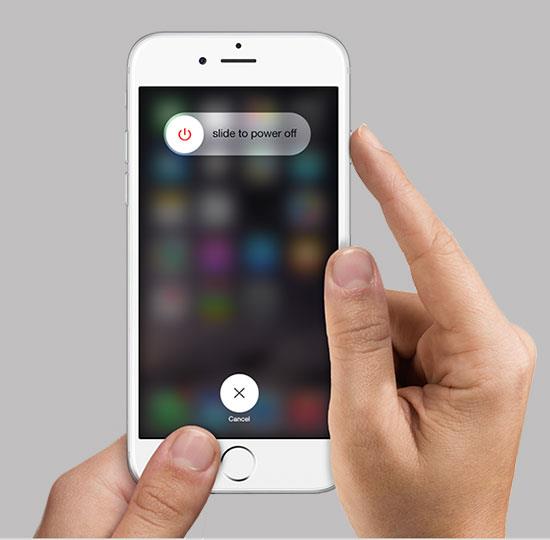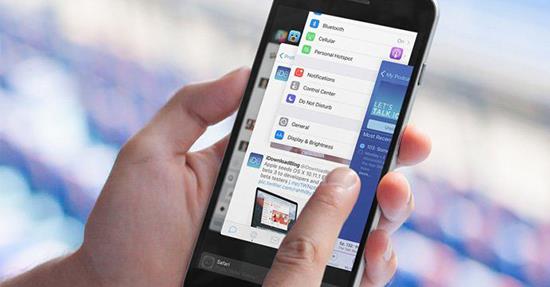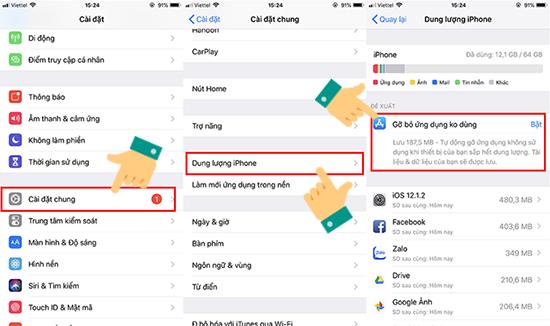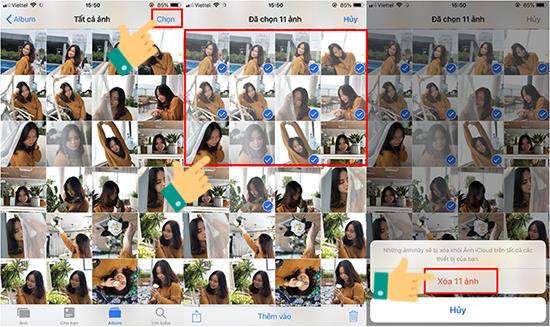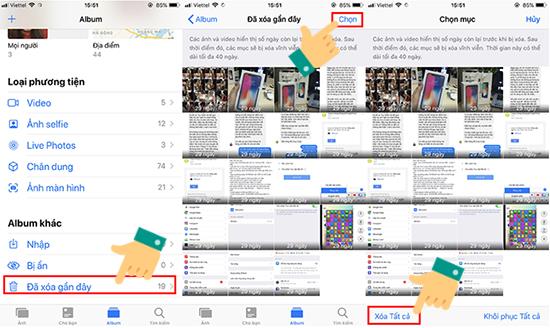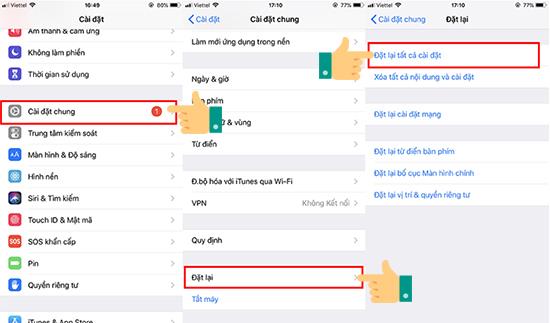iPhone, after a long period of use, will inevitably cause lag, causing discomfort for users. So, WebTech360 will introduce you to 5 cool tips to help reduce lag on iPhone !

1. Restart iPhone to reduce lag
To reduce lag, the first thing you should do is reboot your phone . This will help optimize the use and management of RAM steadily and stably.
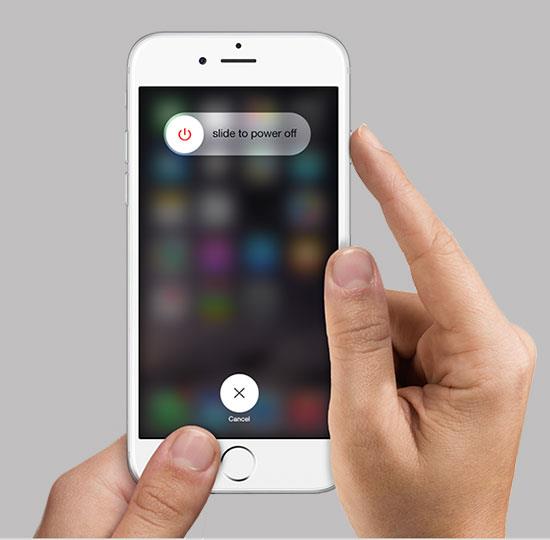
2. Turn off applications running in the background
Many applications running in the background easily make your phone slow and lead to stuttering, lag on iPhone, iPad . Therefore, you should turn off background applications to minimize this situation. You press the Home button twice, the apps you have used before will show up on the screen, you just need to close the application and you're done.
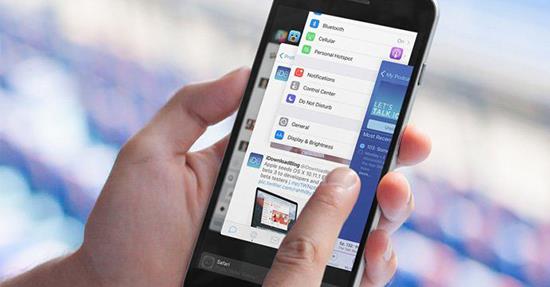
3. Delete frequently used applications
For apps that are rarely used, you should uninstall them to make iPhone lag less. You can go to Settings > General > iPhone Storage and choose to manually delete apps .
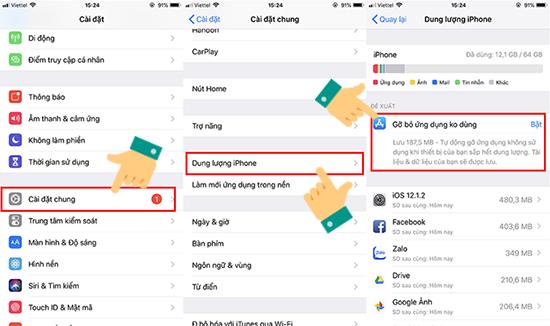
4. Delete unnecessary photos and videos
Full memory capacity is also the cause of lag on the iPhone. So you can delete unnecessary pictures and videos to free up memory. You go to Photos > select Album > click Select the upper right corner of the screen to select multiple photos to delete at the same time and click the trash can icon in the lower right corner to delete.
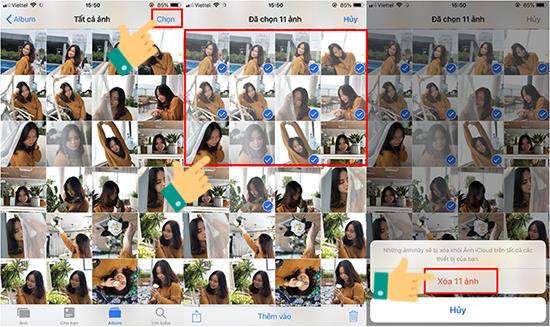
Once you've deleted it, make sure you go back to Albums > Recently Deleted > Select > Delete all.
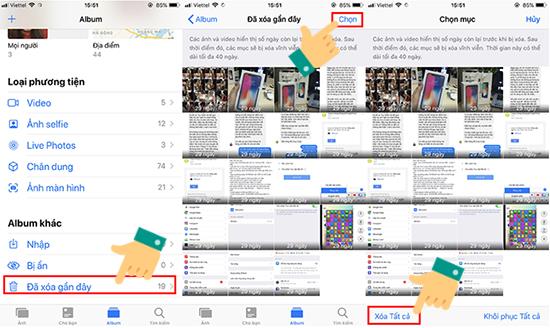
5. Reset all settings
Resetting all settings on your iPhone, such as language settings, keyboard ... can reduce lag significantly. And rest assured you won't lose any data. To do this, go to Settings > General > Reset .
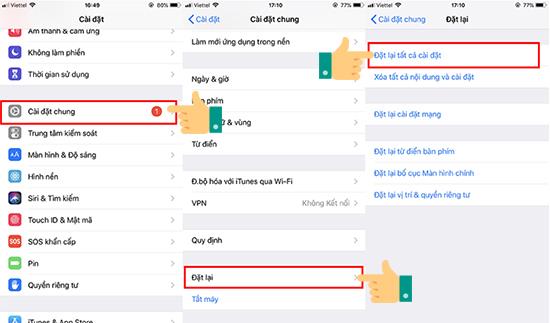
Above are 5 great tips to help reduce lag on iPhone that WebTech360 suggests to you. Good luck!
See more:
>>> How to Hard Reset iPhone and iPad devices when standing.
>>> How to transfer passwords between iPhone, iPad and Macbook.
>>> How to call the Siri virtual assistant on Ipad Pro 2018.